Trying to decide if Elementor is the right page builder for your WordPress site? In this hands-on Elementor review, we’ll help you understand:
- How Elementor can benefit you
- Who should use Elementor
- The unique features that help Elementor stand out from the competition
- Whether you should use the free version or open up your wallet for the premium version
We’ve created Astra, one of the most popular themes for Elementor, as well as a popular add-on for Elementor, so you can probably guess that we’re fans of Elementor. Let’s get that out of the way — this is a positive Elementor review.
But understanding why we like Elementor and have built products in the Elementor ecosystem is more important than just the fact that we like it — that’s what we’re going to try and communicate in this review.
By the end of our Elementor review, you should have everything that you need to make an informed decision about whether or not Elementor is the right tool for your WordPress website.
What Does Elementor Offer?
Elementor is a visual, drag-and-drop page builder. If you’re not familiar with these terms, this means that you can:
- See a preview of exactly what your page will look like to visitors as you’re building it.
- Drag and drop different content and design elements to create the perfect design.
Basically, it transforms creating a great-looking, custom web design from something you need to be a developer to do, to something that anyone can do.
Elementor is now actively used by over four million WordPress websites, which makes it the most popular WordPress page builder. It’s also maintained an impressive 4.7-star rating (out of 5) on over 5,900 reviews, so most of those users are pretty happy with Elementor.
There are a lot of WordPress page builders that offer a visual, drag-and-drop interface, though, so what makes Elementor stand out and why is it so successful?
Well, we’ll get into this in more depth later on, but some of Elementor’s standout features are:
- Lots of content elements — these are the building blocks of your page. They’re what you “drag-and-drop” to make your design.
- Responsive design — most people browse the web on smartphones, so it’s important that your designs look great on all devices. Elementor’s designs are responsive by default and you get lots of options to control how it works.
- Templates — staring at a blank page is scary! Elementor comes with hundreds of professionally designed templates so that you don’t have to start from scratch.
- Style options — you get tons of detailed style options to make your design pixel-perfect without resorting to custom CSS (though you can do that too).
- Convenience — you get lots of handy tools like right-click support, a quick find tool, and more to help you build great-looking pages faster.
- Theme Builder — with the Pro version, you can design your entire WordPress theme using Elementor (though we still recommend pairing it with a quality theme).
- Dynamic content — you can include dynamic content from custom fields and plugins like ACF, Pods, and Toolset.
- Popup Builder — with the Pro version, you can also design all types of popups using the same visual, drag-and-drop interface.
- WooCommerce Builder — if you’re building an eCommerce store, you can design your WooCommerce store using Elementor and include products in your other designs.
Who Is Elementor For?
Elementor is for…well, almost anyone who’s using WordPress.
For example, a digital marketer might love Elementor for its ability to help them quickly create landing pages and popups, while a casual user might just be looking for a way to add some extra flair to their blog posts.
Let’s look at some specific scenarios:
The Casual User
If you’re just a casual user looking for a way to add some style to your blog posts or build a great-looking homepage, Elementor is perfect for you.
You’ll be able to use the visual interface to spin up some great-looking designs without requiring any technical knowledge…and you’ll probably be able to do it for free! More on whether you should use the free or paid version later on.
The Digital Marketer
Elementor is great for digital marketers and teams because it includes tons of marketing elements.
For example, the Form widget in Elementor Pro lets you create all types of lead forms and connect them to popular email marketing services. It also has a Zapier integration, which lets you connect to your CRM, as well.
You can also use the Popup Builder to create opt-in popups and target them anywhere on your site. And if you’re selling products or services, you can use WooCommerce Builder to design your sales pages.
Finally, the core Elementor plugin itself is also an excellent solution for building WordPress landing pages.
The Site Builder
If you’re building sites for clients, Elementor is a perfect (and popular) choice.
You can combine Elementor with a flexible theme like Astra to build 100% custom client sites with no code required. You can also use Theme Builder when required, like designing the template for a custom post type and incorporating dynamic data from ACF, Pods, or Toolset.
Elementor Pricing
Short answer: It’s Free.
The base version of Elementor that is available in the WordPress Plugin repository is completely free to use. There is also a pro version with a lot more flexibility and a lot more features.
Check out our article on Elementor Vs. Elementor Pro if you want to get a detailed review of both.
Elementor is a feature-packed plugin that works for all websites. However, it is limited at certain points.
For example, with Elementor Pro you can customize your header, footer, posts page, single posts page, or product pages.
The Elementor base version delivers the bare minimum you need to design and customize your website. But if you want to have the freedom of redesigning the entire site, Elementor Pro is the best choice.
With Elementor Pro you can also add pop-ups, contact forms, subscription forms, global widgets, and custom CSS.
Here is a list of additional features that you get in Elementor Pro:
- 50+ additional widgets
- 300+ premium demo imports including imports for header, footer, and pop-ups
- Complete website customization through Theme Builder. This lets you change the header, footer, and posts pages
- WooCommerce Builder for editing product and category pages in eCommerce websites
- Popup Builder with advanced features like, exit intent, after scroll, and controls to display certain pop-ups on certain pages
- Visual Form Builder that can be integrated with popular email marketing tools
- You can create global widgets and use them site-wide
- Add custom CSS
- Deploy any Elementor widget pretty much anywhere you want
Elementor Pro Pricing
Elementor Pro has a 5 tier pricing plan based on the number of licenses you want.
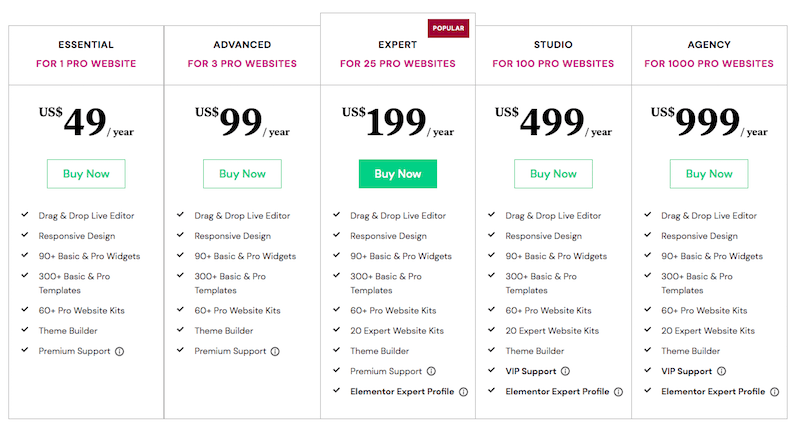
If you are working with a single website then the Essential Plan would be best for you. If you are working on multiple websites, the Advanced plan or above plans would be more suitable.
All the plans come with an annual subscription.
*Elementor Pro is currently offering huge Black Friday deals with discounts for a limited time.
How Elementor Works: Touring the Interface
Let’s see how Elementor works with this practical section.
Just like any other plugin, you have to install and activate Elementor through the WordPress repository.
Next, you can either choose to customize Elementor settings or dive straight into designing.
If you are just starting out, we recommend using the default settings only. Head over to pages and open one of the pages that you want to edit.
Click Edit With Elementor to start editing.
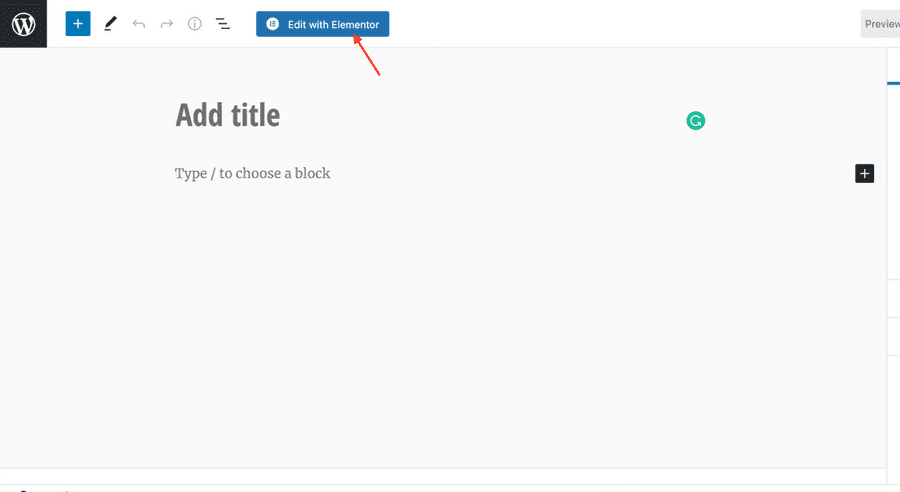
For the sake of this demonstration, we installed the Astra theme and imported one of its website template that is built with Elementor.
Now, let’s go through the Elementor dashboard using that demo site.
Here’s what the Elementor dashboard looks like.
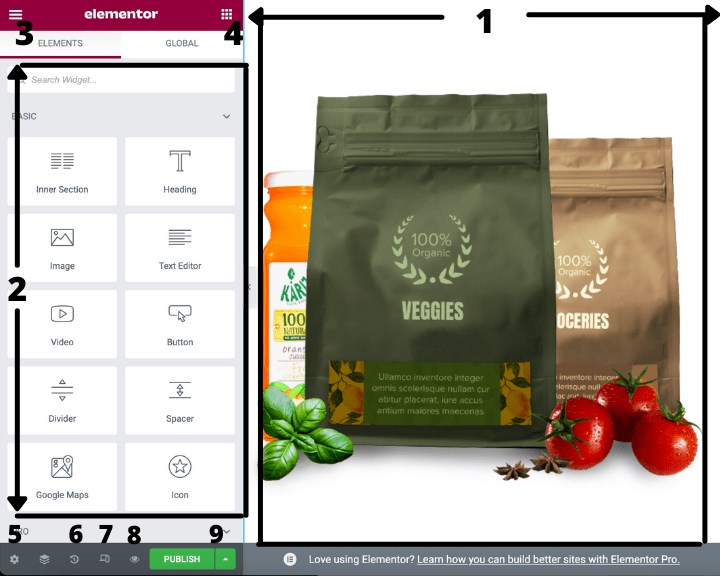
Here’s the label of different parts numbered.
- The working area or the main canvas. This is where you edit and redesign your website
- Elementor widgets area
- Elementor settings
- Open Elementor widgets
- Global settings
- Revision history
- Switch view (desktop, tablet, mobile)
- Preview changes
- Publish
Elementor Structure Hierarchy
If you are completely new to building websites, you need to understand the structure of the Elementor page builder.
Every page built with Elementor contains sections and columns.
Section. A section is essentially a row. You can add a background, change its sizing, and more. Columns and widgets go inside sections.
Column. A column divides a section into different columns. You can then control each column individually.
A page can have any number of sections in it. Sections contain columns and columns include the Elementor widgets.
Here is an illustration showing what the structure in Elementor looks like
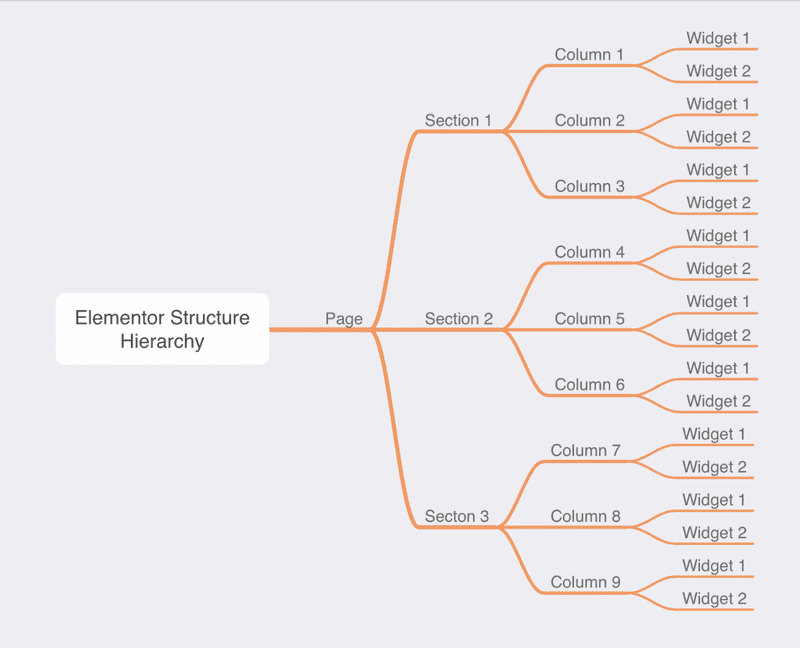
How to Design a Page in Elementor from Scratch
When designing a web page, you can either start with a blank screen or import a pre-existing template. In this section, we will cover how you can create a page from scratch using Elementor.
Here’s how you do it:
Step 1: Open a blank page and click “Edit With Elementor”.
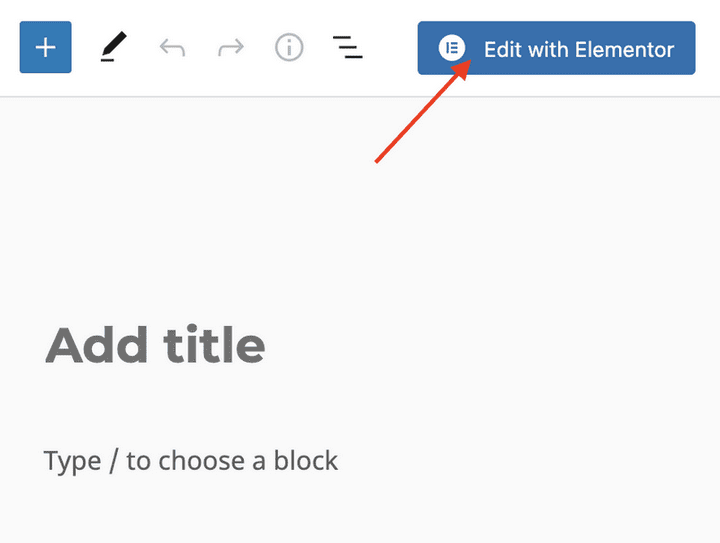
Step 2: Click on the “+” button to add a new section.
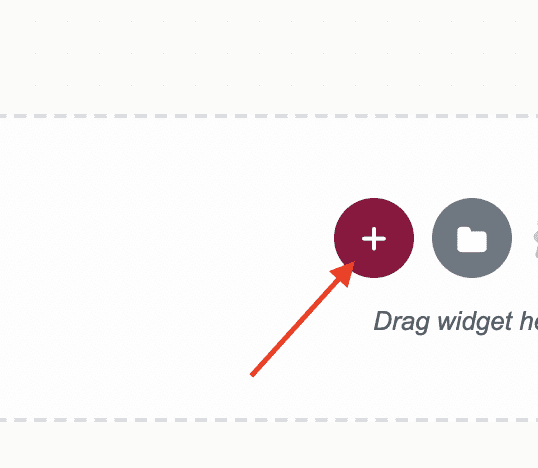
Step 3: Pick a section with a single column or multiple ones depending on your needs.
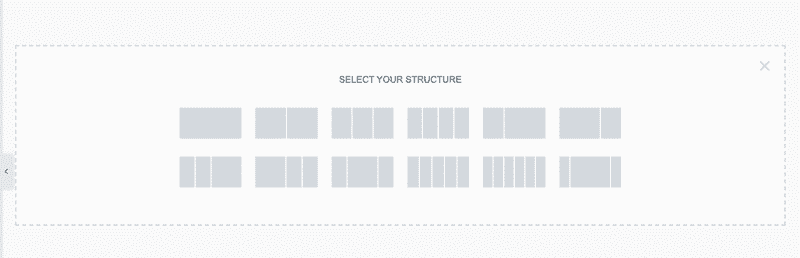
Step 4: Drag widgets from the Elementor panel into the columns that you want to.
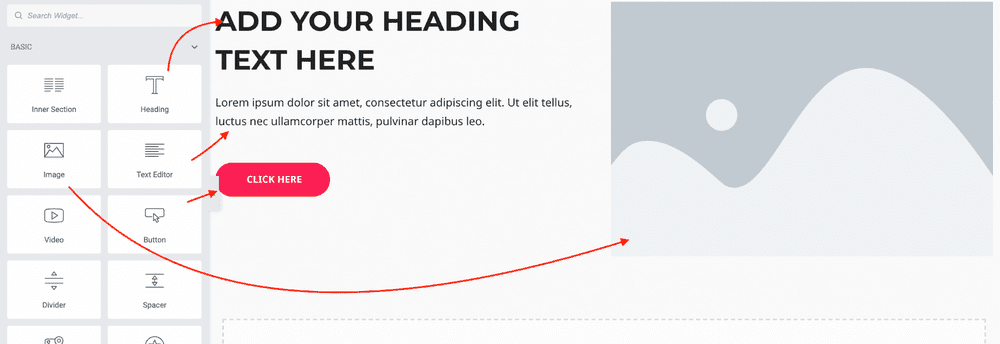
Once you are happy with the placement, you can adjust the finer details in the Content, Style, and Advanced Sections.
You can play around with the options when learning to find the right styles for you.
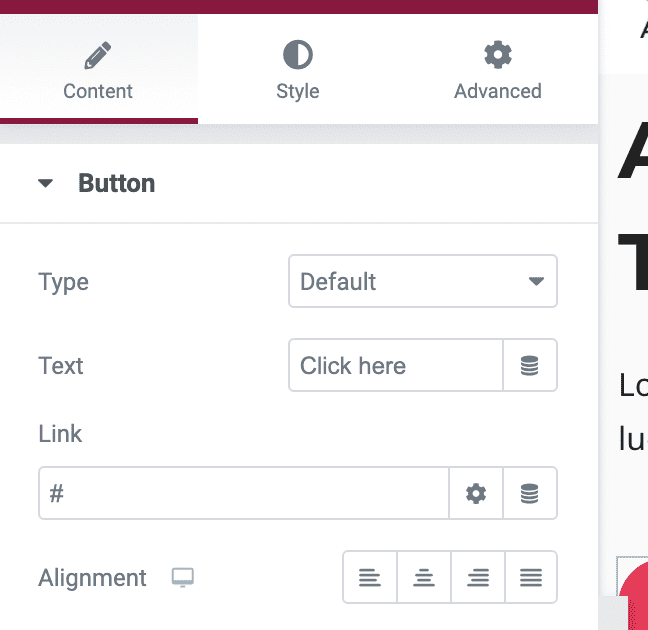
How to Design a Pre-Existing Page in Elementor
Sometimes you might need to edit a pre-existing page with Elementor. The process is not very different in this case either. In fact, it is much easier to edit an existing Elementor page than starting from scratch.
Here’s how you do it.
To add a new widget, drag it from the sidebar on the left.
To rearrange a widget on the visual preview, you can also use drag and drop. If you want to edit text, just click and type on the visual preview:
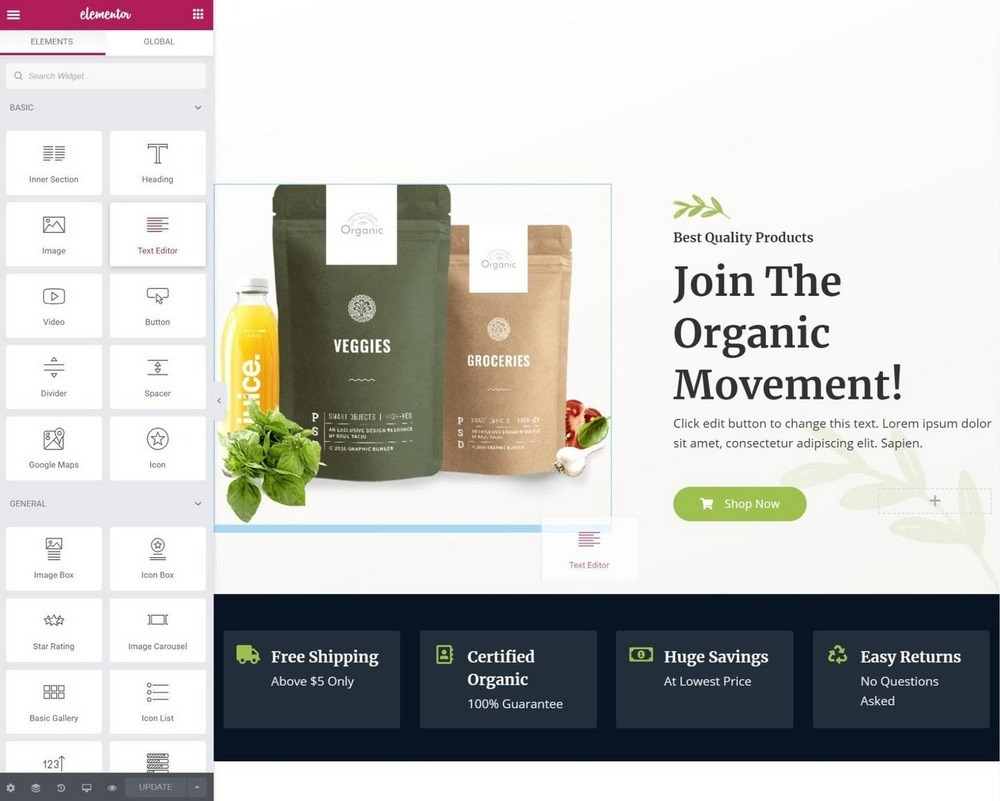
To create the layouts for your widgets, use sections and columns.
To customize a widget, click on it. That will open the widget’s settings in the sidebar, which are divided into three tabs:
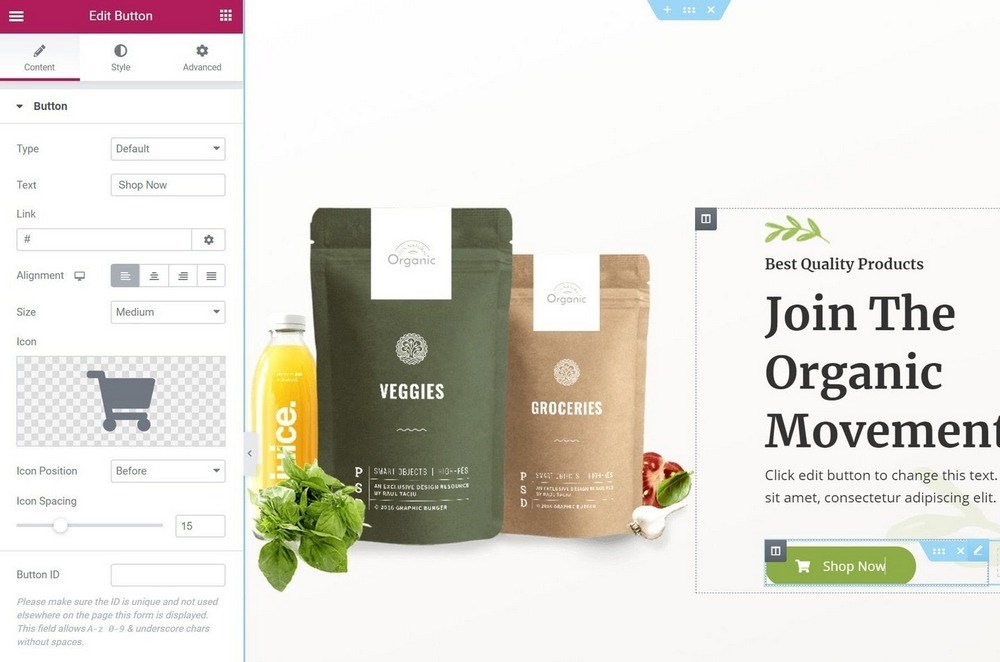
Use a similar approach to customize sections and columns:
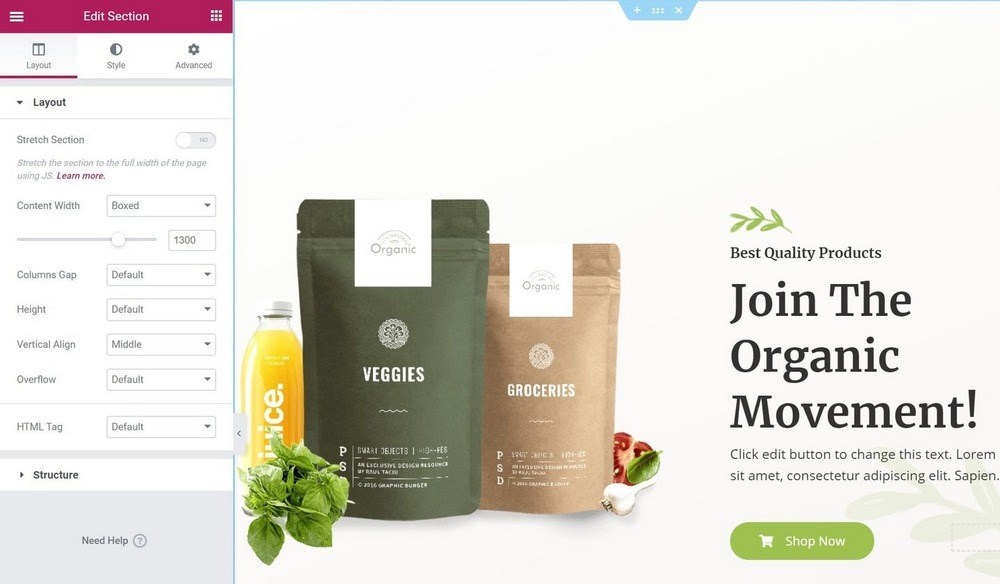
As you change an element’s settings, you’ll instantly see those changes reflected on the visual preview.
Eight Awesome Features That Help Elementor Stand Out
Next, let’s go through some of the things that help Elementor stand out from other visual, drag-and-drop page builders.
1. Convenient Editing Features for Faster Design
Elementor comes with some convenient editing features that help you build designs more quickly.
For example, Elementor comes with right-click support, which most other page builders don’t offer.
You can right-click on any element to duplicate it, copy and paste styles, and more:
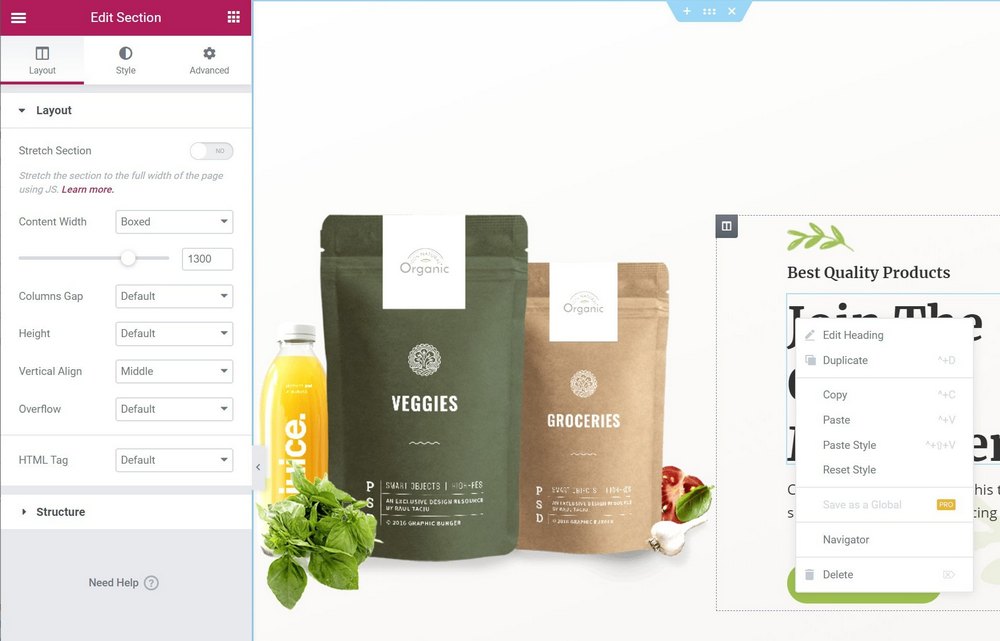
It also comes with a useful Navigator view that gives you an ordered list of all the content on your page, broken up by sections and columns. You can use this to quickly open the settings for any element on your page. You can also rename elements to make them easier to find:
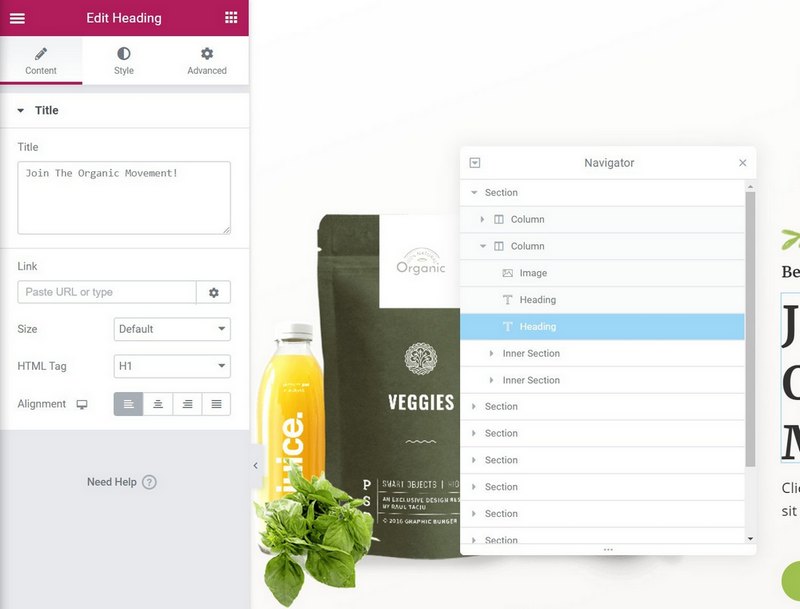
And to help you quickly navigate between your designs, it also includes a Finder tool that lets you jump to anything that you’ve built with Elementor by searching for it by name:
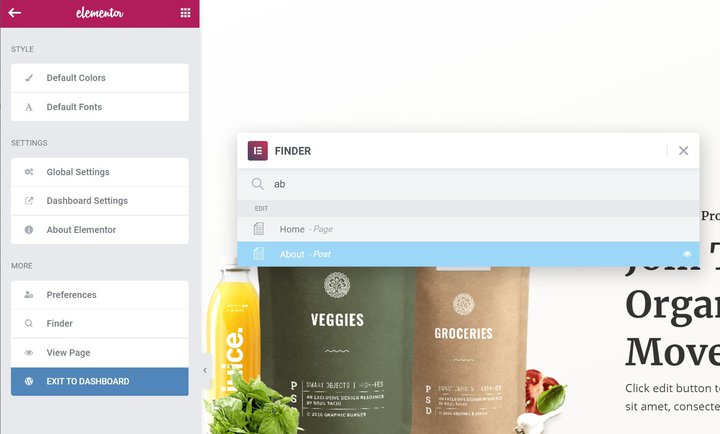
2. Huge Widget Selection for Design Flexibility
Across the core plugin and add-ons, Elementor has an absolutely massive selection of widgets, which gives you a ton of flexibility when building your designs.
It’s not just about the 60+ widgets that come with Elementor and Elementor Pro, though, there’s also a huge selection of widgets from third-party developers.
For example, Ultimate Addons for Elementor adds another 36+ new widgets that you can use in your designs, covering everything from form stylers to hotspots, content toggles, videos, and more.
With so many options, you can almost always find a widget that does exactly what you want it to.
3. Detailed Style and Positioning Rules for Pixel-Perfect Designs
Another area where Elementor beats out a lot of the competition is its design options.
Elementor lets you do all the basics — you can switch up colors, fonts, spacing, etc.
But it also adds advanced options like:
- Shape dividers
- Custom positioning
- Animations, including parallax scrolling, mouse tracking, 3D tilt, and more
- Custom CSS for individual widgets
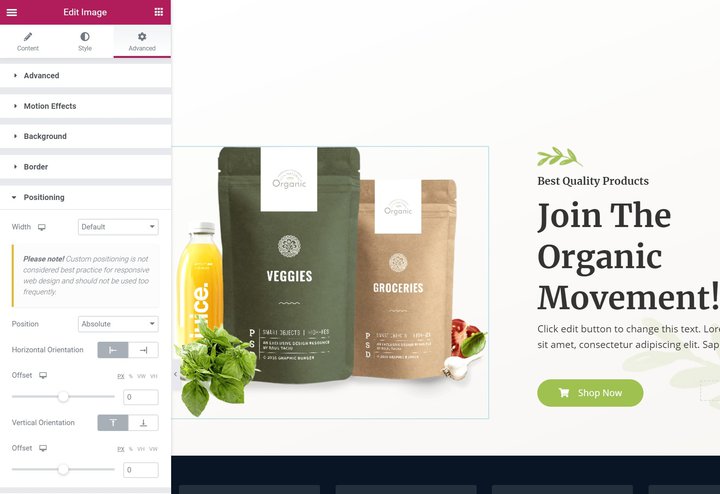
Put simply, Elementor gives you more options to create a unique, effective design.
4. Huge Template Selection to Save You Time
If you don’t want to build your designs from scratch, Elementor comes with a huge selection of templates, divided into two categories:
- Pages — full-page templates. All you do is customize them to meet your needs.
- Blocks — templates for specific parts of a page, like a FAQ. You can mix-and-match them like legos to build complete designs.
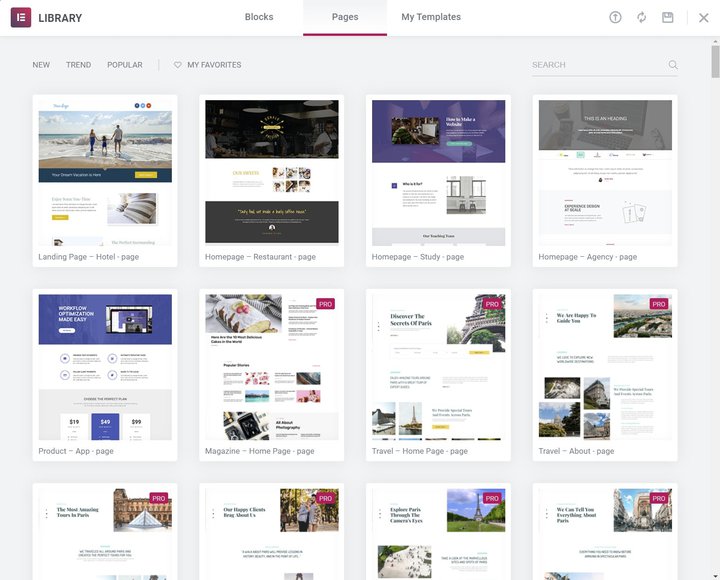
As with widgets, you can also find templates from third-party sources.
If you use the Astra WordPress theme, it comes with heaps of pre-made starter templates built with Elementor. Each starter site includes multiple Elementor templates that you can customize as needed.
5. Flexible Form Widget and Integrations
Above, I mentioned Elementor’s widget selection in general. But I think it’s worth singling out a specific widget:
The Form widget.
The Form widget lets you create custom forms, complete with as many fields as needed. But where this widget gets really powerful, especially when it comes to marketing implementations, is its built-in integrations.
You can hook it up to popular email marketing services like ActiveCampaign, GetResponse, Mailchimp, and more. There’s also a Webhook option that lets you connect to Zapier (and the thousands of apps available there), as well as chat integrations for Slack and Discord.
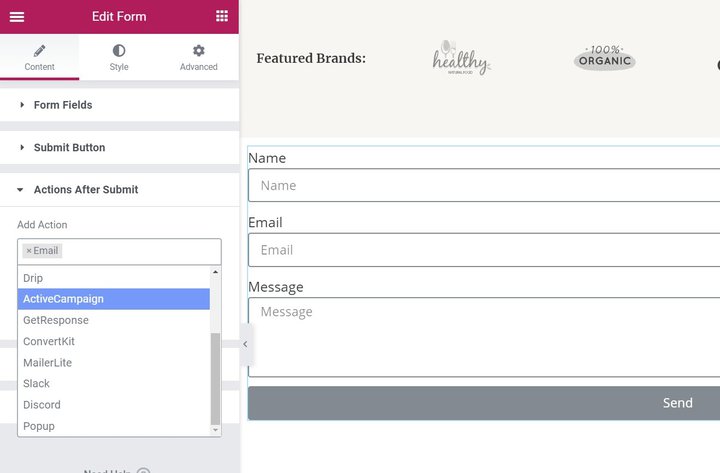
6. Theme Builder With Dynamic Content for Custom WordPress Sites
With Elementor Pro, you gain the ability to go beyond posts and pages and design your entire WordPress theme with Elementor. That is, you can build:
- Headers
- Footers
- Single templates
- Archive templates
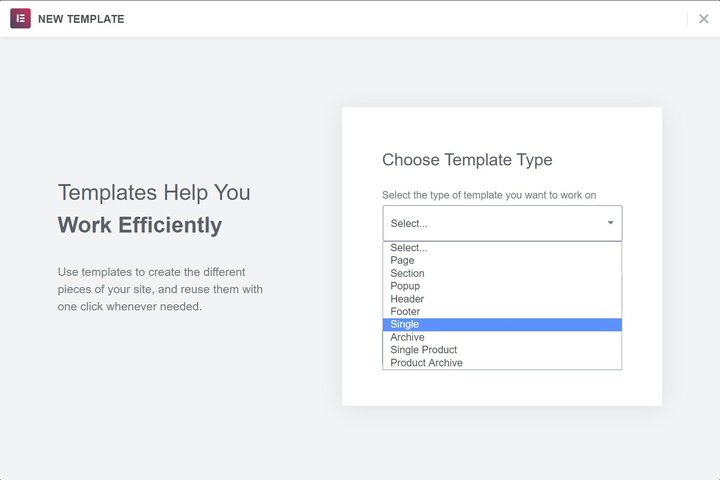
For example, you could create a custom post type and then use Elementor to design the template for that post type, rather than messing around with theme template files directly.
The really powerful thing here is that you have the ability to bring in dynamic content from custom fields that you create with plugins like ACF, Toolset, and Pods.
With this dynamic feature, you can build truly custom sites and harness WordPress’ power as a flexible content management system.
Just one note — while this is certainly a powerful feature, there are still some reasons why you might want to choose a flexible Elementor theme like Astra even if you decide to use Elementor Theme Builder.
7. WooCommerce Builder for Custom eCommerce Designs
If you’re creating an eCommerce store, you can also apply Elementor Theme Builder to your store content with dedicated WooCommerce Builder widgets.
You’ll be able to design both your single product pages and shop pages.
To help you build your designs, you’ll get an array of dedicated WooCommerce widgets for everything from product images to upsells.
In one of our articles, we talked about how to create an eCommerce website with Elementor.
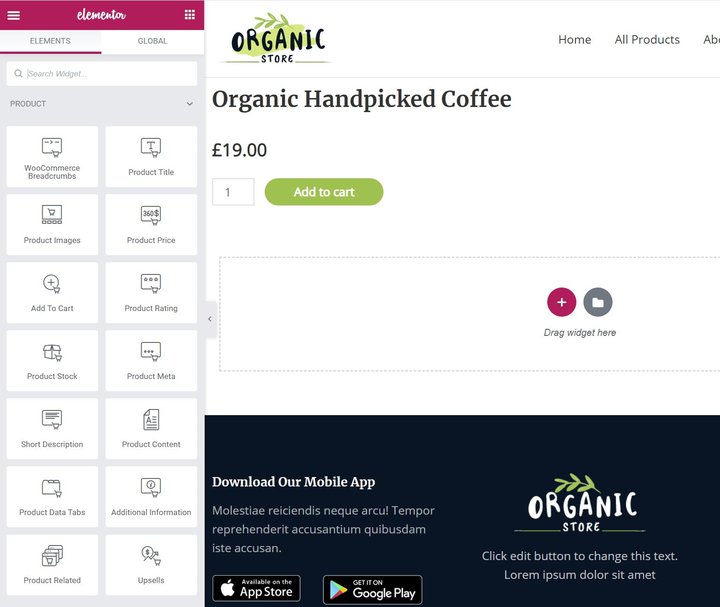
8. Popup Builder for Marketing, Usability, and More
Finally, Elementor Pro can do more than just posts, pages, and theme design — you can also use it to build popups with Elementor Popup Builder.
With Popup Builder, you get access to the same familiar Elementor interface and all of the widgets.
This opens up a lot of possibilities:
For example, you could use the Form widget to create email opt-in popups and connect them directly to your email marketing service of choice.
Or, you could use the Login widget to create a popup login form for your site.
When you publish a popup, you’ll get an array of targeting and trigger rules to control exactly where and when your popup appears:
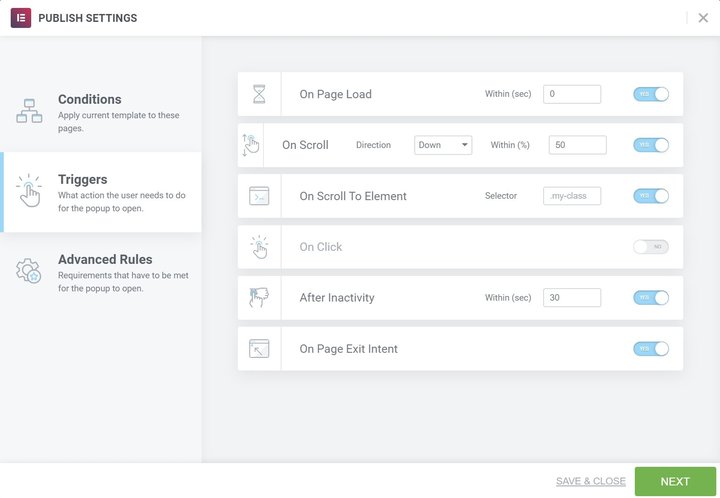
Should You Use Elementor Free vs Pro?
If you’ve made it this far, there’s a good chance that you think Elementor is right for your needs.
That leads to the next question — can you use the free version at WordPress.org or should you purchase Elementor Pro?
This is an important decision, so we actually wrote an entire post on how to choose between Elementor free vs Pro.
In general, if you just want to design some posts/pages or basic landing pages, you can probably get by with the free version.
With that being said, there’s a lot of value in Elementor Pro. It adds:
- 30+ new widgets, including the Form widget. The Form widget is especially powerful for marketing pages.
- Theme Builder. This lets you design your entire theme and WooCommerce store using Elementor.
- Popup Builder. This lets you build popups using Elementor.
- More templates. While the free version includes some templates, you need Pro for full access.
- More design options. For example, you get access to custom positioning.
However, purchasing Elementor Pro is not the only way to extend Elementor.
For example, if you want more flexibility to customize your theme, you don’t need to purchase Elementor Pro. Instead, you could use a flexible theme like Astra. Through its many Customizer settings, you can adapt Astra to pretty much any use, and it’s a lot simpler than trying to design your own theme from scratch.
You can build your header and footer using Astra. Then, because Astra is built to pair with Elementor, you can still use Elementor to design the content that goes “between” your header, footer, and other theme elements.
Astra also includes tons of pre-built website templates built with Elementor. So you can import an already-finished website using Astra and then just tweak it to match your needs using Elementor.
Or, if you want to add new widgets for design flexibility, you could purchase an extension like Ultimate Addons for Elementor, which adds 36+ new Elementor widgets.
Does Elementor Slow Down Your Website?
Now, this has been a question that is recently gaining popularity. And rightfully so.
Elementor is a plugin that can be useful for adding beautiful widgets and styles to your site. Its versatile and easy-to-use features have invited a number of addon plugins that let you create incredible websites without having to code.
However, if you use too many plugins or have too many animations then it might make your whole website slow.
So the question arises if Elementor slows your website down even without any of these addons.
To find out, we compare two of our starter template websites. One of them was built with Gutenberg and the other with Elementor. Gutenberg is the default editor for WordPress and should have higher speeds in general, but by what degree?
Let’s find out.
Here are the websites for you to check out.
- Gutenberg website from Starter Templates
- Elementor website from Starter Templates
We hosted both sites on the same server and under different directories of the same domain name and compared their performance in GT Metrix.
Here are the results.
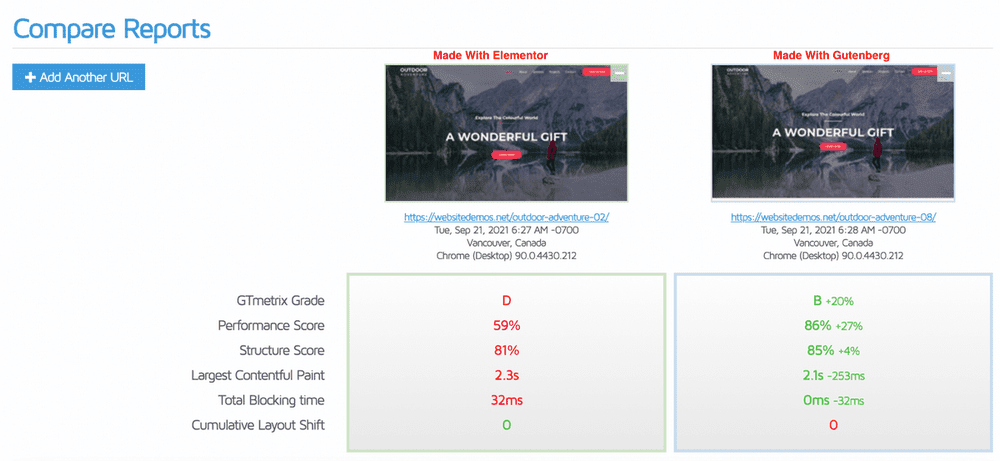
As you can see, the performance of the Gutenberg website is much faster than the Elementor website.
In terms of exact loading time, the website made with Elementor took about 5.5s to load completely while the website made with Gutenberg took 2.2s.
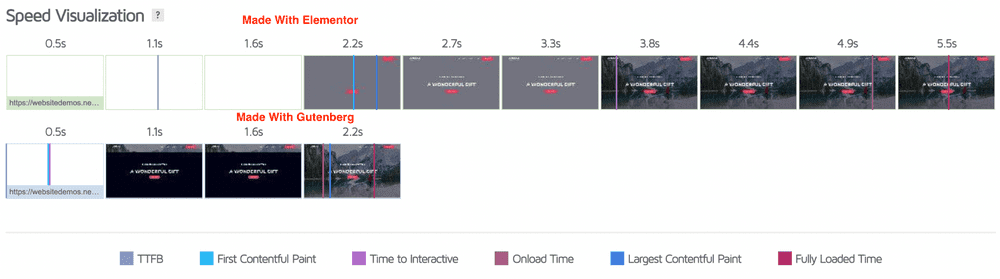
If you are optimizing for SEO, you know how big of a difference that is!
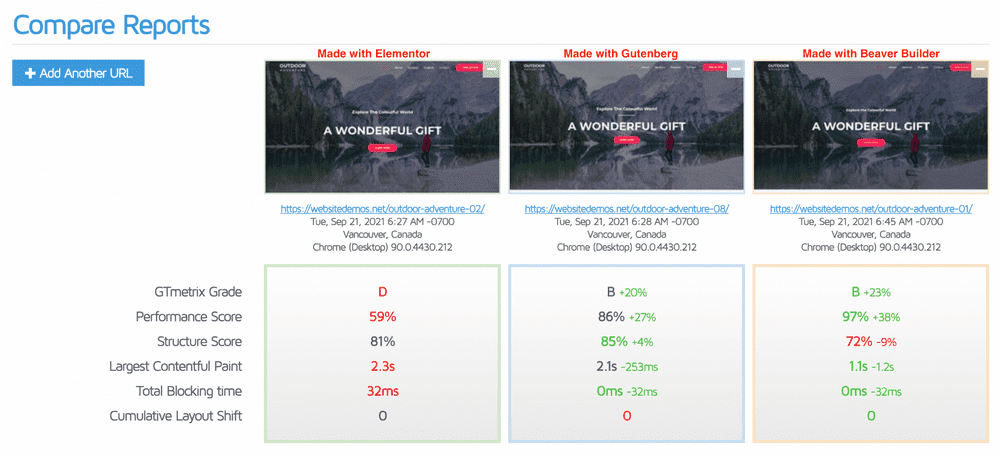
In fact, the same website built with Beaver Builder also performs slightly better than the Elementor website.
However, in terms of fully loaded time, it takes a second longer than the Elementor website to load.
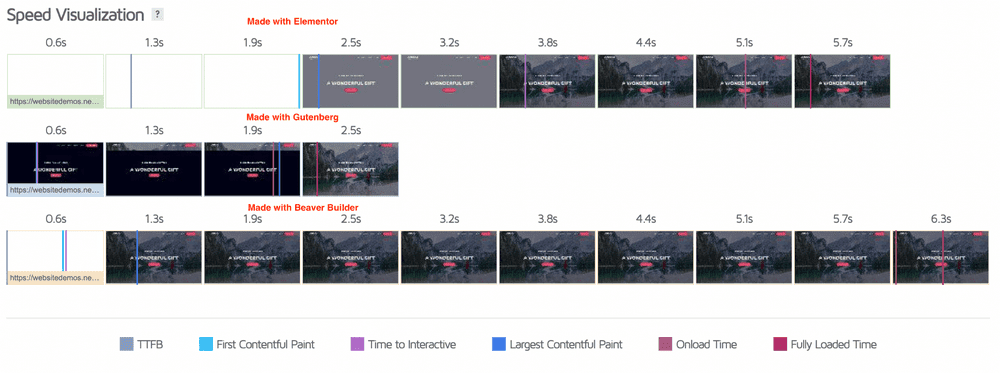
Elementor Alternatives
Although Elementor is a great tool, it does not mean that it is the right tool for you all the time.
For example, if you are building a focused landing page with the Elementor base version, you may not be able to do it directly without integrating another contact form plugin or a payment gateway.
In such a case you will need to upgrade to Elementor Pro.
For the SEOs out there, you might want to consider a lighter plugin that loads faster without causing any delays in page loading.
With all these and many other factors in mind, we have created this list of Elementor alternatives that can help you out.
Gutenberg
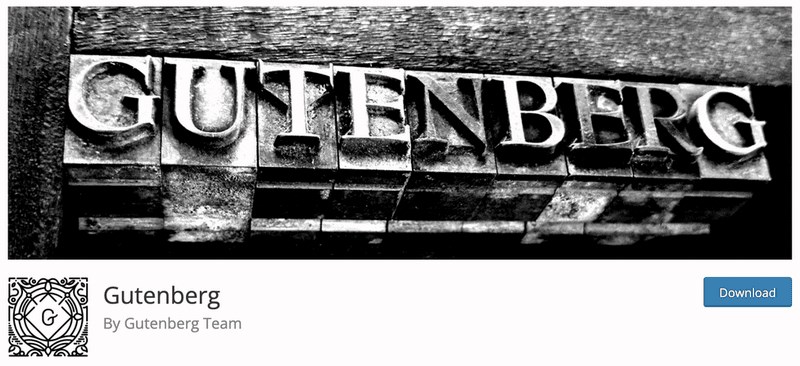
Gutenberg is one of the most lightweight and fast website builders because it is WordPress default editor. Gutenburg makes it easier than ever to create web pages with ease.
The blocks include everything you might expect, including headings and subheadings as well as lists of items like images or videos within the content area on each individual site page – all from one easy interface!
Building a website in Gutenberg is like building a house using Lego blocks. You arrange the blocks in the right order to come up with a beautiful website.
In terms of performance. Gutenberg works way better than any other page builder. It is optimized for WordPress users and delivers what it promises. However, it also lacks the different design elements that Elementor brings to the table.
If you are someone who prefers performance over design, then Gutenberg is the right choice for you.
Pricing: Gutenberg is completely free to use.
Beaver Builder
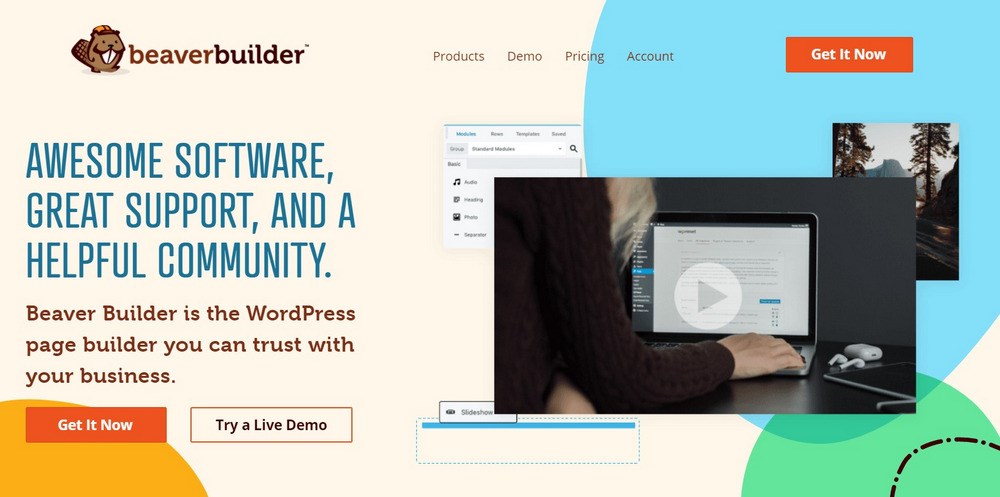
Beaver Builder is not as flashy or feature-rich compared to Elementor (Elementor Vs Beaver Builder comparison). But it does provide a stable and consistent experience with its core plugin that only builds individual pieces of content. There is the Beaver Builder Theme available if you want one too!
Beaver Builder is a complete page design package that provides you with all the tools and components to build any kind of site. It has elements such as headings, buttons, maps, sliders, contact forms, testimonials, and more all in one place.
It stands head to head in terms of design and performance with Elementor. However, Beaver Builder does not have as many addons built for itself as Elementor does.
Pricing: The premium version starts with $99 for Unlimited Sites for the first year then renews at a 40% discounted rate
SeedProd
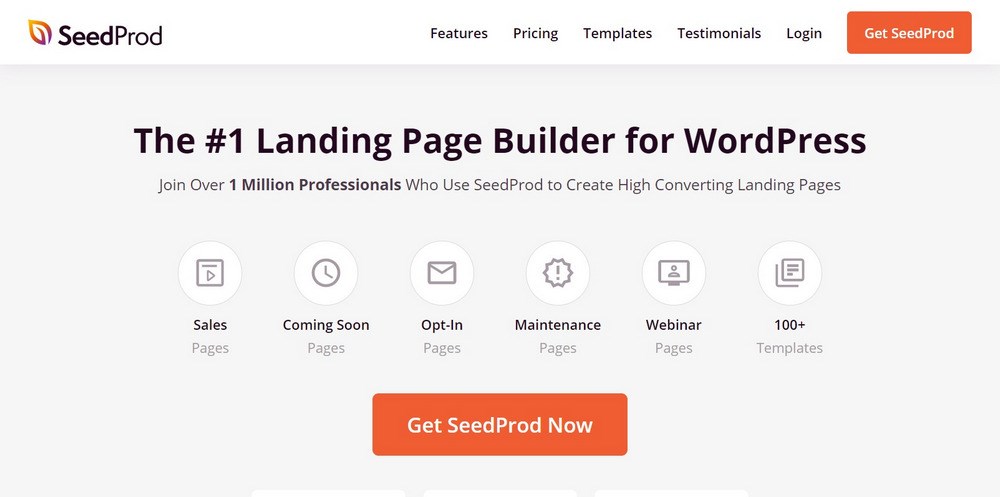
SeedProd is a premium drag-and-drop landing page builder plugin for WordPress. It has been designed to be as fast, easy-to-use with website speed in mind.
SeedProd’s smart design system makes reusing blocks of content quick and simple by defining color schemes which will save time when designing new layouts.
It has all the blocks and features you’d expect from a powerful page builder such as opt-in forms, social profiles, countdown timers. It also includes contact pages with an option to easily redirect visitors on any site map or Google Maps listing for their business location!
You can use SeedProd’s custom domain mapping feature which will save time when managing multiple client landing pages in WordPress while still maintaining branding continuity across platforms.
Pricing: Starts from $39.50 for a single site license.
Any Lingering Questions?
As you can see, we believe that Elementor is one of the best WordPress page builders out there, which is why we’ve created Astra, one of the most popular themes for Elementor, and Ultimate Addons for Elementor, one of the most popular Elementor widget collections.
We’re also not alone in our positive Elementor review — over four million WordPress sites use Elementor and Elementor has an amazing 4.7-star rating on over 5,900 reviews.
If you want to experience what Elementor can offer for free:
- Install the free Astra theme to create a flexible base for your Elementor designs.
- Install the free Elementor plugin from WordPress.org and start building.
Then, if you like what you see, think about whether Elementor Pro is right for your needs.
Is there anything we missed in our Elementor review that would help you make your decision? Leave a comment and we’ll try to help you decide.
Disclosure: This blog may contain affiliate links. If you make a purchase through one of these links, we may receive a small commission. Read disclosure. Rest assured that we only recommend products that we have personally used and believe will add value to our readers. Thanks for your support!
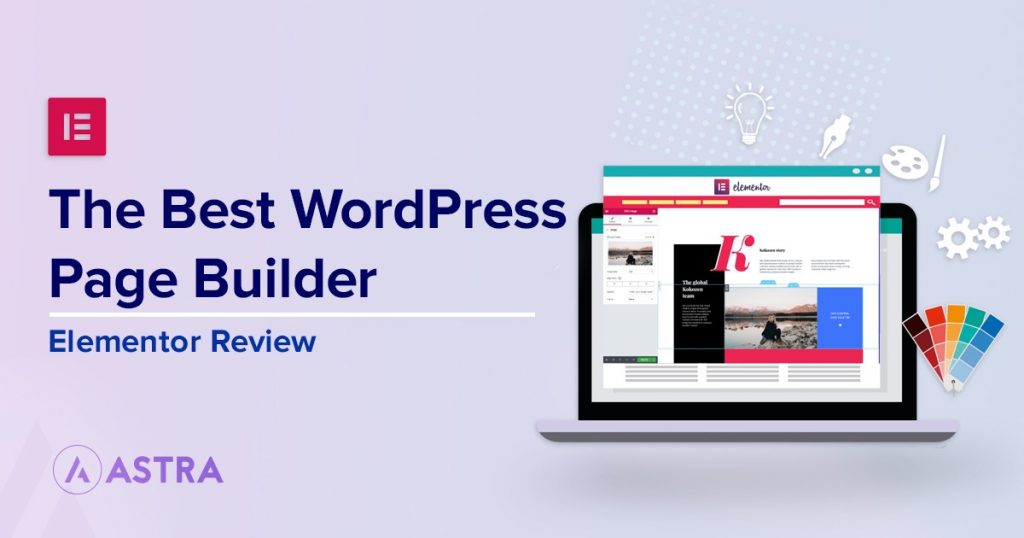
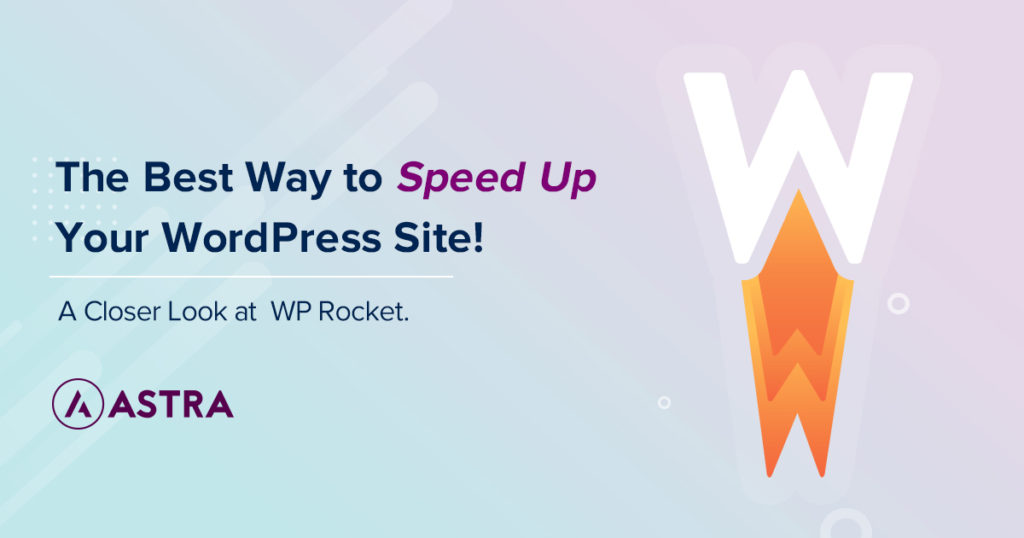


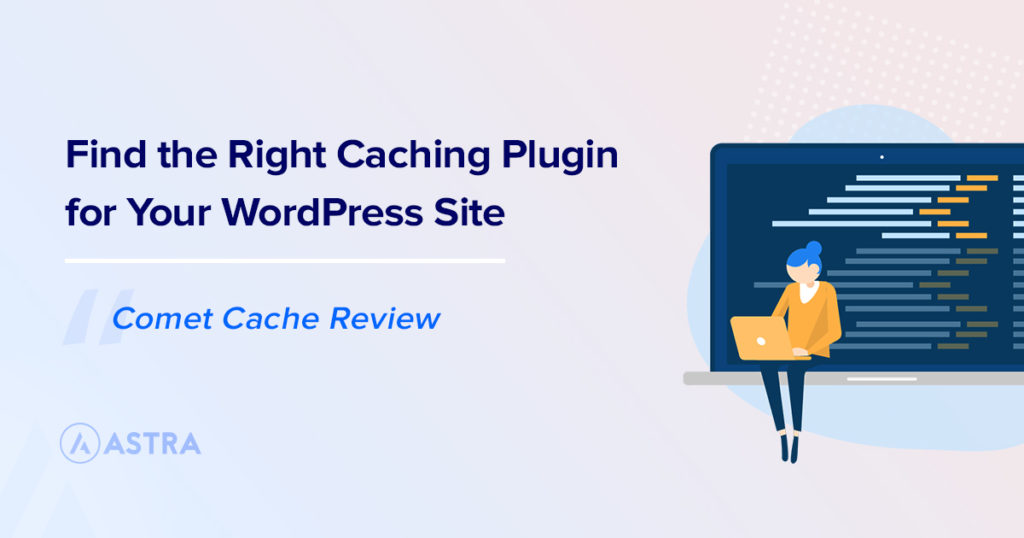

Looks interesting but IMHO page builders should take a back seat to Gutenberg. Hopefully Astra Pro will focus on the future of WordPress as an open source project and Gutenberg in particular.
Hello,
Well I personally may agree to this as Gutenberg is rising well.
However, its been the page builders that have been making things quite easier and it is a matter of fact that it will definitely take some time to reach where page builders are right now.
About Astra’s inclination towards page builders and not Gutenberg – well, that’s not true! 🙂
Our first and ultimate aim is to help all WordPress users make the most of the resources they receive for free!
The reason we talk about Elementor and other page builders is because we see people interested in knowing more about it.
But, if you see, we love Gutenberg and Astra was among the first few themes that was 100% Gutenberg ready even before WordPress 5.0 was officially released.
Furthermore, we also came up with an addon called Spectra to promote the WordPress editor and encourage users to use it more.
We aren’t certainly biased and working in every little way we can contribute towards the community. 🙂
To be honest i a elementor user anyway but this article feels not convincing for me.
In my opinion kill feature is free starter elementor (as astra, for sure) and lightning frontend thats it)
Divi’s right click better but there no community feeling.
Thanks for sharing your opinion, Alex!
Could you please explain why didn’t you find this article convincing? And glad to hear that you like the free Elementor Templates.
While, we personally feel, there are a lot of things Elementor has provided recently and combined it with Astra and you have endless possibilities. 🙂