WordPress is one of the most powerful and most widely-used website builders. It’s used by over 64 million websites and continues to grow every year. If you’re looking to create a new website, WordPress is unquestionably one of the best tools to use.
Unfortunately, knowing where to begin with your WordPress training can be overwhelming. What should you learn? Where should you start? How long will it take? These and other questions can make the entire process confusing and difficult to start.
Not to worry!
In this post, we’ll cover everything you need to know about learning WordPress. We’ll also cover the best free resources to get you started.
Let’s learn about WordPress!
Common Questions About Learning WordPress
If you’re new to WordPress, you probably have a lot of questions. Let’s cover some of the most commonly-asked ones!
Why Should You Learn WordPress?
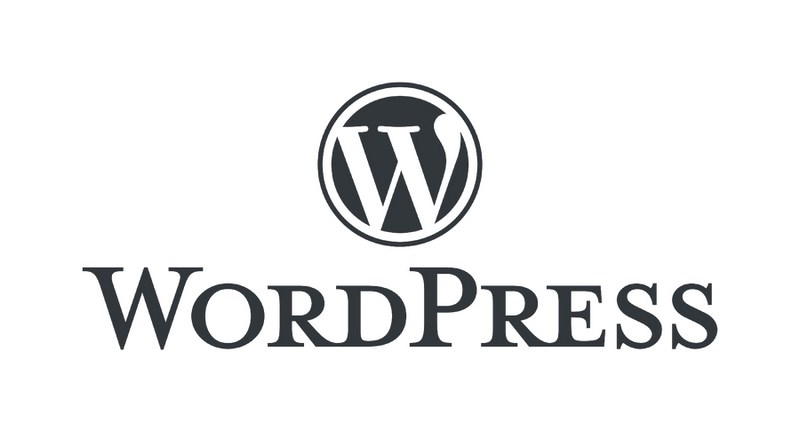
Before we go any further, you might wonder why you need to bother learning WordPress in the first place. What makes it better than other options like Wix or Shopify?
There are hundreds of reasons why you should learn WordPress, but for this brief section, we’ll just cover two big ones:
- Because it’s free and open-source. While you will need to purchase a domain name and web hosting, WordPress itself is totally free. Since it’s open source, it also means your data can be exported at any time. Overall, WordPress is far cheaper and far more user-friendly than competitors, which tend to lock you into their ecosystem and make it hard to export your website data.
- Because it’s flexible and can be modified to fix virtually any project. With over 50,000 themes, 10,000 plugins, and a global community of millions, WordPress can be customized to create blogs, magazines, forums, eCommerce shops, and pretty much anything else you can think of.
In short, no matter what your budget is or what your goals are, WordPress can do the job!
How Long Will It Take to Learn WordPress?
So, we’ve established that WordPress is worth learning. But how long will it take to learn? Is it something that you need to spend months or even years on to just create a basic website?
The short answer is, absolutely not. You can learn virtually everything you’ll need to know about WordPress in a week or less.
But what if you want to master WordPress? Well, then we need a longer answer.
Have you ever heard the old saying, “How long is a piece of string?” The answer, of course, is that it depends. Mastering WordPress is the same.
- To just learn the basics of WordPress, it takes a week or less. WordPress is very user-friendly and can be understood by pretty much anyone that has basic computer skills.
- If you want to make specific minor changes to your site, learning basic HTML and CSS will take a week, at most. These are very simple markup languages and mostly just require you to look up specific items (like text-align: left;) online.
- To become a “power user”, it may take a month or two. This means you’ll know all the shortcuts, locations of different settings, the best plugins to use, how to modify your theme using the customizer, and so on.
- If you want to create your own plugins and themes and don’t know much about programming, the process will likely take 3-6 months. Typically you’ll need to know JavaScript or PHP in order to create a theme or plugin. If you don’t have any programming knowledge, this will naturally take more time.
For the majority of people looking to create a website, WordPress can be learned in a week or less.
Is Learning WordPress Free?
Learning about WordPress doesn’t need to cost you a dime. There are hundreds of free WordPress tutorials, websites, videos, and other resources that cover everything you’ll need to know. So, if you’re on a budget, don’t worry as you won’t need to spend any money.
If you don’t mind paying a small amount of money, there are some paid resources that might be useful.
These include monthly subscription services like Team Treehouse or Lynda/ LinkedIn Learning and tend to be $10-$20 per month.
But again, they are in no way required for learning how to use WordPress. They simply provide some more focused or detailed looks at different topics.
Do You Need to Be a Programmer to Use WordPress?
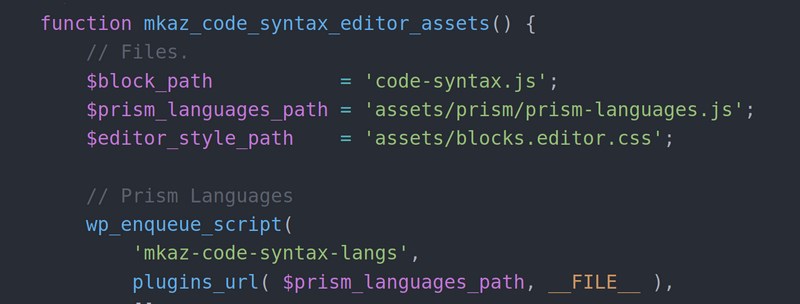
The short answer is, no, you don’t need to be a programmer to use WordPress.
The long answer is, many people often worry that only programmers or “technical” people can use WordPress. This is incorrect.
WordPress is actually designed to be used by anyone, no matter what their level of technical expertise. It is used everyday by millions of people that don’t know how to code. This includes bloggers, journalists, photographers, filmmakers, and thousands of other professionals that don’t know anything about programming.
Having some technical knowledge is no doubt useful, especially if you want to create your own theme or plugin. However, this is completely optional and the overwhelming majority of WordPress users only use already-made resources.
Most minor modifications only involve copying and pasting code and with over 50,000 plugins and 10,000 themes available, you can almost certainly find something that works for you.
Is WordPress Outdated in 2026? Is It Still Worth Learning?
As a final question, you might wonder if WordPress is still worth learning in 2026. There are many articles online that say it’s outdated, that you should use a newer website builder like Wix, or others like it.
Are they right? Definitely not!
WordPress is absolutely worth learning in 2026. In fact, WordPress is more popular than ever!
As of Jan 2026, WordPress powers nearly 40% of all websites on the internet. It’s also risen 5% since this time last year.
This means that WordPress has a very bright future indeed. WordPress will no doubt be one of the best options for creating a website for many years to come.
Things to Consider When Evaluating a Learning Resource
Now that we’ve covered everything you want to learn about WordPress, let’s talk about evaluating potential learning resources. What makes a good learning resource? What makes a bad one? Let’s find out!
Is the Information Recent?
First and foremost, you should look for how recent the learning resource is. Technology changes quickly and a tutorial from even 9 or 12 months ago may be outdated. This is especially true with WordPress, as new features are being added all the time.
All other things being equal, the more recent a tutorial is, the better. Aim to find materials that have been created in the last 3 to 6 months. This makes it very likely that they are up to date and have accurate information.
Free or Low Cost
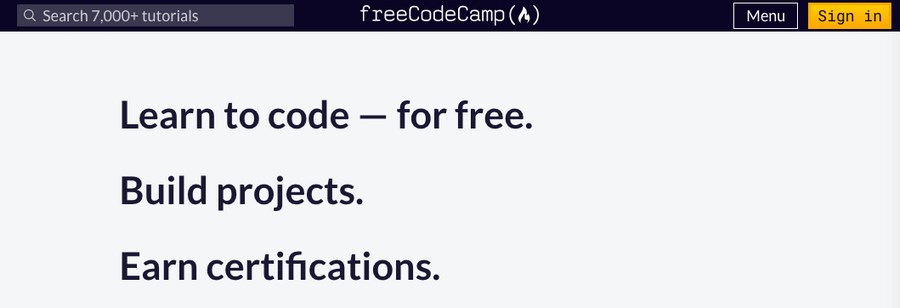
The internet is filled with free or very low cost learning resources. WordPress itself is open source and has a huge library of free learning resources, so you should always be wary of anyone that is selling educational products about WordPress for hundreds of dollars.
Applies to Your Situation or Goals
While there are a ton of excellent resources available online, not all of them are necessarily worth your time. Why is that?
Well, because they might not necessarily be useful to your particular needs. If you are primarily looking to create a blog, reading free WordPress tutorials about eCommerce probably won’t be very useful.
Conversely, if you are creating an eCommerce website with WooCommerce, it probably doesn’t make sense to read about creating your own WordPress plugin.
While this is mostly common sense, there are many “general WordPress” tutorials that cover everything but the kitchen sink. Depending on your situation, these might be overkill.
Before choosing a resource to use in your WordPress training, double check that it covers exactly what you need to learn and not a bunch of unrelated things.
Beginner Level
Sometimes, official documentation can be a bit hard to understand, as it’s aimed at a technical audience. If you are new to WordPress or to web development in general, these resources can really make you feel frustrated.
But, don’t worry: this is a normal feeling. Everyone has to start somewhere!
If you begin to use a tutorial and are having trouble understanding it, it might simply be the case that it’s aimed at a more advanced audience. There’s no shame in recognizing this!
With so many beginner-level free WordPress tutorials available, don’t worry about dropping one if you don’t understand it. There is almost certainly another easier-to-understand option available that is aimed at complete beginners.
Easy to Contact for Help and Support
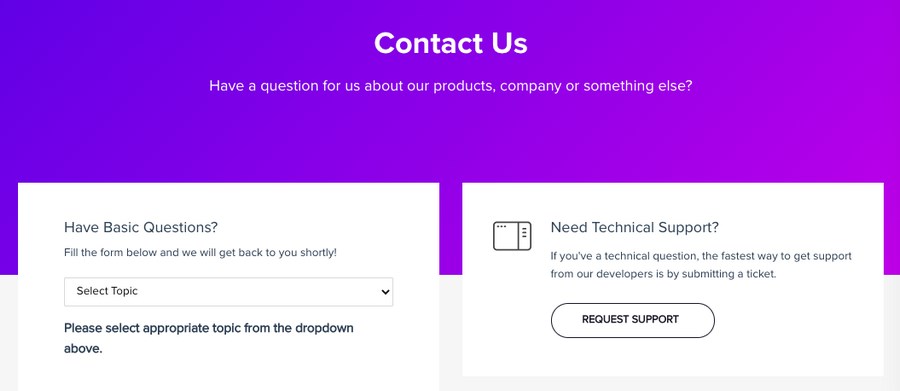
Following a tutorial is just the beginning. What happens if you have a question or run into an error? You’ll no doubt want to have someone to help, preferably the creator of the free WordPress tutorial.
Some educational resources, like online courses, offer easy access to the creator. You can ask them questions and even have them review your work.
Others, like books, are “one and done.” Once you buy the book, it’s unlikely that you can get any further advice or assistance from the creator.
Does this matter to you? It depends. If you’re totally new to WordPress and want some guided feedback, a learning resource that offers assistance may be worth it.
Otherwise, most problems can be Googled and/or solved by asking on a forum like Reddit.com/WordPress or StackOverflow.
Downloadable Files or Other Materials
While it’s not strictly necessary, tutorials that have downloadable files or other materials can definitely be helpful. These include images and other media files, plugins, themes, and virtually anything else that you can download and install on your own website.
Downloadable like this can help you get your website up and running in less time.
Video vs. Written Format
Finally, consider the format of the WordPress learning resource. Is it a video tutorial? A written article? Maybe a podcast? As you can see in the video above, some topics (like backing up your website) are easier to understand in video format.
Which format is the best? Ultimately, the choice is yours. You should pick a resource that matches your learning style.
Some people prefer the directness of video, while others find it too time-consuming and would rather read an article. Still others like conversational explanations or discussions that cover a specific topic.
Where to Learn WordPress for Free?
It’s time to learn about WordPress! Let’s cover some of the absolute best resources for learning WordPress for free.
1. WordPress Codex
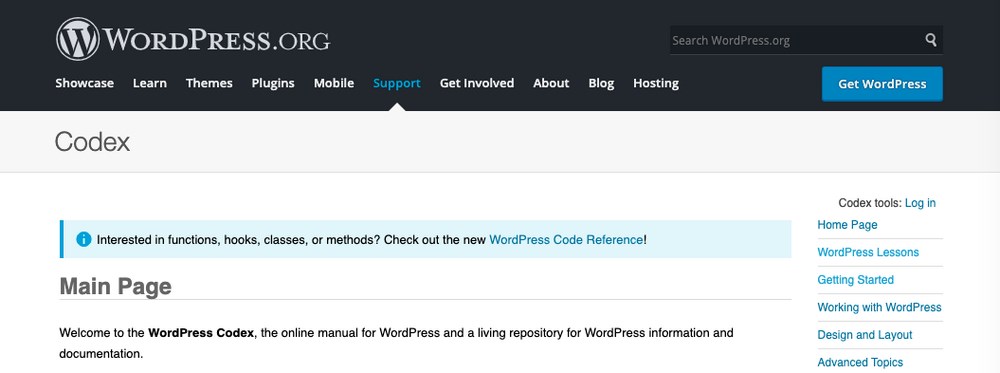
The official WordPress site is one of the best places to start. It is filled with a ton of free guides and other resources.
The WordPress Codex is an online database of various resources on learning WordPress. It has links to multiple guides, including WordPress lessons, a FAQ, and tons of other walkthroughs. Most of the resources are text articles, however WordPress.tv is a video-based library of lessons.
WordPress also offers workshops, which are live events on particular topics. You can watch most of them after the fact by watching a video.
2. SkillJet Academy
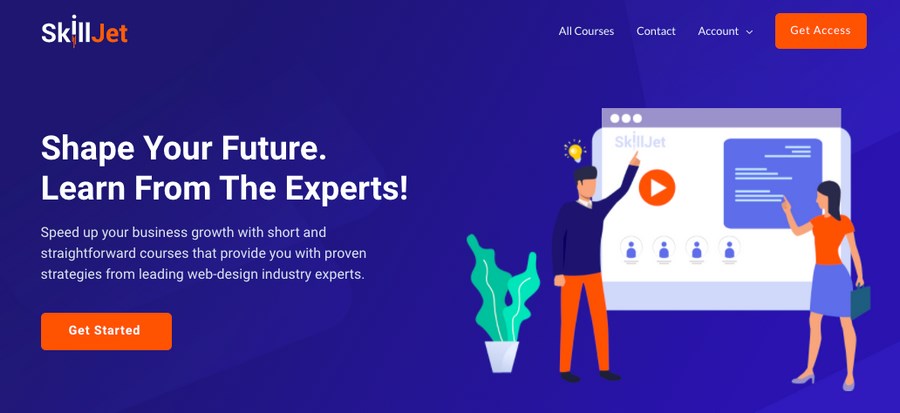
Partnered with Astra, SkillJet Academy is a library of courses that teach you things about business, sales, programming, SEO, WordPress, and other technical skills. It has both free and paid courses available.
All courses are taught by industry experts and leading authorities on their respective topics.
Two of the free courses cover the basics of WordPress and are aimed at beginners: WooCommerce Beginner Guide and WordPress Beginner Guide.
In each of them, you’ll learn how to set up WordPress, how to create an eCommerce site, and more everyday things about using WordPress.
3. The Astra Blog and YouTube Channel
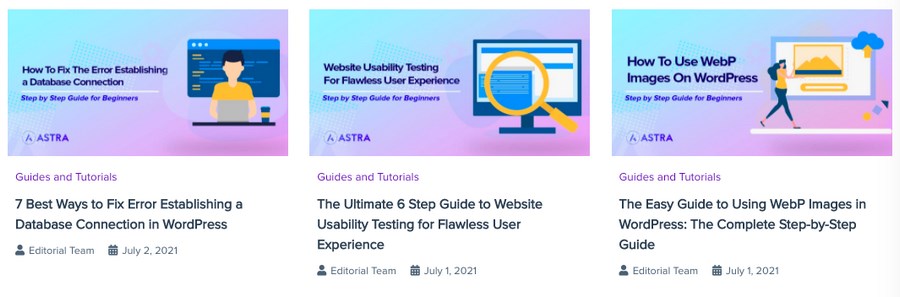
Our own Astra blog is filled with tons of free guides for WordPress. Every day, we publish a new guide on a variety of different topics, including the best WordPress plugins and themes, how-tos, walkthrough guides, and other useful resources. Some of the most useful posts for beginners are:
- How to Make a WordPress Website in Less Than 60 Minutes
- How Much Does It Cost To Build A Website In 2026?
- The Complete Guide to Using cPanel in 2026
We also have a YouTube channel, which is filled with helpful video guides on everything WordPress-related.
4. Follow a Guide for the Type of Website You’re Making
One way to easily learn about using WordPress is to study the type of site you want to ultimately create. For example…
- If you’re starting an eCommerce site, look for guides about starting your own online store, using eCommerce plugins, and similar topics.
- If you’re starting a blog, search for guides about creating a blog.
- If you’re creating a membership program, read about different membership plugins.
Following a guide like this will no doubt save you a ton of time and avoid wasting valuable resources on learning things that you don’t need to know.
5. Just Google It: Finding Free Tutorials Online
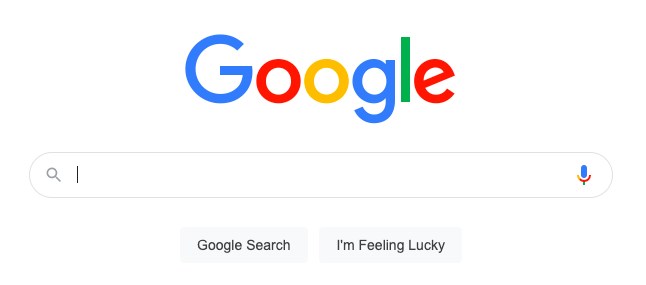
As a side note, one underrated skill is the ability to Google. If you want to learn a particular thing, just try Googling it. Chances are, someone else has already asked your question and received helpful answers for it.
One helpful tip that’s useful when searching on Google. Put your exact terms within quotation marks, “like this.” This will ensure that the search results all include the term you’re looking for. If you don’t include the words, some results may be unrelated.
6. Other Online Resources
Finally, there are tons of other resources available online. Some are free and others are paid, but virtually all of the paid services have free plans and/or free trials.
Lynda / LinkedIn Learning
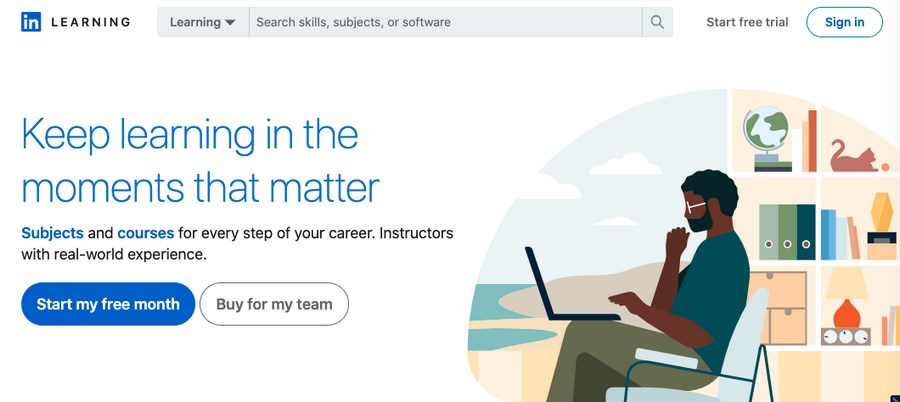
LinkedIn Learning, formerly known as Lynda, is an online learning library dedicated to different technologies. As it was acquired by LinkedIn, it also has a number of business and networking courses.
However, you’ll most likely want to use their WordPress courses. There are many different courses available, including WordPress for Education and Building a Small Business Website with WordPress.
This service lets you pay monthly or annually. The monthly cost is $29.99, while the annual package is $240 or $19.99 per month. LinkedIn Learning also comes with a one month free trial, which is very generous and may be long enough to complete any courses that you want to do.
LinkedIn Learning is a good choice if you anticipate wanting to learn more about the business end of WordPress and creating business-oriented websites.
SiteGround
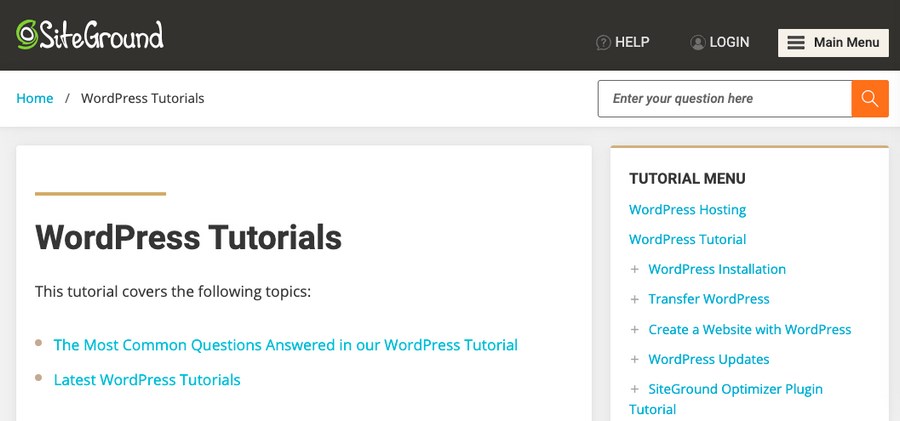
SiteGround is one of the most popular managed WordPress hosts, so it’s natural that they would offer some tutorials on WordPress too. Their guides cover everything, including backing up your site, installing plugins, optimizing performance, and other useful actions..
Since SiteGround is also a web host, it’s easy to contact them for support with any problem. This gives their learning materials an advantage over other education-only programs.
Smashing Magazine
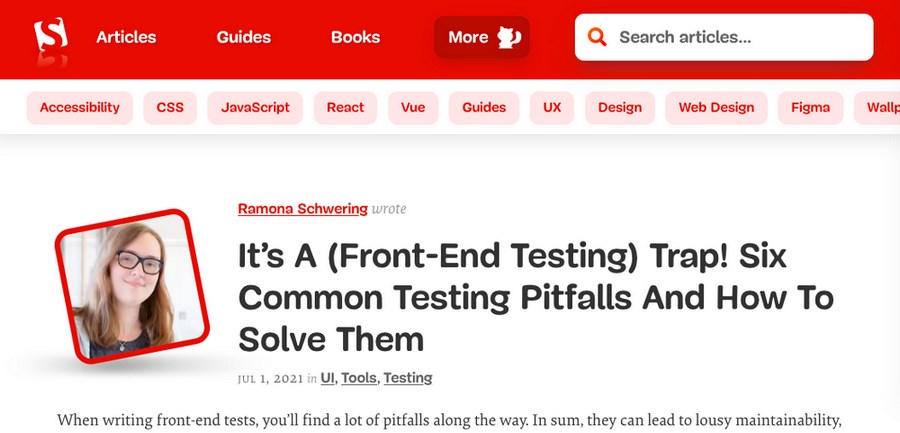
Smashing Magazine is one of the most popular online magazines about web design. They have literally thousands of different articles and guides to things like HTML, CSS, JavaScript, and WordPress.
If you search for “WordPress” on their site, you’ll see a ton of walkthroughs to specific issues or topics.
Udemy
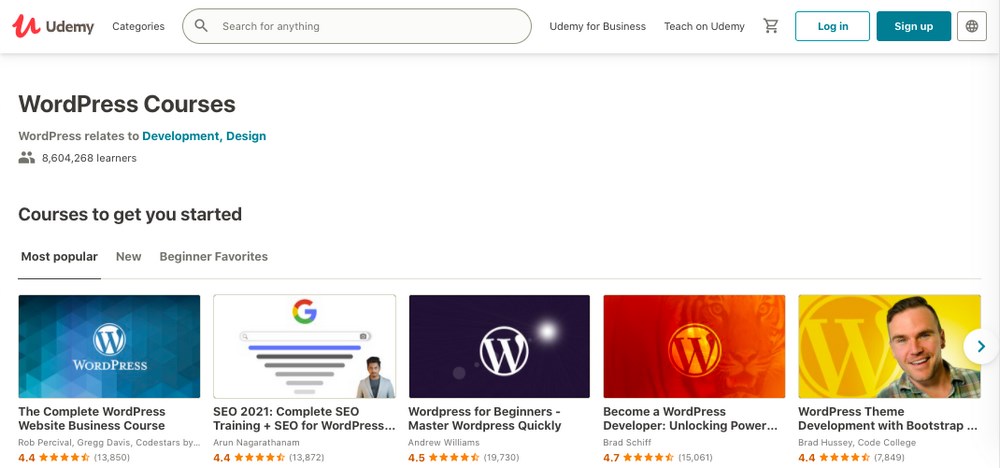
Udemy is a large platform of online courses. They have many courses specifically focused on teaching about WordPress.
While you do need to pay for most courses, there are usually discounts which drop the price to only $5 or $10. Just be on the lookout for any recurring deals.
WP101
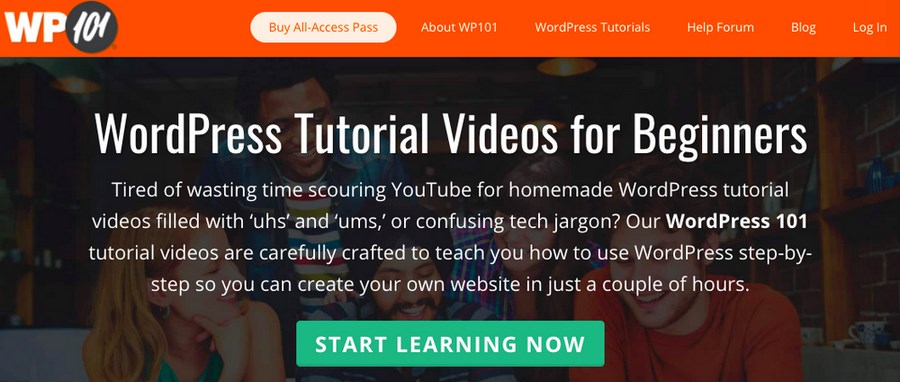
WP101 has many different courses on different WordPress plugins and tools, including WooCommerce, Beaver Builder, Ninja Forms, Yoast, and others.
They have a WordPress 101 course which covers all the basics of using WordPress. Technically it is paid, but there are many lessons that you can browse for free.
WP Apprentice
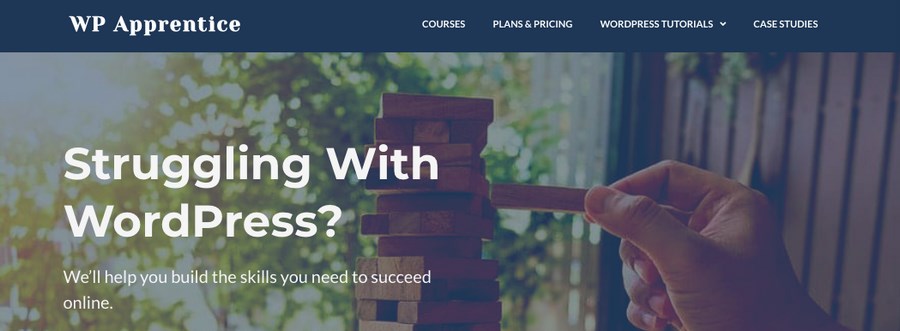
WP Apprentice is a monthly membership website for courses on WordPress. While you do need to pay $15 for the basic plan, they also have a completely free series of WordPress tutorials.
If you’re considering subscribing to their program, give this free course a try first. If you like it, there are tons of other well-made courses to help you learn other aspects of using WordPress.
What Should You Learn?
Now that we’ve covered some common questions and shown you different learning resources, let’s talk about the things you’ll need to learn. While you could spend the rest of your life learning about creating websites, it doesn’t take very long to learn the basics.
WordPress.org vs. WordPress.com
Before anything else, you’ll need to know the difference between WordPress.com and WordPress.org.
- WordPress.com is a hosted service run by Automattic, the company behind WordPress. You pay a monthly fee to create your site, and the company hosts it themselves on their servers. WordPress.com is more limited than WordPress.org.
- WordPress.org is a downloadable software package that you install on a separate server.
Typically, when people refer to “WordPress, they are referring to WordPress.org. This guide is based around learning that version of WordPress and not the hosted version (WordPress.com.)
Buying a Domain Name and Connecting It to Your Site
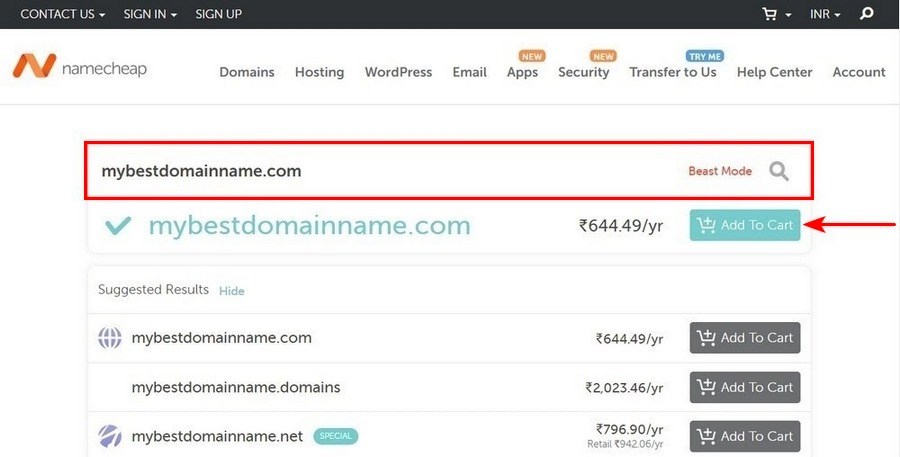
Once you have an idea for a website, you’ll need a name!
Buying a domain name is a pretty simple process. Depending on the TLD (that’s the last part of the domain, e.g. .com, .net, etc.), you can expect to pay about $10 per year for a new domain name.
There are many different companies that offer domain name registration services. These are called “registrars.” We recommend Namecheap.
Once you buy the domain, you’ll need to connect it to your website. To do this, you only have to modify a few settings. Many hosts also make it easy to transfer your domain name, which we’ll cover in the next section.
Web Hosting
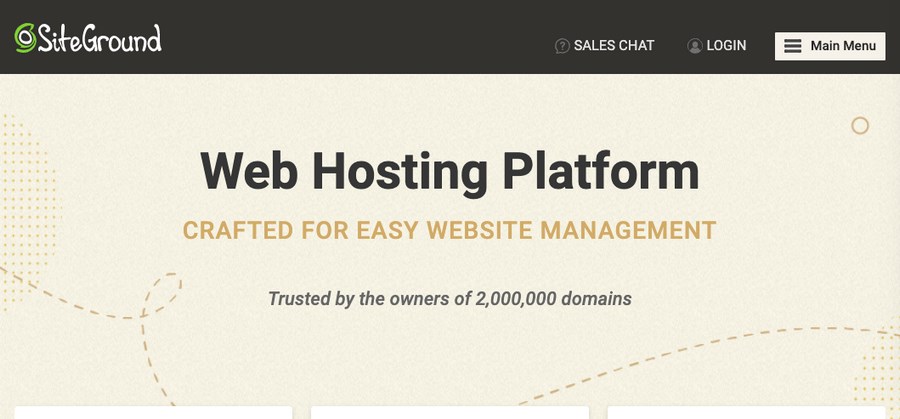
After getting your domain name, it’s time to purchase a web hosting package. There are many different hosts available, but we recommend using SiteGround, GreenGeeks or Hostinger.
When you sign up for a hosting package, most hosts will also let you automatically associate your domain name with it. You can also just purchase the domain directly with the hosting package.
We don’t always recommend this. Why? Because it’s more reliable to have your web host and domain registrar separate.
SEO
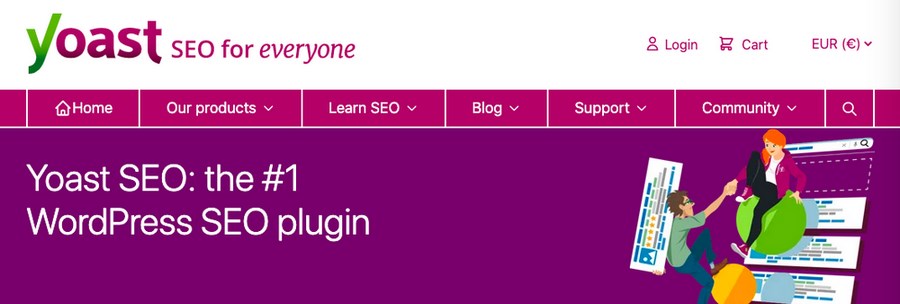
SEO stands for “Search Engine Optimization” and is the skill of getting your website to appear higher in Google search results. The ultimate goal, of course, is to be the top search result for your particular keywords.
For example, if you sell shoes, you want your website to appear near the top of any searches related to shoes, like buy shoes, shoe store, or new shoes.
While SEO is a complex topic (and an entire industry), understanding the basics is crucial for any website that relies on web traffic. This includes blogs, magazines, SaaS providers and virtually any online business that doesn’t get its customers from seeing them face-to-face.
Thankfully, there are many SEO plugins for WordPress that set up SEO for you. Some of the best ones are Yoast SEO, Schema Pro, and AIOSEO. They all make it easy to focus on your content while getting the maximum SEO benefit.
Important Concepts of WordPress
Now let’s cover some of the most important concepts you’ll need to learn during your WordPress training. This is not an exhaustive list, but it does cover 95% of everything you’ll need to know in order to use WordPress.
1. Using the WordPress Dashboard Interface
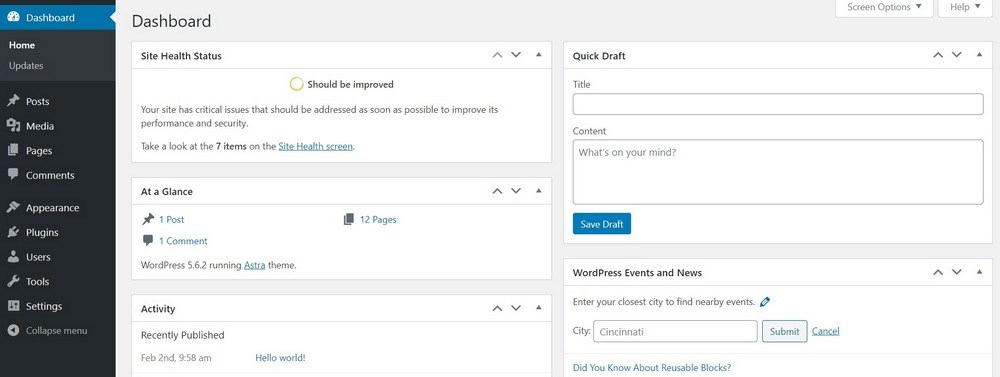
The WordPress interface is called the “Dashboard.” It’s where you can manage everything for your site.
The Dashboard is pretty straightforward. To navigate, simply select an item on the left hand side menu. As an example, posts can be accessed by clicking on the Posts menu item.
Some items also have submenus which you’ll see if you hover over them. For example, the Themes page is listed under the Appearance menu item.
Additionally, when you add a new plugin or theme, it will oftentimes add a new item to the dashboard menu.
2. Posts vs. Pages
The front-end, or user-facing side, of WordPress is made up of two basic parts, posts and pages. What’s the difference?
- Posts are for your content. If you’re a blogger, then you’ll use posts for your blog posts. If you’re a news magazine, then you’ll use posts for your news stories.
- Pages are for things that don’t change much, if at all. This includes your Home page, About page, Contact page, legal disclaimers, and so on.
When it comes to designing the content itself, posts and pages operate basically the same way. The distinction becomes important when you publish content, as only posts will be listed in the blog section of your website.
3. Categories and Tags
These two things are aspects of blog posts. If you write any content on your website, you’ll want to know the difference.
- Categories are used for more broad groupings of content. Generally a post will only have a handful of categories. Some examples of commonly-used categories are Interviews, News and How-to Guides.
- Tags are more specific and cover pretty much everything and anything that the post is about. It’s normal to add 5, 10, or even 20 tags to a post. For example, a post titled “Best Web Hosts” may be tagged with web hosts, hosts, SiteGround, GreenGeeks, WordPress hosting, and so on.
It’s very important to add both categories and tags to your posts, as they are essential for navigating your website and for SEO purposes.
4. Themes
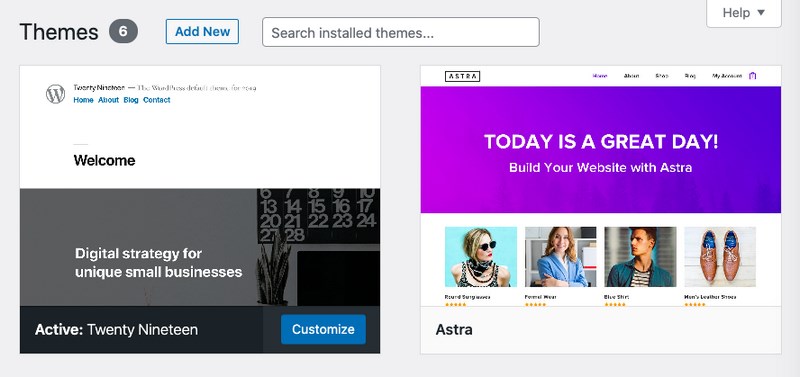
There are over 10,000 themes available for WordPress, including the most popular theme, Astra.
Themes are pretty self explanatory. You download and install them, and then your site has a specific design, or theme. There are both free and paid themes, and you can purchase them directly from developers or download them from within WordPress itself.
Some themes are multipurpose and flexible by design. Astra, for instance, comes with over 150 premade templates that allow you to quickly create any kind of website.
Other themes are designed specifically for certain types of websites. For example, Bestselling Author is aimed at writers that want a website to showcase their books.
5. WordPress Plugins
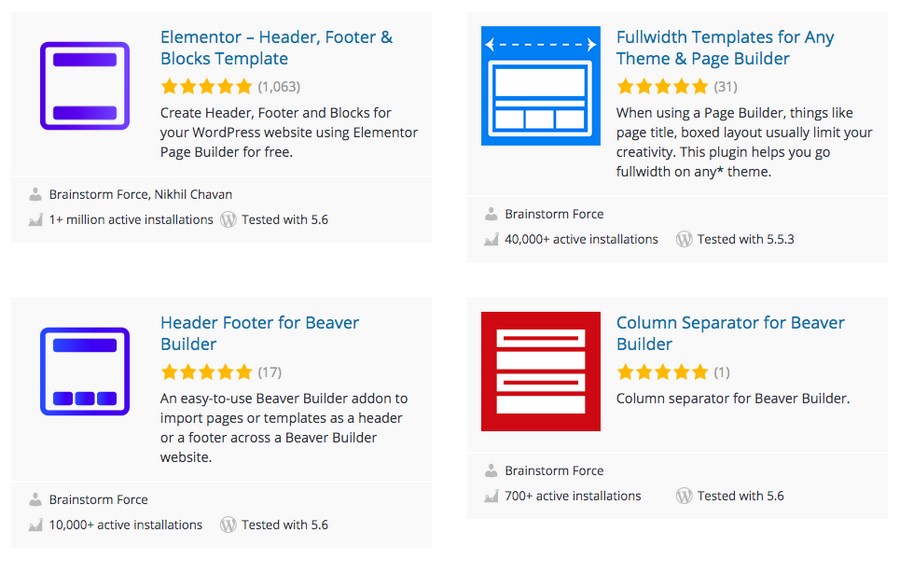
Plugins are another key element of the WordPress ecosystem. What is a plugin, exactly? In short, a plugin just adds some specific functionality to your website.
For example, if you want to send email newsletters, you can use the MailPoet plugin. If you want to increase your email opt-in rate, you can use the ConvertPro plugin.
There are over 50,000 plugins, which means that you can find one for just about anything. As with themes, there are both free and premium plugins. Paid plugins are usually purchased directly from the developer or downloaded from the WordPress plugin repository.
To add a plugin to your site or manage your currently installed ones, go to Plugins on your WordPress sidebar.
6. Widgets
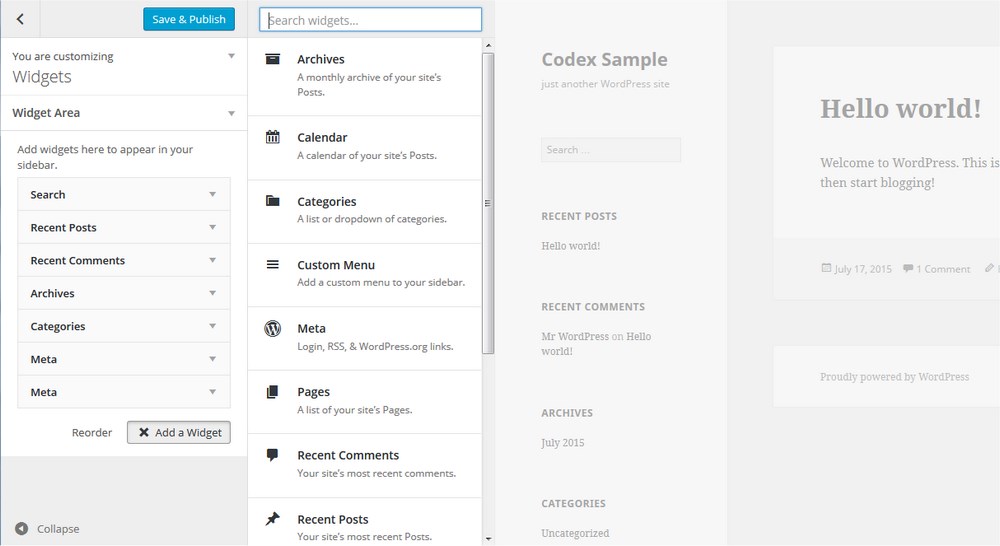
Widgets are little items that you can add to different parts of your website, such as the header, sidebar, or footer.
Depending on the theme, you can add widgets in many different places. Astra, for example, lets you add widgets to lots of different page positions.
What can you add with a widget? Lots of things, including custom content, menus, images, email subscription forms, calendars, and pretty much anything you can think of.
To add widgets to your site, simply go to Appearance > Widgets on your WordPress sidebar. You can also usually add them via the WordPress Customizer.
7. User Roles
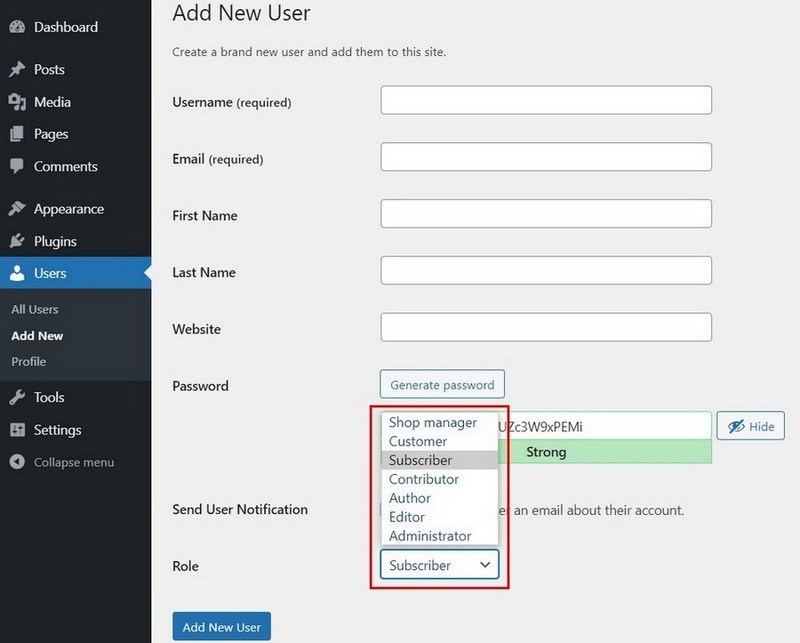
User Roles are fairly straightforward. They let you create different “levels” of accounts, each with its own ability to access (or not access) sections of the site.
By default, there are 5 standard WordPress user roles, but you can use membership plugins to add things like multi-level member plans.
8. Media Files
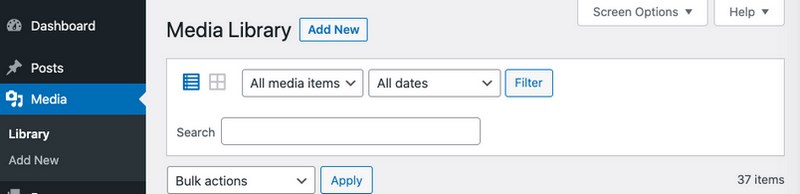
How do you upload photos, videos, and other media files to WordPress? Good question. After all, you will probably need to add audiovisual files to your website at some point.
Thankfully it’s easy to add new media files. Just go to Media on your WordPress sidebar. There, you can manage your media library, add new files, or delete old ones.
Once you upload media, you can easily insert it to any post or page by using the appropriate block.
9. Header, Body, Sidebar, Footer

The layout of a website can be quite complicated. Nonetheless, there are four basic parts to understand that can help you make more sense of how everything works. These are the header, body, sidebar, and footer.
- The header is at the very top of your page. Usually, it’s where your logo and navigation bar go. With Astra, you can create your own header using a drag and drop editor.
- The body, or main content, is where your content goes. This includes blog posts, pages, videos, and everything else that is the main focus of your website.
- Sidebars, as the name suggests, go on the side. Different themes have different numbers of sidebars, but most have one or two. You can normally choose to display it to the right or to the left of the body. In WordPress, you can customize the content in sidebars by adding widgets.
- Finally, the footer is at the bottom of the page. It often contains links, social media icons, and extra information that is important, but not that important. As with sidebars, you typically edit the footer content via widgets.
Here are few guide to edit different parts of WordPress website:
10. Using the Customizer
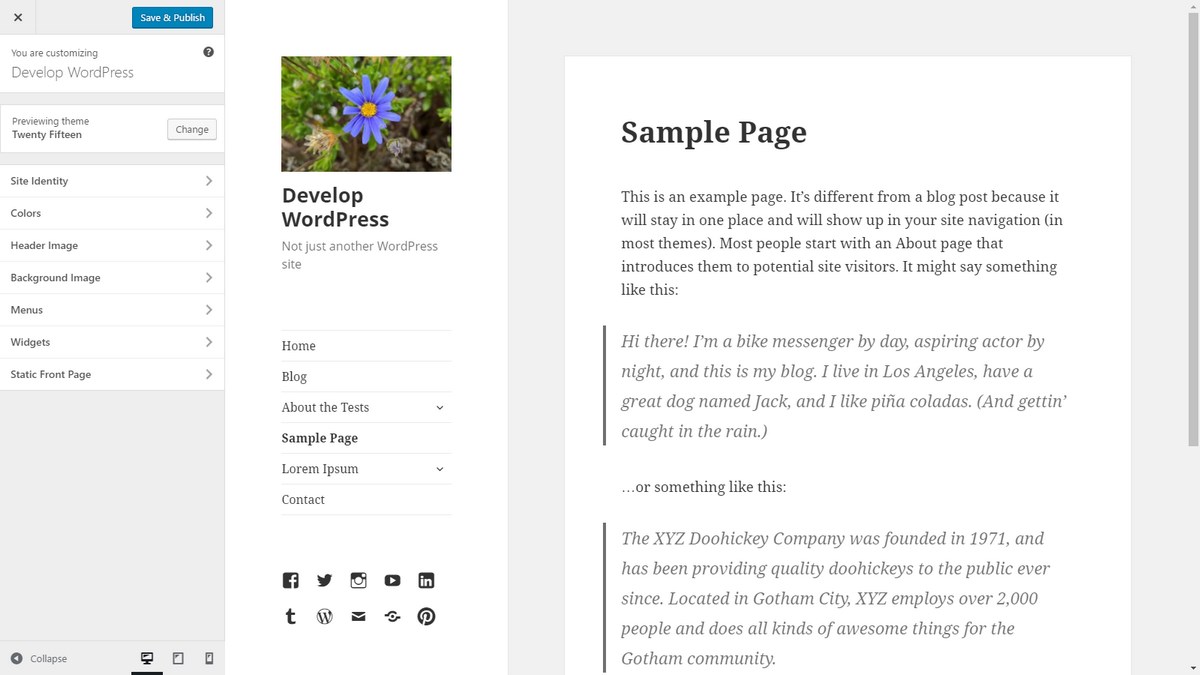
The WordPress Customizer is a tool built into WordPress that lets you visually edit your site and see all of the changes in real time.
The specific options available depend on the theme, but in general, you can edit headers and footers, site details like tagline, title and other aspects of your site.
You can also preview how it looks on various devices, like an iPad, tablet, mobile device like iPhone or Android phone, or on a regular desktop monitor.
While you don’t necessarily need to use the Customizer to edit your site, it does make the entire process much easier and gives you a live visual preview.
11. Page Builders
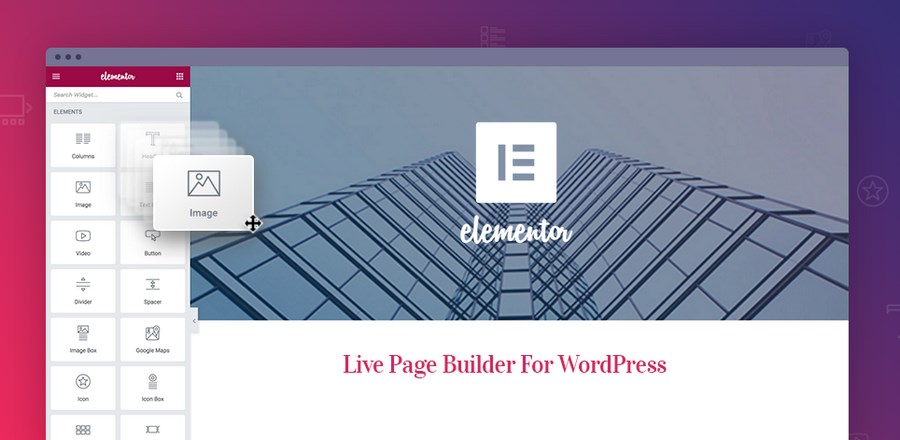
A WordPress page builder is an add-on to WordPress that allows you to easily create pages or posts, usually by using a drag-and-drop interface. Many themes also come with premade WordPress templates that have been built using page builders.
Some of the most popular page builders include Beaver Builder, Elementor, and above all, WordPress’s own Gutenberg.
12. Gutenberg and Blocks
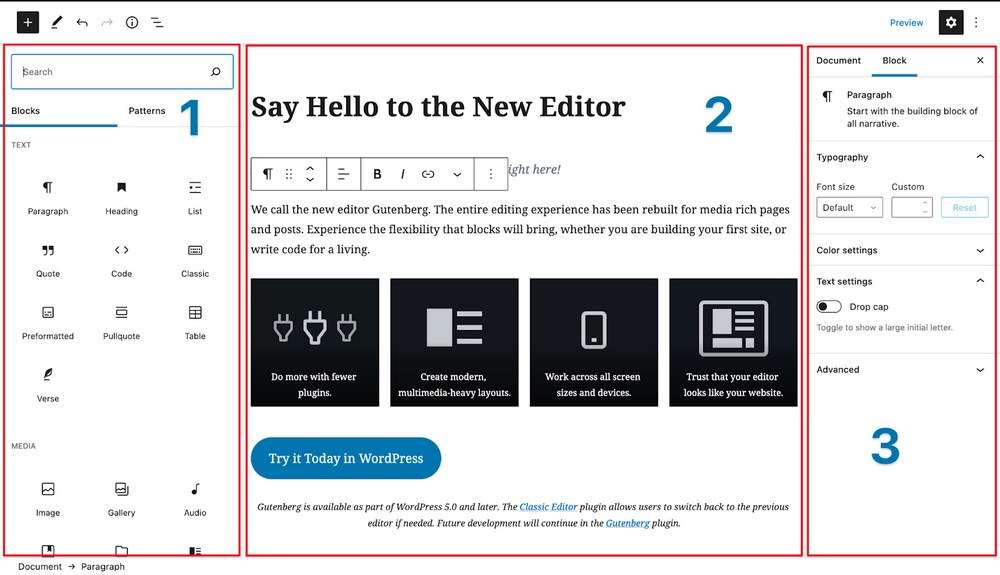
Gutenberg is a relatively new page builder system implemented directly into WordPress. It is the future of WordPress and thus is developing quite rapidly. It allows you to create pages and posts in an intuitive editor.
Gutenberg is built on a system of “blocks”, which are tiny sections of content that you can add to create your website. There are dozens of different block types, including paragraph, lists, images, video, social media, and many more.
Gutenberg is quite easy to use, but learning how to accomplish specific tasks can definitely save you a bit of time!
Seeing as Gutenberg is the future of WordPress, it’s also good to learn how it during your initial WordPress training.
Technical Skills
These last six items are not required in order to learn WordPress. However, they are unquestionably useful to know and can help you modify WordPress files, make customizations to your site, and just increase your overall productivity.
If you have the time and desire to learn, they are very helpful to know.
HTML
HTML stands for Hyper Text Markup Language. In short, HTML is the computer language that lets you arrange the structure of your website. For example, adding headings, paragraphs, blockquotes, and other items. HTML looks like this, with the <p> standing for paragraph:
<p>This is HTML code.</p>
While you don’t need to know it in order to use WordPress, HTML is both easy to learn and extremely useful for any website project, as it is the foundation of every web page on the Internet.
Learn more about HTML at HTML.com.
CSS
CSS (Cascading Style Sheets) is used to apply styles, or designs, to HTML code. If you want to change the color of a font, for example, you need to use CSS. You can use CSS to change any aspect of your website’s design, colors, layout, and everything you see on the page.
CSS looks like this. The p means that the code applies to the paragraph element, while font-family: serif; indicates that the font will be set to Helvetica. CSS is placed within two brackets.
p { font-family: Helvetica; }
CSS is the yin to HTML’s yang. While HTML lays out the structure of a website, CSS changes how it looks. For example, <p> is the HTML code for a paragraph, while p { color: blue;} is CSS code that makes the text in paragraphs blue.
As with HTML, it isn’t absolutely necessary to understand CSS in order to use WordPress. However, even rudimentary knowledge of CSS can be very helpful, especially if you want to make customizations to your website’s design.
Learn more about CSS at W3 Schools.
JavaScript
JavaScript, often referred to as just JS, is a “real” programming language, unlike HTML or CSS, which are markup languages. The difference is that with programming languages, you can create variables, functions, and create other processes.
JavaScript is used to add dynamic and interactive elements to your website. For example, interactive images, browser games, animations, and playing media files.
JavaScript code looks like the code below. We won’t go into the details, but in short, we are creating a variable, adding a value to it, then having it displayed in the H1 HTML element.
const myHeading = document.querySelector(‘h1’);
myHeading.textContent = ‘Hello world!’;
While you don’t need to know JavaScript in order to use WordPress, it is helpful to know the basics. For the most part, you can use JavaScript by simply copying and pasting code.
However, if you want to make any specific customizations on your own, knowing how JS works is definitely useful.
Learn more about JavaScript at Mozilla.org.
PHP
Finally, PHP is another “real” programming language that you might want to learn. WordPress itself is largely written in PHP and the structure of pages and posts is facilitated by PHP code.
Here is an example of PHP code. It sets up an if statement, which runs code if certain conditions are met.
if ( ! function_exists( ‘myfirsttheme_setup’ ) ) :
Again, it’s not necessary to learn PHP, but even knowing the absolute basics can help you add minor customizations. For example, if you want to modify the way a page or post loads, you can use PHP code to do so.
Learn more about PHP at Codecademy.
Accessing Site Via FTP/SFTP or SSH
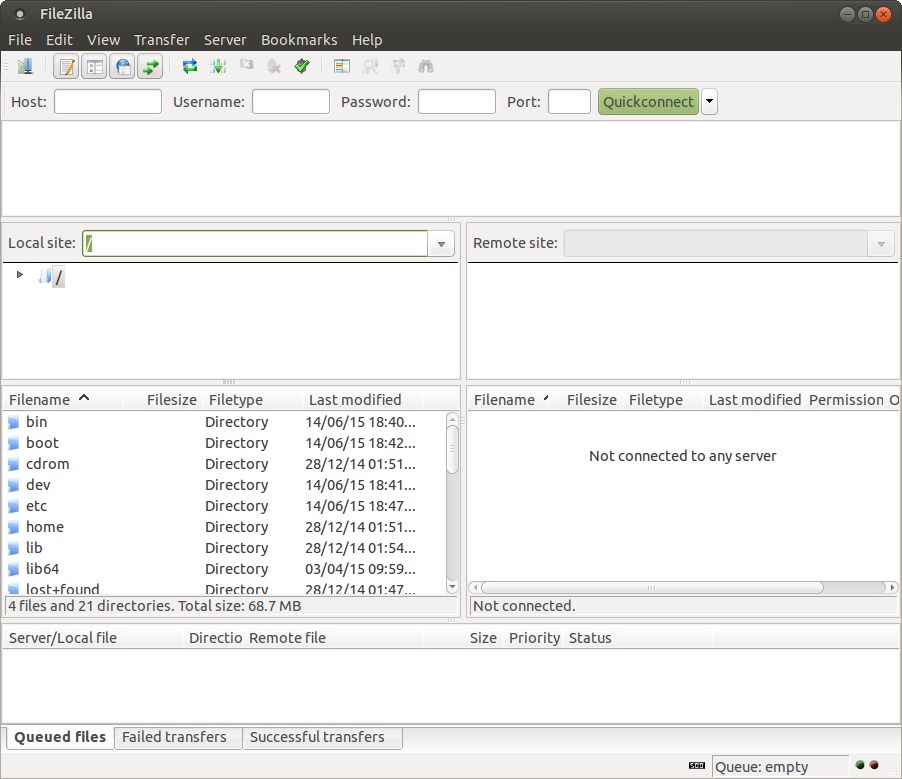
What is FTP/SFTP and SSH? We won’t delve too deeply into it in this post, but in short, they are ways of accessing your web server so that you can add or remove files, modify settings, and do other things.
To use FTP/SFTP and SSH, you can download a program like Filezilla.
Navigating the Hosting Panel
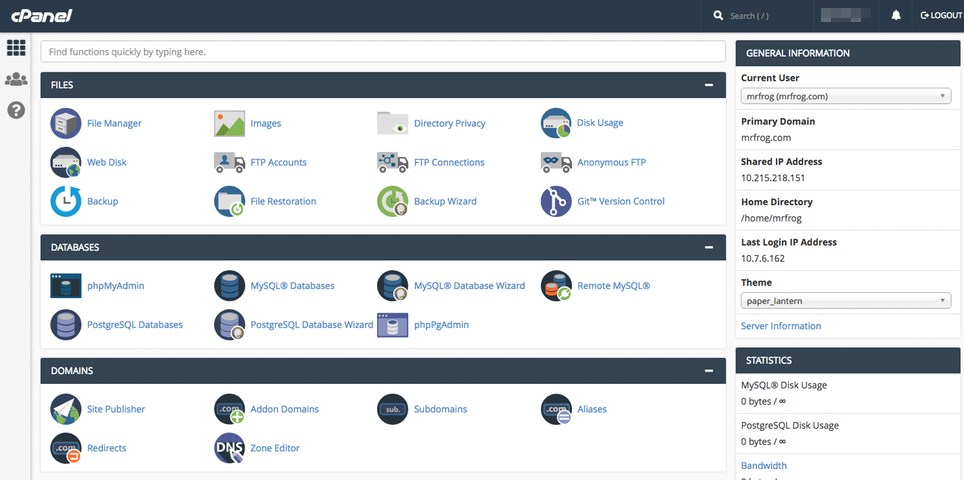
Finally, it can be very useful to know how to navigate your hosting panel. This will vary depending on your specific host, but typically there are a few similar patterns.
cPanel is used by many hosting providers, so if the web host you choose runs on cPanel, you should definitely spend some time learning how it works.
Learning WordPress
At this point, you should feel pretty confident about your WordPress skills. While the process of learning can be confusing and overwhelming at first, it doesn’t take long to become a master. If you’re looking to create a new website, WordPress is definitely the best choice for you.
Learning WordPress basics can take just hours while mastering it can take longer. Whatever you want to learn, to whatever level, there are the resources out there to help.
In this post, we first explained why you should learn WordPress. Then, we covered all the different things you’ll want to learn, from posts to plugins, widgets, page builders, and everything in between.
Finally, we recommended some of the best learning resources aimed at WordPress beginners.
Are you new to WordPress? What kind of resources are you looking for, and what particular topics do you struggle with? Or, if you’re already a long-time WordPress user, what did you use to learn? Share your experience in the comments below!
Disclosure: This blog may contain affiliate links. If you make a purchase through one of these links, we may receive a small commission. Read disclosure. Rest assured that we only recommend products that we have personally used and believe will add value to our readers. Thanks for your support!
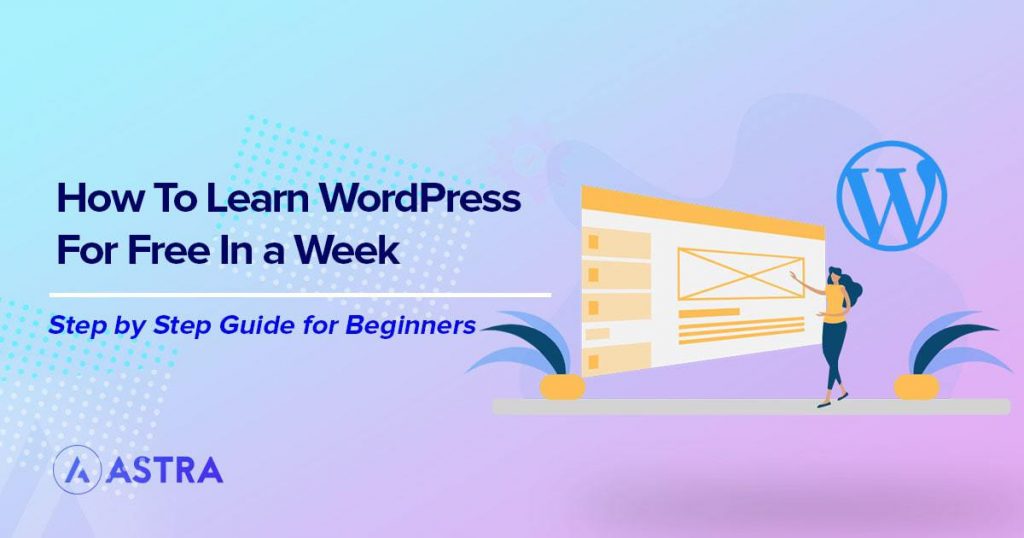
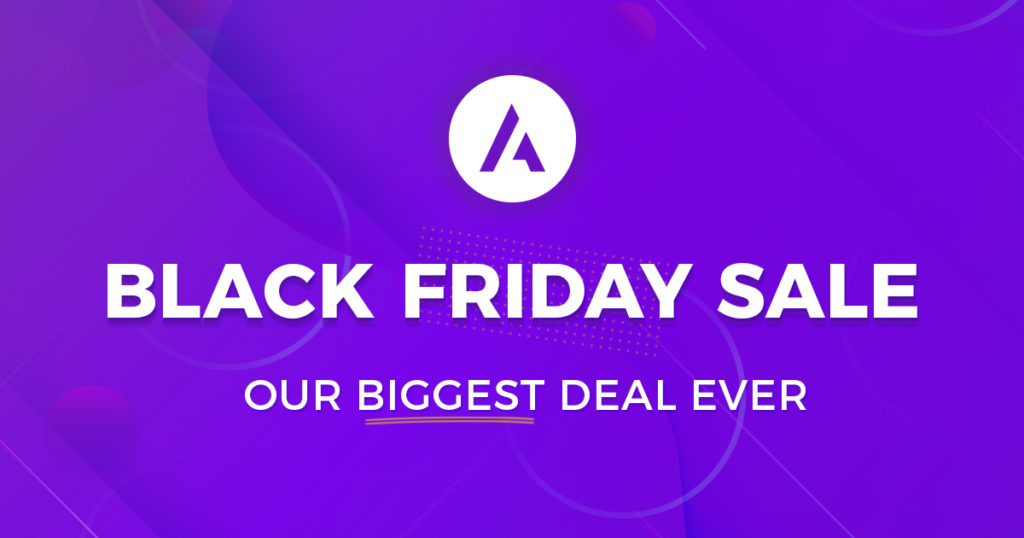
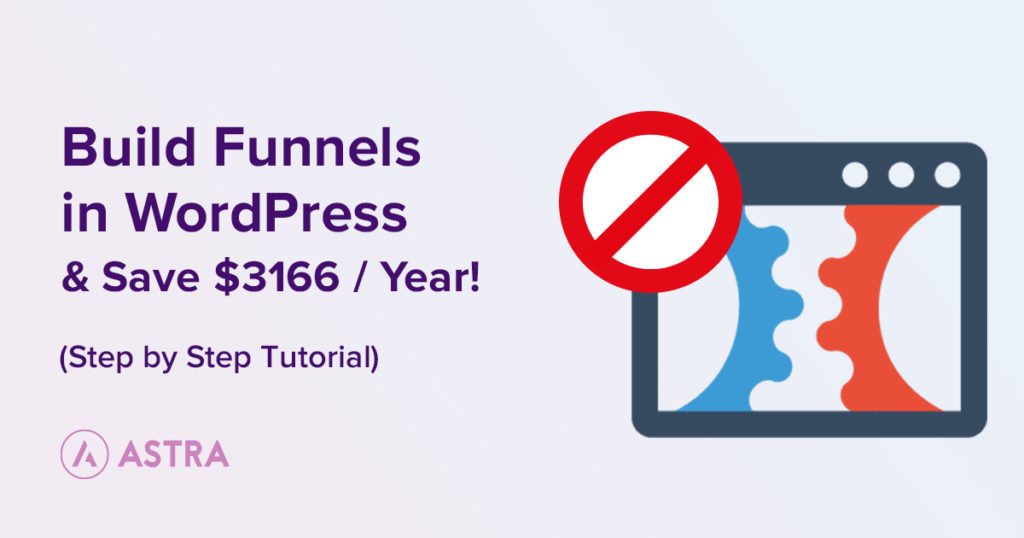
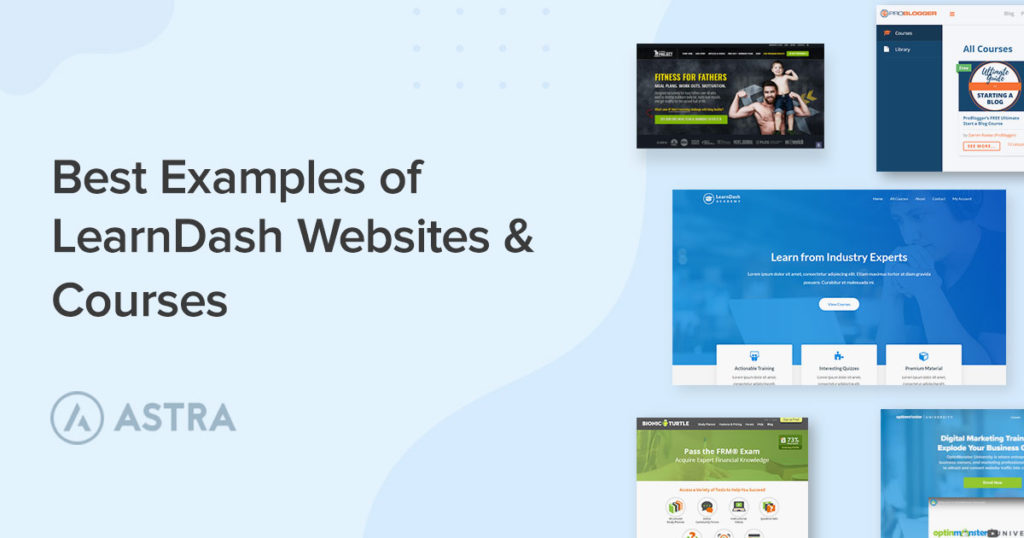
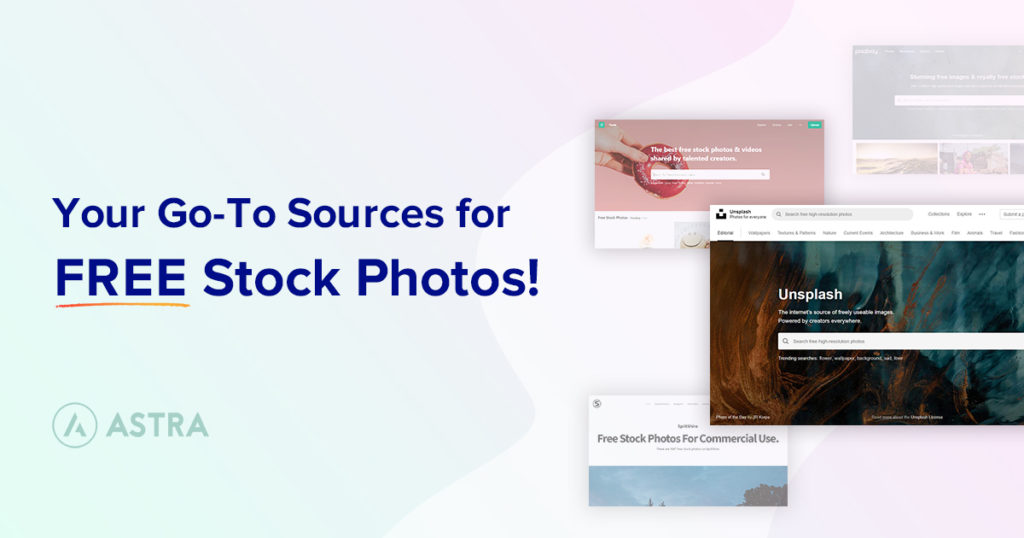

This introduction is very helpful and gives an overview of what you may be going through “developing a WordPress” website
Hello Joseph, glad to hear that the article has been helpful! 🙂
thanks a lot for this amazing article. You have very well explained the learning WordPress.
Essential first reading. First steps!
So glad that you liked it, Martin! 🙂
very informative, especially for beginners
Nice post. Since it is free, Blogger or blogspot is a well-liked platform for blogging. However, WordPress CMS is used to build or maintain the majority of websites. WordPress is open-source, but in order to create a website, you must purchase a domain and hosting. If you use premium plugins and themes, you will also charge some WordPress development costs.
It’s really wonderful article, I appreciate the efforts of editorial team at Astra and co-founder of Brainstorm Force, Mr. Sujay Pawar…. Stay healthy and happy…
What an amazing article. Thank you so much..!
This is very informative & Nice Post, Especially for beginners.
Are u looking for WordPress Training in Hyderabad
These blogs help a lot people like me who are bingers wordpress developer. thankyou for sharing it and keep posting this type of stuff