Caching has become one of the most widely-used terms when it comes to improving the performance of a website. It’s almost become the go-to solution whenever your site is not loading as fast as you want it to.
It may not be the only solution out there, but it surely is among the ones that make the most significant impact with so little effort on your part
Simply put, caching is the ability to store certain assets of your site on a device like your local PC or browser for easy access in the future. In WordPress’s case, in general, since there are a lot of files and dynamic content on your site, caching plugins generate a static HTML version of your site and stores it for future use.
When a user visits the page again, they would be served the static site thus decreasing the load times for the page. It also helps decrease the strain on your server having to re-process and re-render your site.
In a separate post, we reviewed the top 15 best caching plugins available. And that can surely give you a glimpse of how many choices and how much information is available when it comes to caching.
For this article, we’ll be reviewing in detail one of the most widely used plugins in the market that’s made specifically to help you with your “caching” issues. WP Fastest Cache.
What is WP Fastest Cache?
WP Fastest Cache is a WordPress caching plugin that is known for its simplicity and ease of use. Plus it has a free version.
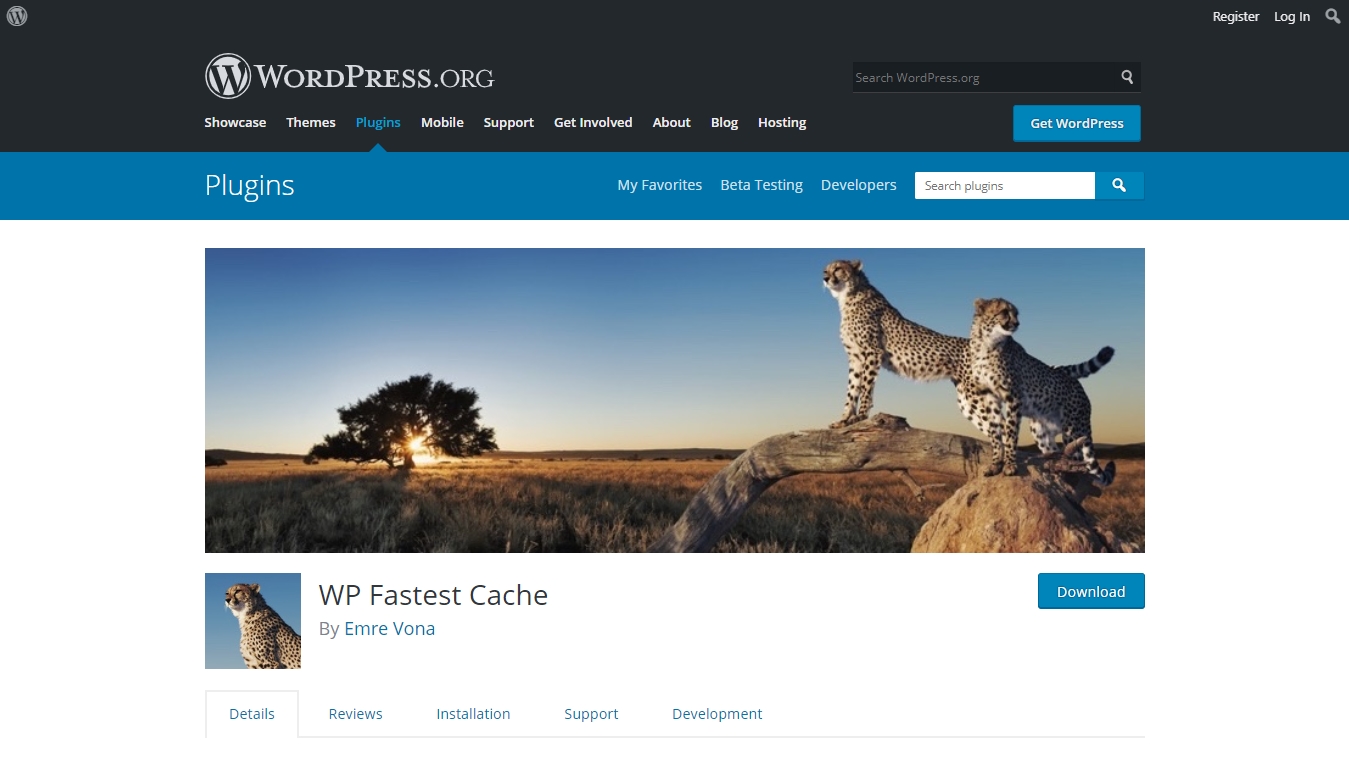
This is surely one of our favorite free caching plugin because it just does it’s job incredibly well. Sure, you would have a lot more options and power with a paid one like WP Rocket, but if that’s not within your budget, this is a great alternative.
But that’s not to say that it’s weak either. It definitely delivers when it comes to its effectiveness.
Having over 1 million active installs, you can tell that it’s a crowd favorite among the WordPress space. They have incredible support and constant updates and you have full control over all of the caching things.
How Does it Do?
What’s a review without proof right?
So here it is, we’ve created a brand new site with the already stunningly fast Astra theme and imported one of the website template in the collection.
It’s running on WordPress 5.3.2 and PHP version 7.3
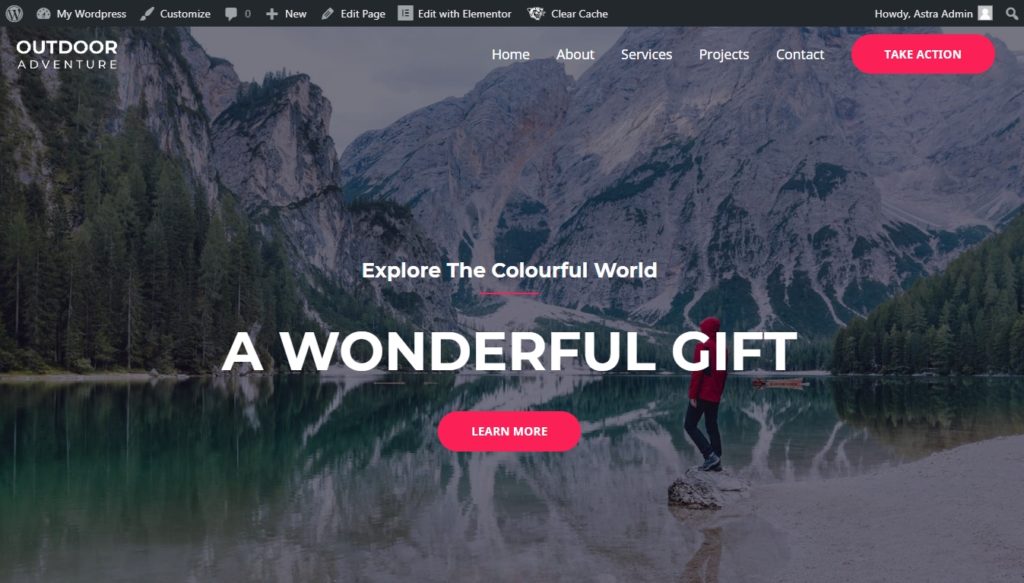
We’re going to test how effective WP Fastest Cache is when it comes to caching and overall speeding up your website.
Now take note, this is a brand new site without any other content on it than what’s on the demo. So take these results and multiply depending on the size of your own website.
Before WP Fastest Cache
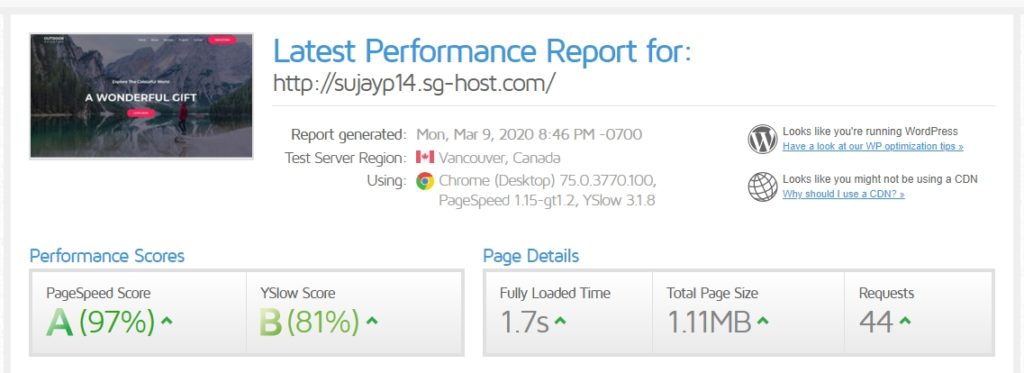
Based on our initial homepage speed test, the results are already impressive with 1.7 seconds load time. Most of this speed is mainly based off of the lightweight and highly optimized code of the Astra Theme.
Now let’s see if WP Fastest Cache helps.
After WP Fastest Cache
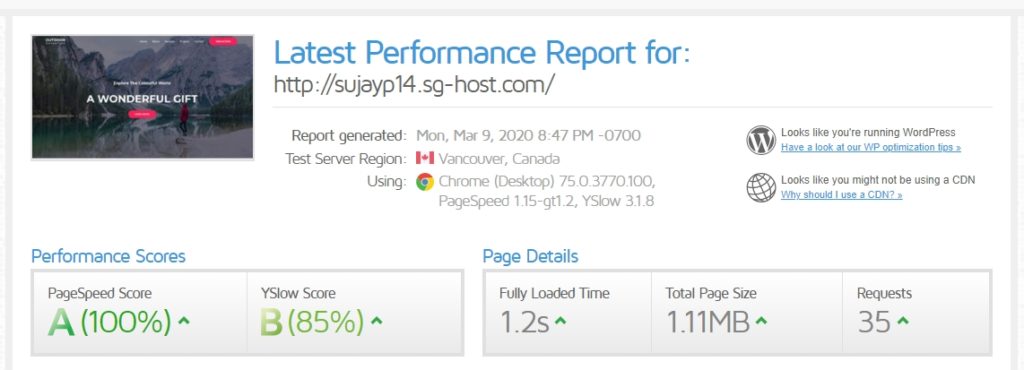
With caching turned on, there was a significant decrease in the page load time. Down from 1.7 seconds to 1.2 seconds.
Take note that nothing else has been done on the site between these two tests. Although, we did need to set WP Fastest Cache up to perform at its absolute best. Once the plugin is installed, you’d still need to activate a few things for it to start doing its job.
WP Fastest Cache Pricing
Unlike some other top-performing caching plugins out there, WP Fastest Cache has a free version. With limited features of course, but all the basic items are there like HTML and CSS Minification and Browser Caching among other things.
For a complete list of features visit their website here.
But to be able to maximize all the wonderful features of the plugin, you can opt for the WP Fastest Cache Premium.
They have different tiers depending on the number of licenses that you will get:
- Bronze $49 – 1 site license
- Silver $125 – 3 site license
- Gold $175 – 5 site license
- And More
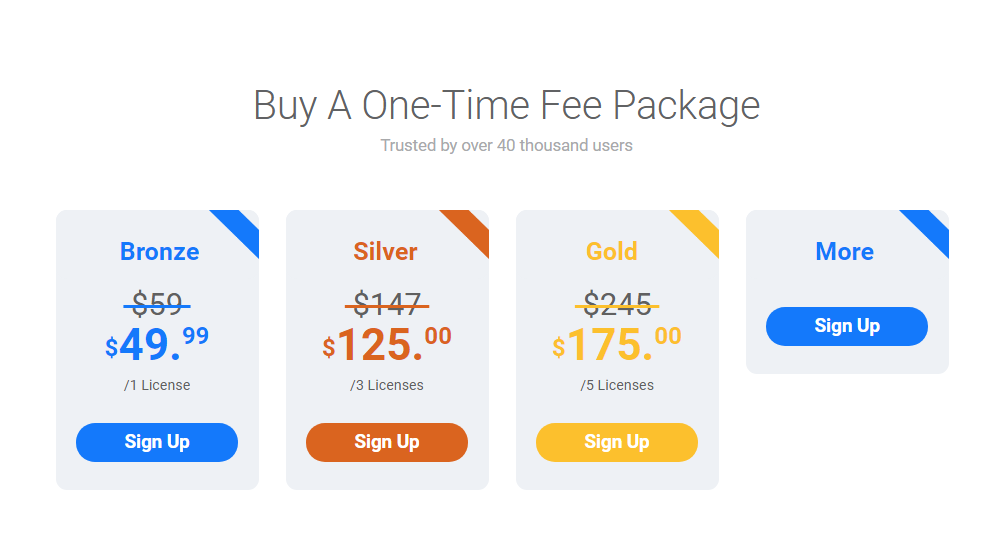
WP Fastest Cache Features
WP Fastest Cache is incredibly feature-filled. It’s surprising how much punch this lightweight plugin has.
As mentioned, the free version alone gives you so much to work with and if you own just a basic site, this is probably enough for you.
The free version includes features like:
- Mod_Rewrite which is the fastest method is used in this plugin
- All cache files are deleted when a post or page is published
- Admin can delete all cached files from the options page
- Admin can delete minified CSS and js files from the options page
- Block cache for specific page or post with Short Code
- Cache Timeout – All cached files are deleted at the determined time
- Cache Timeout for specific pages
- Enable/Disable cache option for mobile devices
- Enable/Disable cache option for logged-in users
- SSL support
- CDN support
- Cloudflare support
- Preload Cache – Create the cache of all the site automatically
- Exclude pages and user-agents
If you want to really have a handle on your site caching system though, the Pro Version for just $49 can give you so much more:
- Mobile Cache
- Widget Cache
- Minify HTML Plus
- Minify CSS Plus
- Minify Javascript – Minifying JavaScript files can reduce payload sizes and script parse time
- Combine JS Plus
- Defer Javascript – Eliminate render-blocking JavaScript resources. Consider delivering critical JS inline and deferring all non-critical JS
- Optimize Images – Optimized images load faster and consume less cellular data
Probably the best feature of this plugin for me is that it’s incredibly simple and intuitive to use, even if you’re a beginner.
How to Set up WP Fastest Cache
We don’t know how many times I’ve said this but it’s incredibly simple. You don’t need to know a lot about how caching works to start setting this up.
We’ll show you how we did it on our test site:
Step 1: Install the Plugin
There are two ways you can do this. The first is by downloading the plugin from WordPress.org here.
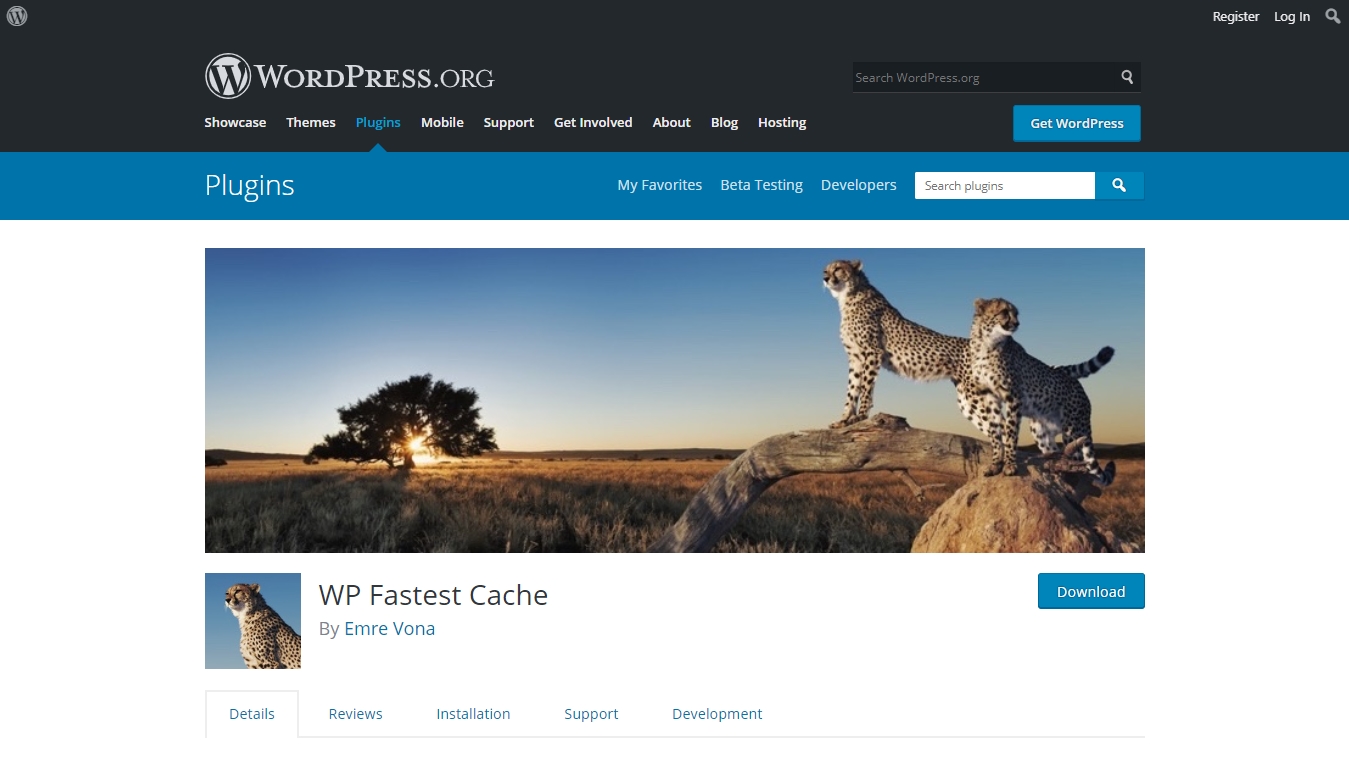
Once you’ve got the .zip file downloaded. Just head on to your WordPress dashboard. Hover over to Plugins > Add New.
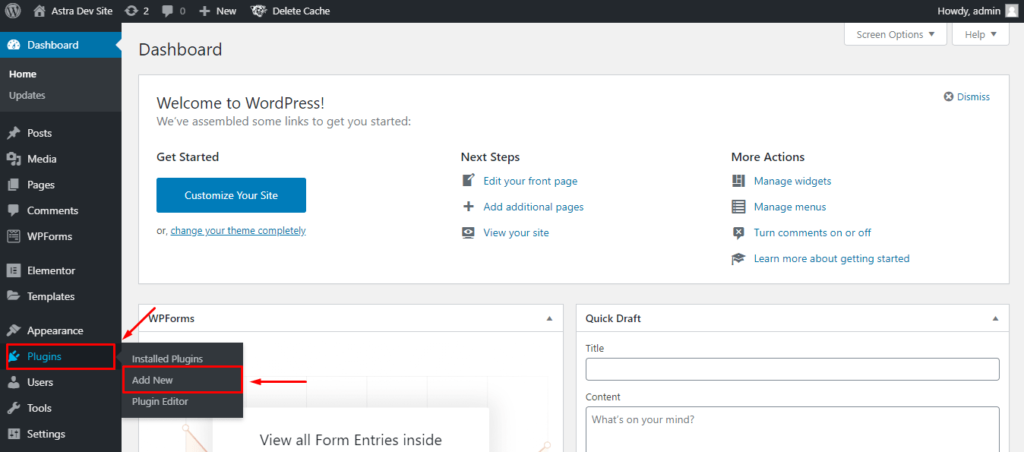
Once on that page, just click Upload Plugin right at the top. Select the file from your computer and hit Install Now.
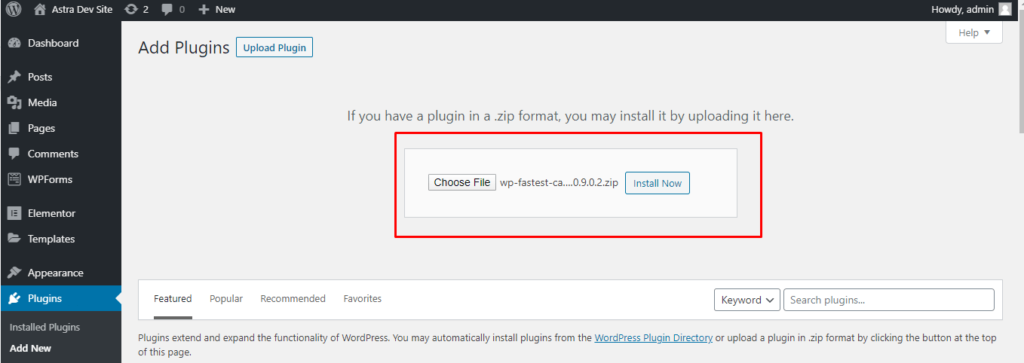
After installing, you will be prompted to activate it and you’re good to go.
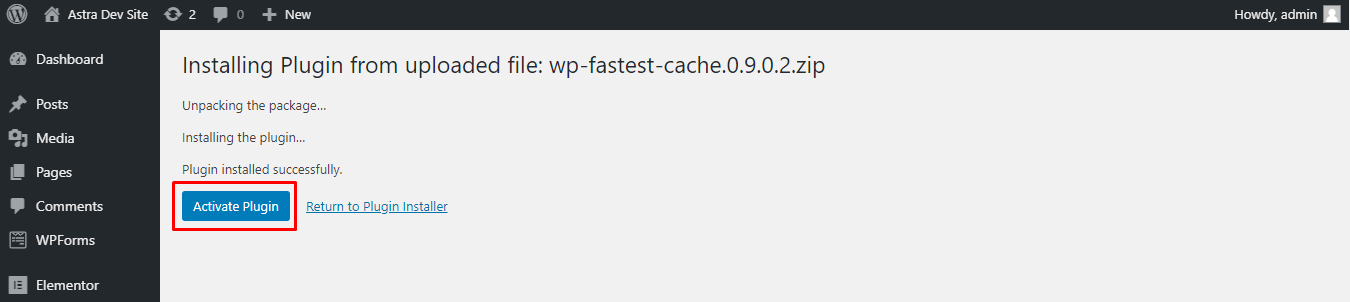
Another and simpler way to install the plugin is via the WordPress dashboard directly.
To do this, head on again to Plugins > Add New but this time, type in “WP Fastest Cache” in the search box, click Install Now then Activate.
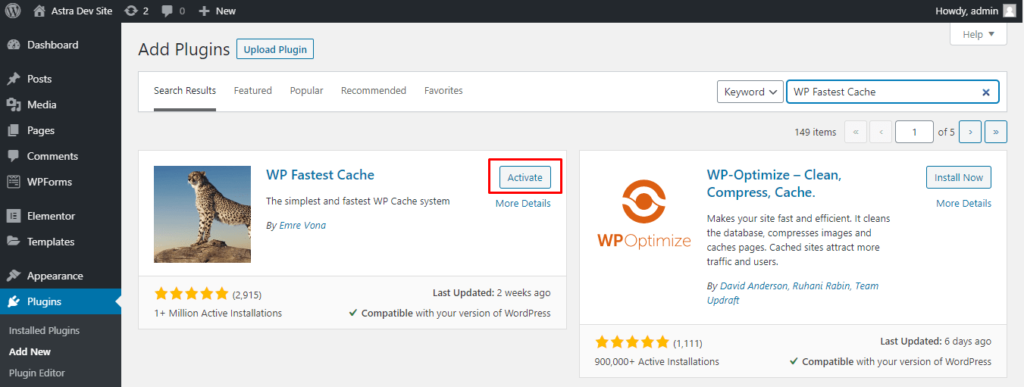
From there, you will be redirected to the Installed Plugins list and you’ll see that it’s there, installed and activated.

Now to set it up.
Step 2: Set up WP Fastest Cache
To set up the plugin, just head on to your WordPress Dashboard and look for WP Fastest Cache (yes, the one with the cheetah logo).
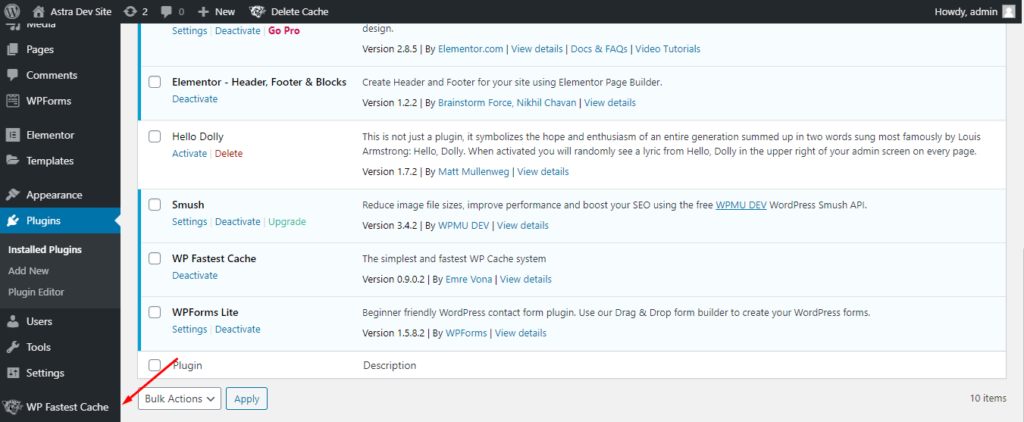
Once you click it, you’ll be greeted with this fine collection of checkboxes.
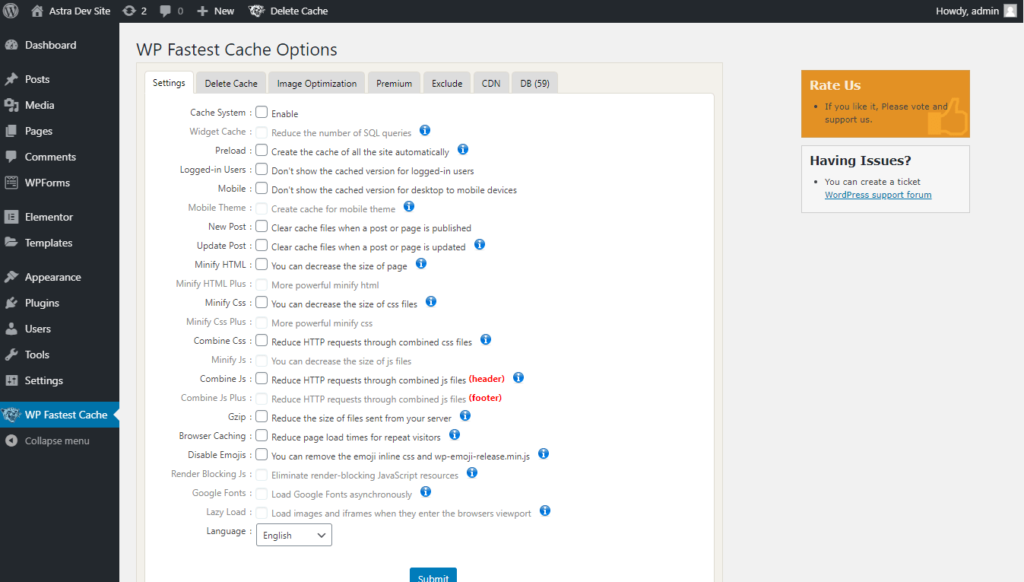
All you have to do is tick the one that you want to activate, click Submit and you’re all done.
For this very basic test site that we created, we enabled everything except Combine CSS and JS. Since this is a very basic site, there is no harm in activating that, but at the same time, it’s not necessary.
If you have a little bit more complicated set-up though, always remember to back up your site first before making any of these changes. Since regardless of what plugin you use, there’s always the threat of your site breaking and being inaccessible.
You also get a lot more options within its other settings tabs.

If you’re a more advanced user, these would be very helpful with specifying which option you would need and not need for your website.
A lot of these, however, are available only on the premium version.
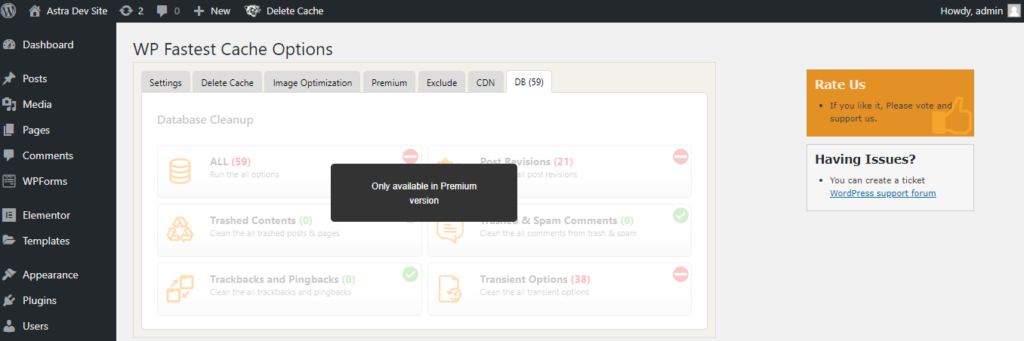
Another nifty feature about this plugin is that, although you can set it to automatically clear the cache every time a post is updated or published, you can still do it manually from the admin bar.

This is a particularly useful feature since a lot of the times, if you don’t clear the cache, it takes a very long time for your changes to reflect on your user’s screen.
As you can see, it’s not as difficult as a lot of other caching plugins out there that use a lot more confusing terminology and a lot of screens.
Out of the box, you get presented with basic settings, with tooltips that help you know what those settings are for. And after that, it’s just a matter of ticking a few boxes. Simple, yet powerful.
Why Use WP Fastest Cache Over Other Caching Plugins
The basic answer is that it’s really simple to use. With other caching plugins that are around the same price-point, you don’t get that much power and control.
With other caching plugins you have to go through screen after screen of setups that it could get incredibly confusing. With this, you have a handy checkbox upfront and a tabbed layout of the other settings.
Plus, I’ve been using this plugin for a lot of years now and it basically taught me a lot of what we know about caching due to their handy tooltips.
The idea behind this plugin is to make one powerful tool to help you with your website caching, but not making it seem like you’re controlling a space shuttle. ?
Summary of WP Fastest Cache Advantages
WP Fastest Cache isn’t topping any lists when it comes to the number of active installs or ratings from other developers, but it’s power comes from it’s UI, its price, and the features that it comes with right out of the box.
It’s very easy to underestimate this kind of simplicity, but when you’ve spent hours and hours building a website, you’ll understand how much it means to set up something so crucial without having to go through 10 screens of settings.
Also, this is one of the few plugins that I’ve used that offered close to instant results when we run speed test results immediately after activating.
The Disadvantages of WP Fastest Cache
The only disadvantage that we can see from using this plugin is that although the UI is very simple and easy, it lacks that premium feel when navigating it.
Unlike plugins like WP Rocket or other caching plugins, the UI isn’t fancy nor elegant, which can turn a lot of people off.
Aside from that, we feel that the other features that are reserved for the premium version should be available to the free version too. Features like image optimizations, mobile, and widget cache, and database cleanup. Although, I’d understand why. $49 isn’t that much compared to other plugins out there that offer the same or even fewer functionalities as WP Fastest Cache
Final Rating for WP Fastest Cache
We’d give WP Fastest Cache these final rating:
Feature set: 5/5
User Interface: 3.5/5
Ease of use: 4/5
Support: 4/5
Pricing: 4/5
Overall: 4.1/5
Conclusion
If you’re the type of person who focuses more on performance rather than fancy colors and text, WP Fastest Cache might be for you. You don’t get a lot of colorful settings menus and out of this world terminologies, and for you, that may be a good thing.
The fact that all we need to do is check a few boxes and it does what we want it to do is reason enough to use WP Fastest Cache.
Although there are a lot more highly rated plugins out there, if you factor in the performance, price, and usability of this plugin, you have nothing else to look for. Those are certainly what makes it stand out.
Pair it with a lightweight and already blazing fast theme like Astra, and you’re good to go.
What caching plugin are you using? Let us know in the comments below.
Disclosure: This blog may contain affiliate links. If you make a purchase through one of these links, we may receive a small commission. Read disclosure. Rest assured that we only recommend products that we have personally used and believe will add value to our readers. Thanks for your support!

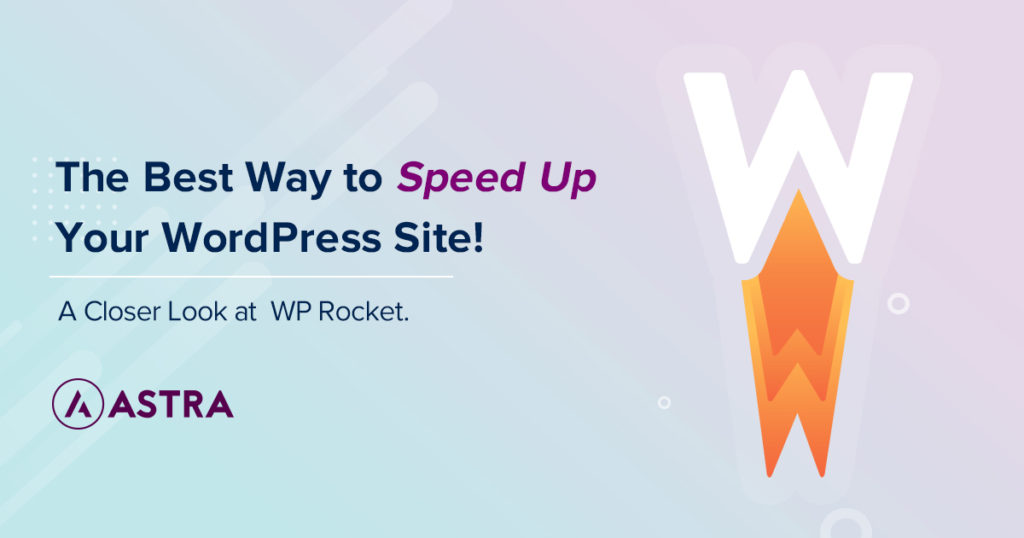
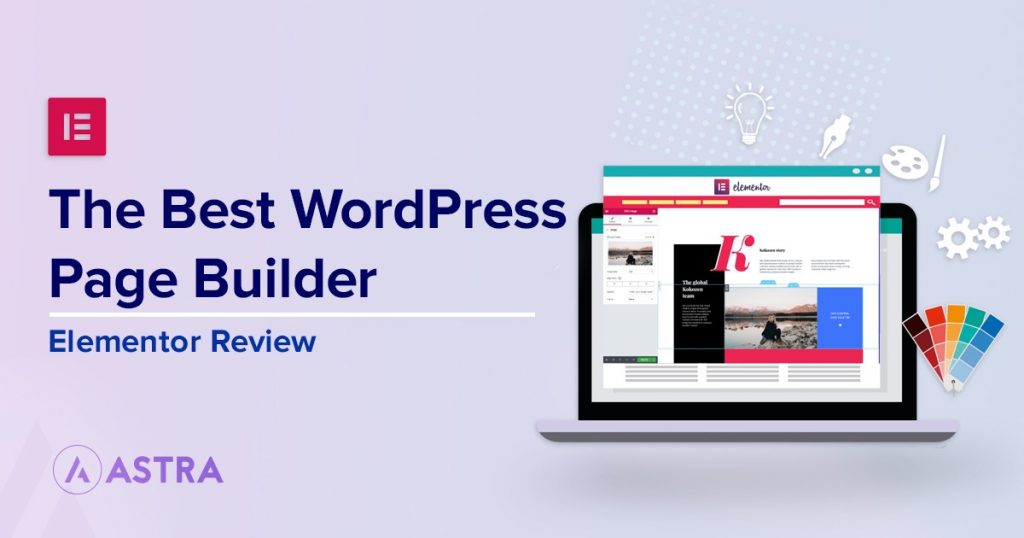



A note on how to configure the settings for this plugin will help novice people who are building a single site for personal use 🙂 Thanks, will try this plugin for sure.
Hi VG,
Thank you for the suggestion. We will definitely see how we can add this information. 🙂
I use WP Fastest Cache with asset cleanup.
Glad to hear that! 🙂
If we need to change our domain can we transfer license to new domain?
Hello Osman,
You might want to check with the Fastest Cache Support team, they shall be able to help you with such queries. 🙂