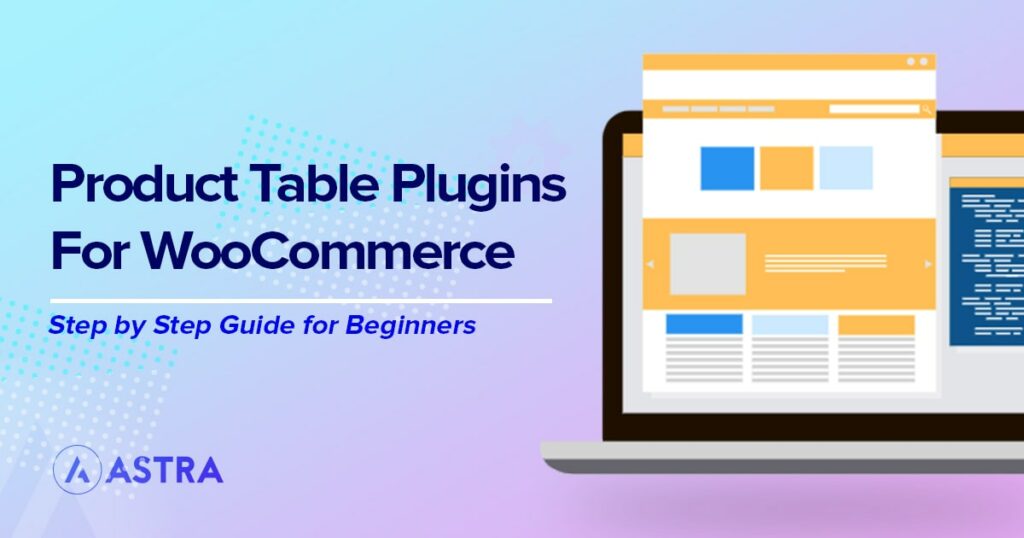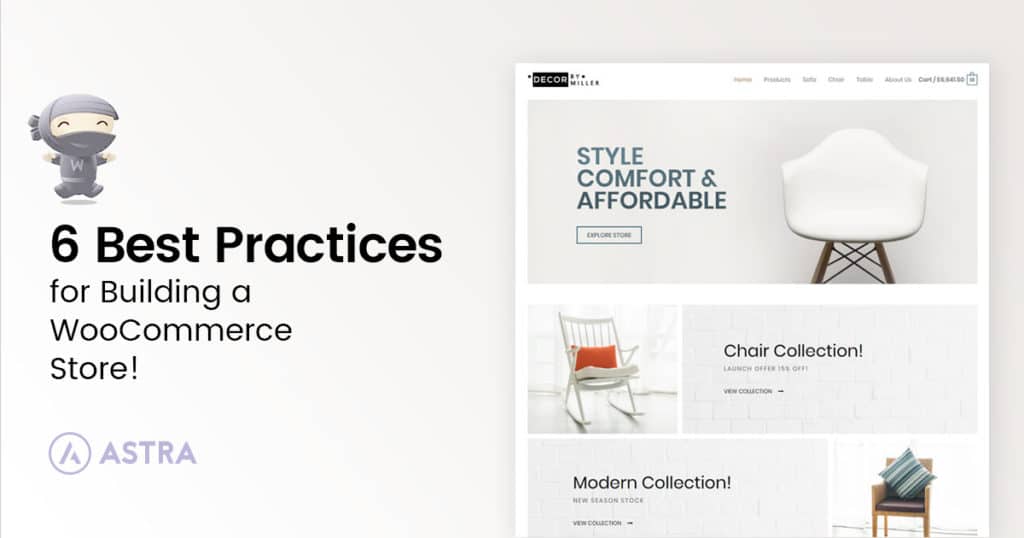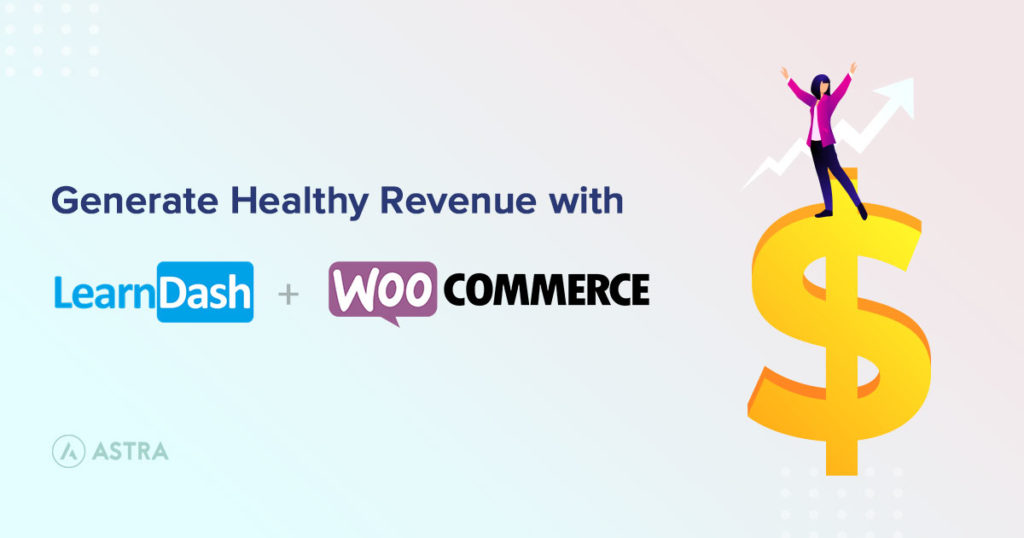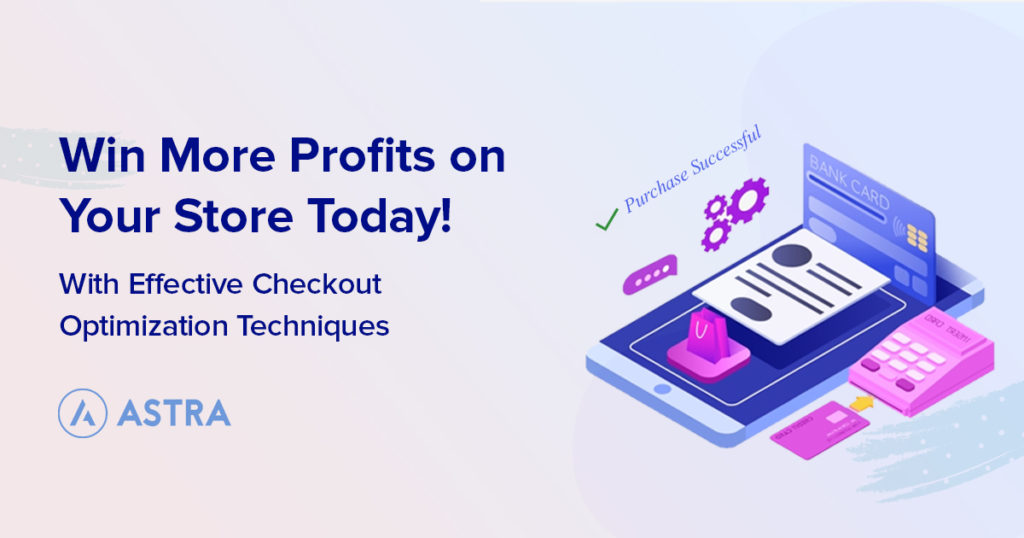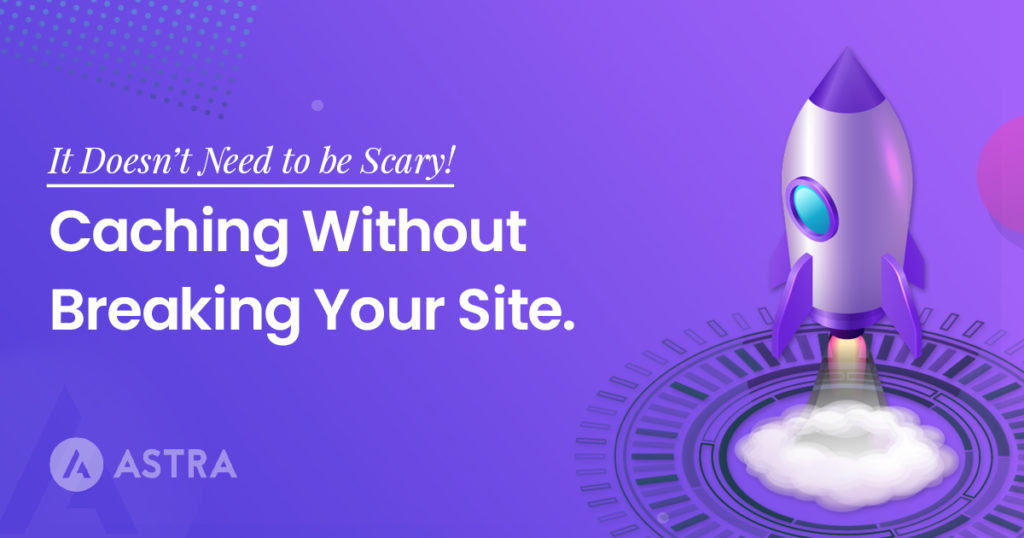Are you running an online store using WooCommerce? Are you looking for the best way to showcase your multiple products in an ‘accessible’ or ‘logical’ format? Want an easy way to search and display your WooCommerce products?
If so, you must consider using a WooCommerce product table plugin.
A product table plugin allows you to easily add searchable product table layout with filters on your store as opposed to the default WooCommerce grid format.
This way, you get to enhance your customer’s shopping experience by displaying all the products in a single page.
Using product tables, customers can buy multiple products without visiting separate pages. The easier and quicker it is for your customers, the higher the conversion rate.
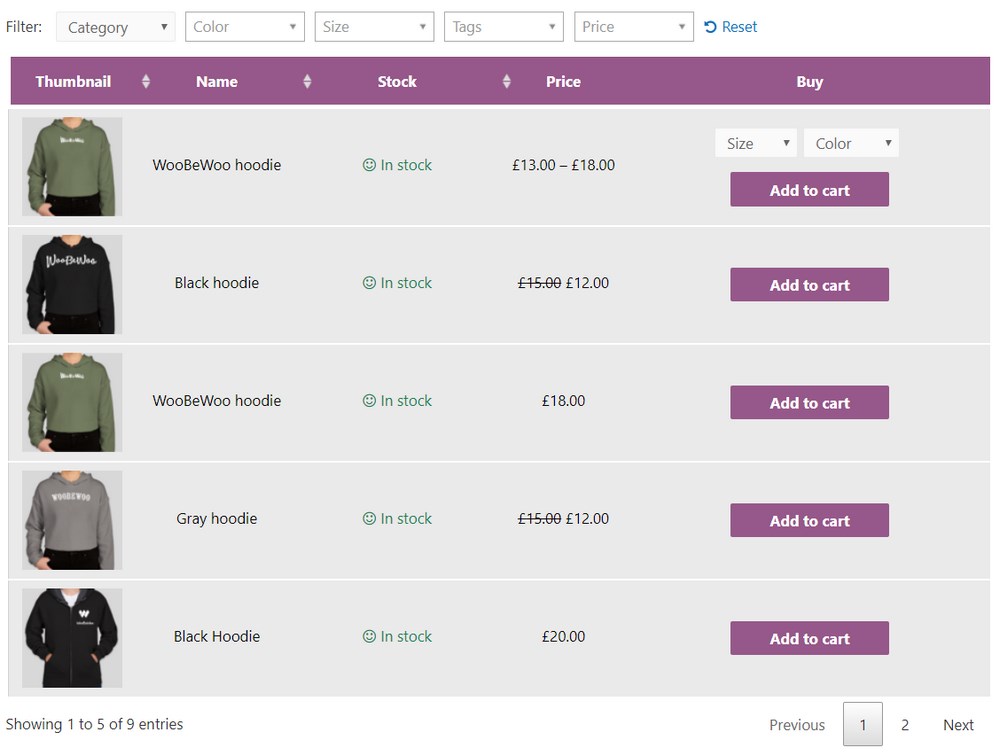
With additional options such as add to cart buttons, complete control over what products and data to be displayed, you are creating a shopping experience that your customers will surely enjoy.
You are also not limited to displaying your products only on the store page. Using the WooCommerce product table plugin, you get to select the product details you’d like to display and include the table on any page/post using a shortcode.
In this article, we’ve covered some popular WooCommerce product table plugins. We’ve also covered step-by-step on how to install the plugin and display your products on a page.
Selling With WooCommerce
Without a doubt, WooCommerce is an excellent eCommerce platform to create and manage your online store. It’s designed for online merchants of all sizes. You can create a full-fledged eCommerce store, add products and integrate payment gateway in less than an hour. For free. Your only investment is that of your domain and hosting.
Want to create a WooCommerce store for free? Check our article on How To Build A WooCommerce Website, where we run through the exact steps on creating your online store.
WooCommerce is an open-source plugin for WordPress and you have endless possibilities in terms of flexibility and customization.
Some of the default features, such as the product page, aren’t always the best way to showcase your product information. Poorly displayed products can negatively impact your sales. So, finding an alternate method to display and show-off your product line is critical.
If you are a WordPress user, you’d know by now that the solution to any problem lies with a plugin. And there are several WooCommerce product table plugins you can use.
Before we get into the individual WooCommerce product table plugins and explore their features, let’s understand why using a product table may be the best way to display your products online in the first place.
Let’s get started!
Why Use a WooCommerce Products Table Plugin?
If you’re running a WooCommerce store, the chances are that you already have a product page. So, how does it look?
For instance, this is how the shop page looks like in our Custom Printing template, part of our Astra starter templates.
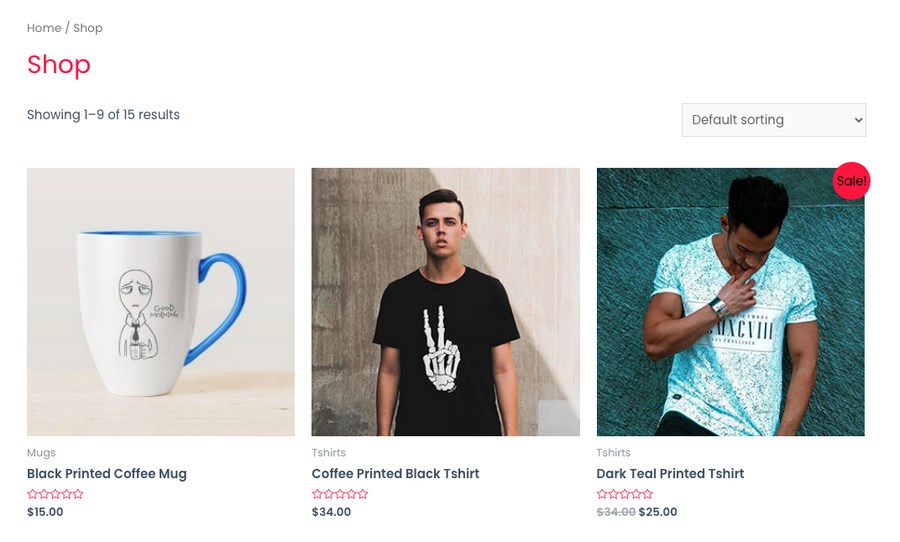
Excuse us for bragging about our designs, but this looks great by itself. The layout and design are ideal for displaying the product image, sharing product information, and price.
Have you come across a situation where you’ve had to browse through numerous products and wished there was an easier way?
For instance, some products such as software, services, consultation or ebooks don’t really require an image. In such cases, our traditional product pages can look somewhat incomplete.
What if instead, you could display all your products in a simple table format on a single page? What’s more, you could also add a filter, an ‘add to cart’ button, include product ratings, and more, all on the same page?
Wouldn’t it all add up to an enhanced user experience? And with better user experience, you have a much higher conversion rate too.
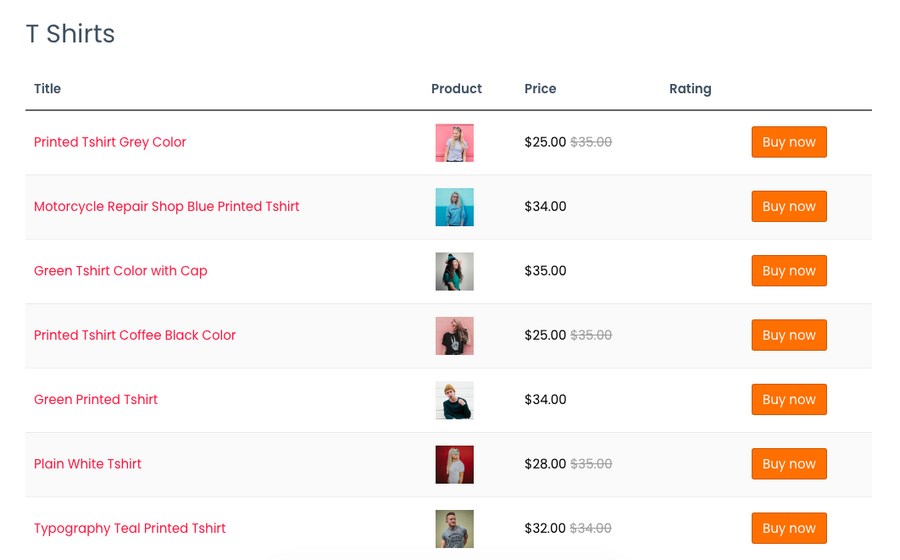
Using WooCommerce product table plugins, you can solve all the problems mentioned above. You can concisely display your products, save customers time in deciding on a product, and in the process, increase your chances of making a sale.
Having understood why we need a product table, let’s now review six of the best plugins to help create a WooCommerce product table.
WooCommerce Product Table Plugins
| Product Table Plugin | Price | Developer |
| WC Product Table Lite | Free | WC Product Table |
| WC Product Table PRO | $49 per year | WC Product Table |
| Product Table for WooCommerce | $49 per year | WooCommerce |
| Woo Product Table Pro | $29 per year | Code Astrology |
| WooCommerce Product Table | $99 per year | Barn2 Media |
| WooCommerce Product Chart Sizes Table | $23 per year | Gema 75 |
| Ninja Tables Pro | $49 per year | WPManageNinja |
| WooCommerce Product Table Ultimate | $59 per year | WooCommerce |
Below you’ll find some of the best WooCommerce product table plugins we could find. We tested them all on a default WooCommerce installation to make sure they delivered on everything they promised.
Here’s what we found.
While most of them have a free version, you could consider upgrading to the premium version if you’re looking for some additional features and customizations.
That being said, the free versions should do just fine, to begin with.
1. WC Product Table Lite
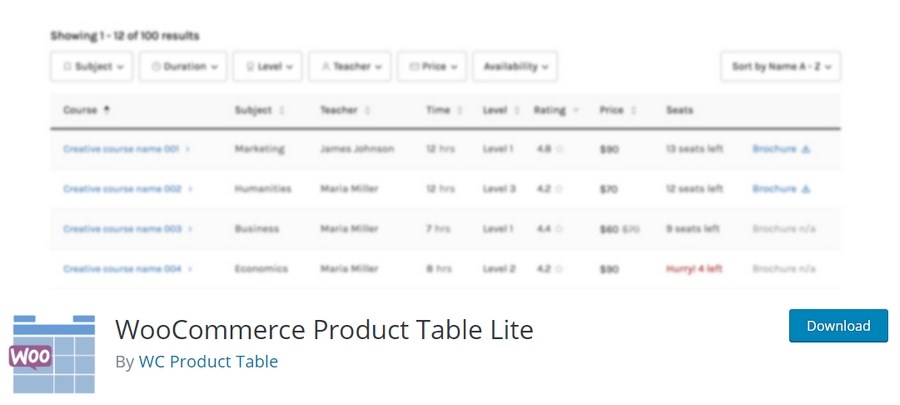
Looking for a free plugin to create a product table on your WooCommerce store? If so, you must consider the WC Product Table Lite plugin.
The plugin allows you to create product tables using product data such as title, images, description, price and reviews available in your store. WC Product Table Lite provides a clear view of your store’s product line and easily matches shoppers with their desired products.
Once you’ve created a product table, you are provided with a shortcode. This shortcode can be included on any page where you’d like to display a product catalog. This way, you are not limited to displaying your products only on the store page.
The shortcode is a small bit of code that allows you to execute it within a WordPress page, post, or widget. For example, once you’ve created a product table, you’ll get a shortcode similar to [product_table id=”1993″].
Paste that on a page or post and the table will appear where you placed the shortcode. Easy!
Some key features of the WC Product Table Lite plugin include:
- Create custom columns for product display
- A dropdown table-building interface
- Buy buttons on the product display page
- Search, sort, and filter options to navigate easily
- Display images in a lightbox
While the plugin is easy to incorporate, there are a couple of drawbacks.
First, manually creating each column for your product table can be a little time consuming. Second, while the plugin can generate responsive tables (adjusts according to your device), you will have to create columns separately for mobile devices. Both these could be a little confusing when you start using this plugin.
We’re sure that once you get the hang of it, using the WC Product Table plugin should be a piece of cake.
You can download the WC Product Table Lite plugin for free from the WordPress plugin repository.
Want to install the plugin? We’ll cover this a little later under the How to Install the WC Product Table Lite plugin.
Pros
- Easy to set up
- Easily browse products using the search filter options
- Customization options available for displaying the product details
Cons
- Create product tables separately for laptop, mobile, and tablets
- The free option doesn’t provide the option to import and export tables
WC Product Table Lite Price
The plugin is free to use.
Opinion
WC Product Table Lite is an ideal plugin if you are starting and looking at just the basic features. For additional features, the premium version is always available.
2. WC Product Table PRO
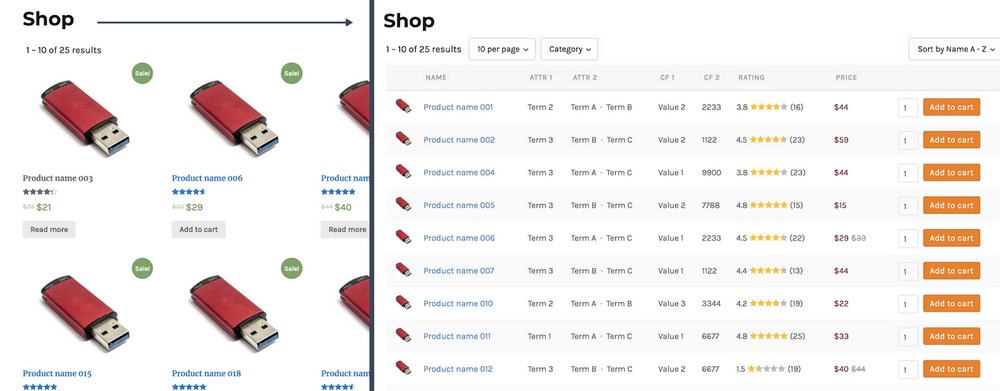
If you liked using the lite version of this plugin and are looking for some additional features, you could upgrade to the premium version, WC Product Table PRO.
In addition to the features in the lite version, there are some additional features in the premium version.
- Archive override to replace the default WooCommerce grids
- Variation table to show variations of a single product in a table
- Add products to cart quickly using a checkbox
- Remove from cart to easily remove the item from cart right from the table
- Column sorting arrows in the column headings
- Select product variation in the table using dropdown or radio buttons
- Left/Right column freeze keeps the essential information fixed in view like ‘Title’ & ‘Buy now’
- Duplicate tables without conflict
- Create a button to download any kind of file
- Show more / less content and excerpt
- More shortcode attributes to change the query and table results
Pros
- Easy to set up
- A host of features and integrations possible
- Allow users to easily select product variations from within the table using radio buttons or dropdown menus
- Easily create a button to download files (PDF, audio, video)
- Responsive support team
Cons
- Considering the cost of the plugin, the premium version doesn’t include additional features such as integrations, and including variable products that other premium plugins offer
WC Product Table PRO Price
The premium version of the WooCommerce Product Table plugin comes at $42 per year and can be purchased from the WC Product Table Pro page.
Opinion
If you are looking for a simple yet effective plugin, WC Product definitely fits the bill. The plugin’s premium version offers a whole lot of features that are indeed worth considering.
3. Product Table for WooCommerce
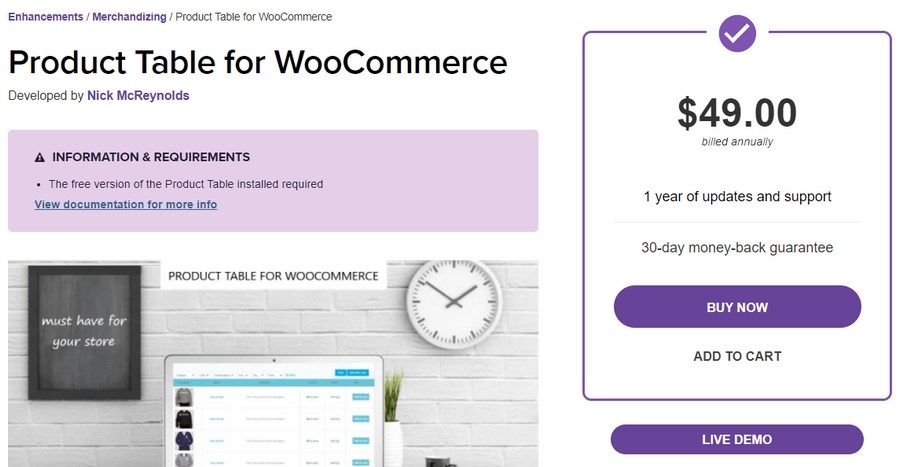
Product Table for WooCommerce allows you to list your WooCommerce products in a table layout with filters. You can automatically generate and display products in a responsive table with full control over what’s being displayed, with no coding whatsoever.
Product Table for WooCommerce is ideal if you’d like to create large product catalogs, quick order forms, price lists, and more.
Like the WC Product Table plugin, you can display your products anywhere on your store using a shortcode. Simply add the products and the product properties you’d like to display using a searchable form and add the table to any page using the shortcode.
To use the Product Table extension, you’ll have to install the free version first. Head over to the WordPress plugin repository and install WooCommerce Product Table by WooBeWoo.
We did mention early on that the free versions of all the product table plugins work just fine. And it’s no exception for this one too!
Pros
- Easy to set up
- Easily search through the product line using the sort and filter options
- Filter products based on categories, tags, attributes, price, and custom taxonomies
- Add the product table on any page/post using the shortcodes
- Responsive support team
Cons
- Limited features in the free version
Product Table for WooCommerce Price
While the plugin’s free version is available, you can purchase the premium version at an annual cost of $49.
Opinion
If you’d like to list your WooCommerce products with filters and create a quick order form or an extensive product catalog, this is definitely a recommended option.
4. Woo Product Table
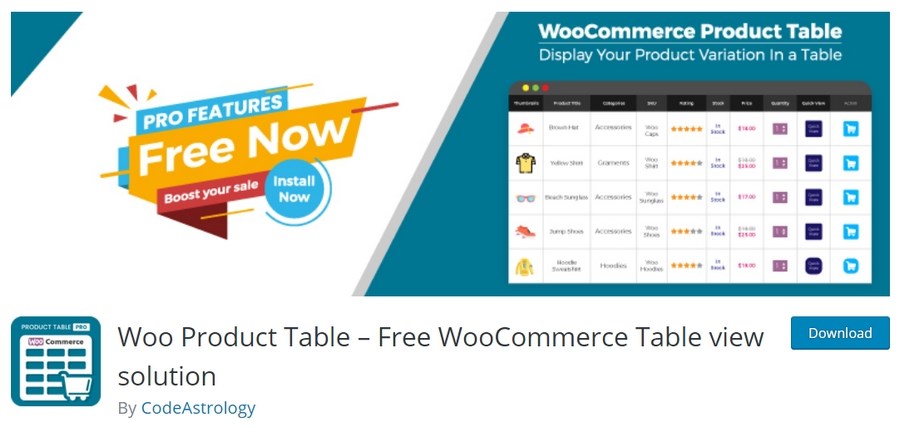
With the Woo Product Table plugin, you can create some highly customizable product tables. While there is a fair amount of configuring required while setting up the plugin, the amount of customization possible is much more than the other plugins in this list.
You can adjust colors, headings, column labels, button text, and a whole lot more. This helps you match and blend your product table with your site.
To use this plugin, simply activate Woo Product Table and add a new table. Configure the table based on what product details you’d like to display and publish. Finally, copy the shortcode and add it to the page or post.
While we’ve listed most of the features below, the free version of this plugin allows you to display products as a table using shortcode, and easily customize the colors, backgrounds, title, and so on.
Some of the other features include:
- Search and sort using a custom field
- Filter using any terms
- Create an audio player using your audio products
- Change color, font-size, the background of each column, and more
- Override shop layout
- There are lots of column controls
- All custom field and taxonomy plugin supported
- Table configuration saved as Table ID
- Use table by Table ID
- Add custom taxonomy easily
- Add custom field easily
- YITH quick view
- WooCommerce Product add-on supported
- No need to edit the shortcode
- Ability to change and customize table’s style, column, content from custom_post type
- Variable wise lightbox image display
The features mentioned above include some of the premium features too.
Pros
- Easy to set up
- Use the shortcode to insert the product table to any page/post
- You can select products based on category, maximum and minimum price
- Lots of customization options to display product data
- Responsive support team
Cons
- Limited features and options in the free version
Woo Product Table Pro Price
The Woo Product Table Pro is available for $29 at CodeCanyon.
Opinion
Woo Product Table is an easy-to-set-up plugin. While the free version offers limited options, it works just fine to add a product table to your WooCommerce store. For extra features, there’s always the premium version.
5. WooCommerce Product Table
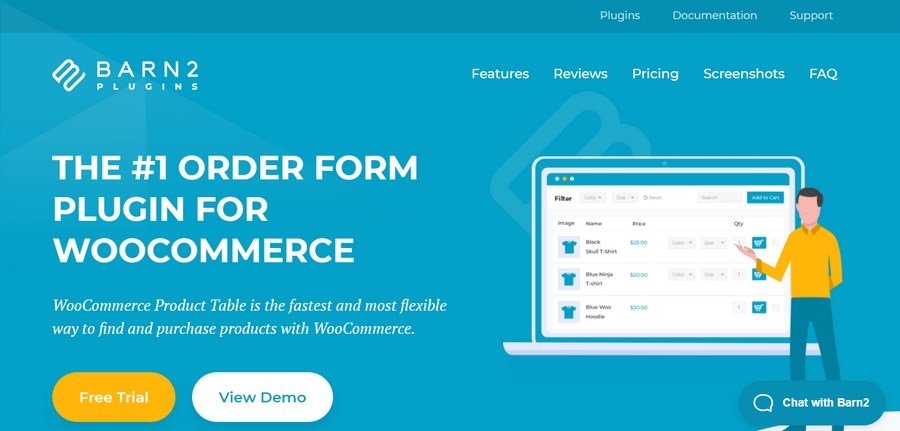
Do you want to showcase your products, allow sorting and searching based on a category, add to cart, and complete the purchase all from a single page? Well, the WooCommerce Product Table plugin could be just what you’re looking for!
With the WooCommerce Product Table plugin, you can allow customers to order multiple products and their variations with a single click. They can also find products quickly with the instant search and sort feature, add product tables anywhere using a shortcode, list thousands of products and other powerful features.
Some additional features include:
- Automatically inherit styling from your theme
- Choose from among the standard column types, or create columns based on custom fields
- Add image lightbox displays
- Include an Add to Cart button and variation and quantity selectors
- Display product add-ons and quick view options when combined with other Barn2 plugins
- Ideal for WooCommerce wholesale, restaurants, and order forms
A notable advantage of using this plugin is its ease of use. You needn’t create and configure individual columns. You can automatically generate the table by listing out the columns in the plugin’s settings. This is assuming you’ve added the column information within the product page.
Pros
- Easy to set up
- A host of features and third-party integrations
- Easily add and sell product variations
- Control how products are displayed when the table loads and sort direction
- List the products based on category, tag, date, custom taxonomy, or custom field value
- List products that the current user has ordered previously
- Excellent support and response time
Cons
- No free version of the plugin available
WooCommerce Product Table Price
The plugin doesn’t have a free version. You could test the plugin out with the 14-day free trial version. The single site license for the plugin starts at $99 per year.
Opinion
WooCommerce Product Table plugin comes with a host of features and third-party integrations. Considering the ease with which you can create product tables, this plugin is definitely worth considering.
6. WooCommerce Product Chart Size Table
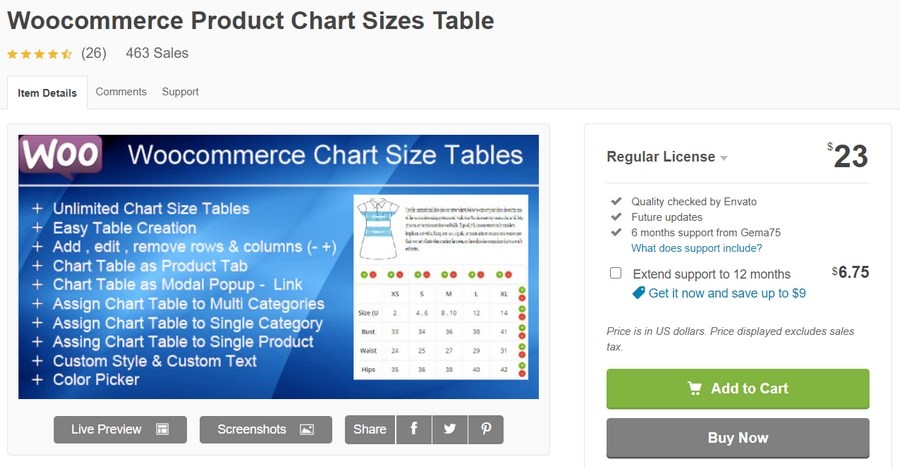
Want to display additional details of your products, such as product dimension and product weight? Consider using the WooCommerce Product Chart Size Tables.
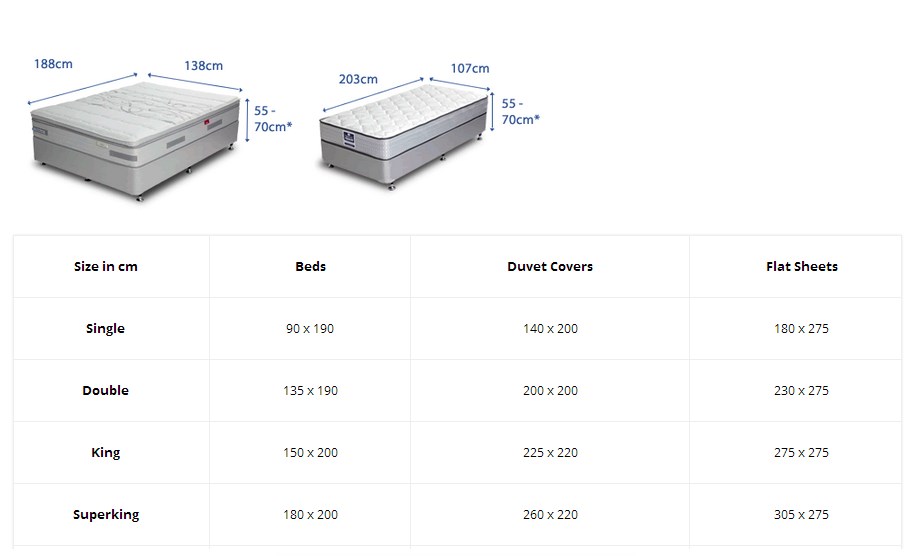
With the Chart Size Tables plugin, you can create unlimited chart-sized tables for a single product, a single category, or multiple categories.
Once the plugin is activated, create a chart for each product or category and then assign it to a particular product table.
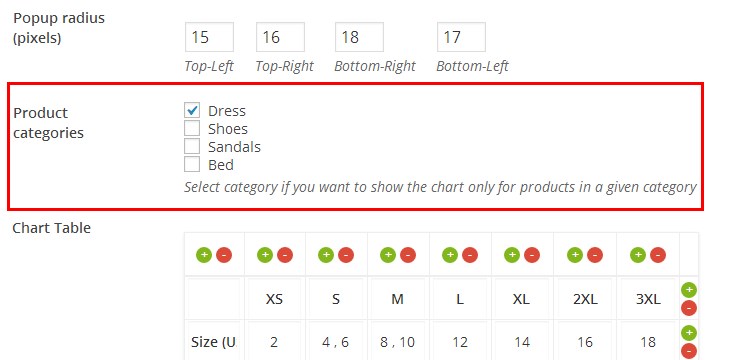
You can also choose how to display the table. That is, either as a modal popup or as a WooCommerce product tab. You can create endless rows and columns based on the product requirement.
Some features of the Product Chart Size Tables plugin include:
- Creating countless chart size tables on your website
- You can assign any chart size table with both single and multiple product categories
- Using custom text and style
- Color picker with the modal pop up facility
- Add product description and image to the chart size table
- Assign any chart size table with the single product itself
Pros
- Easy to set up
- Easily display the product dimension or product weight
- Add as many rows and column as you like
- Customization possibilities
- Display either as a modal popup or a WooCommerce product tab
Cons
- Works only with WooCommerce categories and single products
- No shortcode option to include on any page/post
- No free version of the plugin
- Limited support
WooCommerce Product Chart Size Price
The plugin is available only as a premium version for $23 on CodeCanyon.
Opinion
WooCommerce Product Chart Size is an ideal plugin if you would like to display similar product variants. It’s a shame there is no free version and you are left with no choice but to purchase the plugin though.
7. Ninja Tables
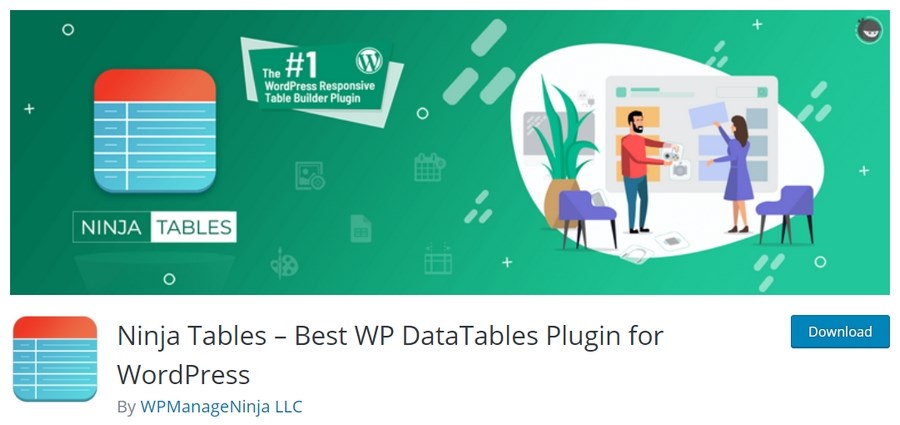
Ninja Tables is another WooCommerce product table plugin. It has a user-friendly layout to help you create product tables with no coding experience. Ninja Tables offers you the freedom to choose from 100+ table styles. They also have three popular CSS libraries with unlimited color schema!
Want to check if this plugin fulfills your WooCommerce product table plugin requirements? Check out the Ninja Table demo page.
The premium version of Ninja Tables comes with the following advanced features:
- Customize your product tables with unlimited colors options
- Effortlessly publish information from Google Sheets onto WordPress
- Insert images and other multimedia contents to your product tables
- Sort your product table data based on the date the products were added
- You can even display the website contents, posts, pages, and custom post types in a sortable format
- Set predefined set conditions to product tables and display only specific columns, rows, or cells
The single site license of the Ninja Tables Pro comes at a yearly fee of $49.
Pros
- Easy to set up
- Frontend editing possibilities
- Various customization options
- Conditional formatting
- Easily drag and drop data to rearrange
- Various styling options
Cons
- The free version has minimal features
Ninja Tables Price
The plugin’s premium version comes for $49 for a single site annual license.
Opinion
Considering the ease of use and the host of features the premium version packs in, we recommend the Ninja Table’s premium version for your WooCommerce store.
8. WooCommerce Product Table Ultimate
WooCommerce Product Table Ultimate is a powerful plugin that helps you to create customizable product tables for your online store. It is designed to allow customers to find and purchase products quickly and easily, improving their overall shopping experience.
The plugin is highly customizable, allowing you to choose which columns to include in the table, such as product name, SKU, price, and stock availability.
One of the key features of WooCommerce Product Table Ultimate is its ability to display variations of products in a table. This is particularly useful if you sell products with different sizes, colors, or other options.
Customers can easily compare the different variations of a product, select the one they want, and add it to their cart without having to visit individual product pages.
The plugin is also designed to be user-friendly for both store owners and customers. As a store owner, you can easily set up the plugin and configure it to your liking. Customers can easily search, sort, and filter products in the table using a variety of options such as price range, product category, and product attributes.
Overall, WooCommerce Product Table Ultimate is an essential tool for any WooCommerce store owner looking to improve the shopping experience for their customers.
With its customizable features, user-friendly design, and compatibility with other plugins, it’s a must-have plugin for any online store.
Pros
- Very easy to use
- Intuitive controls with simple table options
- Can handle bulk products to save time
- Integrates with other WooCommerce plugins
- Translation ready for multilingual websites
Cons
- More expensive than some and prices don’t include VAT for European buyers
WooCommerce Product Table Ultimate Price
WooCommerce Product Table Ultimate costs $59 (+VAT for EU) for the basic version and $99 +VAT for the Pro version.
Opinion
WooCommerce Product Table Ultimate makes it easy to add products using simple controls, ideal if you add, change or remove products regularly.
Having covered some of the WooCommerce product table plugins, let’s go ahead and install one – The WC product table lite plugin.
How to Install the WC Product Table Lite Plugin
Step 1. Install the WC Product Table Lite Plugin
Head over to Plugins > Add New, install and activate the ‘WC Product Table Lite‘ plugin.
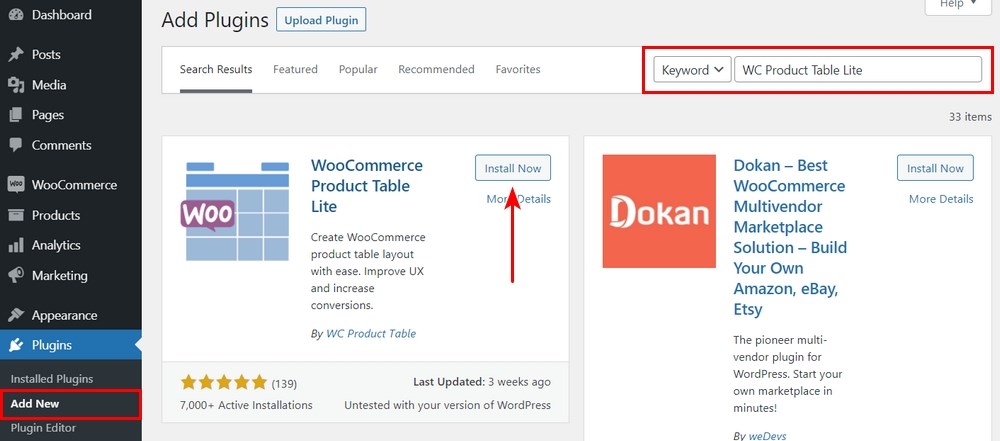
Step 2. Add New Product Table
Once activated, navigate to Product Tables > Product Tables. Considering this is the first time you’re using this plugin, you won’t find any product tables created.
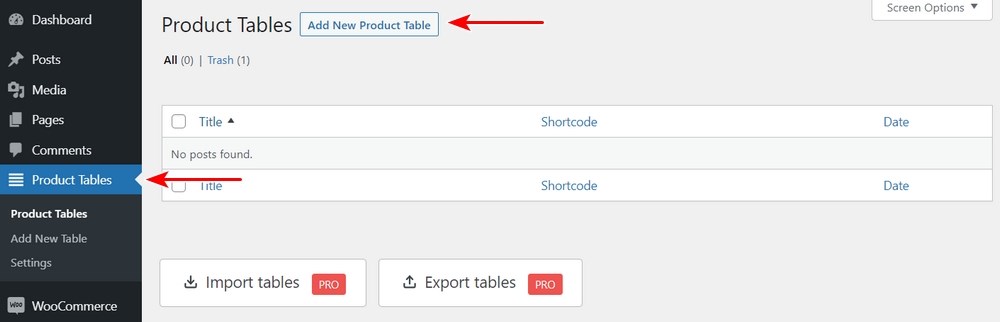
Click on Add New Product Table.

At the outset, this may look a little overwhelming. As you go through the next few steps, you’ll find this is anything but complicated.
1. Begin by entering a name for your product table. We recommend using a name related to your product or product category. For example, if you create a product table for T-shirts, you could consider naming your product table as ‘T-shirts.’
2. The next is your shortcode. This is the code required to add to your post or page where you’d like to display the products. While this code is autogenerated, it is worthwhile going through the various shortcode attributes.
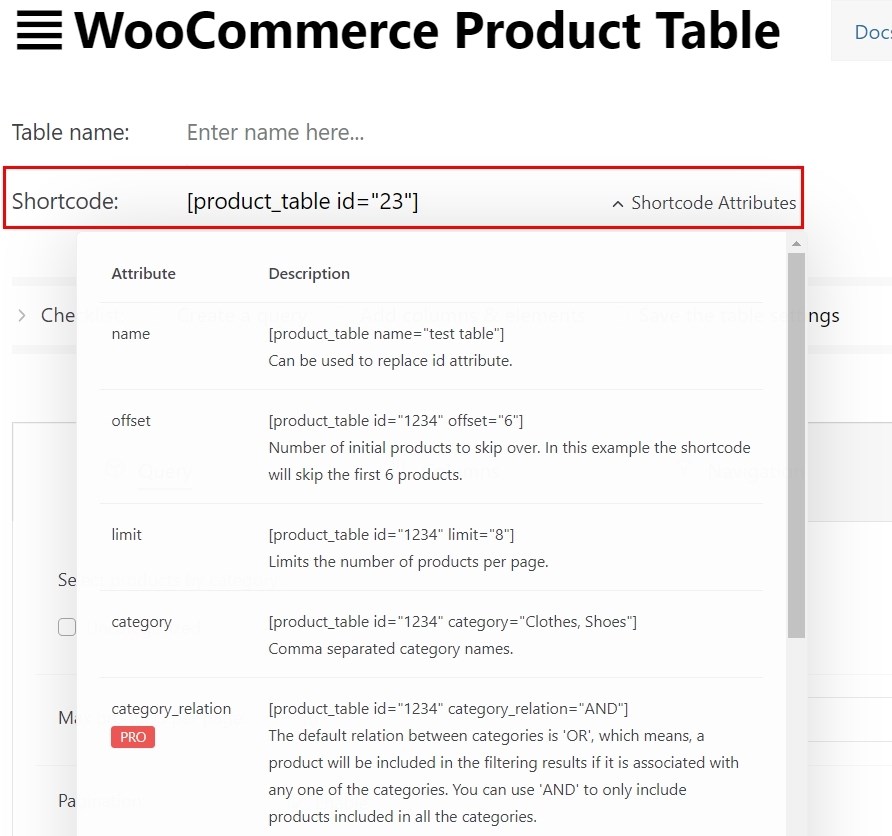
For instance, the offset attribute allows you to skip a certain number of products before displaying the actual product line. Similarly, you can use the limit and category attribute to limit the number of products to display and the category of products to display, respectively.
3. Next, you’ll notice the four primary tabs, Query, Columns, Navigation and Style. For the products to be displayed on the page, completing the query and columns tab is essential. Without this, you’ll find an error on the display page.
The options available under Query are pretty straightforward. From opting for the products by category to set a maximum number of products to display per page, you could choose from the options available that best suit your requirements.
While the Query tab is pretty straightforward, the Columns tab may look a little different.
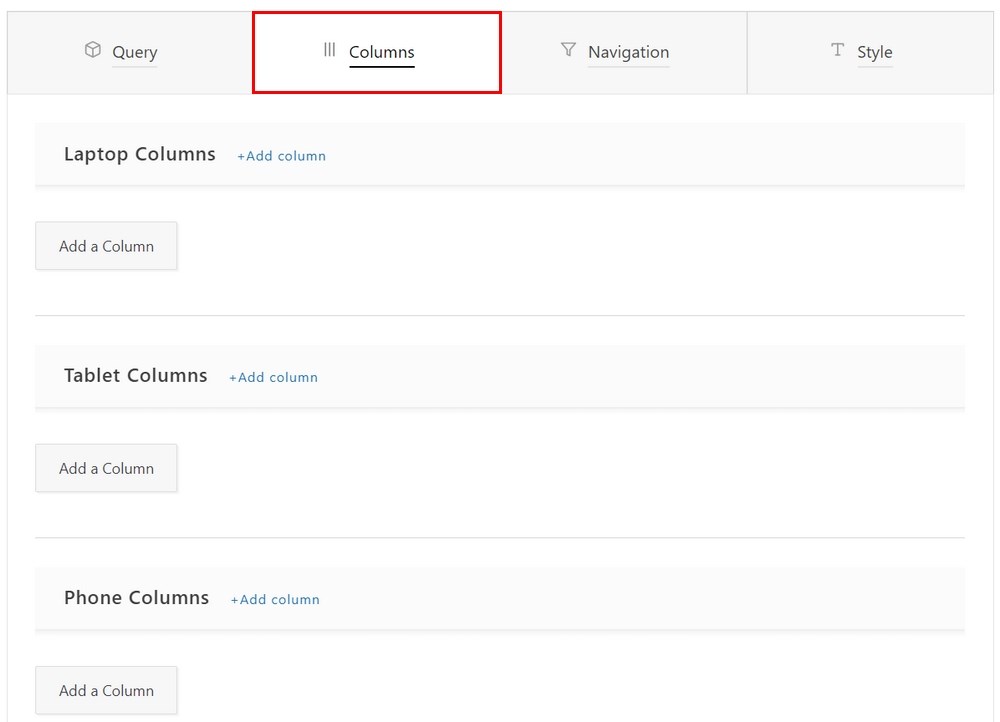
In the image above, you can see you’ll need to create columns for different devices, for laptops, tablets, and mobiles.
Let’s start with Laptop Columns. Click on ‘+Add column’ or the ‘Add a Column‘ button.
Each column starts with a header, a title. Let’s start Column 1 with the Heading. Click on +Add Element under Heading.
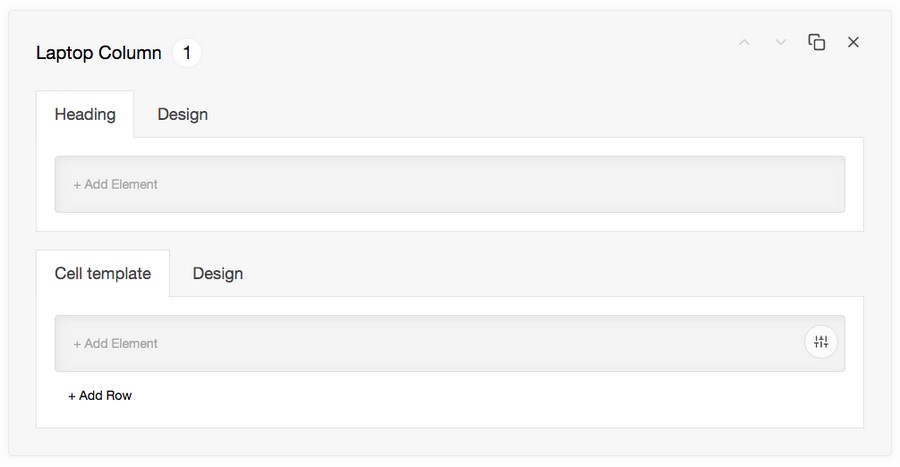
This opens a popup where you can add elements to the column heading.
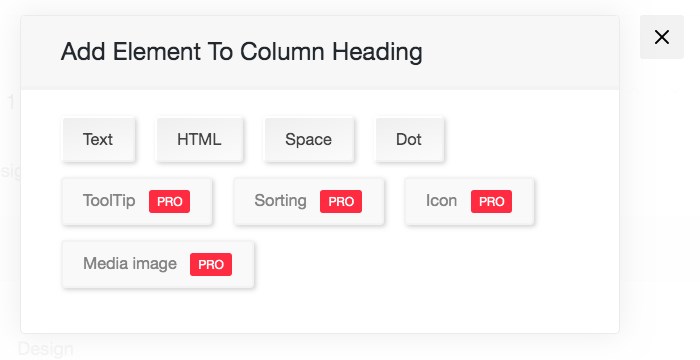
Select Text if you’d like to enter a title header. For instance, we’ve selected the Text element and entered ‘Product Name,’ as shown in the image below.
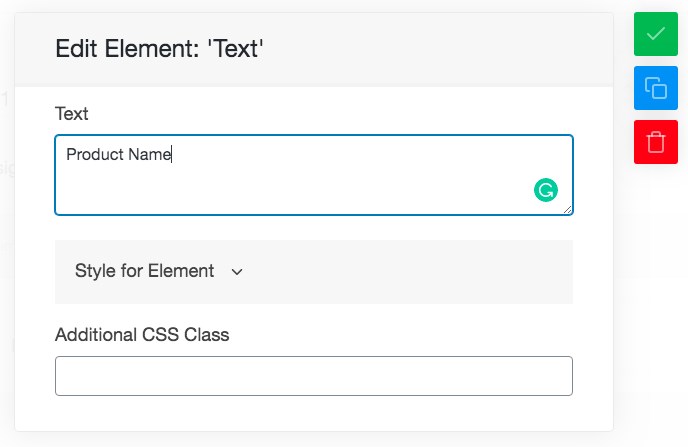
Click on the green tick once done. Similarly, click on ‘+Add Element’ under Cell Template. This is going to include the actual content within the cell. Since we’ve selected Text under the heading, the content (value) displayed within the cell is ‘Title.’
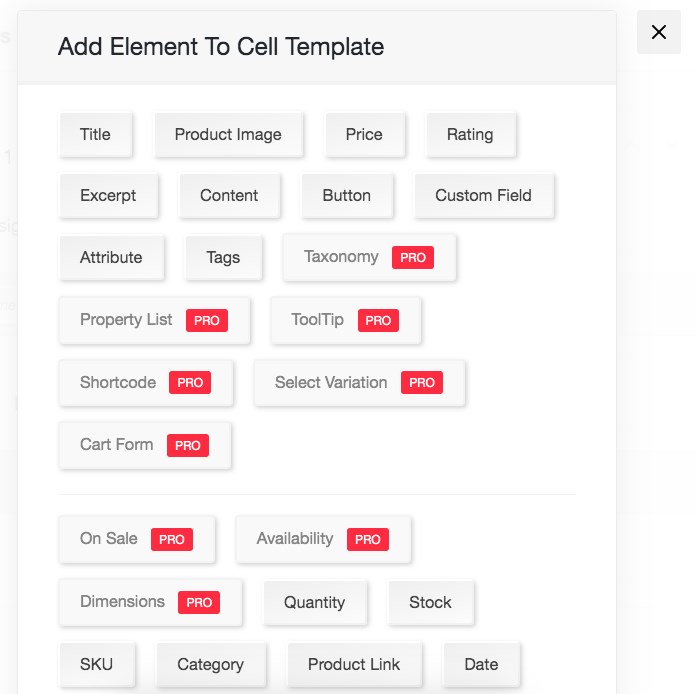
Again, this prompts a popup to open. Leave the default value as is unless you’d like to change it.
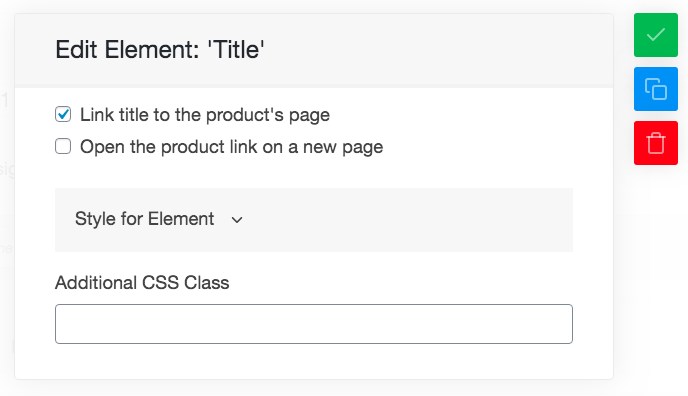
Click on the green tick box, and we’re done with column 1.
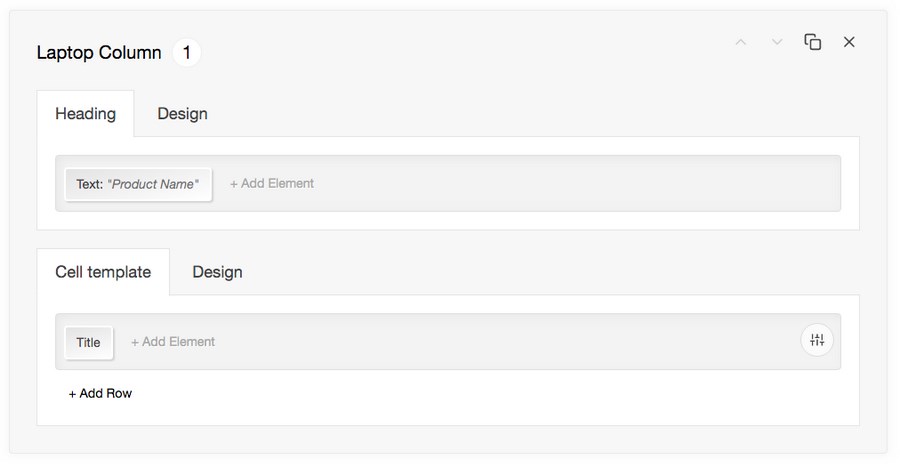
Similarly, go ahead and create column 2. This time around, add the product image.
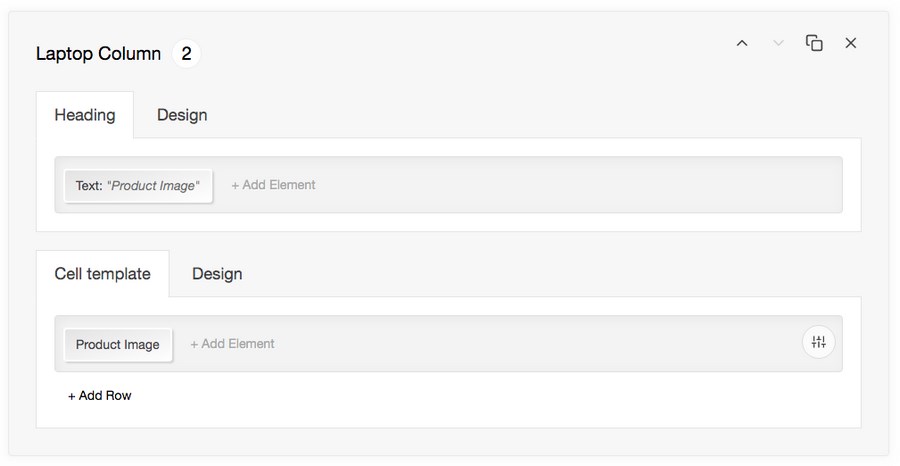
For instance, we’ve created column 2 with the heading ‘Product Image’ and the element ‘Product Image’ under the cell template.
You can add multiple columns based on your requirements. You’ll have to complete the same steps for the other devices, too, i.e., for tablet and mobile.
4. While the next two tabs, i.e., Navigation and Style, are not mandatory for your products to be displayed, you could consider checking the various possibilities they offer too.
5. Once you’ve completed, click on ‘Save settings.’
6. The product table has been created.
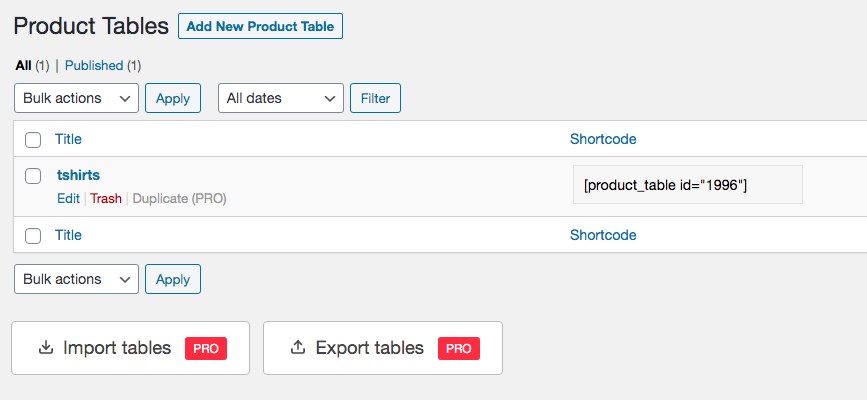
7. Copy the shortcode generated. Which is our example is ‘[product_table id=”1996″]’.
Step 3. Create a Product Page/Post
Now that we’ve created a product table let’s include this on a page.
Head over to Pages > Add New. Search for the ‘Shortcode’ widget.
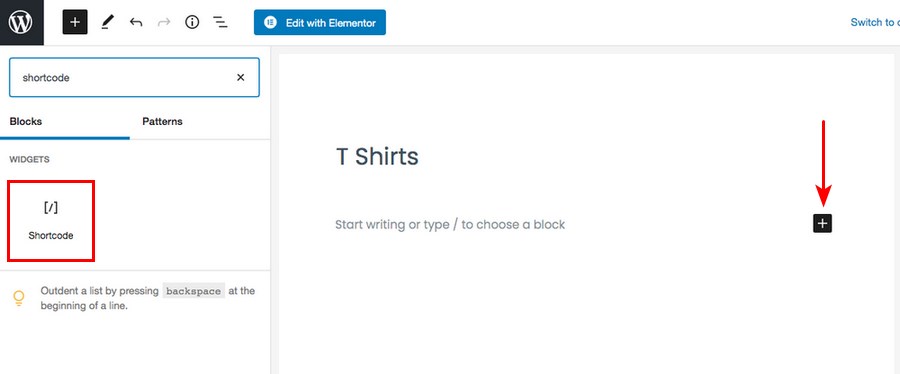
Then insert the shortcode for the product table you just created.
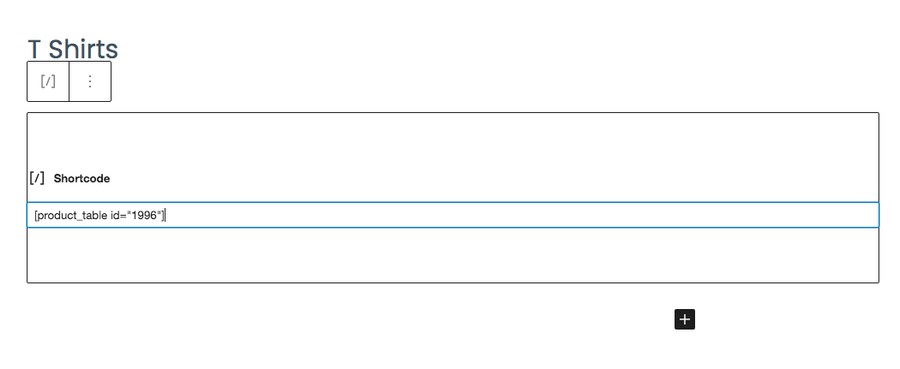
Name your page and publish the page once you’re done.
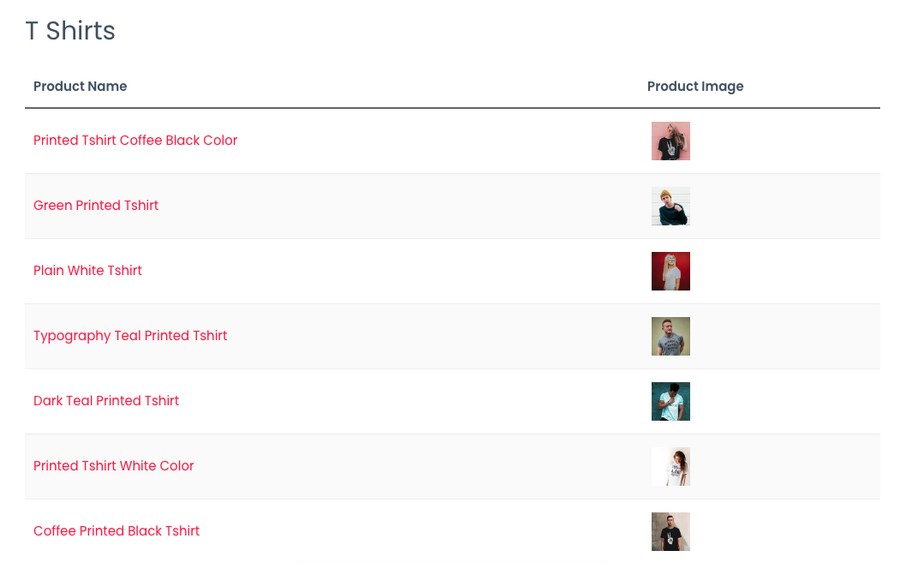
You’ve just created your product page. We’ve opted to display only T Shirts and created only two columns. You can create multiple columns and include the buy button, ratings, product description, among other required fields.
And that is how you can create a WooCommerce product table plugin using WC Product Table Lite. Easy or really easy?!
Conclusion
Product table plugins can offer you extended features and functionalities in displaying your merchandise over the native WooCommerce product page.
If your products don’t translate well with images, or even if you were to have a large volume of products and product variations, it would be a more practical solution to go with an alternative method for displaying your product line.
Using product Tables, customers can easily browse through your product line and buy multiple products without having to visit the individual product pages. Thereby enhancing user experience and with it, a higher conversion rate too.
Each of the WooCommerce product table plugins mentioned in this article has its unique qualities and features. While the plugins meet the end goal of providing the best alternative to displaying your products, the final verdict on which is the best plugin is ultimately based on your store requirement.
So, have you decided on your WooCommerce product table plugin yet?
Disclosure: This blog may contain affiliate links. If you make a purchase through one of these links, we may receive a small commission. Read disclosure. Rest assured that we only recommend products that we have personally used and believe will add value to our readers. Thanks for your support!