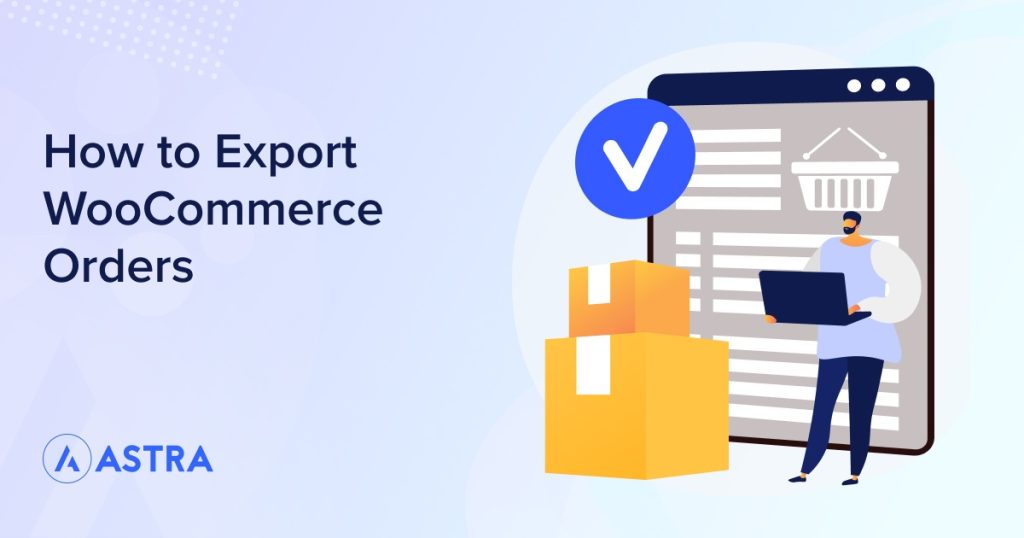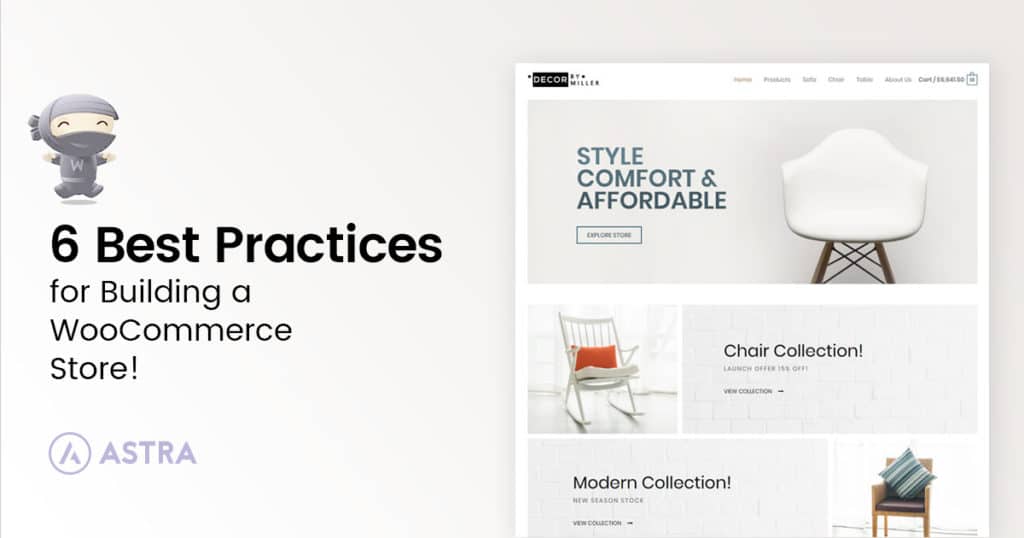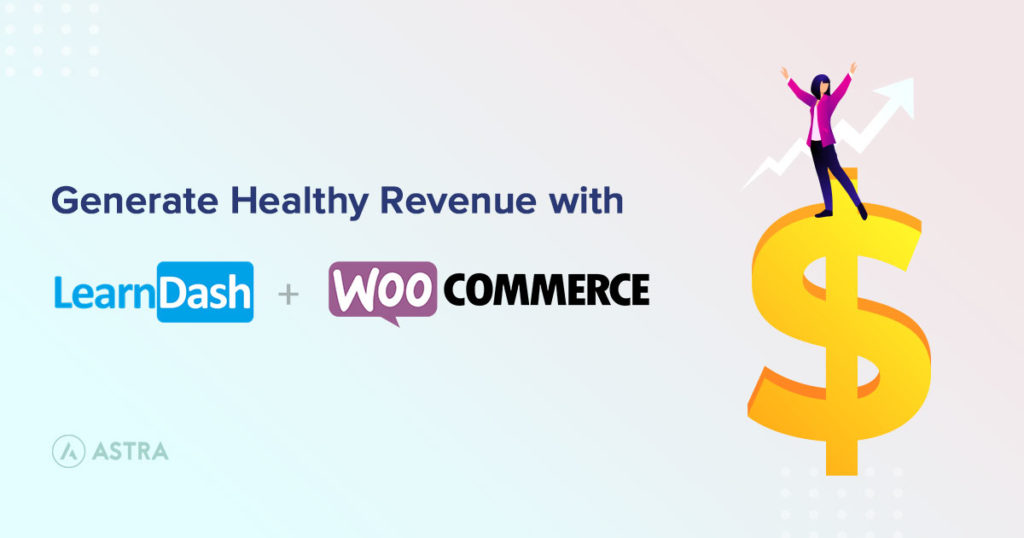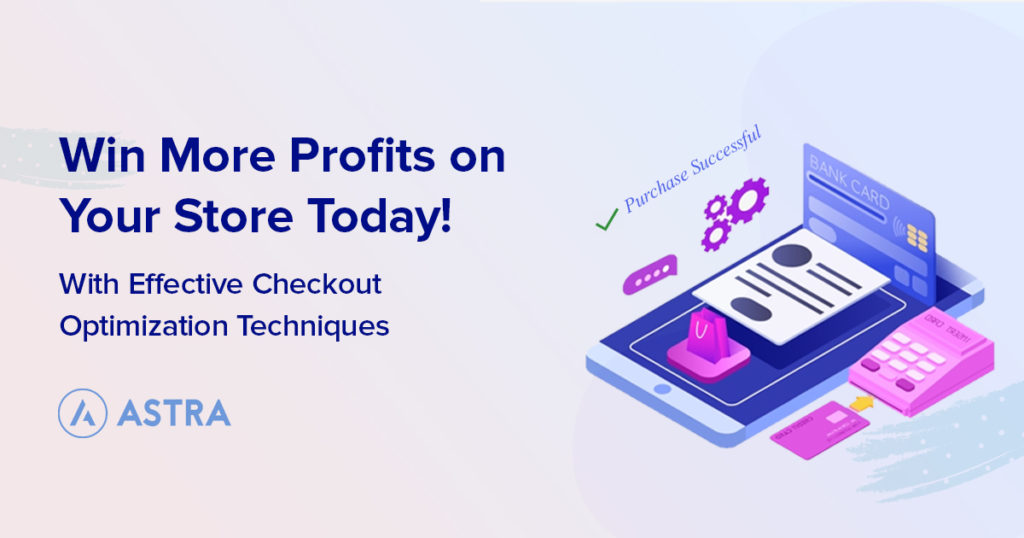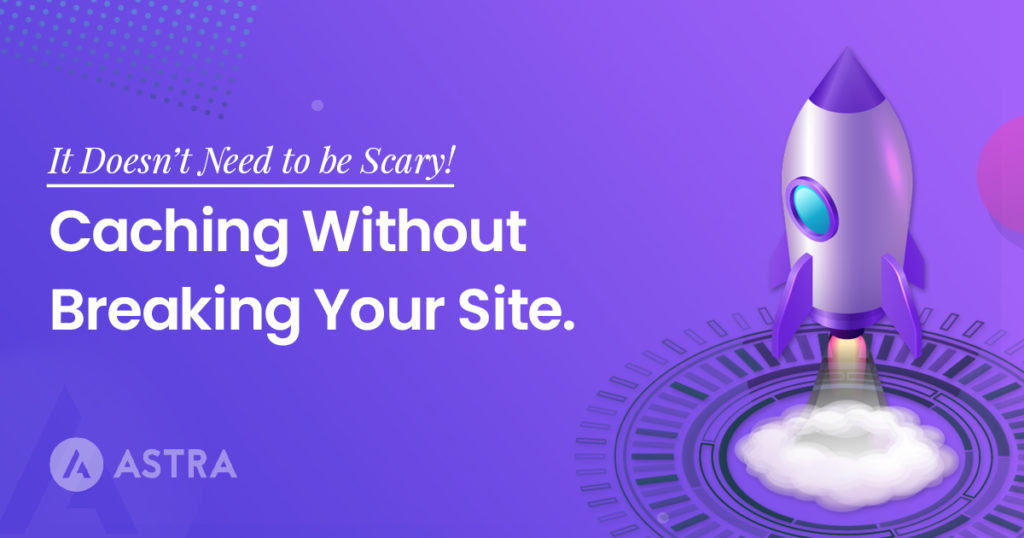According to BuiltWith, WooCommerce is the global leader in eCommerce platforms. First launched in September 2011, it has become a great choice for any type of online store.
In addition to its own core functionality, WooCommerce also has a marketplace of plugins to address specific tasks.
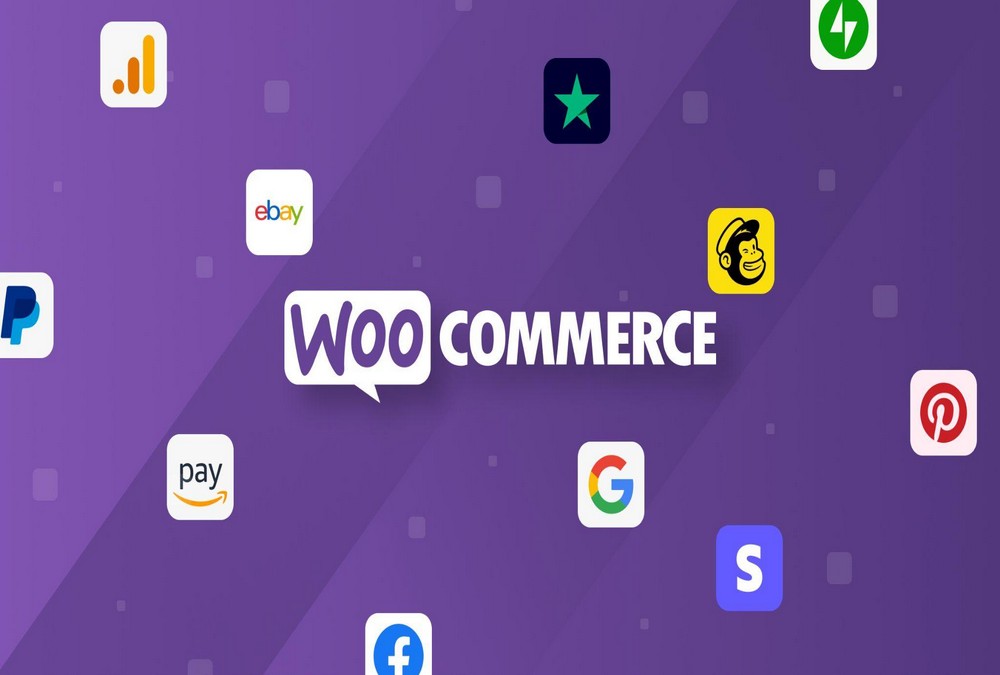
One such task is exporting WooCommerce orders.
In this article, we’ll describe the top plugins for exporting orders and show you how to use one of them.
Why users need to export orders
There are many reasons to export orders from your WooCommerce store.
These include the need to:
- Send orders to 3rd-party dropshippers.
- Perform order analysis in a spreadsheet or another data analysis tool.
- Load order data into external accounting or reporting systems.
- Backfill order histories in marketing or customer relationship management (CRM) platforms.
- Consolidate data between multiple online stores or migrate data from one online store to another.
- Bulk edit orders and then re-import them.
In all of these cases, users typically need the ability to filter data. For example, dropshippers require only the latest orders that are ready to ship.
The capacity to generate custom file formats and layouts is also important because external accounting, reporting, and CRM systems often have strict data import requirements.
Finally, no one likes repeating the same tasks, so being able to schedule recurring order exports to run automatically every week or month greatly improves efficiency.
Plugins to export WooCommerce orders
There are numerous plugins to export WooCommerce orders, but we recommend sticking with the market leaders.
We say this because a lot of export plugins have failed over the years. As proof of this, just search WordPress.org/plugins for “export orders” and see how many have low install counts or have ceased updates.
The three plugins in this list have all achieved a big enough following to ensure that they will still be around when you need them.
1. WP All Export
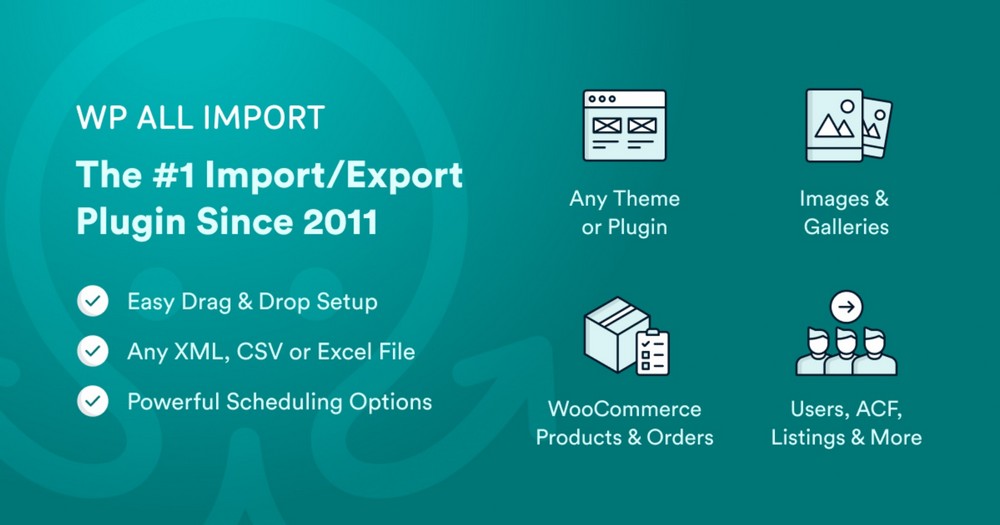
The dominant player in the broader WordPress and WooCommerce import and export space. As with all the plugins in this list, WP All Export has both a free and a premium version.
Free version
In combination with its free WooCommerce addons, the free version of this plugin allows you to export:
- WooCommerce orders and products.
- WordPress posts, pages and taxonomies.
- Any custom data type or custom field from 3rd-party themes and plugins.
You can select, rearrange and edit your export columns using a drag and drop interface.
You can export your data to a custom CSV, Excel or XML file format.
And should you have to deal with large data volumes, you can break your exports into smaller processing batches and multiple output files.
Lastly, WP All Export integrates seamlessly with WP All Import, meaning you can manage data transfers or migrations between sites with just a few clicks.
On the downside, the unpaid version of this plugin does not include all order data elements. Nor does it include basic filtering or scheduling capabilities.
Premium version
The paid version of this plugin unlocks its remaining core features, including:
- Access to all order data elements, including customers, order items, shipping, taxes, fees, discounts, refund data and notes.
- More data types, including users, coupons, comments, and reviews.
- The most powerful filter capabilities of the group. You can build nested filters and use relative date filters like “-2 years” and “last month”. You can also build even more sophisticated filters using PHP and WP_Query.
- Advanced scheduling capabilities.
It also includes a few power features not found elsewhere, such as:
- The ability to use passthrough PHP to create custom fields, including conditional logic.
- Zapier integration, which allows you to export your WooCommerce orders directly to more than a thousand external apps.
The biggest question is whether you need all this power. If you want to address all possible WordPress and WooCommerce export requirements, the answer to this question is likely yes.
But if you’re just trying to perform simple WooCommerce order exports, the paid version of this plugin may be overkill.
2. Order Export and Order Import for WooCommerce from WebToffee
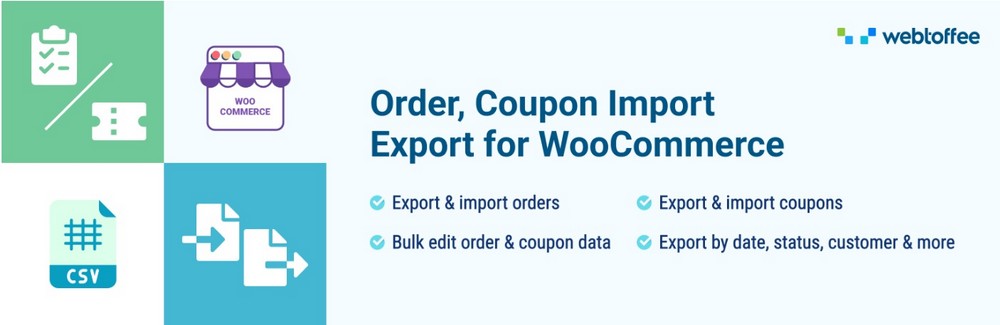
The Order Export and Order Import for WooCommerce plugin from WebToffee is a solid player in the WooCommerce order export and import space.
Free version
Combined with WebToffee’s other free addons, this plugin’s free version allows you to export:
- WooCommerce orders, customers, products, coupons and reviews.
- WordPress users and comments.
- Some custom data types and fields.
It also includes access to all order data fields, a basic filter tool, and order import capabilities, though these are not as well integrated as the free versions of WP All Export and WP All Import.
In terms of drawbacks, Webtoffee’s drag and drop interface is not as slick as that of the other two plugins in this list. The plugin only works with the CSV file format and doesn’t provide quite as many options for dealing with large exports.
Premium version
This plugin’s premium enhancements include:
- Advanced scheduling capabilities.
- The ability to import/export using XML in addition to CSV.
- The ability to import/export via FTP.
If this list seems shorter than that of WP All Export, keep in mind that Webtoffee’s free version already includes access to all order data elements and a basic order export filter.
However, this shorter list also reflects the main difference between the first two plugins in this article.
The current version of Webtoffee’s plugin is not trying to be the ultimate export plugin across all of WooCommerce and WordPress. Its filter capabilities are not nearly as advanced as those of WP All Export. It doesn’t allow you to customize fields using passthrough PHP or help you build ultra-sophisticated XML feeds.
This plugin is instead aimed at the average WooCommerce user who doesn’t anticipate any especially demanding export requirements in the future. In this regard, it does a good job.
3. Advanced Order Export For WooCommerce from AlgolPlus
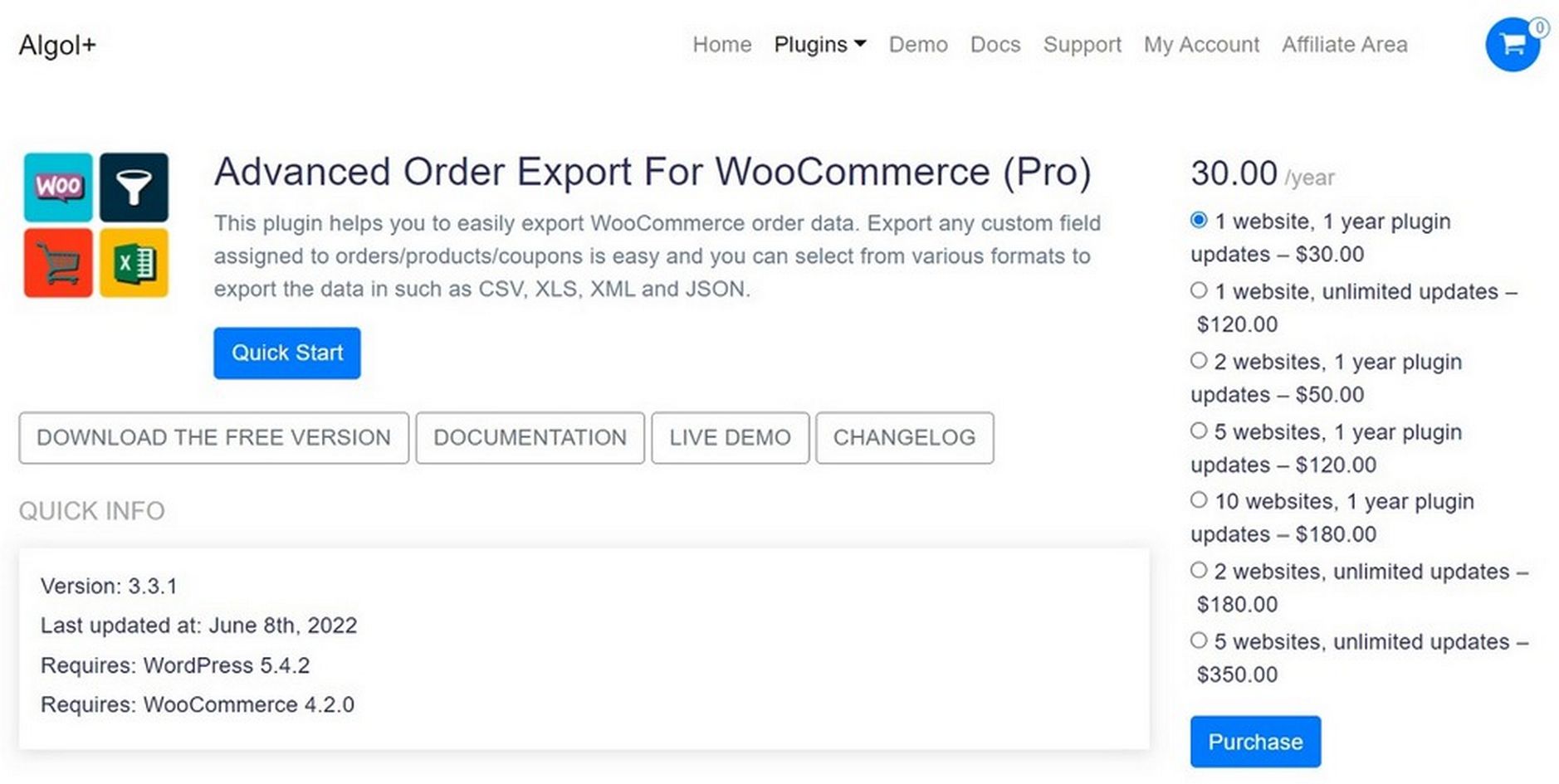
This plugin is purpose-built for exporting WooCommerce orders. As such, it is much more specialized than the other two plugins in this article.
Free version
The free version of this plugin allows you to export:
- All order data, including customer and product details.
- Coupon details.
- WooCommerce custom fields for orders/products
It provides a drag and drop interface similar to that of WP All Export.
Its filter capabilities are the strongest of all the free versions of the plugins.
And in addition to CSV, Excel and XML, it also allows you to export orders to JSON, TSV, PDF and HTML file formats.
On the downside, it has an older-style interface that is not as intuitive to use as the other two plugins. It doesn’t offer any import capabilities. And should your export needs grow beyond that of WooCommerce order exports, you will have to install other plugins or transition to an entirely different solution.
Premium version
AlgolPlus adds the following to its premium package:
- A profiles feature, which is essentially the same as saved templates. Note that both WP All Export and Webtoffee offer similar capabilities in their free versions.
- The ability to export each order on a change of status, which can be valuable for creating a real-time order feed.
- Advanced scheduling capabilities.
- The ability to export orders to multiple destinations simultaneously.
Similar to Webtoffee, this may not seem like many additions to the free version, but that’s because the free version already contains a lot of features.
In our view, the main difference between the free and paid versions of this plugin are:
- If you’re looking to perform an ad hoc export, the free version should be sufficient.
- For recurring exports, you need the premium version.
Price
The easiest statement to make about the cost of these packages is that they have different pricing philosophies:
- WP All Export charges a one-time fee for unlimited sites that includes lifetime updates and support.
- Webtoffee charges per site per year.
- AlgolPlus charges per site with either per year or lifetime options.
Beyond that, price comparisons are difficult because the packages never quite line up, so it’s difficult to compare “apples to apples.”
Webtoffee’s premium version is $69 a year for one site, which includes order import capabilities.
WP All Export’s closest comparison is its WooCommerce Pro Package at $199 for a lifetime license. That includes all of its WooCommerce import and export capabilities, including products, customers and reviews.
To match that, you would have to move to Webtoffee’s All-in-one WooCommerce Import Export Suite at $129 per site per year.
Meanwhile, AlgolPlus charges $30 per year or $120 lifetime for one site for just its order export capabilities.
Support
This is the easiest section to write in this article. All three of these companies have a superb reputation for customer service and support, as evidenced by the high percentage of 5-star user ratings on their WordPress.org/plugins pages.
A walkthrough of a basic WooCommerce order export
Now that you understand your plugin options, let’s show you an example of a basic order export.
For this example, we’ll use the premium version of WP All Export.
After installing the plugin, go to All Export > New Export in the WordPress main menu.
Then select WooCommerce Orders as the post type and click the blue Customize Export File button at the bottom:
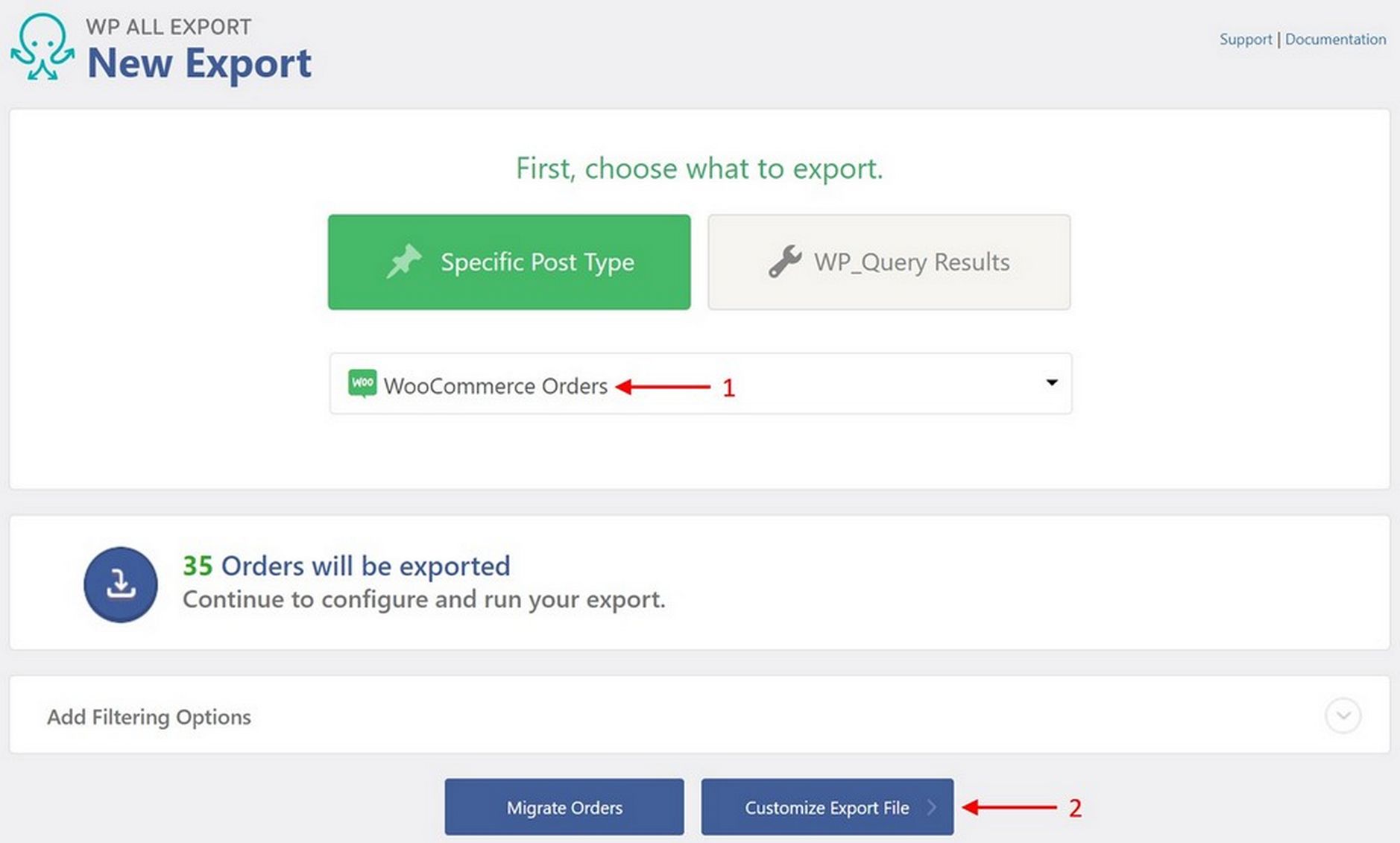
This brings you to the drag and drop interface:
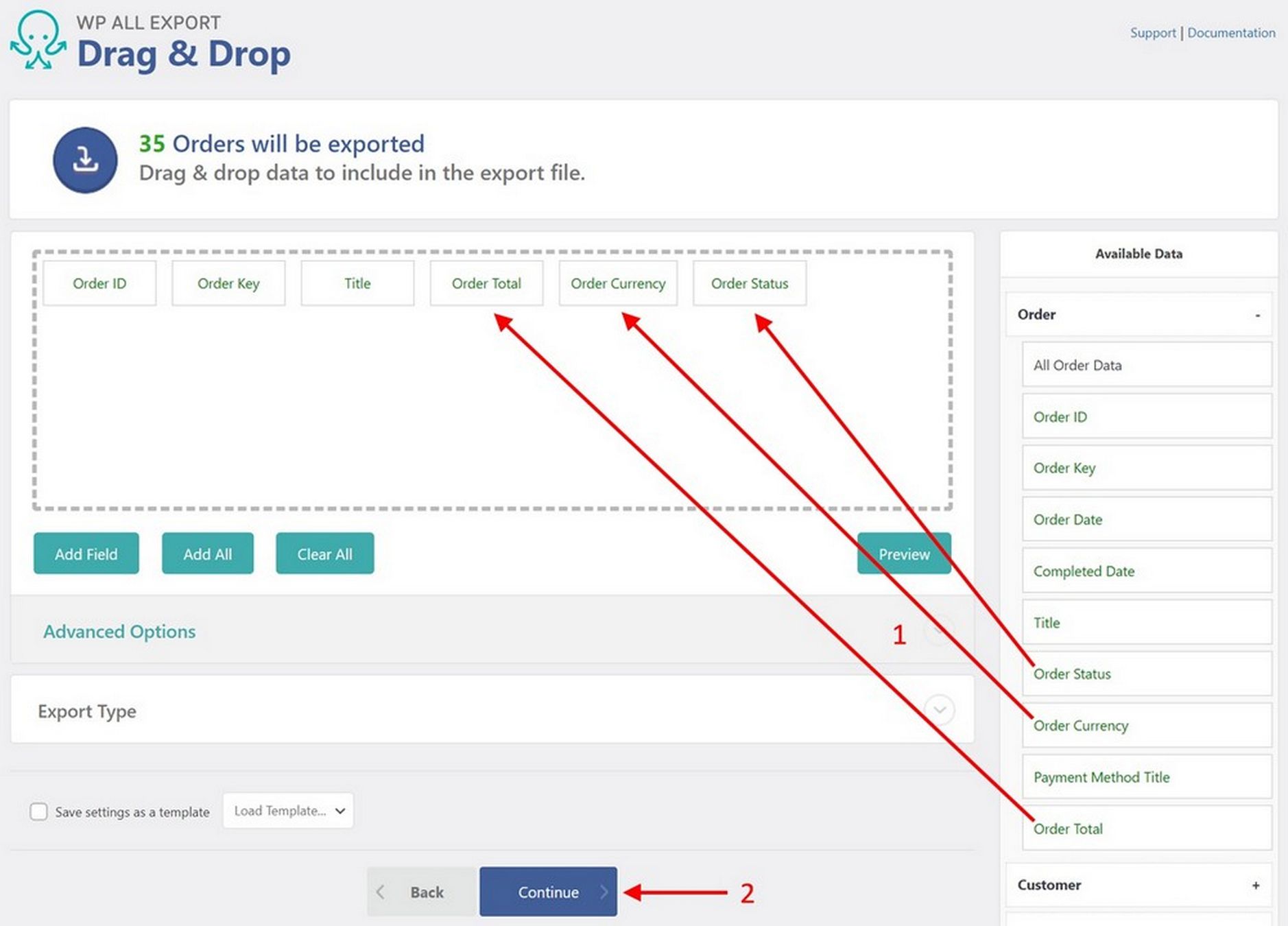
Here, you can just drag and drop your desired fields from the Available Data section on the right to the column selection area in the center.
Although not shown above (because the Order panel has been expanded), the Available Data section also contains expandable panels for:
- Customers
- Items
- Taxes and Shipping
- Fees and Discounts
- Notes
- Refunds
- Custom Fields
- All Other Fields
Next, click the Continue button at the bottom, which brings you to the Export Settings screen:
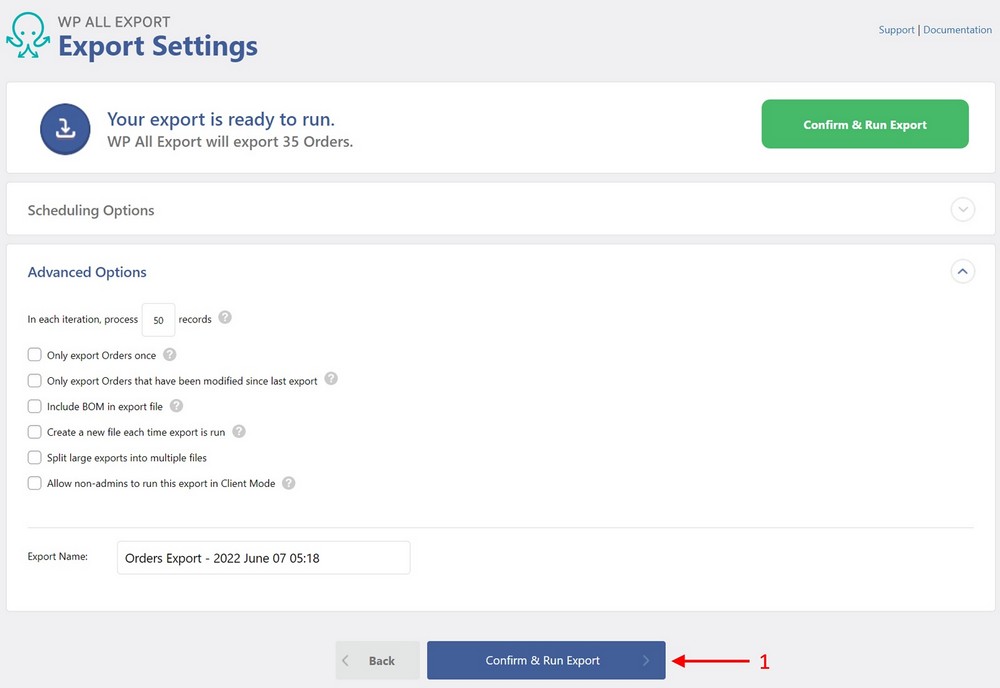
At this point, just click the Confirm and Run Export button and then download your file.
Easy, right?
If you just want to export all orders, you can complete this task in less than a minute.
WebToffee and AlgolPlus both offer similar quick exports. Neither will bog you down in unnecessary details.
But the real value of this design are the embedded options to perform more challenging exports.
More sophisticated order export features
Most order exports are relatively straightforward. But sooner or later, you will run into more demanding requirements. When that happens, it’s good to have ready-made tools at your disposal.
The alternative is to start writing custom code.
Two areas in particular can push export boundaries: advanced filter requirements and recurring exports used to integrate with external systems.
Export filters
Let’s say that you need to export orders to feed a monthly report. Because you intend to run this export on the first days of each new month, you want to create a filter to export only those orders that were placed in the previous month.
Here’s what you do with WP All Export:
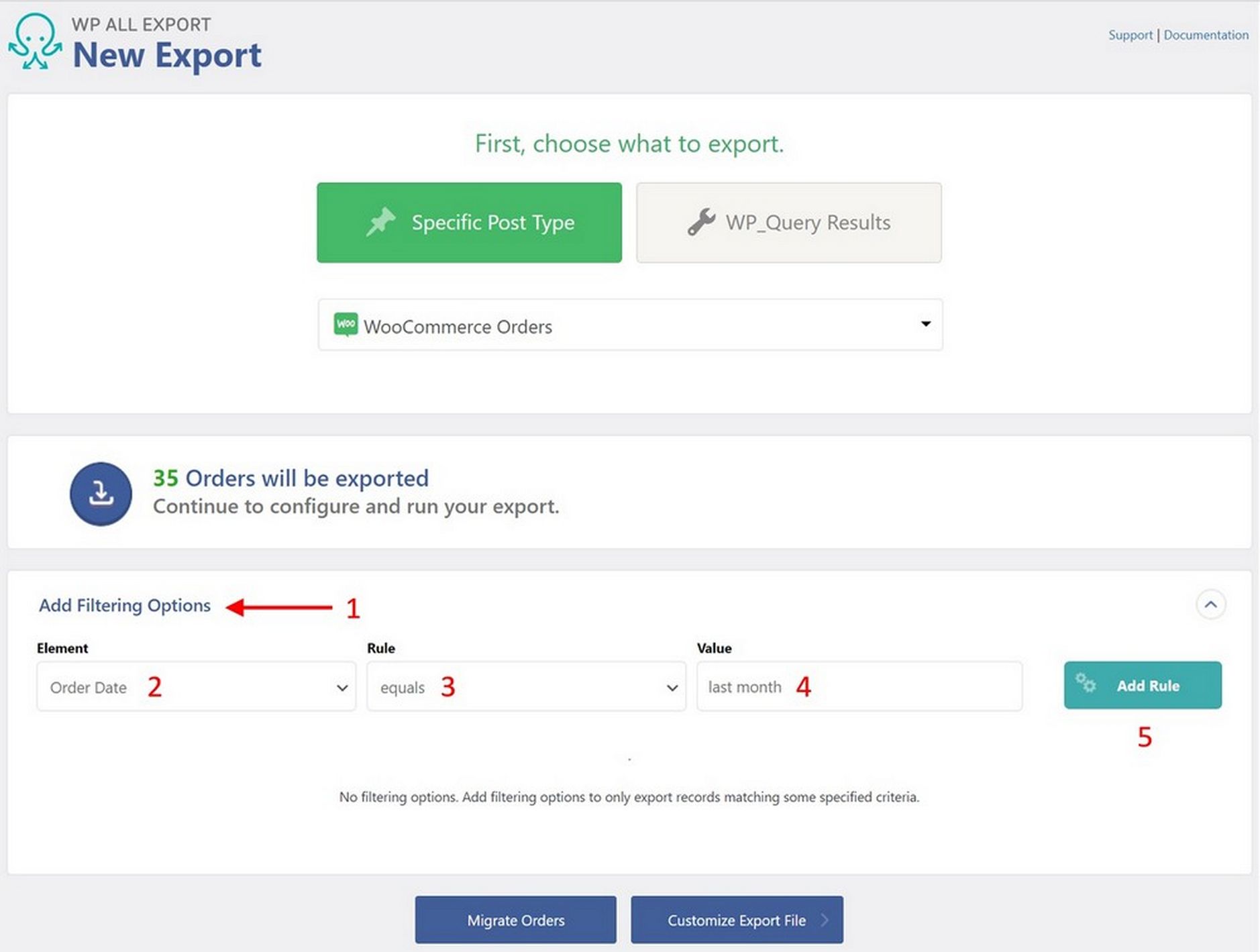
- On the New Export page, expand the Add Filtering Options panel:
- Select Order Date as the Element.
- Choose equals as the Rule (can be equals, doesn’t equal, newer than, older than and so on).
- Enter “last month” as the Value. Note this is a relative date value, which is great for a recurring report. This feature is unique to WP All Export.
- Click the Add Rule button.
You can even create complex nested filters like this:
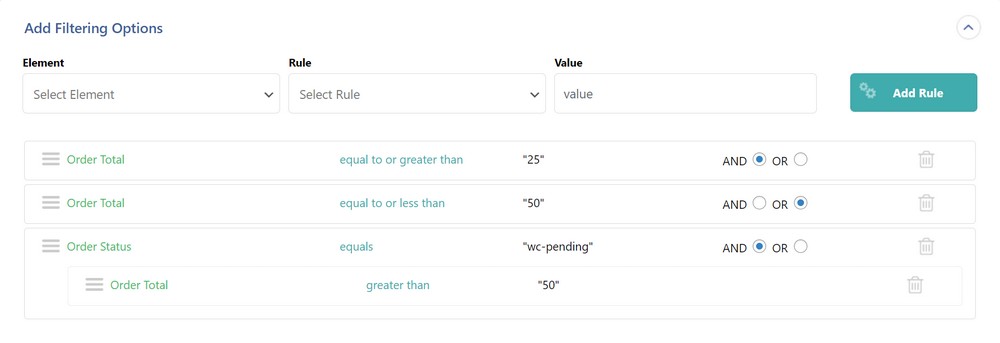
This says, “Give me all orders with an order total between 25 and 50, or those greater than 50 with an Order Status of wc-pending.”
This ability to nest or group filters is critical. Without it, you will be forced to custom code solutions that much sooner.
Scheduling recurring order exports
Nobody likes repeating the same tasks. When it comes to generating monthly reports or data feeds, you need two features to avoid this:
- The ability to save your exports as templates.
- The ability to schedule them to run automatically.
All three premium versions of the plugins allow you to save your exports as templates.
In WP All Export, scheduling those exports simply requires expanding the Scheduling Options panel in the Export Settings screen, then filling out this intuitive form:
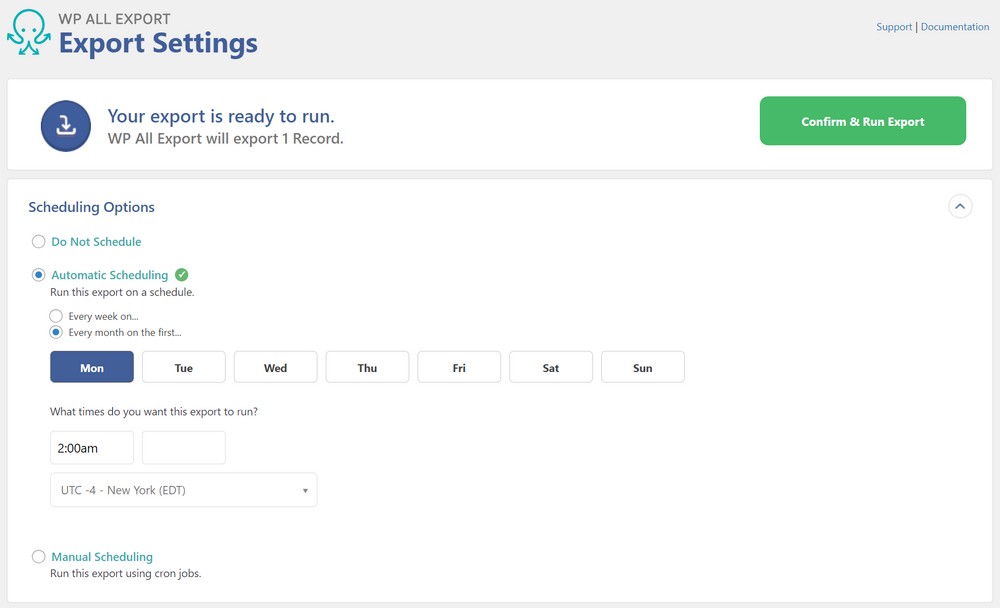
The settings shown above say, “Run this export on the first Monday of every month at 2:00 a.m. New York time.”
If you use WP All Export’s built-in Zapier integration, you can even automatically connect this export to 1000+ external apps, meaning the whole process can take care of itself.
Order export challenges/problems
When integrating with external systems, file specification requirements can be demanding. There is nothing more frustrating than being “almost there” because close doesn’t count.
Actually, there is one thing worse: meeting the file layout requirements only to find out that your export fails due to resource limitations!
Custom export feeds
A common way of meeting the input requirements of an external system is by using XML.
All three plugins in this article allow you to generate an XML feed, but only WP All Export makes it possible to interactively build an advanced custom feed.
For example, say that you need to send your latest orders to a 3rd-party shipper who demands that the shipping method is automatically set by weight.
Here is what you would do:
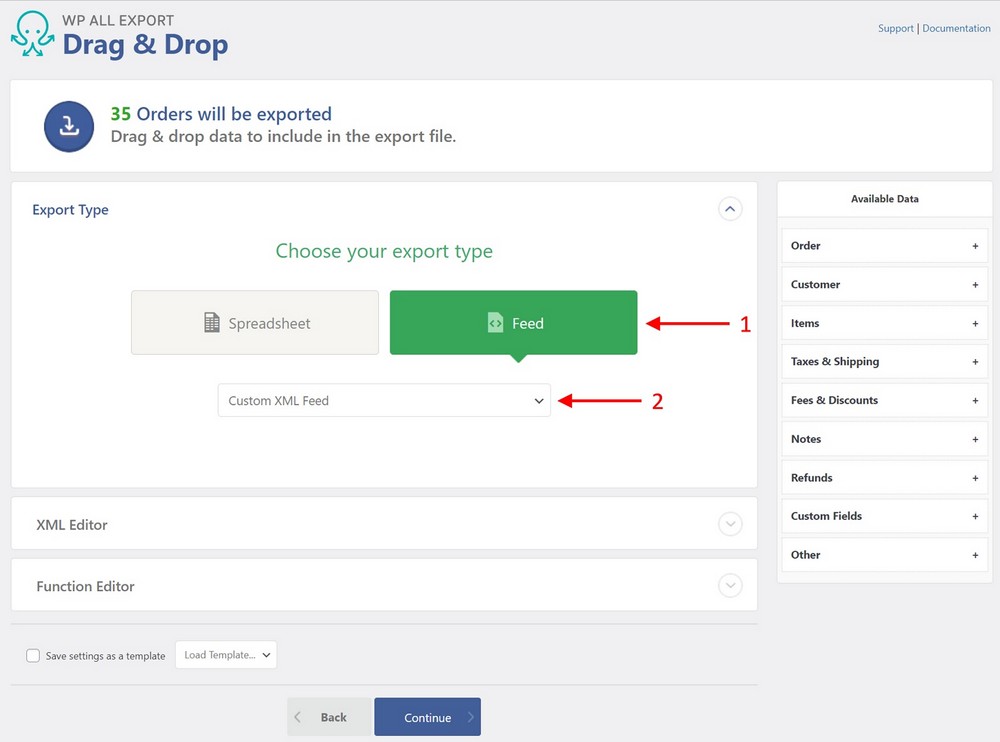
- Expand the Export Type panel in the drag and drop interface and select Feed.
- Select Custom XML Feed as the sub-type.
In response, an XML Editor will appear:
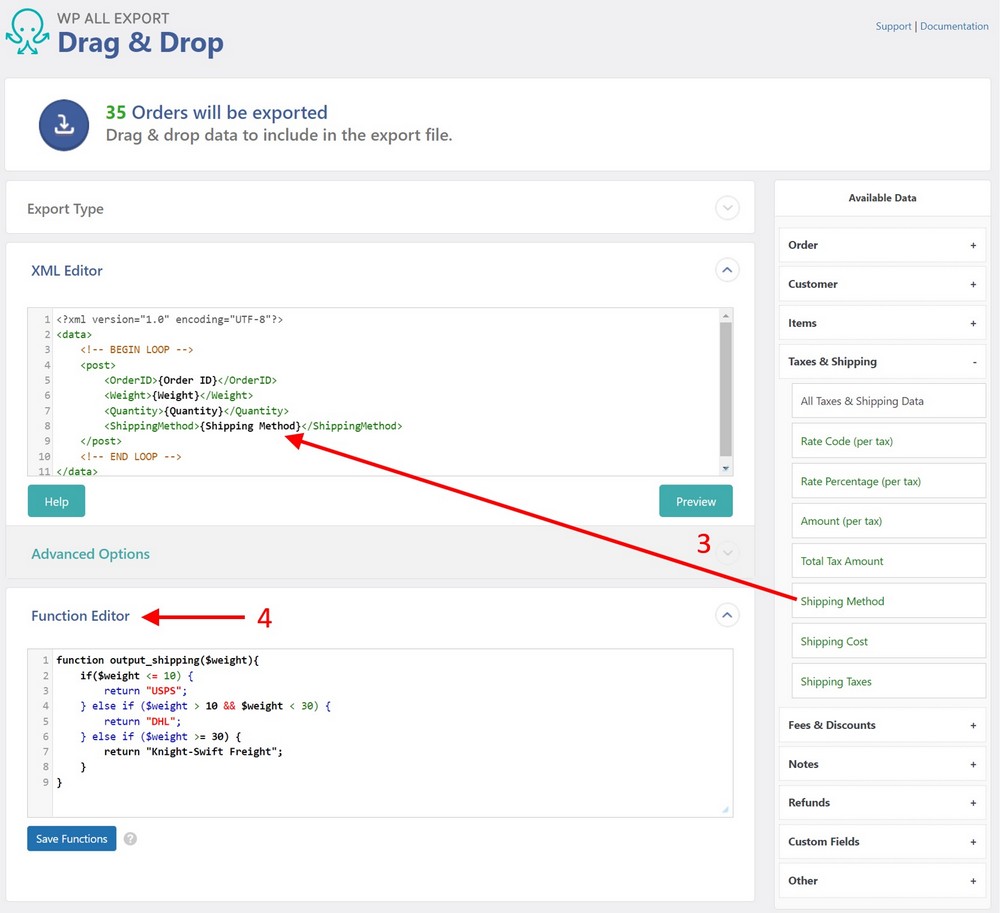
- Drag and drop the fields of interest from the Available Data panel into the XML Editor. This creates a custom XML feed.
- Expand the Function Editor panel and enter this function:
function output_shipping($weight){
if($weight <= 10) {
return "USPS";
} else if ($weight > 10 && $weight < 30) {
return "DHL";
} else if ($weight >= 30) {
return "Knight-Swift Freight";
}
}If you’re not a coder, this function may look complicated, but it is actually quite simple and can be written by any junior programmer.
If you don’t have access to a junior programmer, don’t worry. WP All Export’s support staff will point you to the resources that you need.
Now modify the Shipping Method element in the XML Editor so that it looks like this:
<ShippingMethod>[output_shipping({Weight})]</ShippingMethod>
The text highlighted in yellow is a call to the output_shipping() function that you just created, which receives a value from the Weight field and returns the appropriate Shipping Method.
It doesn’t really matter if you understand the code in this section. The central point is that you (or someone working with you) can manipulate what is being exported at the deepest level.
This means that you can always fulfill your export requirements regardless of how complex they are.
Large Order Exports
There are two types of problems you can encounter when exporting a large number of WooCommerce orders.
The first is caused by exceeding server resources such as memory or timeout limits.
The second has to do with the export file size, and this problem has two versions.
One is that the server where you are writing the export file may impose specific file size limits. The other is that external sites that you are targeting for integration may have size limits for import files.
WP All Export allows you to address both issues via the Advanced Options panel of its Export Settings screen:
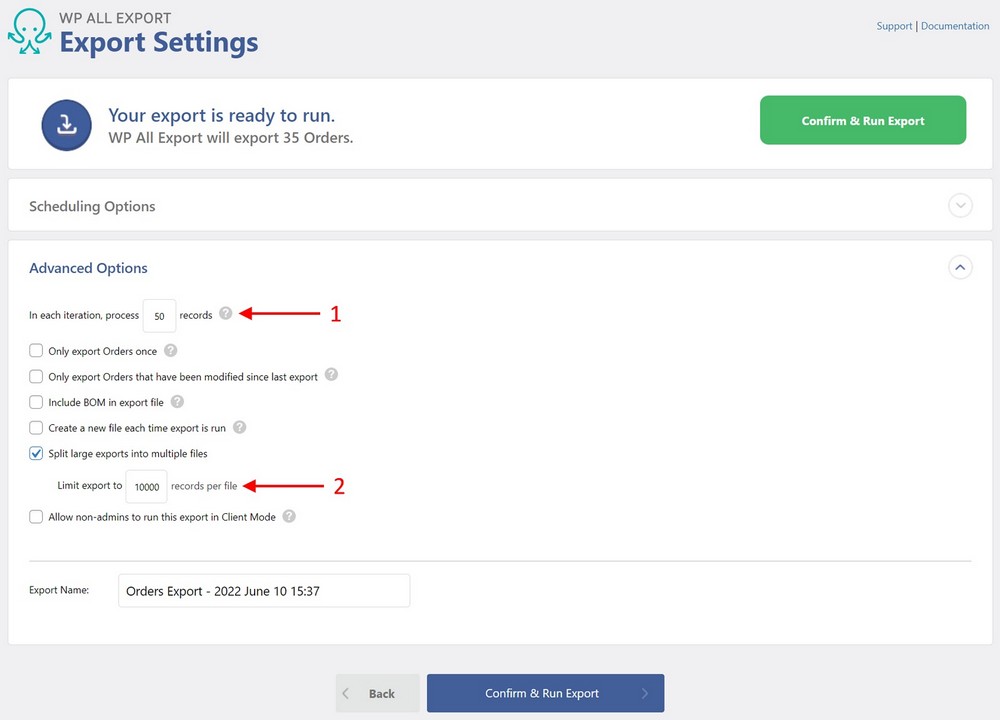
The first setting indicated above (In each iteration, process…) allows you to process your order exports in batches, which should address any concerns about exceeding server resources.
The second setting (Split large exports into multiple files) opens up an additional option that allows you to specify the maximum number of orders to be exported per file. If your export exceeds this number, the plugin will automatically break the export into multiple files.
Webtoffee provides a similar batch size setting for processing but does not appear to have an equivalent setting to manage file output size.
This suggests that you will need to run multiple exports using different sets of filters to output multiple, smaller files.
AlgolPlus does not appear to offer visible settings for either option. However, given their thoroughness in all other aspects of WooCommerce order exports, it is unlikely that they have completely ignored these issues. They’re just not managed via the interface.
Wrapping Up
The good news is that you should be able to handle all of your WooCommerce order exports using a 3rd-party plugin.
Indeed, all three of the plugins described in this article are proven, highly capable and backed by solid companies. You won’t go wrong with any of them.
The real issue is simply one of fit. If you want one plugin that can handle every imaginable export scenario on its own, then WP All Export is your answer.
On the other end of the scale, if you’re looking to export just WooCommerce orders and nothing else, AlgolPlus’ Advanced Order Export tool is probably the way to go.
Webtoffee’s Order Export and Order Import for WooCommerce plugin falls midway between these two solutions.
Hopefully, this article has armed you with sufficient knowledge to decide which plugin is right for you!
Disclosure: This blog may contain affiliate links. If you make a purchase through one of these links, we may receive a small commission. Read disclosure. Rest assured that we only recommend products that we have personally used and believe will add value to our readers. Thanks for your support!