Do you want to take your WooCommerce store to the next level? One of the best solutions for you is Facebook marketing.
Facebook marketing and promotion is one of the best ways to reach more people to purchase products from your store. Facebook has grown into a venue for businesses to market themselves through interaction with billions of users and expand the reach of your store.
You can synchronize your Facebook store with WooCommerce store to acquire more leads, increase traffic, and generate revenue from customers directly from Facebook.
All you need is the Facebook for WooCommerce plugin to integrate your WooCommerce and Facebook stores.
Why Use Facebook for WooCommerce?
Facebook has been used to promote online businesses since its creation. It has evolved many of its features to promote online businesses. For example, you can have dedicated brand pages designed to promote products from your WooCommerce store.
So, we can say that if we can connect our business with Facebook we can acquire leads, reach more people, and get more customers.
If you’re interested in using Facebook to promote products in your WooCommerce store, read this guide carefully.
Marketing on Facebook will help your business build lasting relationships with customers, find new customers, and increase sales for your online store.
We’ll discuss the advantages of using Facebook for WooCommerce and the different plugins you can use.
We’ll also discuss how you can fix common issues when you integrate your WooCommerce store with Facebook. Here, you’ll learn how to set up Facebook for WooCommerce.
What is Facebook for WooCommerce?
Facebook for WooCommerce allows store owners to add their products to Facebook to expand their potential audience.
It allows customers to browse your products from your Facebook shop and enables you to analyze and track the results of advertising campaigns, acquire leads and get more customers. You can also create product-based ads and chat with customers using Facebook Messenger.
Facebook is a popular choice for online marketing, as it has a dominant market share compared to other platforms.
Integrating your WooCommerce store with Facebook allows you to gain access to a massive new market segment and tap it for more revenue and sales.
Advantages of Facebook for WooCommerce
Here are some of the advantages of integrating your WooCommerce store with Facebook:
- You will get access to a greater potential audience from Facebook, which has more than 2 billion users.
- You can fully track your conversions using Facebook tracking pixel. You can analyze and track the results of advertising campaigns.
- It helps to build customer relationships.
- It allows you to start selling the products via Facebook pages quickly.
- You can transfer all your products and categories automatically.
Facebook for WooCommerce Plugins
The advantage of choosing WooCommerce is that there are several options to get things done.
It is very easy to integrate a WooCommerce store with Facebook. This process can be facilitated by using a plugin that will automate most of the process.
Here are some of the plugins we recommend to get the job done:
- WooCommerce to Facebook shop
- Facebook for WooCommerce (By Facebook)
- Facebook for WooCommerce (By WooCommerce)
- StoreYa’s Shop to Facebook for WooCommerce
1. WooCommerce to Facebook Shop
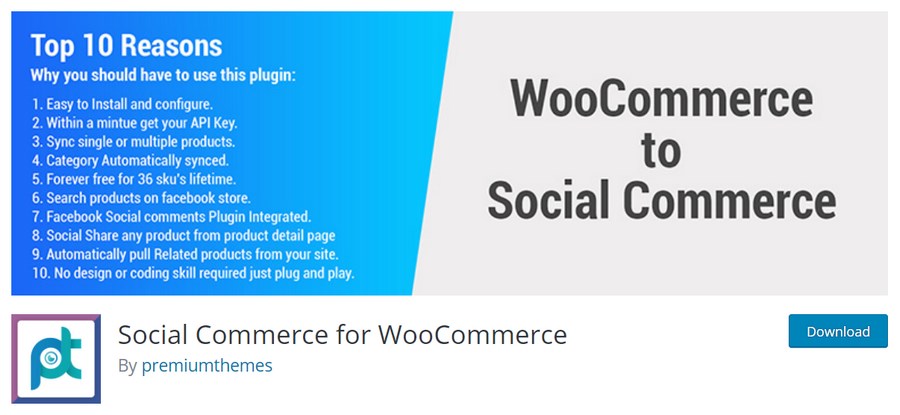
WooCommerce to Facebook shop is a freemium plugin that easily connects your WooCommerce products to Facebook. There is no limitation to how many times you can sync. You can sync or unsync your products at any time.
This plugin also has a pro version.
Here are some of the features:
- You can add a custom banner to the shop
- You can use multiple languages. This means that you can set up the Facebook store in your language
- You can add unlimited products
- You can schedule when you want to sync your products to your Facebook shop
- You can select your colour scheme
Please note that you should only use this plugin if your fan page has more than 2000 Facebook followers.
2. Facebook for WooCommerce By WooCommerce
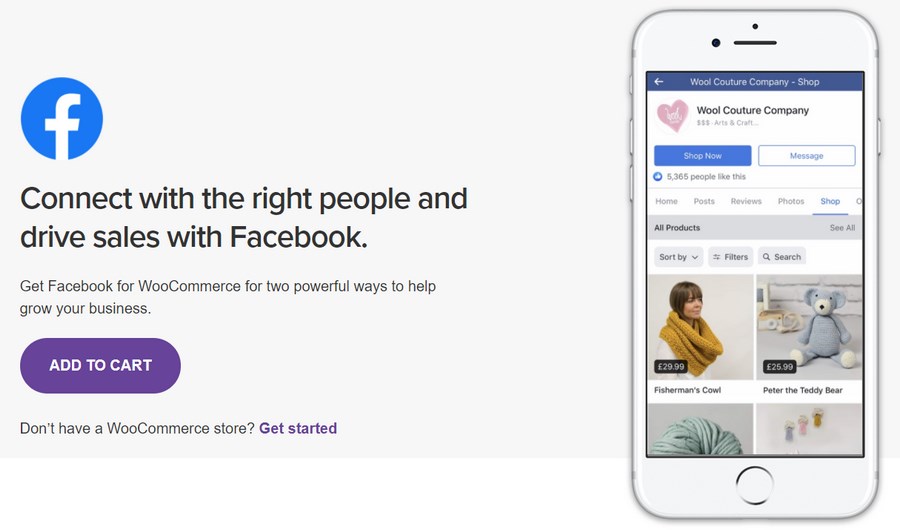
Facebook for WooCommerce by WooCommerce is a plugin that allows you to connect your store to Facebook.
Online stores can showcase their products on their Facebook business page to drive sales. The Facebook shop section has a mobile-friendly shopping design that can be accessed on any device.
This plugin has many features that will help you to enhance your marketing campaigns
Here are some of the features:
- You can create carousel ads for displaying your products
- You get detailed reports on your campaign performance and ads
- You can set up Facebook Pixel to optimize your ads and increase your audience
- You can engage with your customers using the Facebook Messenger
3. Facebook for WooCommerce By Facebook
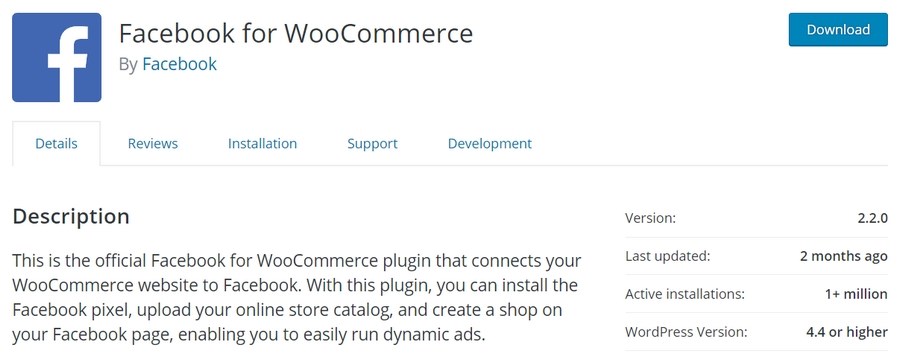
Facebook for WooCommerce by Facebook is the official plugin created by Facebook to integrate your WooCommerce store with your Facebook store.
You can use this plugin to upload your online store catalog and create a shop on your Facebook page. You can move a step ahead and install Facebook pixel to run analytics on your ads easily.
Here are some of the features:
- It allows you to maximize your campaign performance by using Facebook pixel
- It makes it easy to build your audience by optimizing ads and campaign strategies
- It allows you to generate sales from a relevant audience with minimum effort
4. StoreYa’s Shop to Facebook for WooCommerce

StoreYa’s Shop to Facebook for WooCommerce is a plugin that provides a stable solution to sell successfully on Facebook.
No coding skills are required when creating a Facebook store with this plugin. This plugin supports all currencies and languages.
Here are some of the features:
- It includes a one-click inventory import from Twitter, Pinterest, Instagram, and YouTube to Facebook
- It allows you to analyze your campaigns
- You can display Twitter feeds on Facebook pages
- You can increase your sales using the Like Box options
- It supports multiple stores and multiple fan pages
How to Fix Common Issues
Have you ever faced issues when connecting your WooCommerce store with your Facebook shop?
Some store owners find it challenging to sync their WooCommerce store with their Facebook shop using plugins.
These are some of the common issues:
- Products without prices
- Products Out of stock
- Facebook Shop set up issue
- Facebook Shop Auto-sync issue
Products Without Prices Issue
This issue is commonly caused if the shop has been set up manually outside of the plugin setup wizard.
If you are using the Facebook for WooCommerce by WooCommerce extension, you can verify if your shop was set up manually on Facebook.
This can be done by logging in to your Catalog Manager to review the catalogs set up within your account.
Check the naming convention of the catalog as well.
If the shop was set up from Facebook, it will have the name “Products for <shopname>” by default.
If the catalog is created through the plugin, it creates its own catalog with the name “<shopname> – WooCommerce”.
If you see two catalogs in your Catalog Manager, it means that your plugin is syncing to a catalog that isn’t linked to your Facebook page.
The solution is to delete the existing catalog with 0 products or remove the existing plugin settings.
Products Out of Stock Issue
If you encounter this issue, it means that your ‘out of stock’ products are not synced to Facebook.
To determine how many products are currently out of stock in your store, filter your list of products by stock status. This will allow you to see if the number matches the number of items missing from your Facebook catalog.
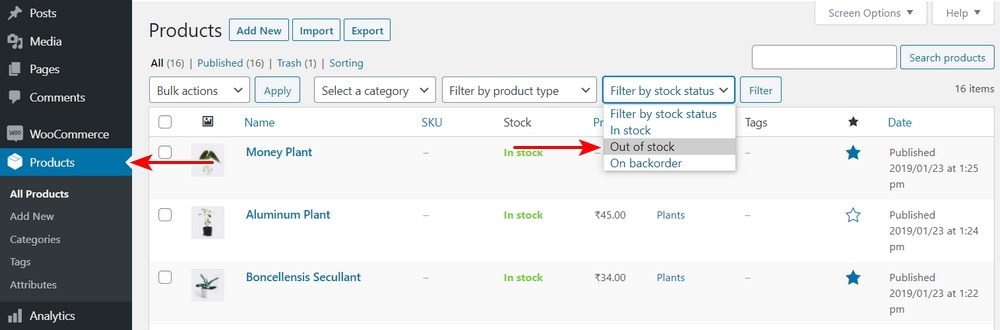
If you have virtual products, they will not be synced to Facebook. This is because virtual products are not allowed as part of Facebook’s eCommerce policy.
Facebook Shop Set Up Issue
To integrate your WooCommerce store with Facebook, you require a Facebook page and plugin installation for the WooCommerce store.
In this section, we’ll integrate our store using the WooCommerce shop to Facebook By StoreYa plugin.
1. Create a Facebook Page
Log in to Facebook, and create a new page.
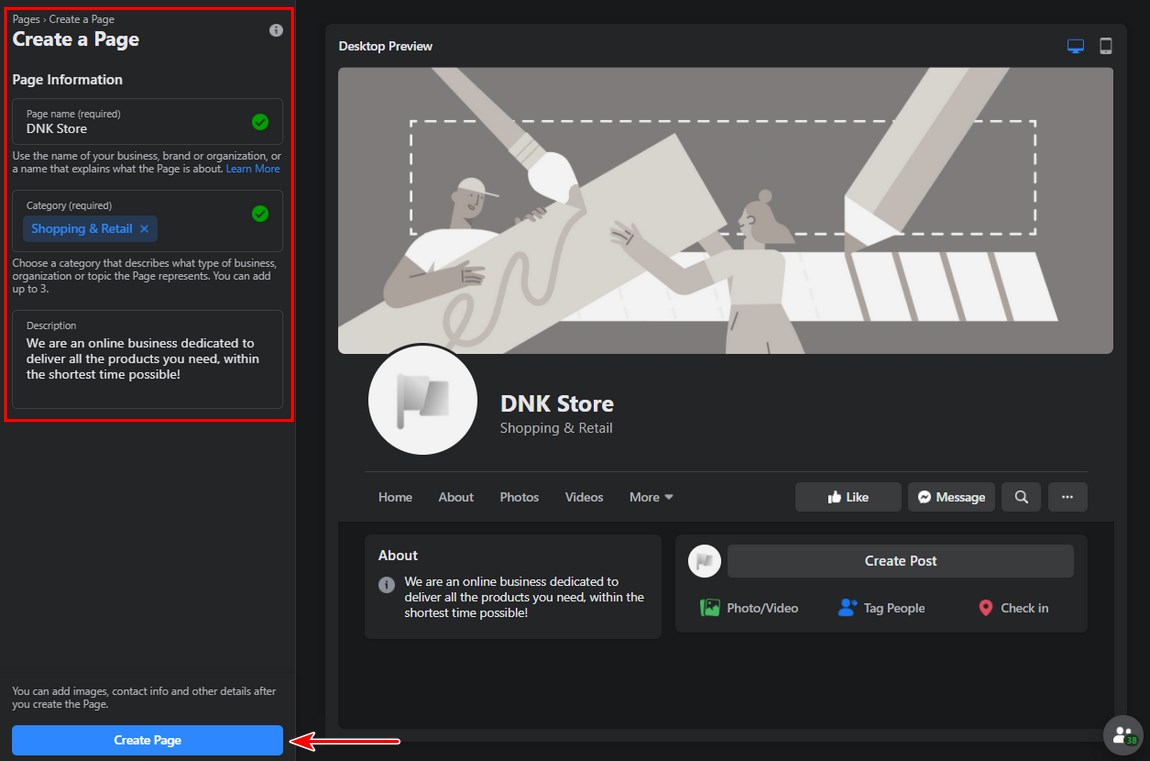
Add the page information details – the page name, category, and description.
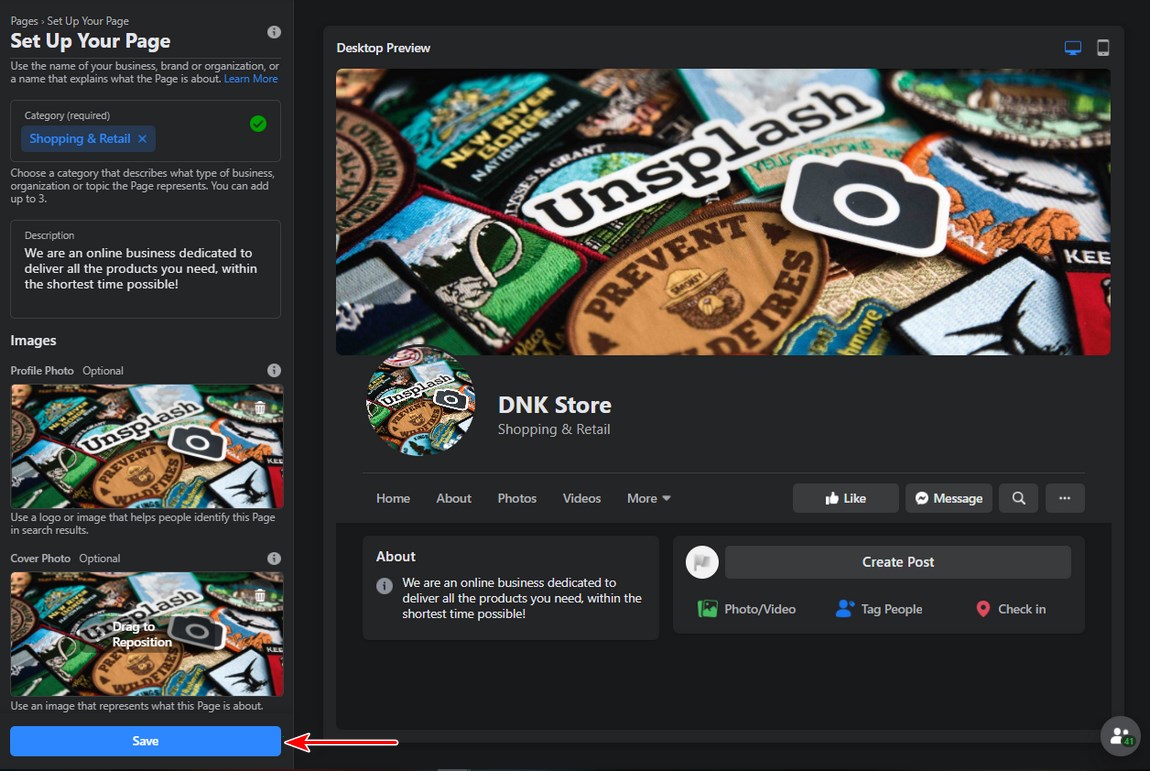
Complete the other page requirements like adding a profile picture, cover photo, or video and filling out the About section.
Click on Save Changes.
The Facebook page is now ready.
2. Install a Shop to Facebook for WooCommerce Plugin
You can install any plugin for WooCommerce Facebook integration.
For illustration purposes, I will use the StoreYa’s Shop to Facebook for WooCommerce plugin.
To install the plugin, log into your WordPress Admin Dashboard, navigate to Plugins > Add New.
Click the search bar and enter the “Social Shop for WooCommerce By StoreYa” keyword.
Install and Activate the plugin:
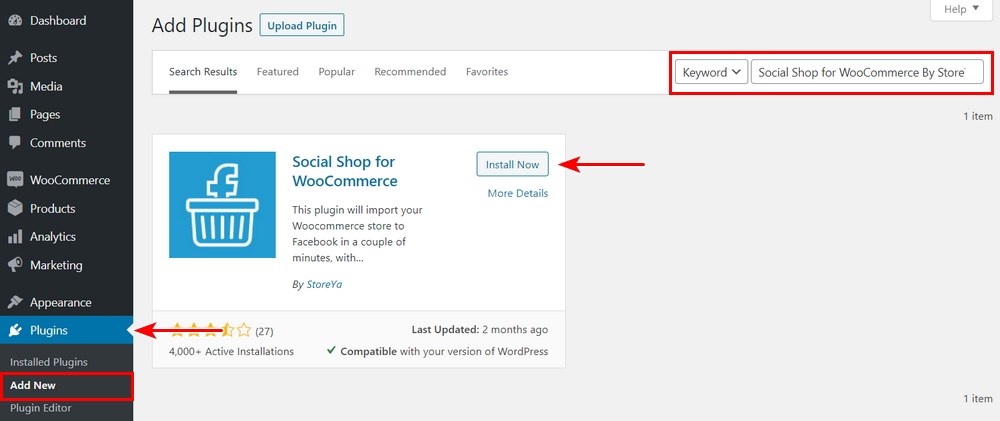
After activating the plugin, the settings will appear in WooCommerce > Settings > Social Store tab.
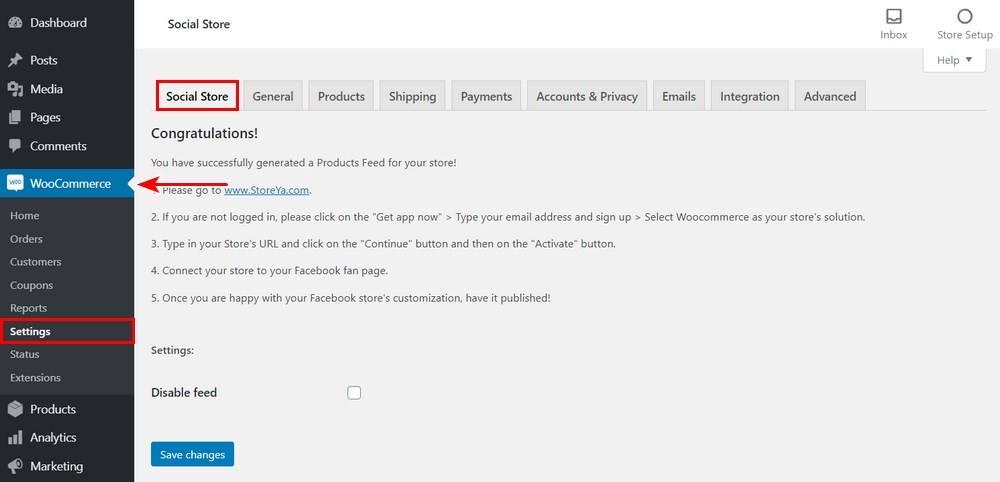
3. Sign up for StoreYa
The next step is to sign up for StoreYa by following these steps:
- Go to www.StoreYa.com
- Click the “Get Started Now” button
- Sign up with your email address, or log in using Facebook
- Sign up for StoreYa
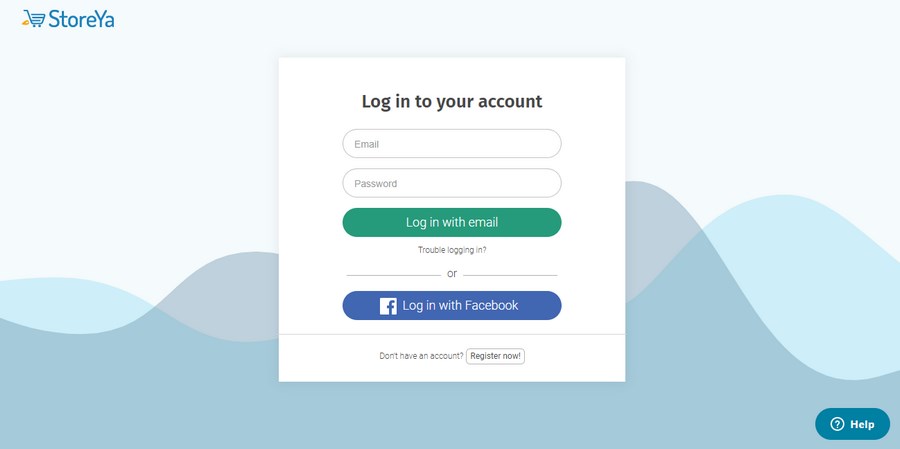
Once you have registered, you will see several options, including “Facebook Shop”. Click on the “Read More” button.
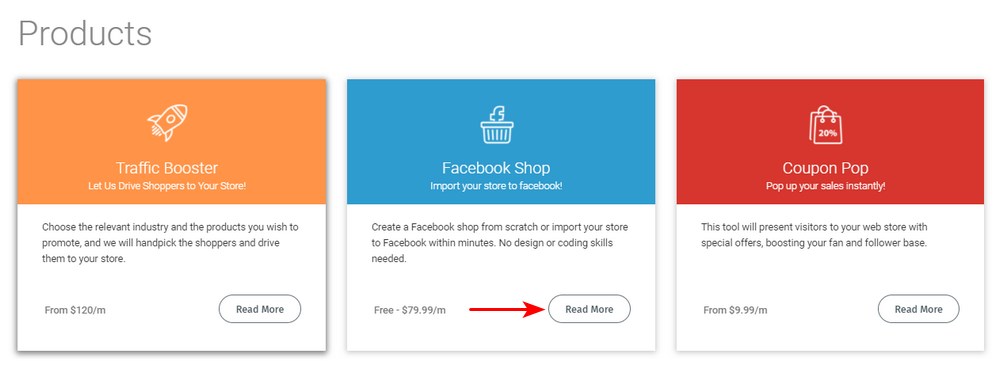
Next, click the “Get App Now” button.
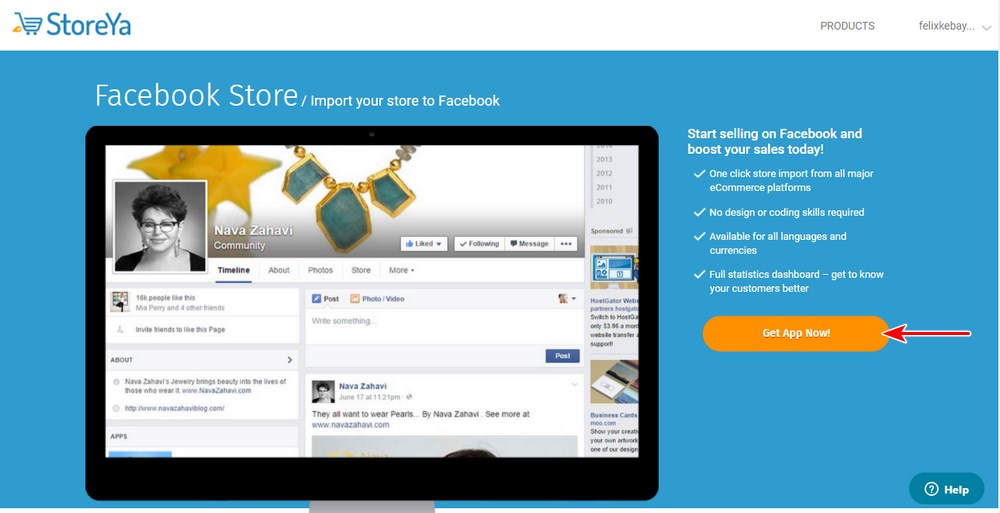
The next step is to choose your eCommerce platform. We’ll select WordPress with WooCommerce:
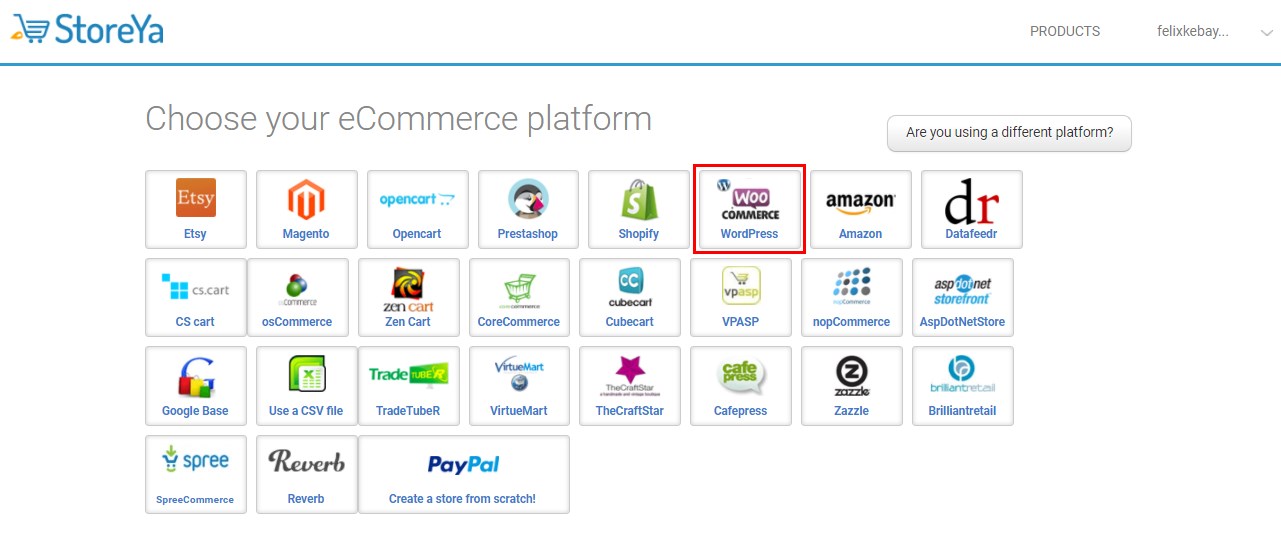
Import the WooCommerce store to Facebook by adding the URL of the store, and click the “Continue” button.
Click on the “Preview” button, and you will see the popup with the text: “Please log in, and choose the Facebook fan page you wish to connect your store to.”
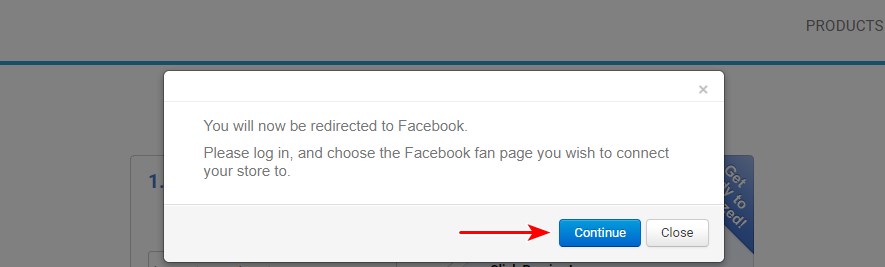
Click on the “Continue” button.
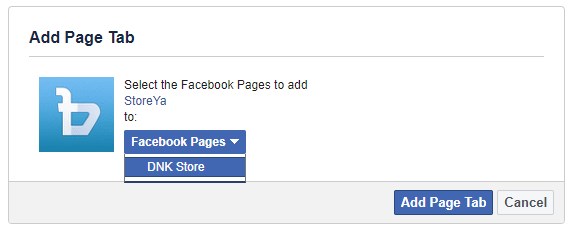
You will be redirected to the StoreYa dashboard and receive the success message: “Your store was successfully connected!”:
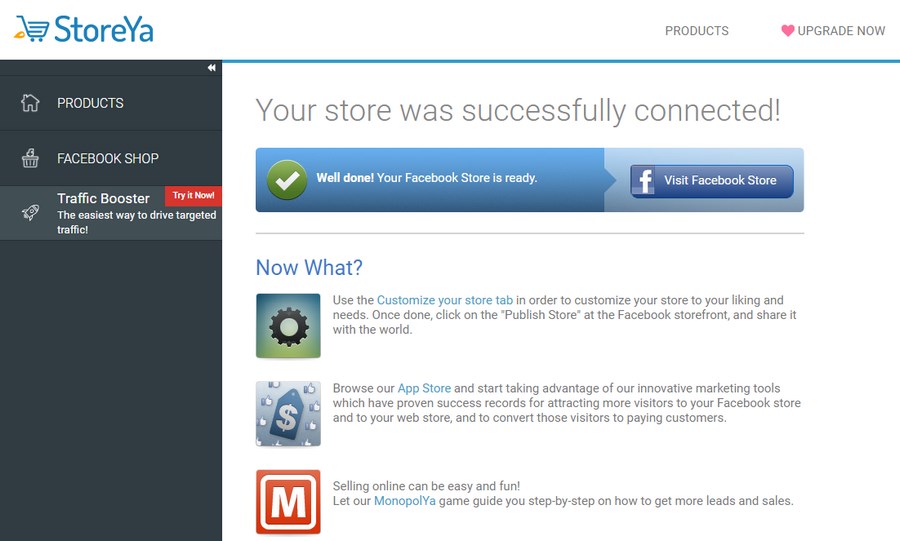
To visit the Facebook store, click the “Visit Facebook Store” button:
All the products of the WooCommerce store are displayed on the Facebook store. This includes the products and categories.
Facebook Shop Auto-sync Issue
There could be many reasons why your Facebook Shop doesn’t sync with WooCommerce. We recommend contacting your support team.
If you don’t want to contact your support team, you can:
Try to Refresh the Auto-sync
- Go to your WordPress Dashboard > WooCommerce > Settings > Integration tab. There you’ll see Facebook for WooCommerce settings
- If you see a Facebook extension error, you have to reset your API link. To do that, click the reset API button and follow the steps on the screen
- Facebook Shop for WooCommerce should be synchronized now
- Go to the Advanced Settings to change the auto-sync timing if needed
Reset your Facebook Shop Configuration
- From your WordPress dashboard, go to WooCommerce > Settings > Integration tab and click on Facebook for WooCommerce to go to the configuration page
- Click Settings, and you’ll see a popup. This popup contains the settings
- Next, go to Advanced Options. Click Delete Settings under Advanced Settings
You’ve reset your Facebook Shop for WooCommerce configuration which should fix the issue.
The solution only works for Facebook for WooCommerce by Facebook plugin.
Conclusion
We’ve seen that Facebook is one of the most popular platforms you can use to advertise and market products in your WooCommerce store.
You can tap into the Facebook market to generate more leads and increase revenue.
Integrating your WooCommerce store with Facebook allows you to use Facebook Pixel tools to set up audience retargeting campaigns.
Marketing on Facebook will help your business build lasting relationships with customers, find new customers, and increase sales for your online store.
By now, I am sure that you can easily connect your WooCommerce store with Facebook and fix common errors.
If you are stuck, kindly drop a comment below, and we’ll get back to you with a solution to your problem.
Disclosure: This blog may contain affiliate links. If you make a purchase through one of these links, we may receive a small commission. Read disclosure. Rest assured that we only recommend products that we have personally used and believe will add value to our readers. Thanks for your support!
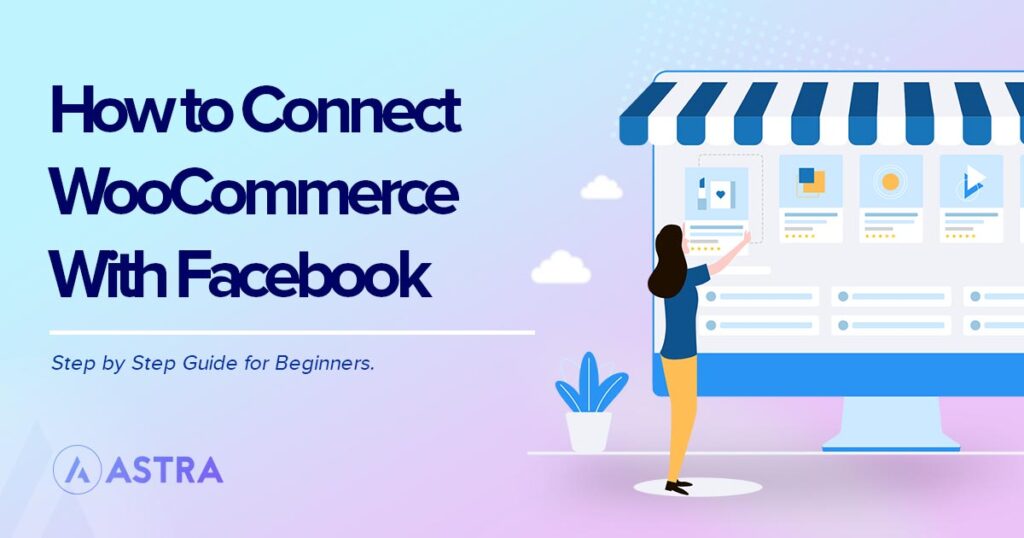
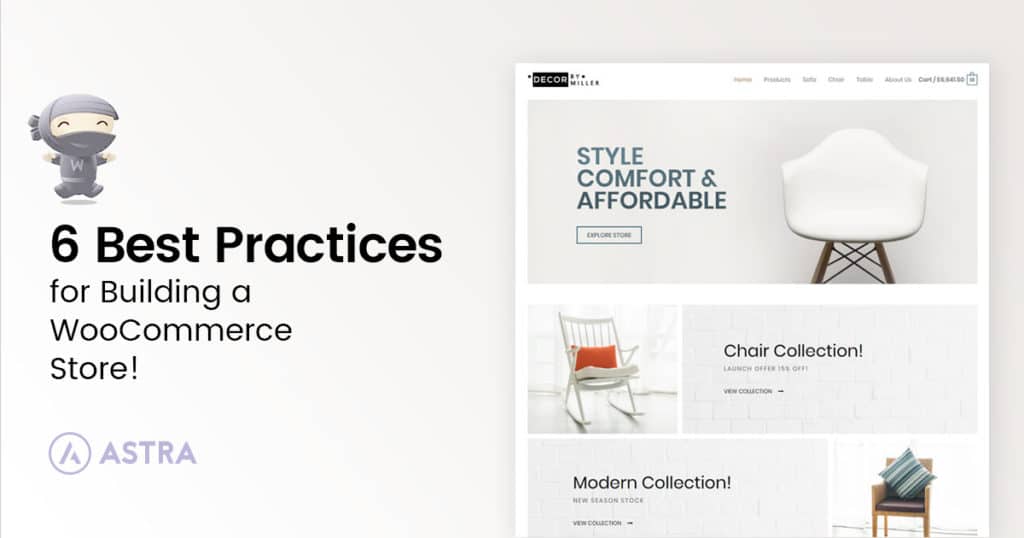
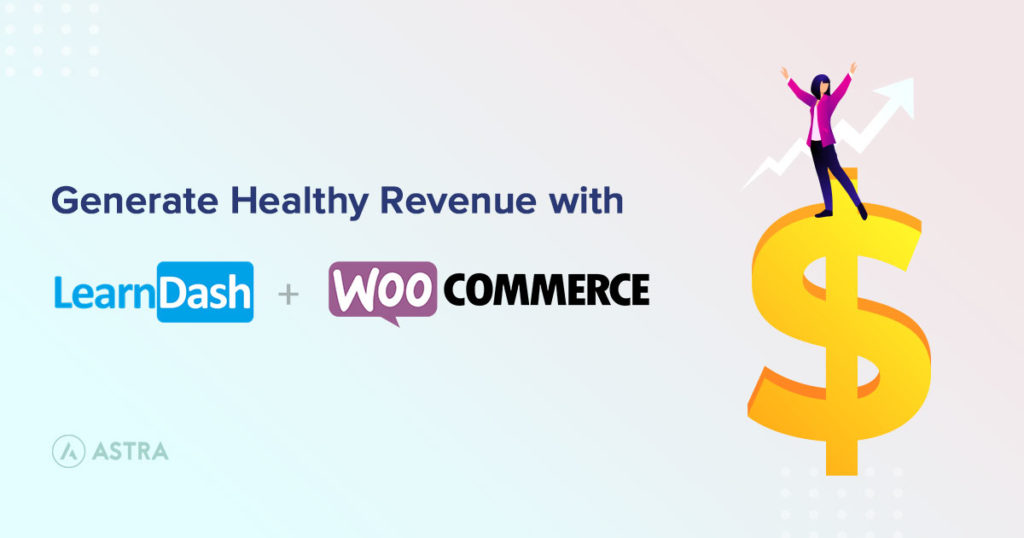
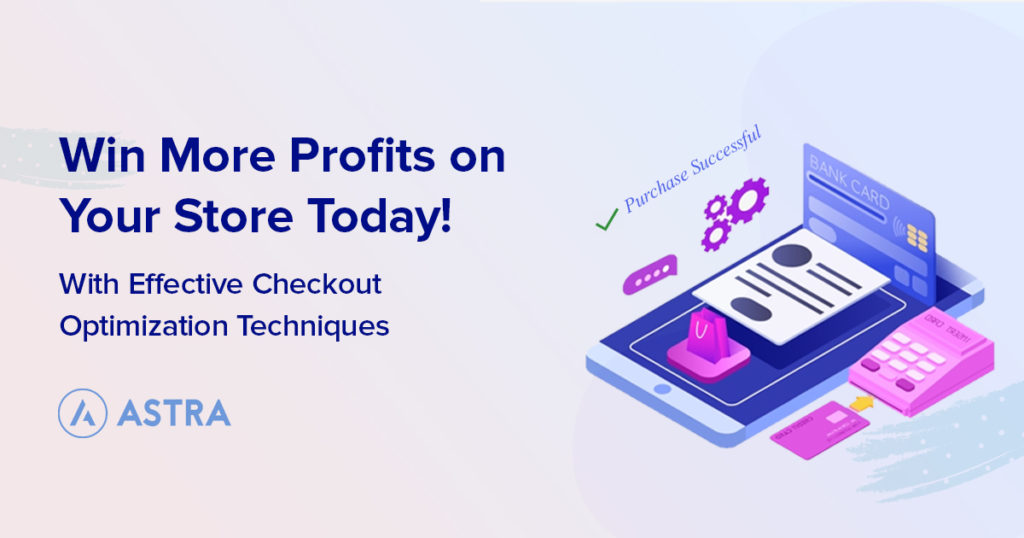
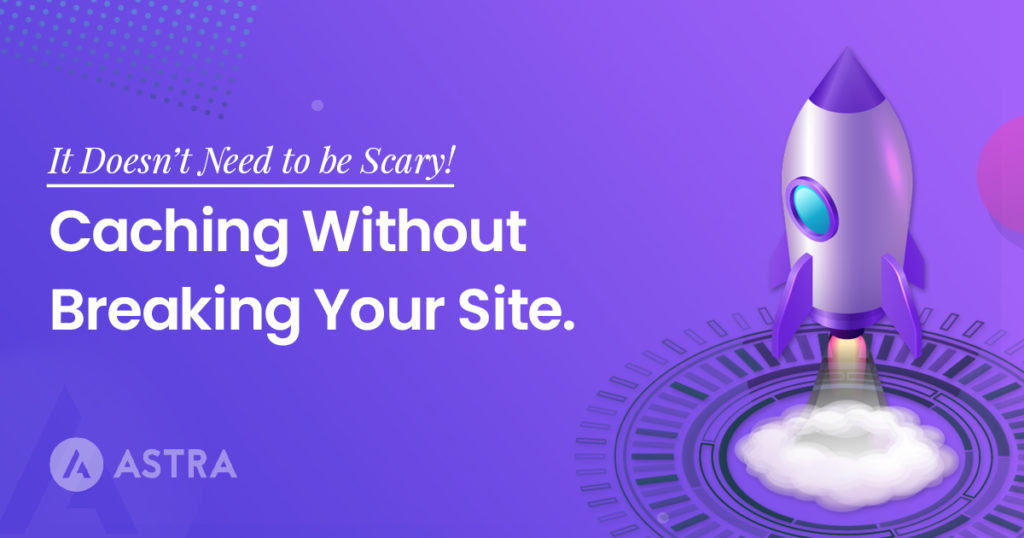

Thanks to you, I was able to Display my website products on Facebook. Just have one problem with currency; where can we change the currency type in Facebook?
Just done this for my client, and he is pleased with this. The way you explained it made my job very easy. Even though I have done this the first time, It was easy.
Cheers!
I can not share individual product of my store, but i can share whole catalogue ..???
Hey! So for my website, I have a Woocommerce account – however we have 7 brands. Each brand has it’s own Facebook Business page. I would like to set up separate Facebook shops per page. Can I link multiple Facebook business pages & shops to my Woocommerce account?