In this post, we’re going to be taking a more in-depth look at WP Rocket, reviewing the features available, what the plugin offers, and how to set it up optimally for your website.
Let’s get going on our WP Rocket Review!
What is WP Rocket again?
WP Rocket is an all-encompassing caching plugin specifically built for WordPress. Launched in 2013 to solve the problem of both slow loading websites and confusing caching plugins, WP Rocket was a revolution.
The easy to use interface, minimal setup, and great support quickly established its presence as a market-leader.
Today WP Rocket powers in excess of 900,000 websites and continue to evolve as one of the leading caching plugins for WordPress.
WP Rocket in Action
Rather than talk endlessly about just how good WP Rocket is — instead, we want to show you real-life results from a test website.
A bit about the test website. It’s set up using PHP 7.3 on a Linode server with WordPress 5.3, WP Rocket 3.4.2.2.
The theme I’m using for these tests is our very own Astra, a blazingly fast lightweight WordPress theme. And I’m also using one of our Astra starter site templates allowing you to build a full site in minutes.
Without WP Rocket:
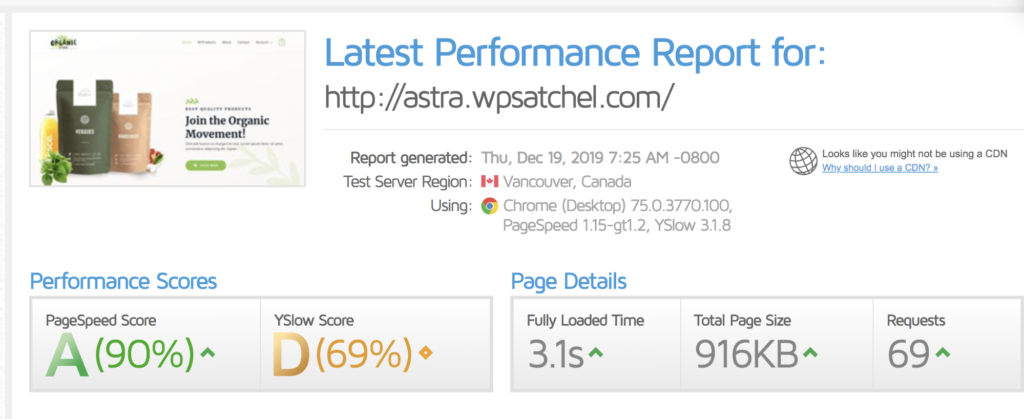
A fully loaded page time of 3.1 seconds and a page size just under 1MB and 69 requests. Not bad! But I’m sure we can do better with WP Rocket activated.
With WP Rocket:
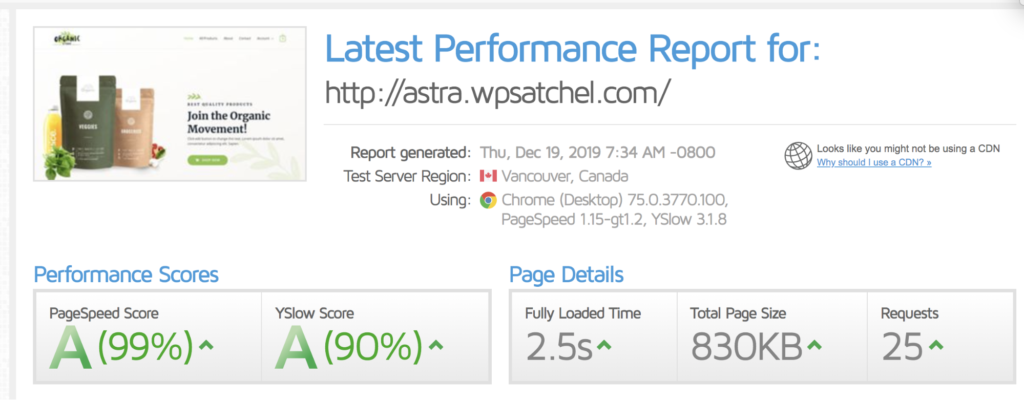
A remarkable improvement! 0.6 seconds shaved off the load time, and we’ve taken the number of requests from 69 to 25.
Now, this wasn’t with the WP Rocket settings out of the box, no. Out of the box, there was actually no time-saving, which isn’t uncommon with caching plugins.
Instead, we spent a little time configuring the plugin for optimal settings. All in all, it took us less than 15 minutes to configure WP Rocket to achieve these results, and the best part is you can do the same!
How to Speed up your WordPress Website With WP Rocket in Less Than 15 Minutes
You’ve seen our results above and now want to achieve the same with your website. Well, here’s a step by step guide on how to do just that.
Step 1: Install and Activate the Plugin
Unlike plugins that you’ll download from WordPress.org, you’ll have to upload the plugin to your WordPress site manually.
Go to your wp-admin > plugins > add new > upload and then click “activate”.
WP Rocket will instantly enable caching for your site, but there’s more to it than this!
Step 2: Configure File Optimization
In your wp-admin > settings > WP Rocket, click on the “File Optimization” tab.
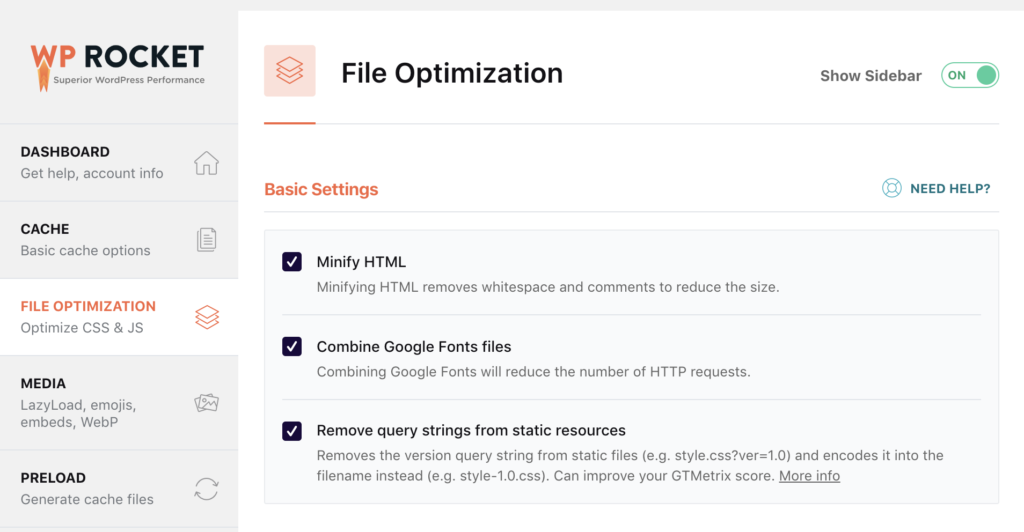
Here you can minify and combine your various types of files (HTML, CSS, JS).
You want to set the following options:
- Minify HTML.
- Combine Google Fonts files.
- Remove query strings from static resources.
- Minify CSS files.
- Combine CSS files.
- Optimize CSS delivery.
- Minify JavaScript files.
- Combine JavaScript files.
- Load JavaScript deferred.
- Safe mode for jQuery.
Once you’ve enabled all of those, go ahead and click on “save changes.”
But just what are all of these settings and what exactly does combining, minifying, and all that fun stuff actually do to your WordPress website.
Minifying removes unnecessary white space from files; if a file is rather large, it may save a few KBs per file, which soon adds up!
Combining files is where the real magic happens, but how does it work? Let’s say you have 15 JavaScript files, when you opt to combine JavaScript files, you’ll end up with your website loading just 1 JavaScript file saving on page requests.
Step 3: Control Your Heartbeat
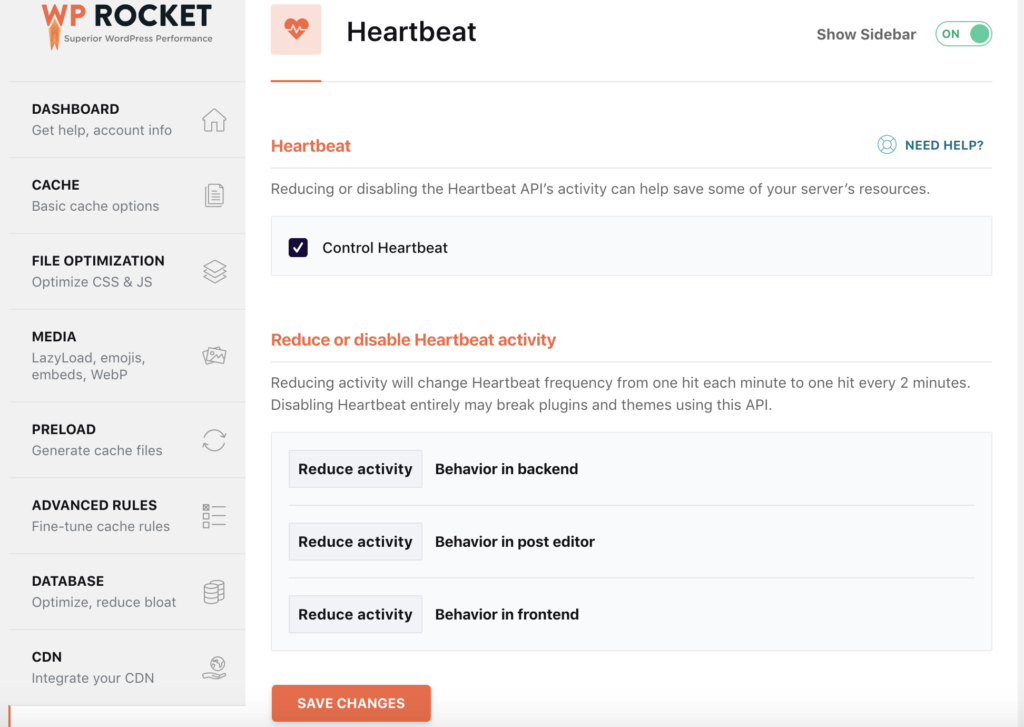
The Heartbeat is a WordPress API that is used by plugins, themes, and WordPress core; it works by consistently making requests to your server, which can impact the performance of your site.
In WP Rocket, you can control how often Heartbeat works, we recommend enabling Heartbeat control and setting it to “Reduce activity” on each option (behavior in the backend, behavior in the post editor, behavior in frontend).
WP Rocket Pricing
WP Rocket isn’t like most other plugins, most plugins offer a free version usually with a limited feature set and limited support and then offer a paid version in the form of a “Pro version” with additional features and dedicated email support.
However, WP Rocket knew that caching is a complex beast, and people need a lot of support, and without excellent support, you can’t make an excellent caching plugin, and that costs money.
So WP Rocket is premium only, here’s how the pricing breaks down:
- $49 for one site.
- $99 for 3 websites.
- $249 for unlimited sites.
All licenses include support and updates for 1 year from the date of purchase, and then you can renew your license with a 30% discount after the first year.
*WP Rocket is currently offering huge Black Friday deals with discounts for a limited time.
WP Rocket Features
You may be wondering what does WP Rocket offer? Well, there’s a lot of features! We personally see that as a positive, although we understand some people may find that off-putting and would prefer fewer features overall.
- Page Caching
- Cache Preloading
- Sitemap Preloading
- GZip Compression
- Browser Caching
- Database Optimization
- Google Fonts Optimization
- Remove Query Strings From Static Resources
- Lazy Loading
- Minification and Concatenation
- Defer JS Loading
- CloudFlare Compatibility
- CDN
- DNS Prefetching
- Mobile Detection
- Multisite Compatibility
- eCommerce Friendly (WooCommerce)
- Multilingual Compatibility
- Import/Export
- Developer Friendly
Here’s a quick look at some of our favorite aspects of WP Rocket
Cache Exclusion
WP Rocket comes with an easy to use interface for setting up advanced caching rules.
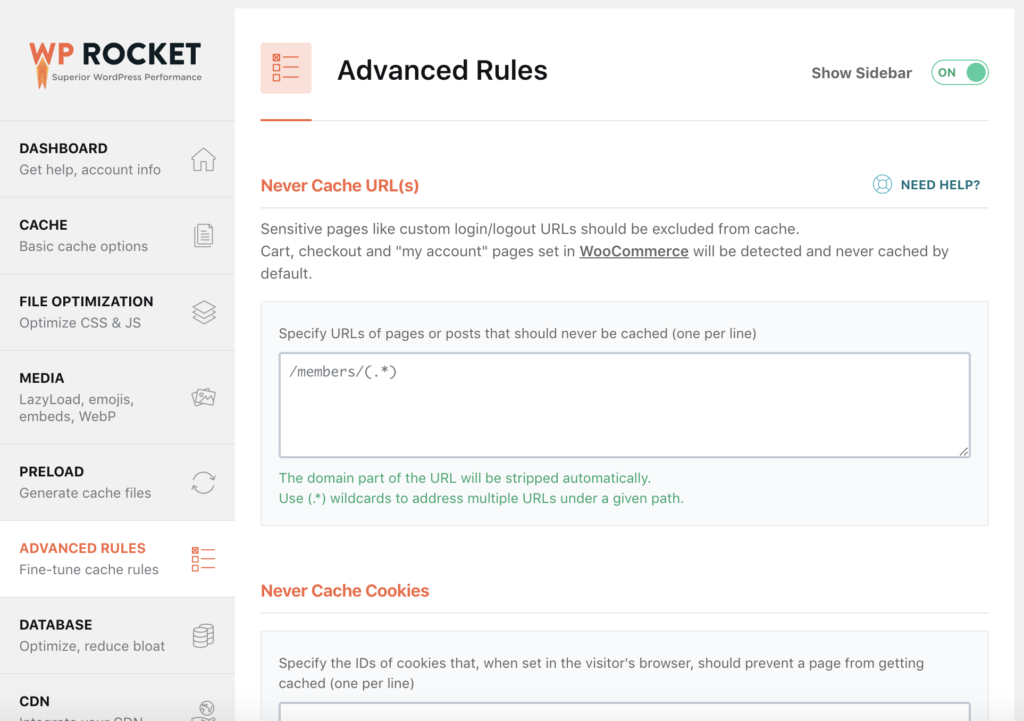
This makes it easy to exclude plugins and scripts you don’t want to be included in your cache.
You have to remember when setting up caching plugins while everything can work great without custom rules, but sometimes you’ll configure your caching plugin, and your site won’t work correctly.
In those cases, you can use the advanced caching rules to exclude a particular plugin or script from being cached.
Extensive Documentation
WP Rocket has not only class-leading support but also an extensive amount of documentation all available directly within the plugin ready to search.
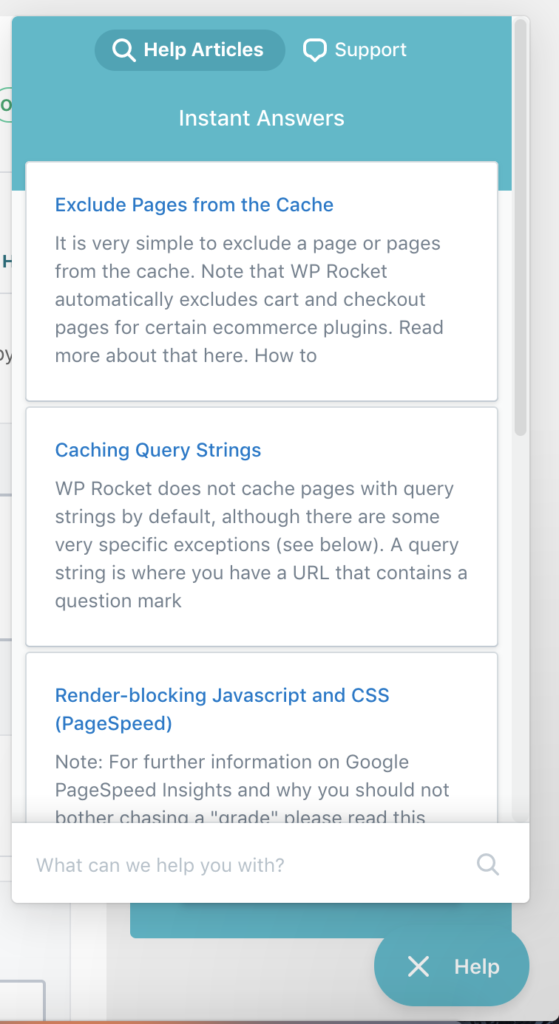
Making it quick and easy to find the answers you need without ever leaving the WordPress admin.
Cache Preloading
What is cache preloading? Usually, when you use caching, you have to wait until someone visits a page for the cache to be “built.” We explain this more in-depth here.
However, with cache preloading your cache is built even if that particular page hasn’t been visited, this allows your website to stay faster than rocket speed.
The best part? It’s possible to do all this with just a single click.
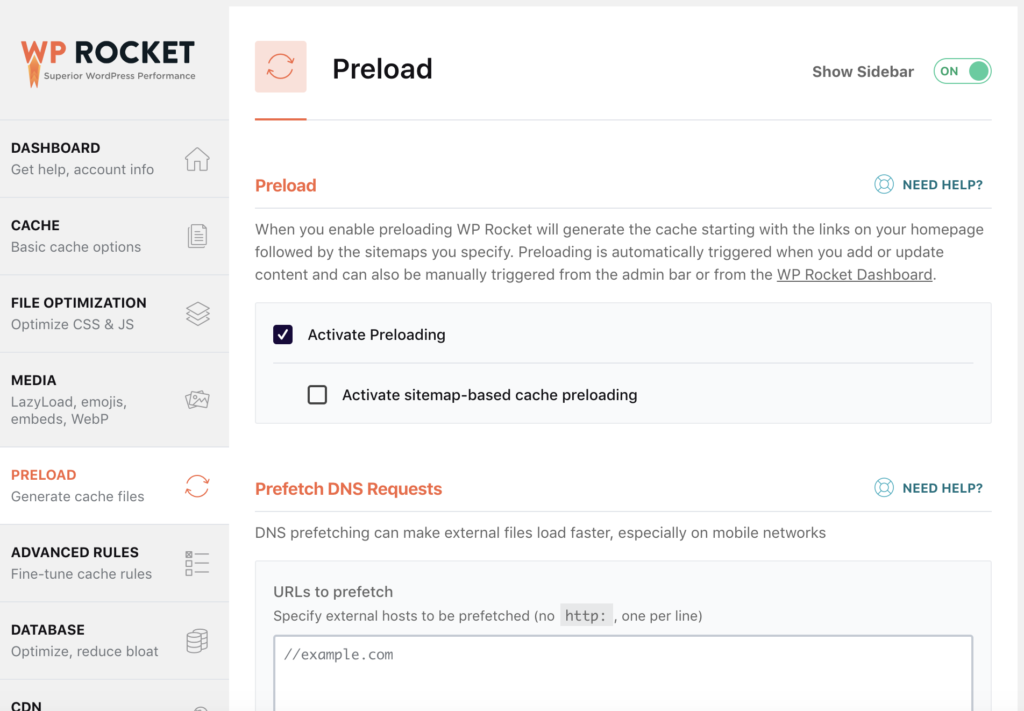
Database Optimization
WP Rocket includes an easy way to clean out your database, over time your database builds up with useless data, revisions of old posts, and a ton of other things you don’t need.
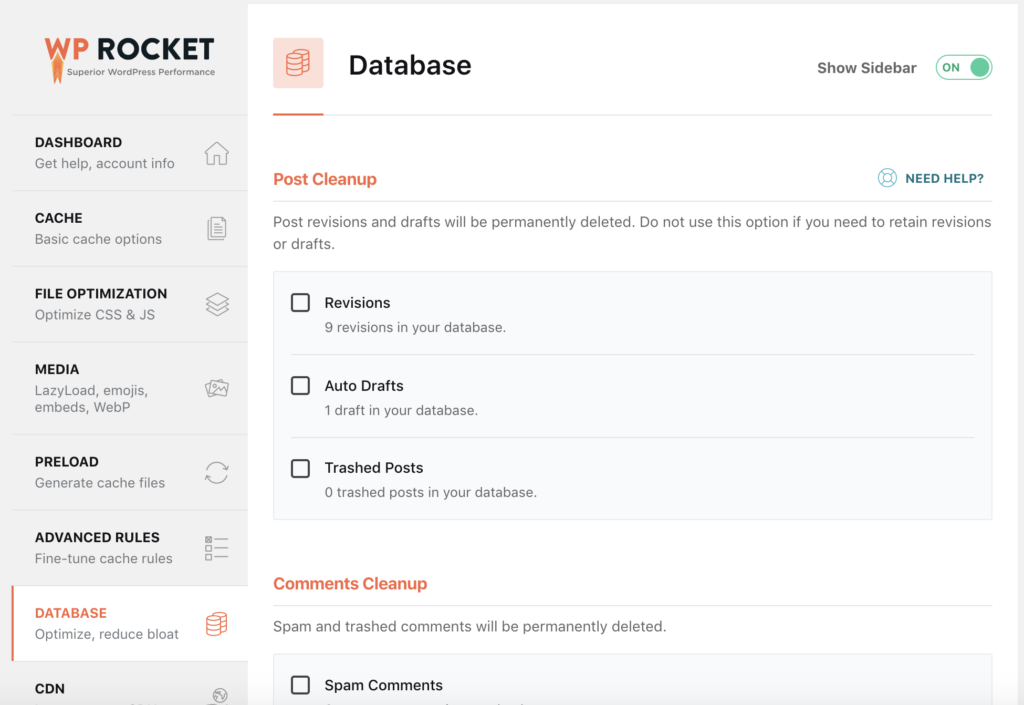
Optimizing your database in WP Rocket is as simple as checking the boxes, and then scrolling down the page and clicking the “Optimize” button.
While it’s easy to optimize your database, you should always take the necessary precautions, which includes backing up your database before running database optimization plugins.
Why use WP Rocket Over a Free Caching Plugin?
The main reason is without a doubt the support, while you may find some negative opinions on support experiences with WP Rocket, the overall experience is excellent, and it always has been in our interactions with their support team.
In fact, over 92% of their customers rated their support as great. And when you hear negative reviews on caching plugin support, you have to take it with a pinch of salt. Caching is complicated, and it can take some trial and error to get set up perfectly, but with WP Rocket, that’s easier than ever.
You’ll also find that unlike many free caching plugins that WP Rocket receives consistent updates, and they’re always working on improving the plugin and the feature set around it, with bugs and issues getting fixed much faster than the majority of free caching plugins.
Now it’s worth pointing out that WP Rocket is a great plugin, and it’s definitely our favourite and the caching plugin we recommend to our customers. Yet, there are also good free options out there too, and if you’re on a budget a free alternative like WP Fastest Cache is a decent choice.
What are the advantages of WP Rocket?
Support — ok, we know we’ve harped on about it a lot, but it really is special!
User Interface — a stunningly beautiful user interface is at the core of the plugin, just take a look at this:
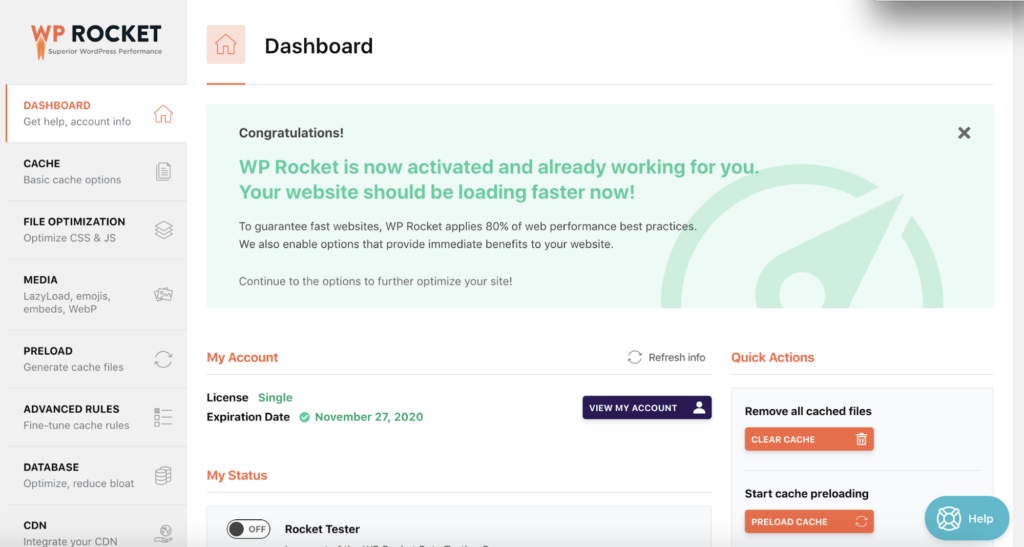
Without a doubt, one of the best looking interfaces of any WordPress plugin ever.
It has come under criticism from purists within the WordPress community who believe that all plugins should adhere more to the standard WordPress design pattern, while we do see their point, personally we feel the plugin looks fantastic.
Feature set — WP Rocket has one of the most robust feature sets of any caching plugin on the market, even when you compare like for like Pro versions, add in their Imagify plugin for compressing images, and you’re on your way to a super powered WordPress site.
Ease of use — Without a doubt, WP Rocket is one of the easiest to use caching plugins for WordPress. It instantly sets up a range of enhancements as you activate it, and then it can be configured in less than 15 minutes, as we’ve shown you above.
Not only that, but it’s effortless to exclude assets or pages you don’t want being cached with no complicated procedures.
Any negatives about WP Rocket?
From our personal experience with WP Rocket, we haven’t come across any negative points. If we had to say anything negative, it’d be around the pricing being premium only.
There’s no price matching for poorer countries, and this can increase the barrier to entry of great website speed for everyone.
If you’re worried about the pricing, one of our favourite free alternatives is WP Fastest Cache.
Apart from this, there aren’t any disadvantages to WP Rocket, in our opinion.
WP Rocket Rating
We’d give WP Rocket the following:
Feature set: 5/5
User Interface: 5/5
Ease of use: 5/5
Support: 4.5/5
Pricing: 3/5
Overall: 4.5/5
Wrapping Up
WP Rocket is without a doubt one of the best WordPress caching plugin. We have made a detailed comparison of the WP Rocket and W3 Total cache plugins. Check out that as well!
Or perhaps you’re considering which caching plugin to use for your next website? Let us know in the comments below.
Disclosure: This blog may contain affiliate links. If you make a purchase through one of these links, we may receive a small commission. Read disclosure. Rest assured that we only recommend products that we have personally used and believe will add value to our readers. Thanks for your support!
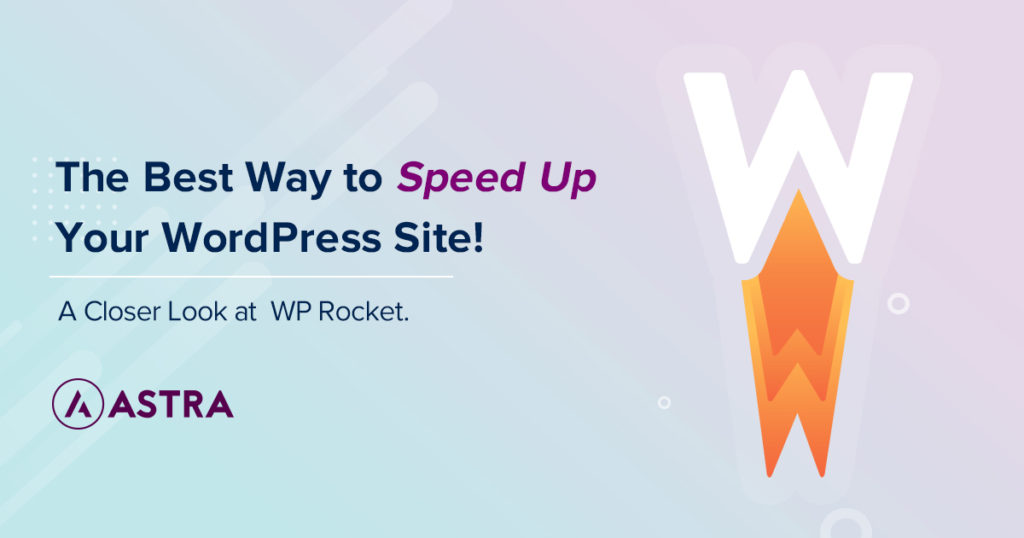
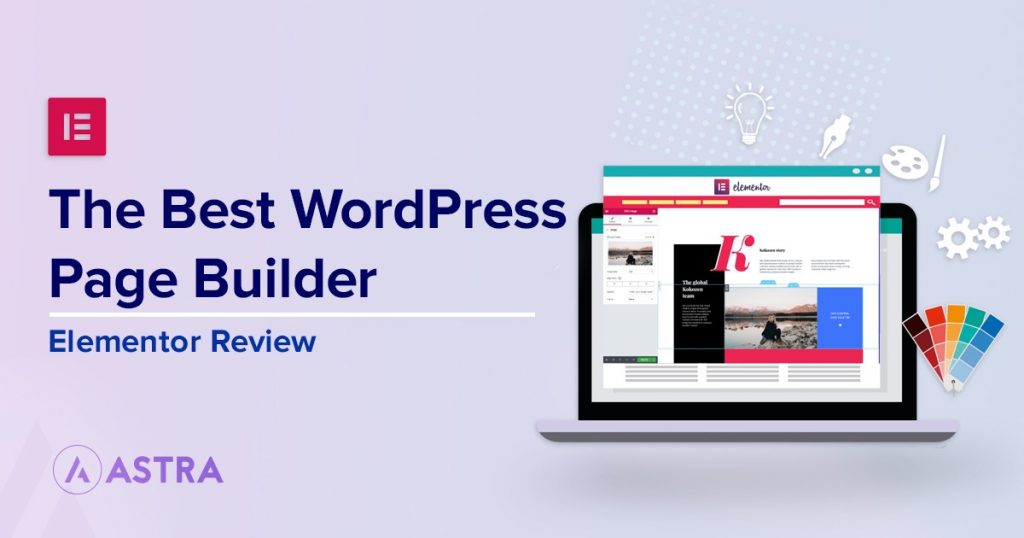


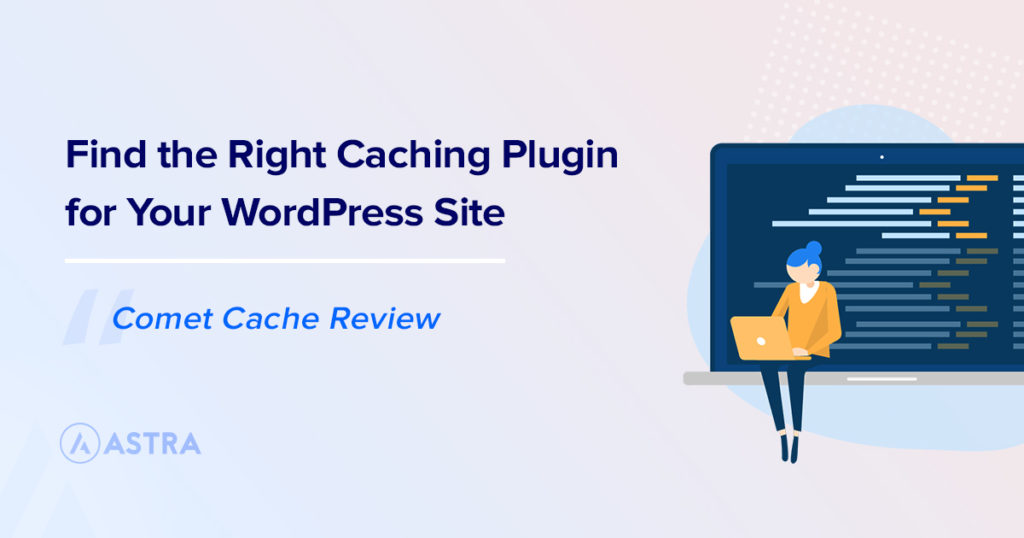

Interesting post. I’d find it more helpful if you explored optimizing Wp-Rocket and Astra Pro configuration for performance. =)
Hello Joe,
Glad you liked the post and thank you for sharing your feedback! 🙂
Personalty, I am using WP Rocket for more than 3 years. Honestly, I will give 5-star reviews on WP Rocket. This is the Best Plugging for WordPress site. Now, my loading speed is 91 Out of 100.
Have you make comparison with Flying Press plugin?
Hello Robi,
Not yet, we shall consider the same for our future posts. 🙂
Hello Astra Theme,
WP Rocket improve perfectly the score of Page speed Google.
All work on Desktop but i’m facing 2 issue on Mobile
– TOGGLE BUTTON (doesn’t respond)
– Listing grid Jet Engine (doesn’t respond)
– Pop up Elementor (doesn’t respond)
How can i fix it ?
Hello Michael,
We won’t be able to provide proper assistance through the website comments. If you can reach out to us through our dedicated support portal, we share some guidance to help with this issue.
We look forward to hearing from you.
it is a very nice caching plugin. just activated the plugin though. i hope i wont slow down as my site traffic increases