Looking for a ClickFunnels alternative that won’t break the bank or skimp on functionality?
You want to start selling and marketing your products…but staring at those ClickFunnels prices is enough to ruin your day, right? Or maybe you’re fine with the prices, but want a platform that you’ll truly own and be able to extend to meet your needs.
No matter why you’re looking for a ClickFunnels alternative, the approach that I’m going to show you can help.
In this post, you’ll learn step-by-step how to set up a ClickFunnels alternative for WordPress that is:
- Cheaper
- More flexible
- 100% your own
Most importantly, as with ClickFunnels, you don’t need to be a developer to follow these methods – and I’ll show you everything you need to get started to prove it.
- What Does a Good ClickFunnels Alternative Need?
- Here's Why WordPress Makes a More Scalable, Cheaper ClickFunnels Alternative
- How to Set Up a ClickFunnels Alternative for WordPress: Step-by-Step
- How to Enhance Your Funnels With Other Functionality
- Create Your Own ClickFunnels Alternative for WordPress Today!
What Does a Good ClickFunnels Alternative Need?
In this tutorial, my goal is to show you how to set up a ClickFunnels alternative with WordPress that captures all of the good stuff, while leaving behind the not-so-good stuff.
So before we get into the tutorial, let’s briefly talk about the pros and cons of ClickFunnels itself, as well as the functionality that a good ClickFunnels alternative needs to capture.
In a nutshell, ClickFunnels is basically an all-in-one combination of:
- Hosting – you can sign up and start creating funnels right away – no need to mess around with website hosting.
- A drag-and-drop editor (Etison) – you can build your pages and funnels using simple drag-and-drop editing.
- Email marketing automation – you can send automated emails and grow your list.
- Forms – you can collect information from your customers as needed.
- Payment processing – you get a secure, reliable way to accept payments (including an option to set up automatic subscription payments, if that fits your goals).
The ClickFunnels alternative for WordPress that we’re going to build will check all those boxes, plus handling optional extras like an affiliate program and a learning academy.
What’s Great About ClickFunnels?
Look, ClickFunnels is popular for a reason, and there are definitely things to like about it:
- Because it’s a hosted platform, it’s super easy to get started with (though this is also a negative, because it means there’s a degree of lock-in).
- All the features are already built-in and connected. That makes things a little simpler than the method I’ll show you, which is basically piecing together different tools.
- Russell Brunson, the co-founder of ClickFunnels, is himself a draw, and the training that you get along with ClickFunnels is quite valuable as well.
Why Do People Look For a ClickFunnels Alternative, Then?
Despite those positives, you’re still here reading a post about an alternative to ClickFunnels, so it can’t be all good, right?
There are definitely some drawbacks to ClickFunnels:
- Because it tries to do so much, a lot of people find ClickFunnels to be a buggy platform, which is one of the biggest reasons that people leave.
- The templates are often ugly and look spammy/scammy, which can turn a lot of people off.
- While there are a lot of features built in, you don’t really have many options if you want to add functionality beyond that.
- Because it’s a hosted platform, you lack true ownership and there’s a degree of lock-in. Basically, you’re renting your funnels – you don’t own them.
- Similarly, if you sell subscriptions, you’re always locked into ClickFunnels because you’ll lose your subscriptions if you try to leave.
And finally, there’s the big one – price! At a whopping $297 per month for all the functionality, ClickFunnels is the equivalent to taking on a new car payment! That price can be a tough pill to swallow, especially when you’re just getting started.
Here’s Why WordPress Makes a More Scalable, Cheaper ClickFunnels Alternative
WordPress is the world’s most popular way to build a website. It powers a whopping ~34% of all the websites on the Internet. And yes, that sentence means what you thought it means – more than one-third of all the websites on the Internet use WordPress.
While WordPress started as a blogging platform, it’s long since moved into a full-scale content management system, and you can use it for everything from blogs to eCommerce stores to membership sites and more. In fact, WordPress and WooCommerce are also the most popular way to build an eCommerce store!
And here’s the cool thing:
With the right set of extensions, you can make WordPress do everything that ClickFunnels can do…at a cheaper price and with more flexibility.
Now, don’t get me wrong – WordPress is not some ultimate solution that has zero drawbacks and is better than ClickFunnels in every single aspect.
The big one is that, while you can make WordPress do everything ClickFunnels does, you’ll need to put it together with different extensions, and that’s undeniably a little more complicated than ClickFunnels’ all-in-one approach where you just sign up and start building funnels.
But that’s where this post comes in:
I’m going to show you step-by-step on how to use WordPress as a ClickFunnels alternative. And no – you don’t need to be a technical user to follow along.
Ready to go?
Let’s build some funnels!
What You Need to Set Up an Alternative to ClickFunnels for WordPress
Below, I’ll show you how to set up everything. But before I get to that, let me give you a quick rundown of what you’ll need to create a ClickFunnels alternative for WordPress, as well as what you should expect to pay:
- Hosting – Required – ~$4 per month – you’ll need hosting to power your WordPress site. When you’re just getting started, cheap $4 per month hosting will be plenty fine. However, you might need to pay more in the future as you grow.
- Astra theme – Required – Free – Astra provides the baseline design for your WordPress site and integrates with the other tools you’ll use. It’s especially helpful if you plan to add other website content beyond funnels (e.g. a blog).
- Elementor Pro – Required – $49 per year – this visual, drag-and-drop WordPress page builder plugin gives you an even more powerful/flexible editing experience than you get with ClickFunnel’s Etison editor.
- CartFlows – Required – $25 per month – helps you create your actual sales funnels, complete with templates, a conversion-optimized checkout, order bumps, upsells/downsells, and more. This is the most important tool to add ClickFunnels-like functionality to WordPress, hence the top alternative to ClickFunnels.
- WooCommerce – Required – Free – WooCommerce provides the basic payment processing functionality that powers CartFlows. It will give you a safe, reliable way to process payments with your choice of 100+ payment gateways.
- SendinBlue – Optional – Price Varies – you can choose whichever email marketing service you prefer, but we like SendinBlue for its pricing and automation.
- WooCommerce Subscriptions – Optional – $17 per month – you only need this if you want to sell automatic recurring subscriptions.
- AffiliateWP – Optional – $8 per month – you only need this if you want to create your own affiliate program.
All in, you’re looking at a minimum cost of about $400 for an entire year of this setup, Given that a similar setup at ClickFunnels would cost a whopping ~$3,500 for a year, that’s a pretty significant saving, right?
Here’s a table to summarize the cost difference:
Price for the entire year:
| Basic WordPress Setup | Advanced WordPress Setup* | ClickFunnels Limited | ClickFunnels Etison Suite |
| $398 / yr | $996 / yr | $1,164 / yr | $3,564 / yr |
*Includes a paid email marketing service, WooCommerce Subscriptions, and AffiliateWP. Basically, if you want to use every tool on this list.
So no matter what, you’re saving money. And the functionality that you’ll get with this WordPress setup is similar to the ClickFunnels Etison Suite, so the difference is pretty huge.
How to Set Up a ClickFunnels Alternative for WordPress: Step-by-Step
Enough talk – let’s dig into the tutorial and actually build the dang thing…
Step 1: Sign Up for Hosting and Install WordPress
To get started, your first step is to sign up for WordPress hosting. Again, this is the engine that powers all of your funnels’ functionality and makes them available to visitors.
Whether you’re just getting started or need the highest tire of server resources, we recommend SiteGround.
SiteGround hosting plans…
- Makes it really easy to install WordPress, which is great if you’re not a techie.
- Offers stellar performance for the money, which is super important because your site’s page load times will affect your funnels’ conversion rates.
- Is affordable and transparent with its pricing (no lies about “unlimited” like other hosts).
- Has some of the best support in the business, which is also great if you’re not a techie
- Come with free CDN, pre-installed SSL and daily backups of your website
If you purchase SiteGround today through a link here, you can get up to 70% discount on your first bill.
- StartUp plan ($14.99) – Suitable for beginners. You can host 1 website and can manage up to 10,000 visits per month. Easy to get started.
- GrowBig plan ($24.99) – It gives the option to host multiple sites along with the SuperCacher plugin. This plugin is built in-house by SiteGround that helps speed up a website up to 4 times. You also get access to premium support and a nice one-click staging feature.
- GoGeek plan ($39.99) – If you are planning to work with a number of resources you can go for this plan. It comes with advanced priority support, the fastest speed for a website (with SuperCacher plugin), white-label site management and much more.
To get started, head to SiteGround and purchase a suitable plan –
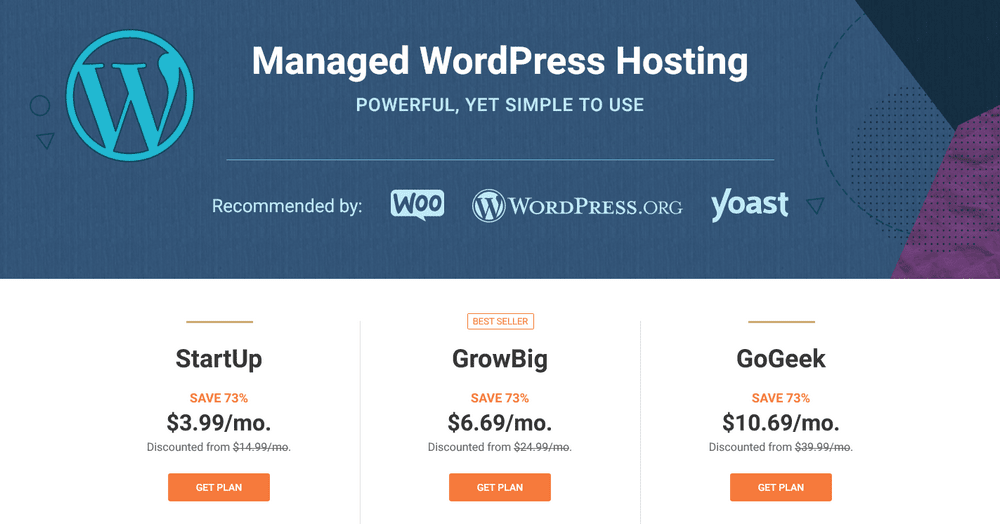
Then, fill in your account details and payment information.
After you pay, you’ll be able to log into your customer area. When you do that, you’ll get a nice setup wizard that helps you set up your website.
At this point, you can also install an SSL certificate to keep your site secure. Because you’re going to be processing payments on your site, this is a necessity. If you’re at all confused by the process, you can reach out to SiteGround’s support to get some help.
Step 2: Install WooCommerce and Add Products
Next, log in to your WordPress dashboard using the credentials you entered in the SiteGround setup wizard.
You can access your dashboard by appending /wp-admin to the end of your domain name – e.g. yourfunnelsite.com/wp-admin
First, you’ll want to install the free WooCommerce plugin. Again, WooCommerce is the most popular way to build an eCommerce store ( yes – more popular than Shopify )
Now, for an alternative to ClickFunnels, you’re not going to make use of all of WooCommerce’s functionality, but you are going to use it for one very important piece of the puzzle:
Payment processing
WooCommerce provides a secure, reliable way to connect to a bunch of different payment gateways.
So rather than fiddling with that stuff yourself, you can just use WooCommerce as the foundation and get on with the more fun parts of building your funnels.
Install the WooCommerce Plugin
To install it, go to Plugins → Add New and search for “WooCommerce”. Then, click the buttons to Install Now and Activate:
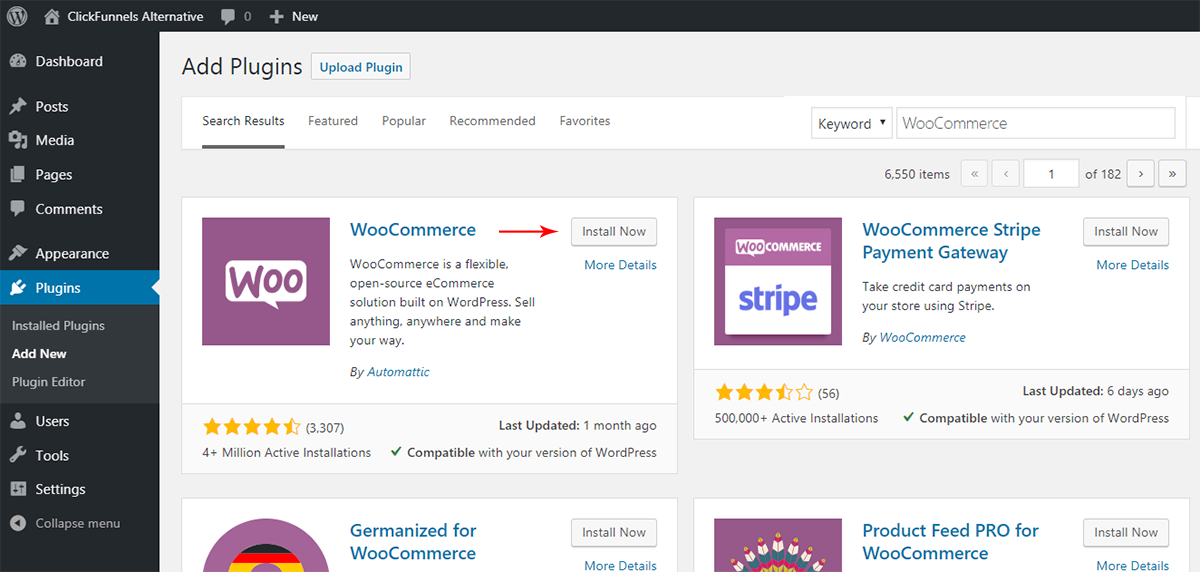
Complete the Setup Wizard
Once you activate it, WooCommerce will give you a setup wizard that will take you through setting up all the basics:
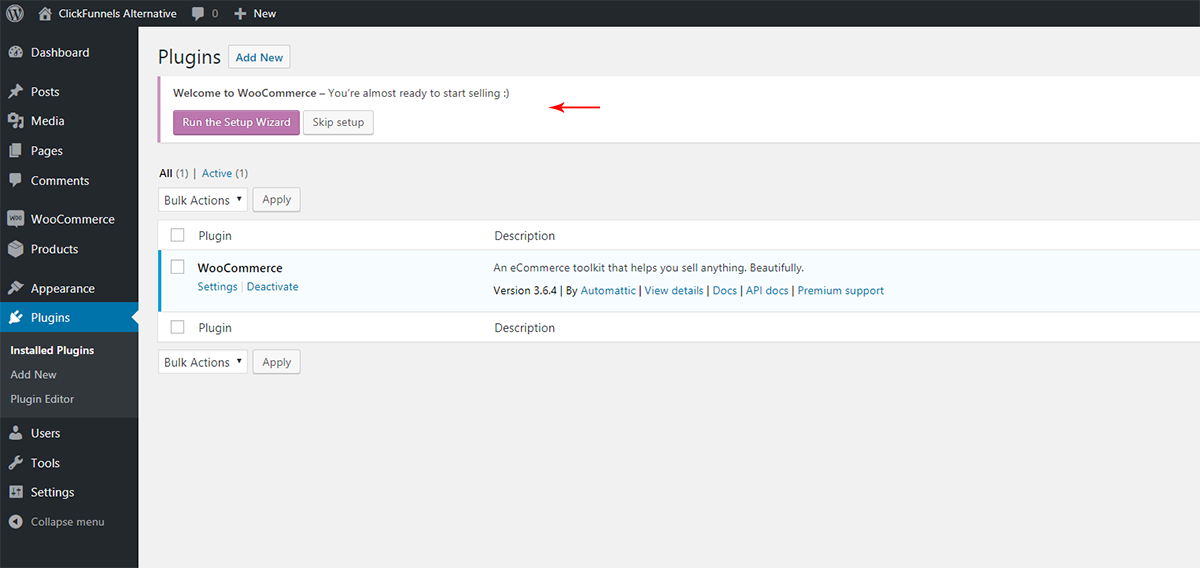
Go ahead and Run the Setup Wizard and then fill out the various settings, most of which are self-explanatory:
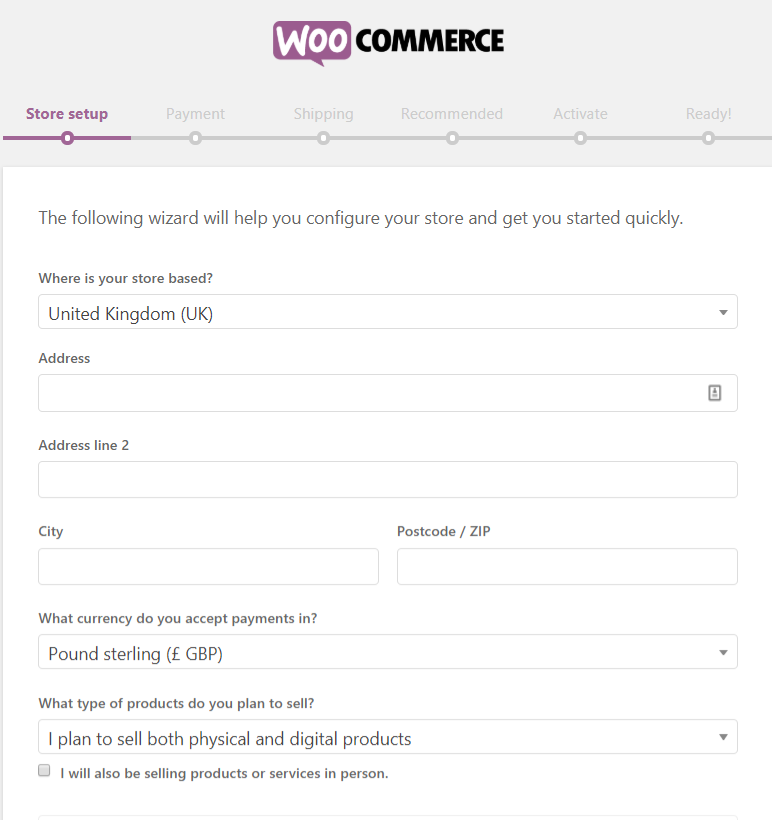
One of the most important choices here is your payment gateway(s). Two good options are always going to be Stripe or PayPal, especially if you’re planning to set up automatic subscriptions.
Add Your First WooCommerce Product
Once you’ve completed the WooCommerce setup wizard, you’re ready to add your first WooCommerce product. This is the physical or digital product that you’re looking to sell via your funnel(s).
For example, it could be an eBook, a downloadable video, a weight-loss supplement…anything. To create your first product, go to Products → Add New in your WordPress dashboard:
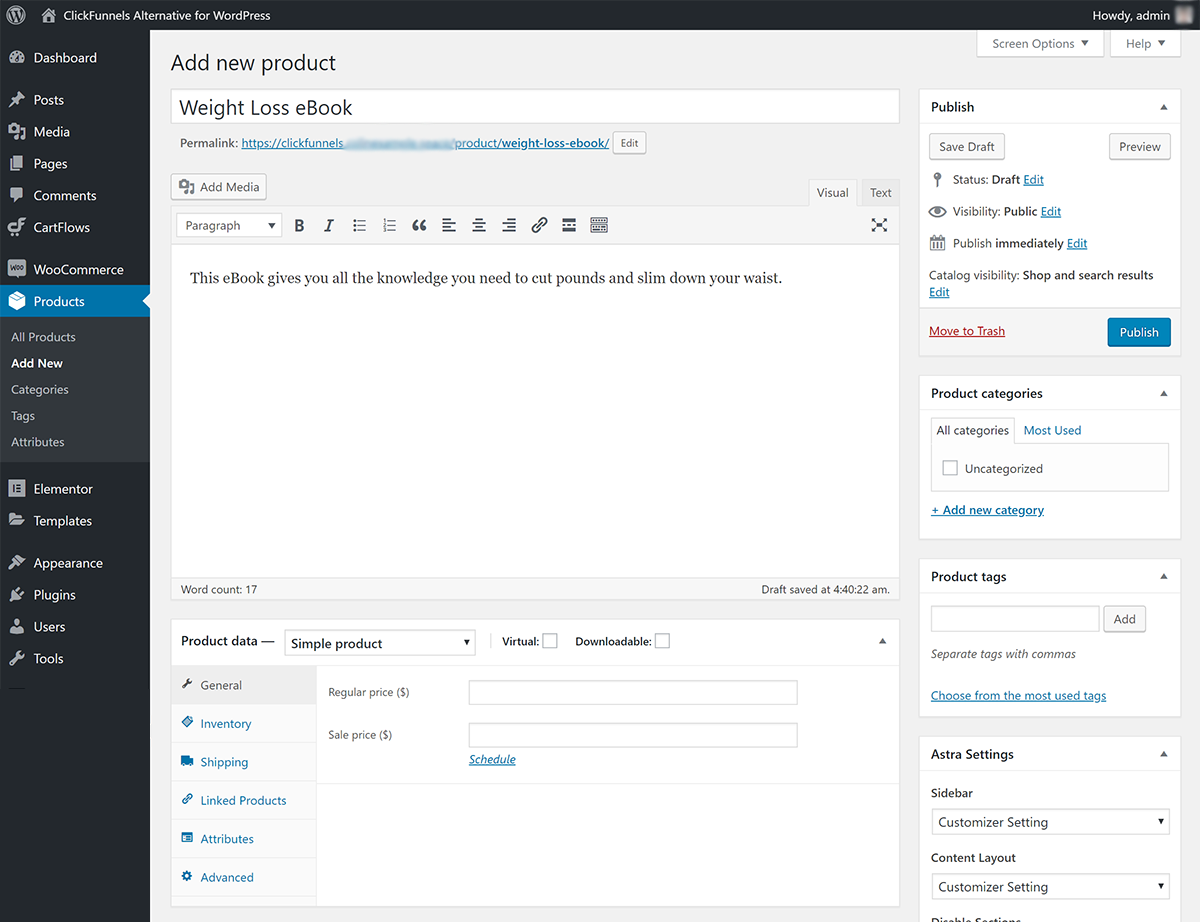
There, you’ll see an interface where you can add the product’s:
- Title
- Description
- Images
- Etc.
Now, that basic information isn’t really important for this specific implementation because you’re going to be designing your own funnel pages with drag-and-drop, rather than creating a “normal” eCommerce store.
However, one area you’ll still want to pay attention to is the Product data box. This is where you’ll configure the nitty-gritty details for your product – like its price and whether or not it’s a digital product.
If you’re selling a digital product – like an eBook or a video download – you’ll want to check the boxes for Virtual and Downloadable. You’ll then be able to upload the actual digital file that shoppers are purchasing:
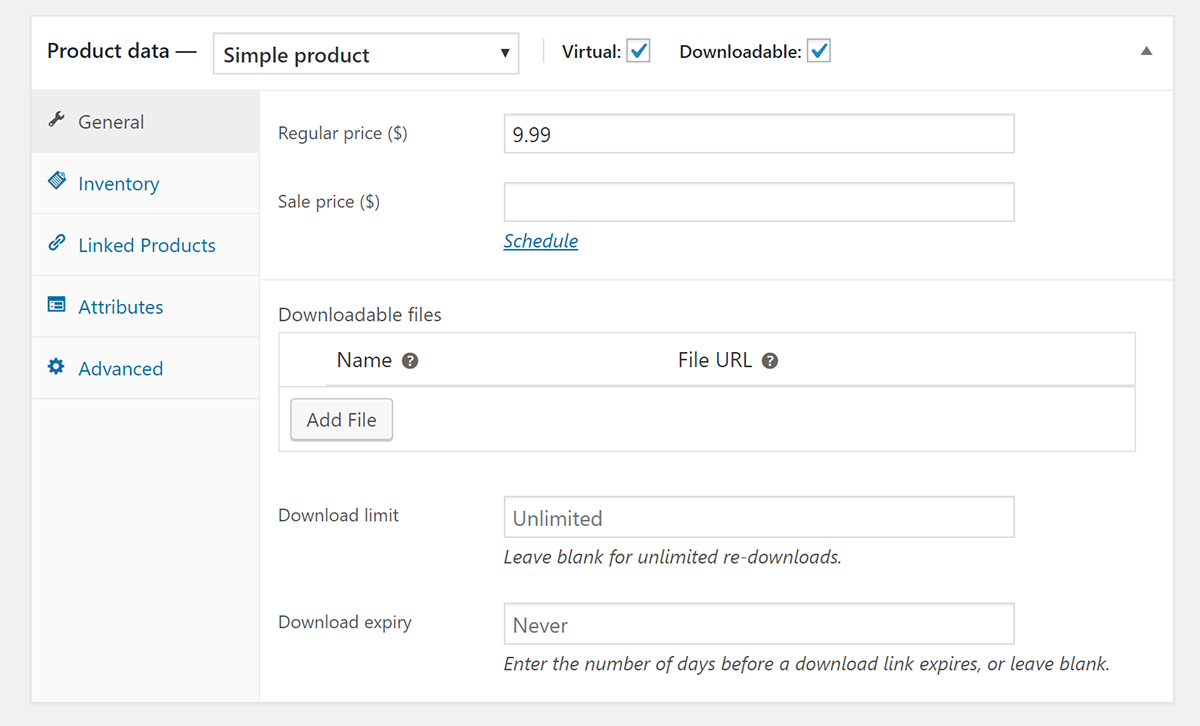
For physical products, you can leave those boxes unchecked, but you’ll want to fill in the product’s weight and dimensions to help calculate accurate shipping rates.
Repeat the process for each individual product that you want to sell as part of your funnel(s), including any upsells, downsells, or order bumps that you plan to offer.
Step 3: Install the Astra Theme and Import Demo Site
Next, you’ll want to install the Astra theme, which provides the base design for your entire website.
What’s more, Astra integrates really well with a lot of the other tools that we’re going to use, and it’s also available for free.
Again, this is especially important if you plan to build a complete website around your funnels. For example, Astra can help you create a really great-looking blog that’s customized to your needs.
Install the Astra Theme
To install it, go to Appearance → Themes → Add New in your WordPress dashboard. Then, search for “Astra” and click the button to install it:
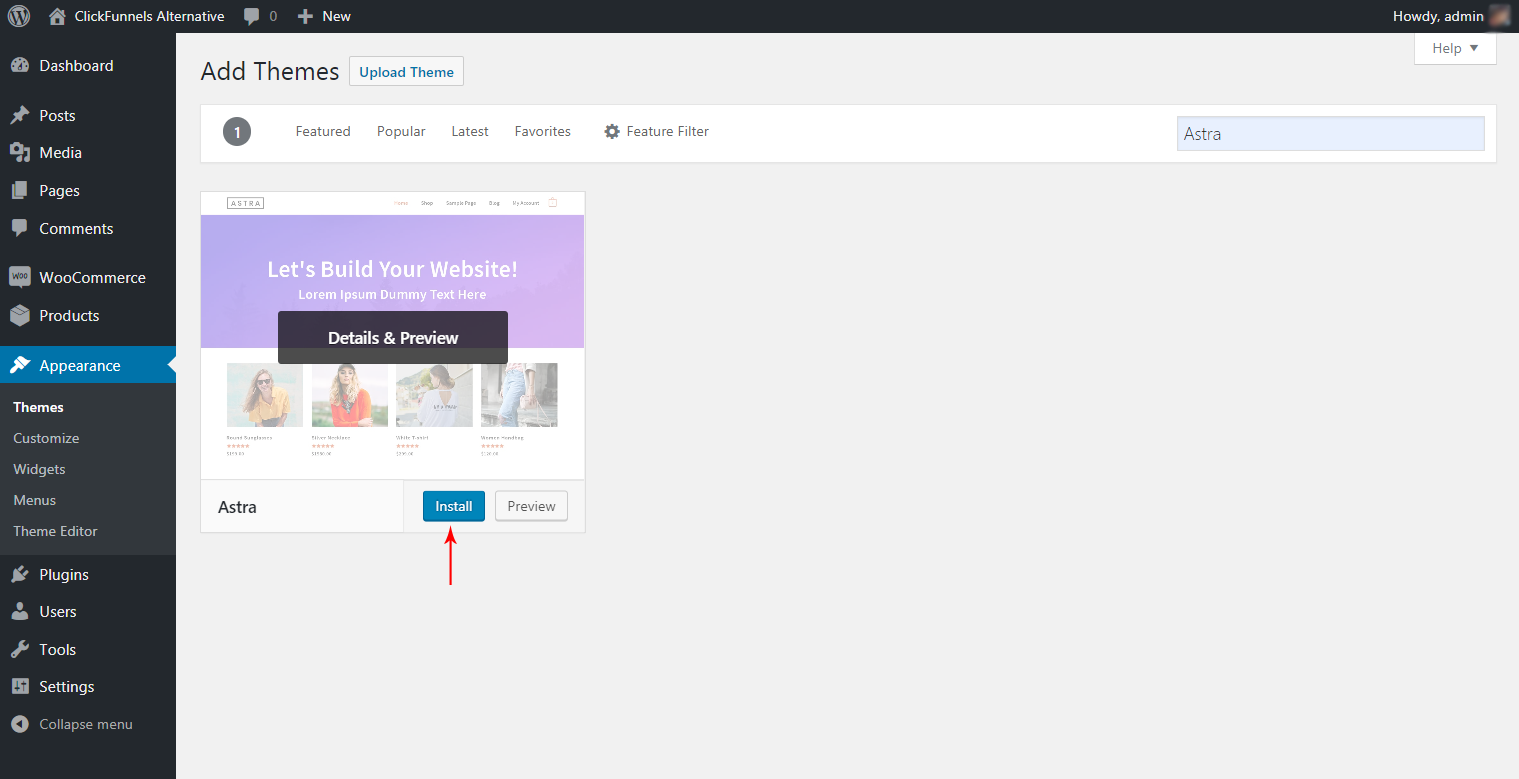
Import a Demo Site (Optional)
Once you install Astra, you can go to Appearance → Astra Options to view its options. One helpful feature here is the Starter Site templates, which you can access by clicking the Install Importer Plugin link on the right:
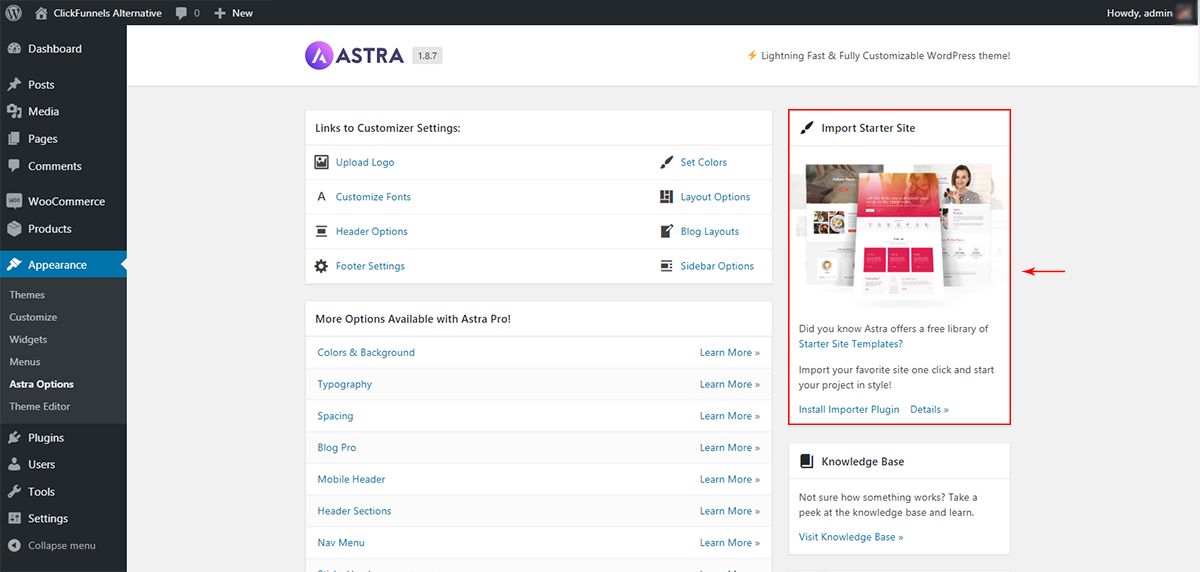
If you do this, you’ll be able to import pre-built demo sites that look great from day one.
Now, if you’re just looking to create funnels and don’t care about having a “full” site, you can skip this.
But if you want your funnels to be just a part of a complete site, these starter templates are a great option:
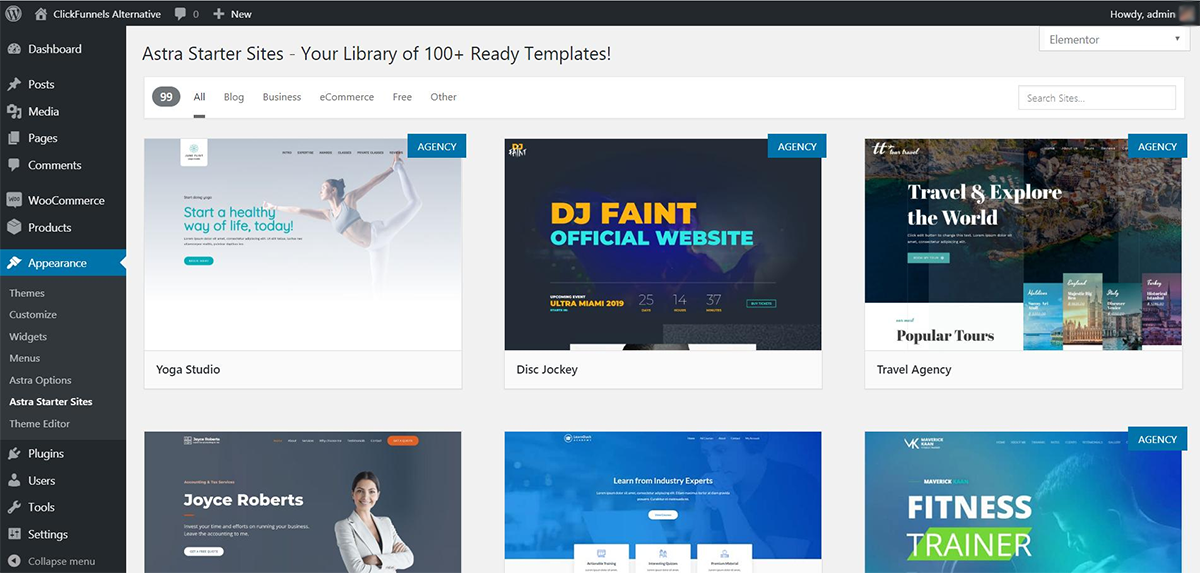
Step 4: Install Elementor and Elementor Pro (Plus Learn the Basics)
Elementor is a popular WordPress page builder that offers visual, drag-and-drop editing. If you’re familiar with ClickFunnels, it’s kind of like the Etison Editor…but on steroids because you actually get a lot more design options than ClickFunnels gives you.
Now, you won’t use Elementor to design your funnels just quite yet. But in this step, you’ll want to install it and familiarize yourself with its interface so that you’re ready to use it to build your funnels in the next step.
Install the Elementor Plugins
To get started, you’ll need to install two plugins:
- Elementor – the core Elementor plugin is available for free at WordPress.org.
- Elementor Pro – the official paid add-on. It adds necessary funnel features like forms widget and popups builder.
To install the free core plugin, you can go to Plugins → Add New and search for it by name:
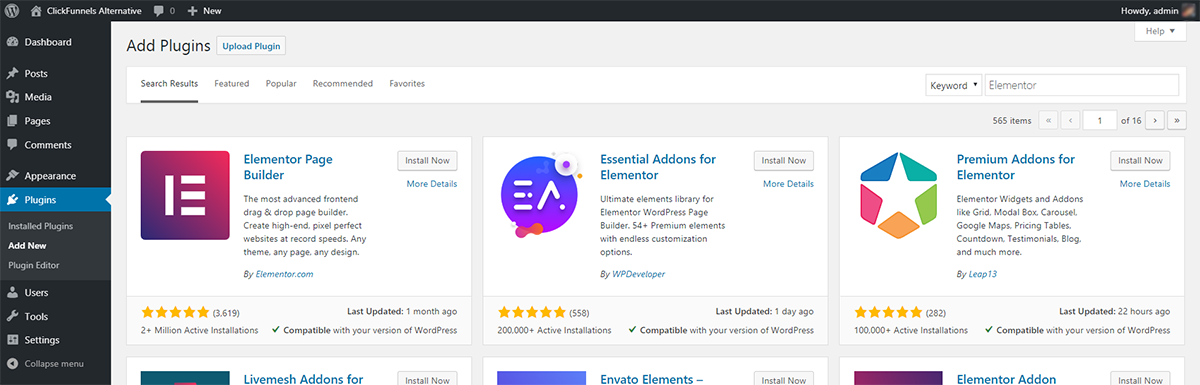
Then, you’ll need to purchase the premium version from the Elementor website – it costs $49 for use on a single site and one year of support and updates.
Then, you can install it by going to Plugins → Add New → Upload Plugin and uploading the ZIP file that Elementor gives you.
Familiarize Yourself With the Elementor Interface
Again, you’re not ready to build your funnel content quite yet, but now is a good time to familiarize yourself with the Elementor interface so that you’re ready to go when it’s funnel time.
If you’re not sure where to get started, we recommend this 17-minute introduction video from Adam at WPCrafter, where he’ll take you through all the basics of using this tool:
You can skip to the ~3-minute mark to go right to the design part.
In the next step, you’re going to take your newfound Elementor knowledge and apply it to design your funnels.
Step 5: Install CartFlows to Set Up Your Actual Funnels
Now, it’s time to start really digging into the meat of what makes this WordPress setup a good ClickFunnels alternative.
CartFlows will help you set up your funnel’s checkout process (powered by WooCommerce), complete with all the important funnel functionality like:
- Order bumps
- Upsells
- Downsells
It also includes a variety of checkout styles, the ability to add custom fields to collect more information from your customers when needed, and lots of pre-made templates that make it really easy to get started.
Install CartFlows and CartFlows Pro (Best ClickFunnels Alternative)
Like Elementor, CartFlows comes in both a free version at WordPress.org and a premium add-on, and you’ll need to install both to set up your ClickFunnels alternative.
To install the free core version, go to Plugins → Add New and search for it by name:
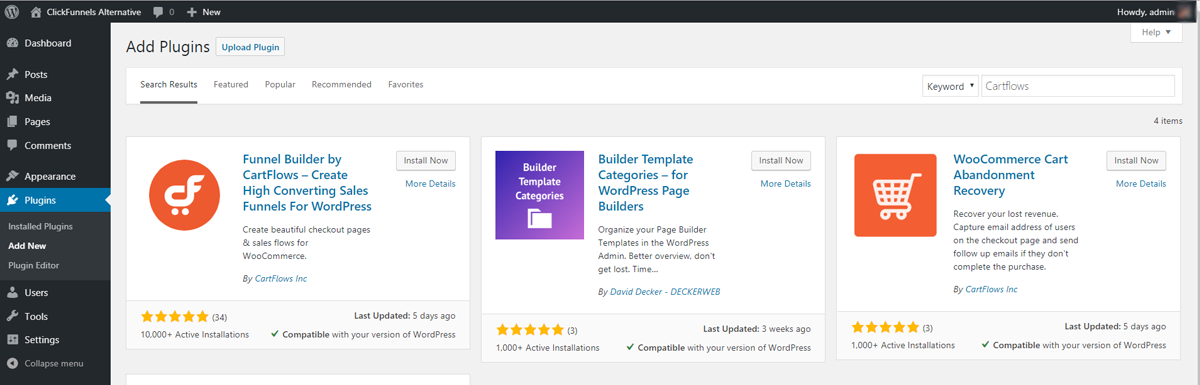
Then, you can head to the CartFlows website to purchase the premium version and upload the ZIP file to install it.
The premium version will only cost you $299 for the entire year, which is a fraction of what ClickFunnels charges for its funnel functionality.
Create Your First Flow
Once you’ve installed and activated both plugins, you’re ready to create your first “Flow“, which is basically CartFlows’ name for a funnel.
To do this, click on the CartFlows option in your WordPress dashboard sidebar and then select Add New:
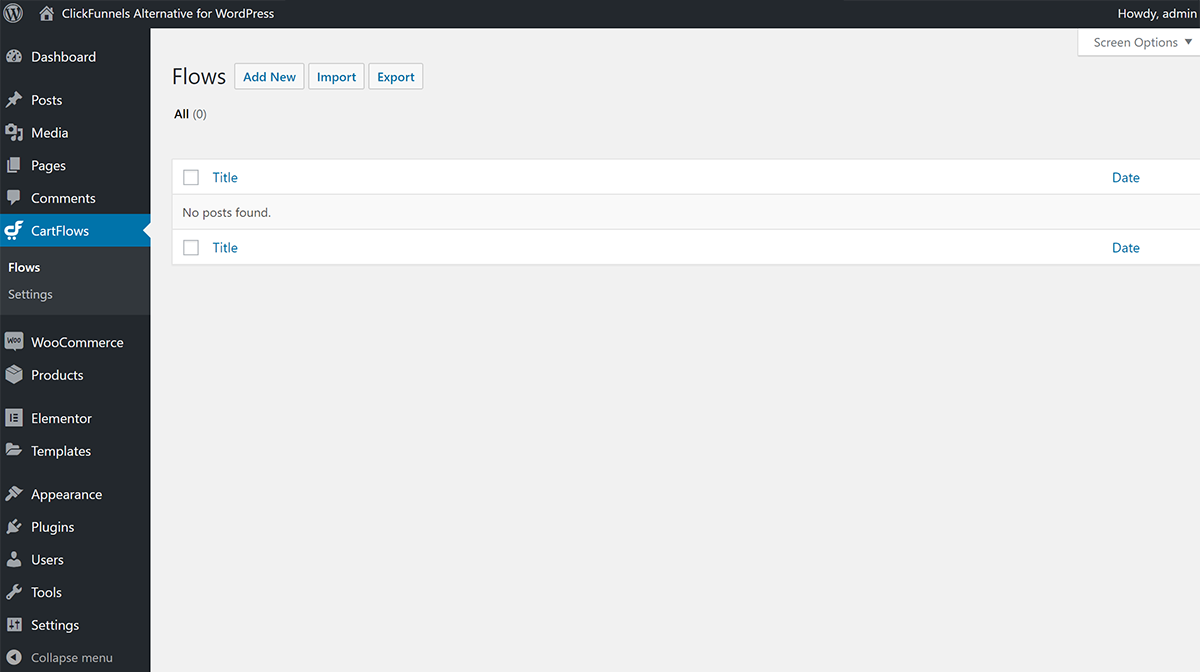
Now, you can choose from a template library with a variety of pre-made flows/funnels. Or, you can create your own flow from scratch.
While you might want to create your own flow from scratch in the future, I’d recommend starting off with one of these templates as it will make it easier to understand what’s going on and help you when you want to build your own flow from scratch.
I’ll choose the Weight Loss Flow template for this example, but feel free to choose whichever one applies to your product(s):
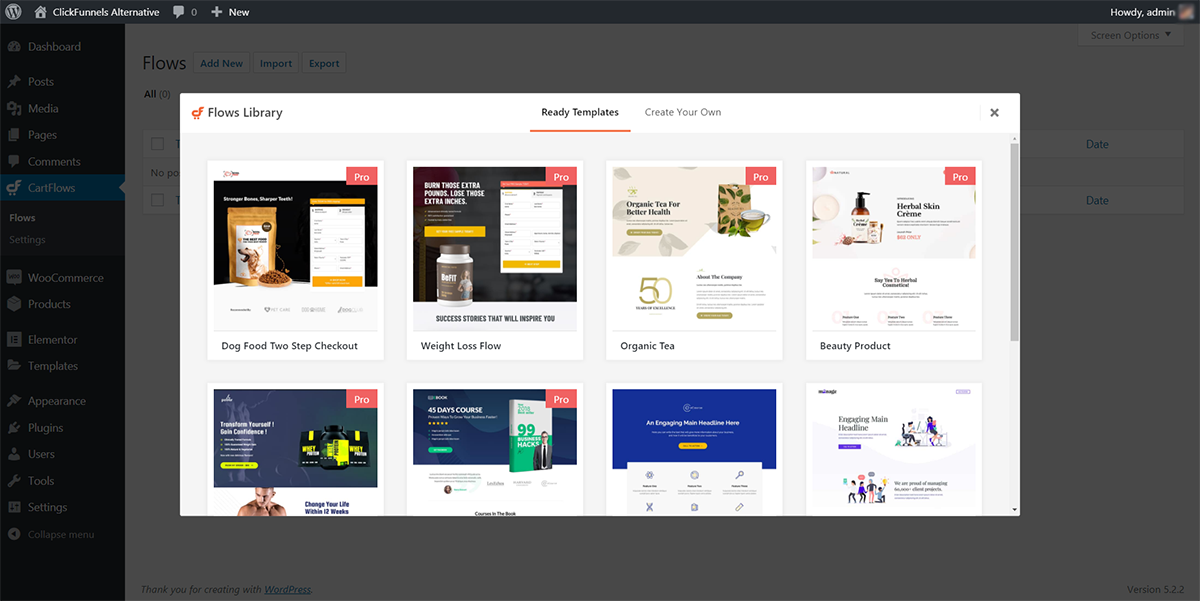
If you’re using the Weight Loss Flow template, you’ll see that the flow is built with three separate steps:
- The main checkout page
- A one-time offer upsell
- A thank you page
Changing the order of your funnels is super simple – you can just drag the different content items around.
Let’s go through what else you can do here…
Add New Steps to Your Funnels
If you want to add a new step to your flow/funnel, you just click the Add New Step button.
This will open a popup where you can again choose from a variety of templates or create your own. Notice how the templates are divided into five different categories:
- Landing
- Checkout
- Upsell
- Downsell
- Thank You
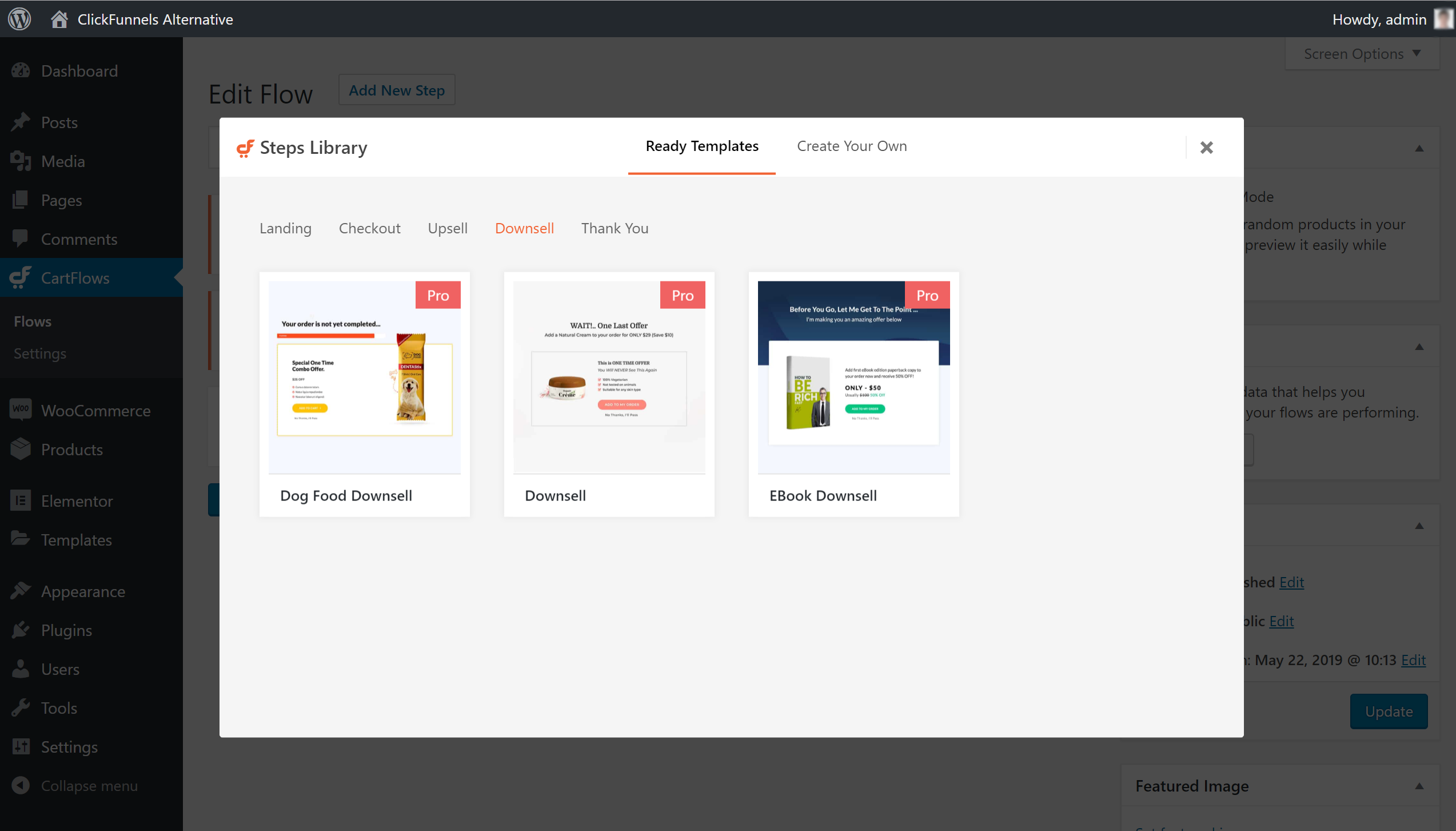
Edit Individual Steps in Your Funnel
To edit an individual step in your funnel – like the main checkout page or an upsell page – you can click the Edit link for that step.
Here, you have two ways to edit your funnel step:
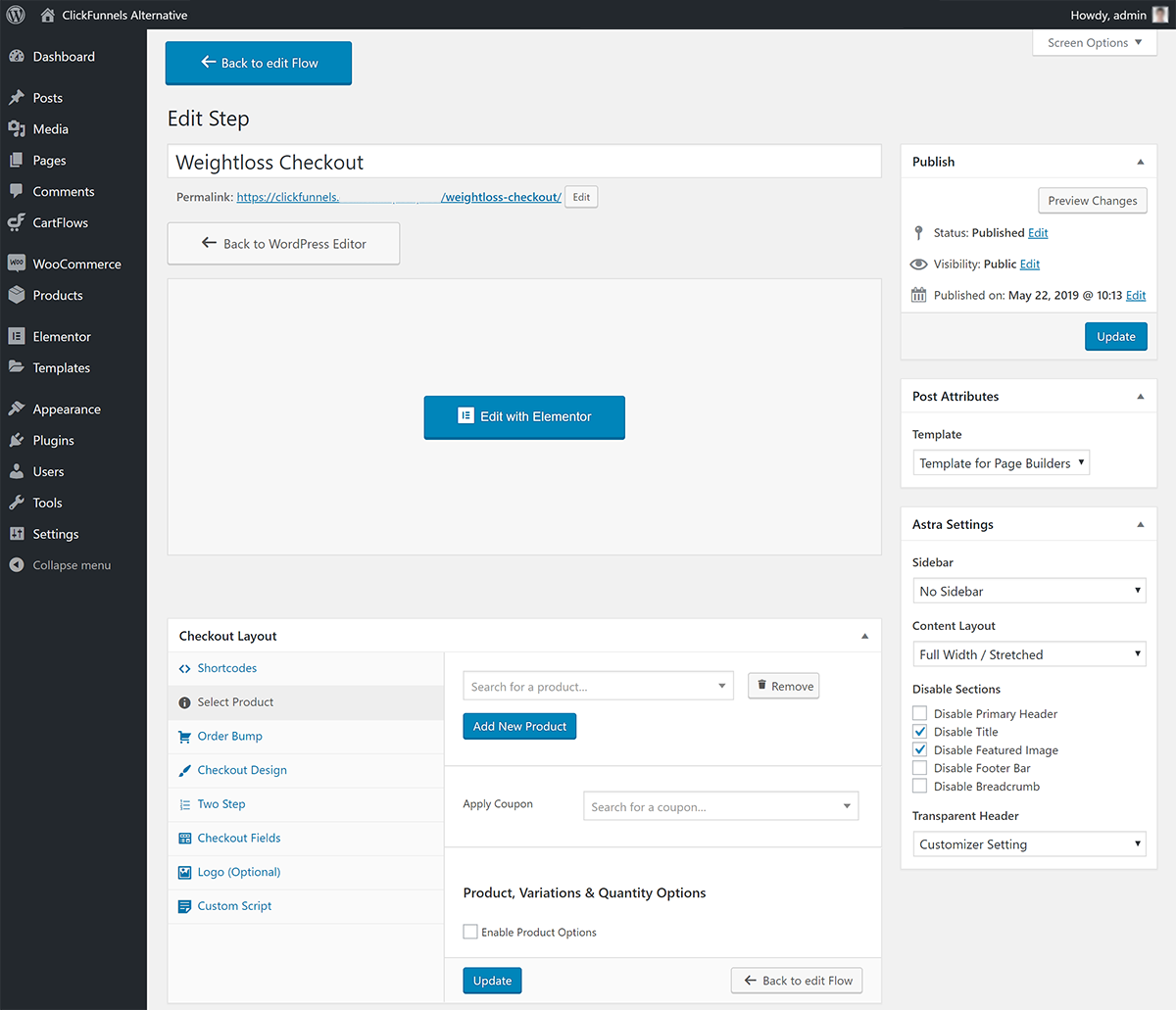
First, you can click the Edit With Elementor button to launch the drag-and-drop Elementor interface and customize the design and layout of this step in the funnel.
Second, you can use the settings box (e.g. Checkout Layout) to configure other important settings, like any order bumps that you want to add, how your checkout functions, what information to collect, and more.
Elementor
Let’s start with the Elementor interface. As you learned when you installed Elementor in the previous step, you can:
- Click and type to edit any of the text
- Use drag-and-drop to rearrange the layout
- Add new Elementor widgets to add additional content
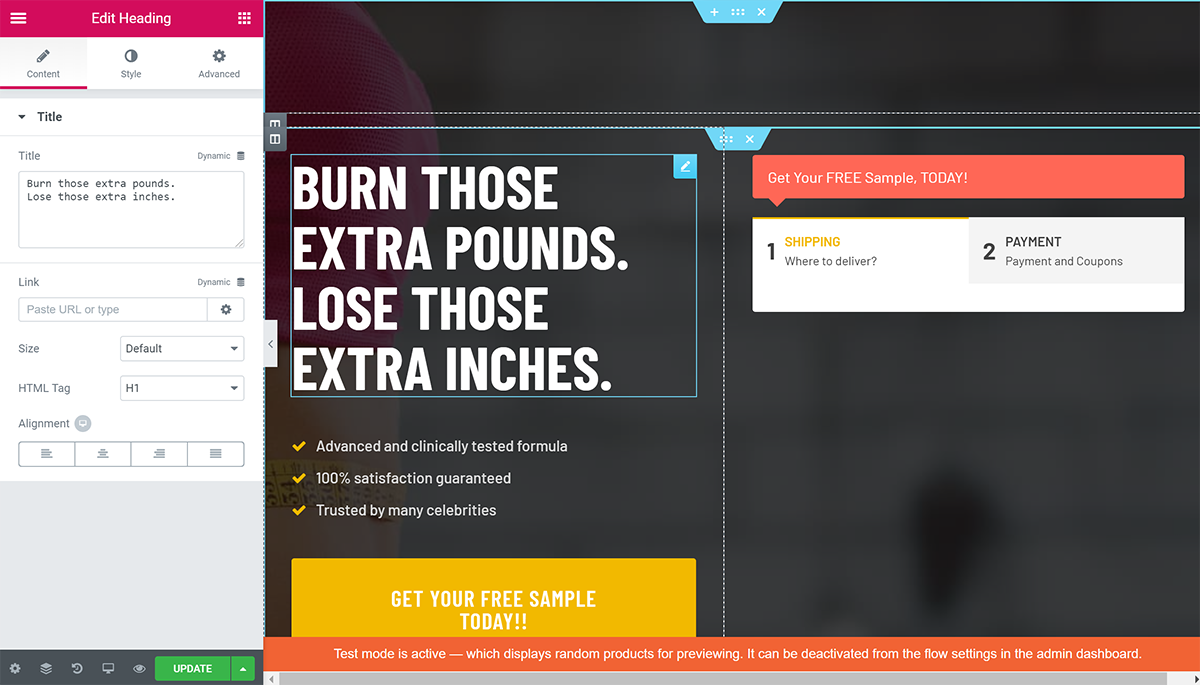
The one thing you won’t customize in Elementor is the actual checkout form (that’s the form on the right in the example above).
Settings Box
To customize the checkout, you’ll use that Checkout Layout box.
First, you’ll use the Select Product tab to choose the WooCommerce product that you want to sell (or offer as an upsell/downsell, for other steps). This is one of the products that you created earlier in Step 2. CartFlows will use that product’s price in the checkout:
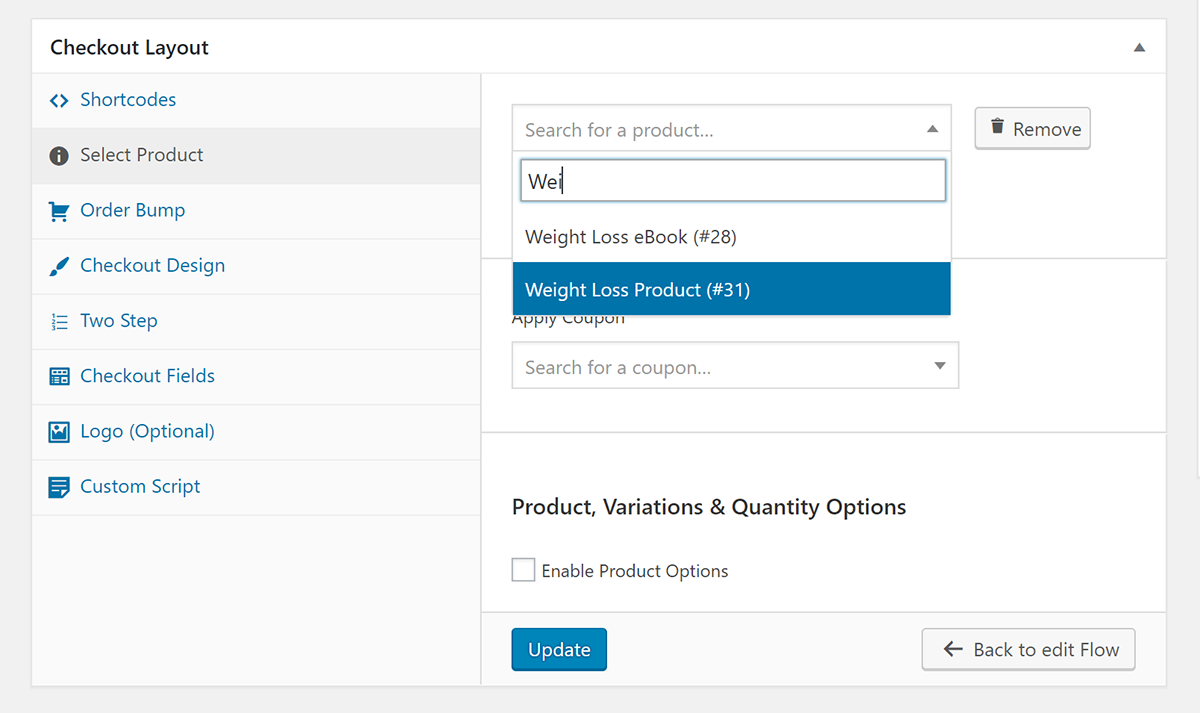
If you want to add an order bump, you can use the Order Bump tab to select another WooCommerce product to use as an order bump. You can also choose your order bump’s position:
- Before checkout
- After customer details
- After order
- After payment
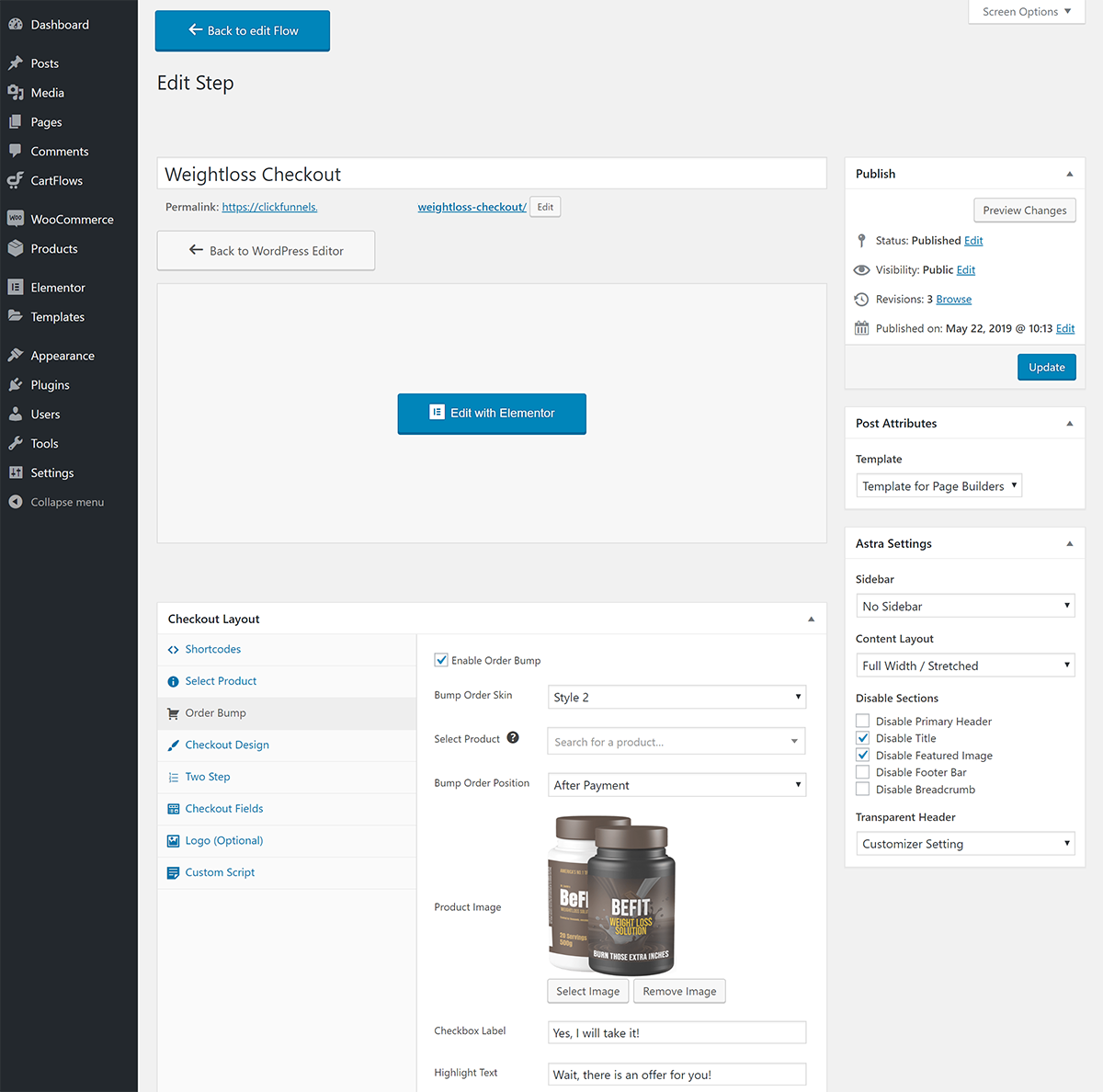
In the Checkout Design tab, you can choose between a two-step or multi-column checkout. And the Checkout Fields tab is another important option as it lets you choose what information to collect from your customers.
For example, if you’re selling a digital product, you can reduce friction by turning off the detailed address fields and only collecting a zip code. Or, you can also use custom fields to collect additional information about your shoppers:
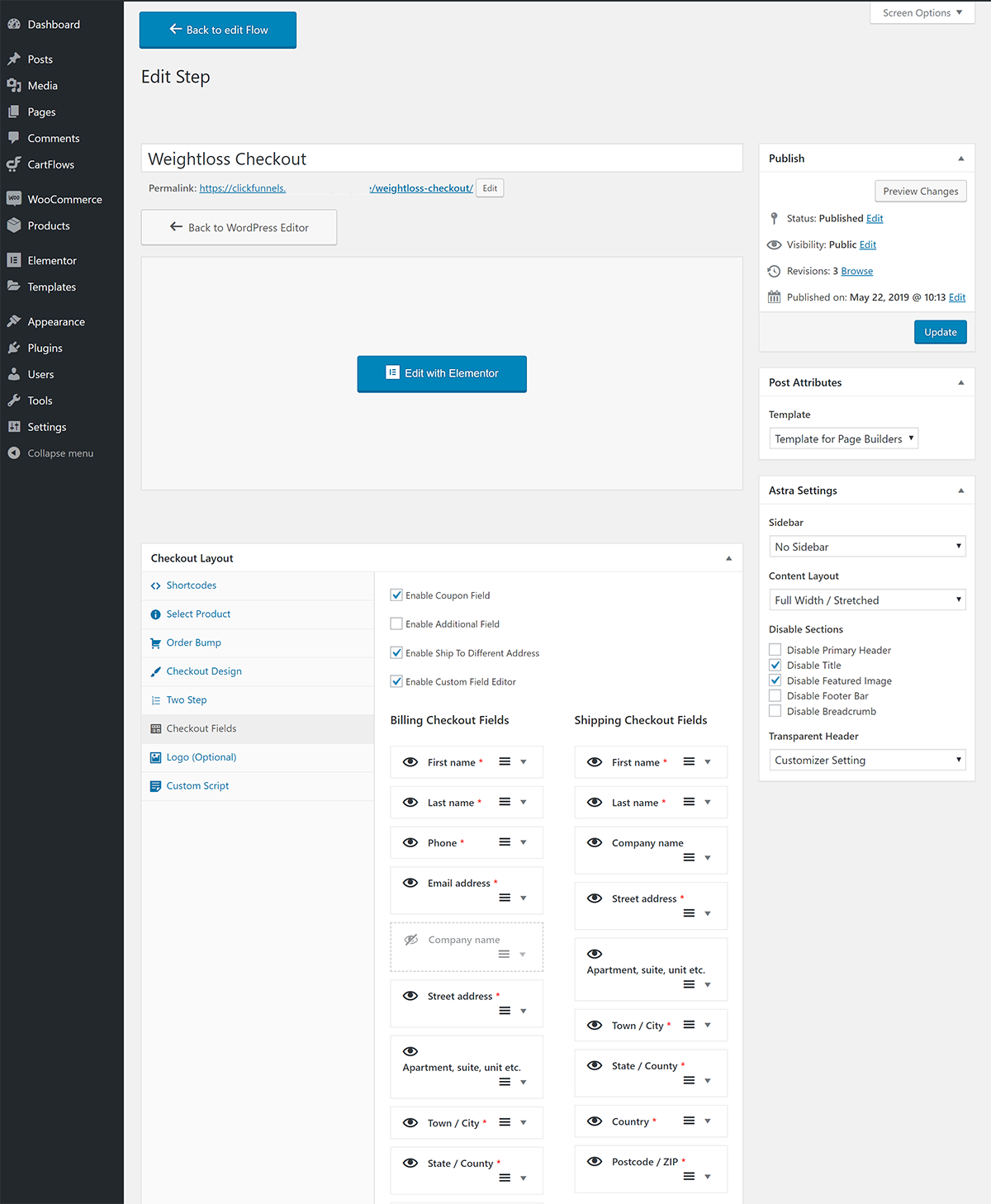
Repeat for Other Steps in Your Funnel
Once you finish, you’ll want to complete the same process for other stages in your funnel.
You can use the same Elementor approach to customize the design for other steps, but you’ll get slightly different options in the settings box for other parts of your funnel.
For example, when you edit an Upsell, you’ll be able to choose which WooCommerce product to upsell, as well as an optional discount to apply:
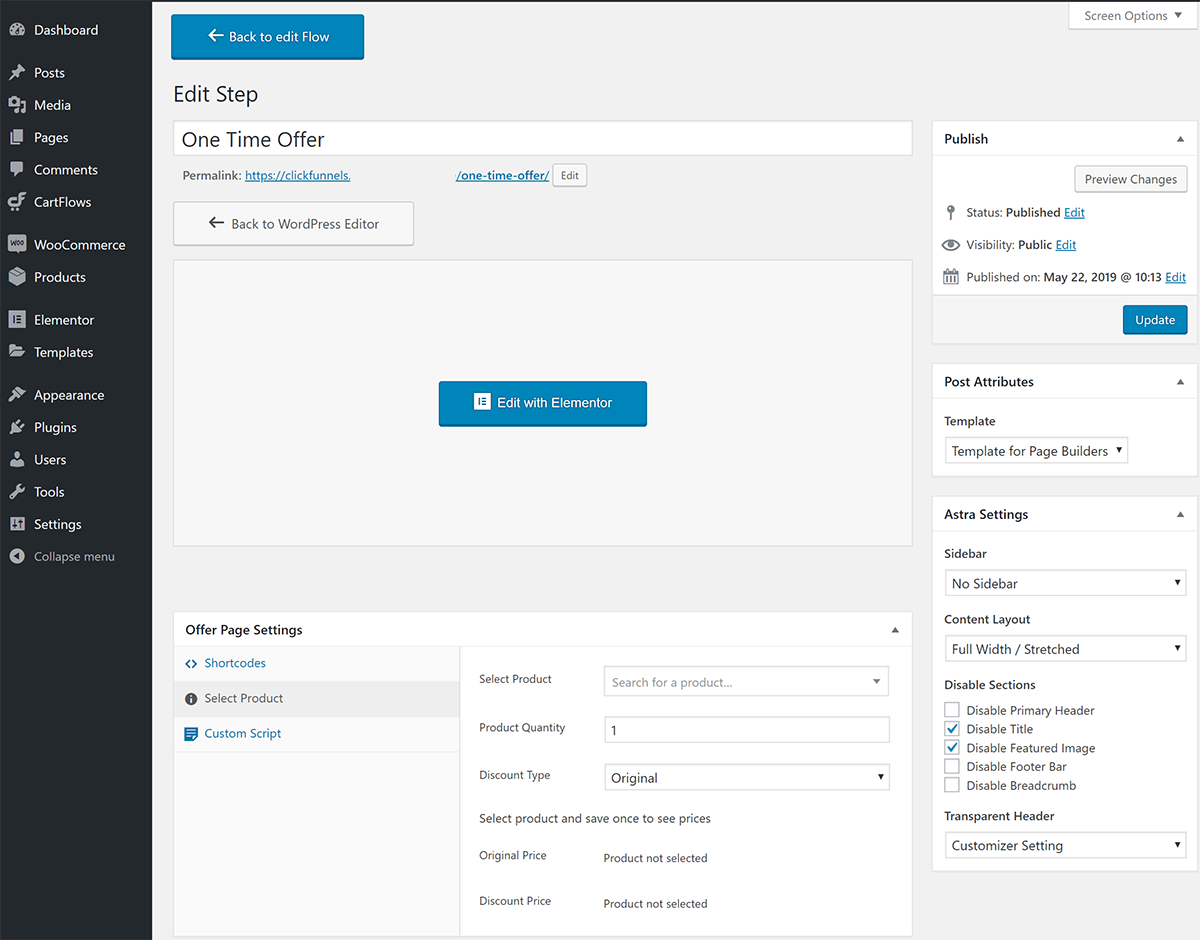
Putting Your Funnel Together
Congratulations – you just built your own funnel for a fraction of the cost of ClickFunnels!
To give you an idea of how everything comes together, let’s look at the real example.
To refresh, we have a simple funnel with three steps:
- A checkout page, complete with two-step checkout and an order bump
- An upsell offer
- A thank you page
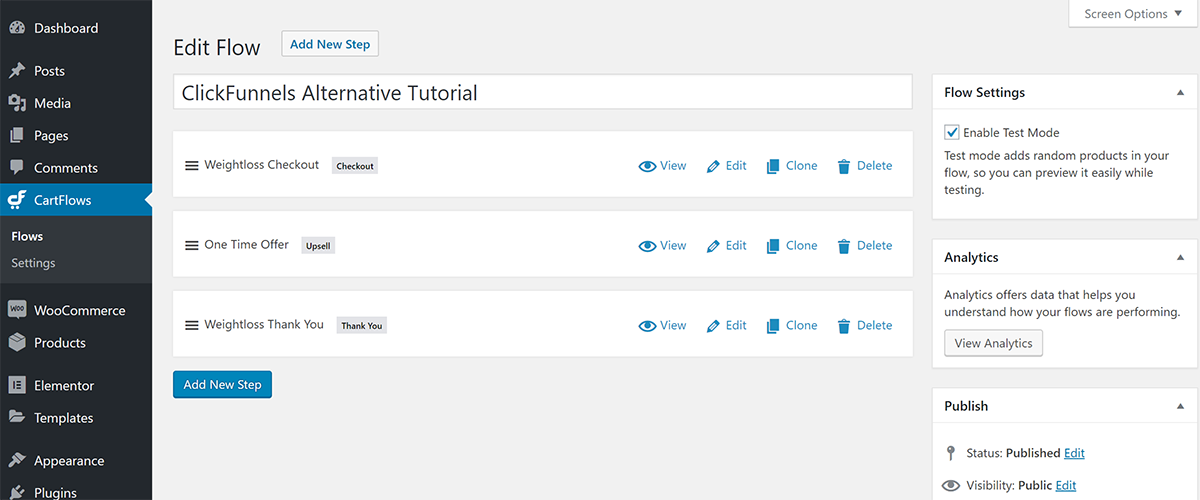
Here’s how the funnel will work for visitors.
First, they’ll land on your checkout landing page, where they’ll be prompted to enter their shipping information:
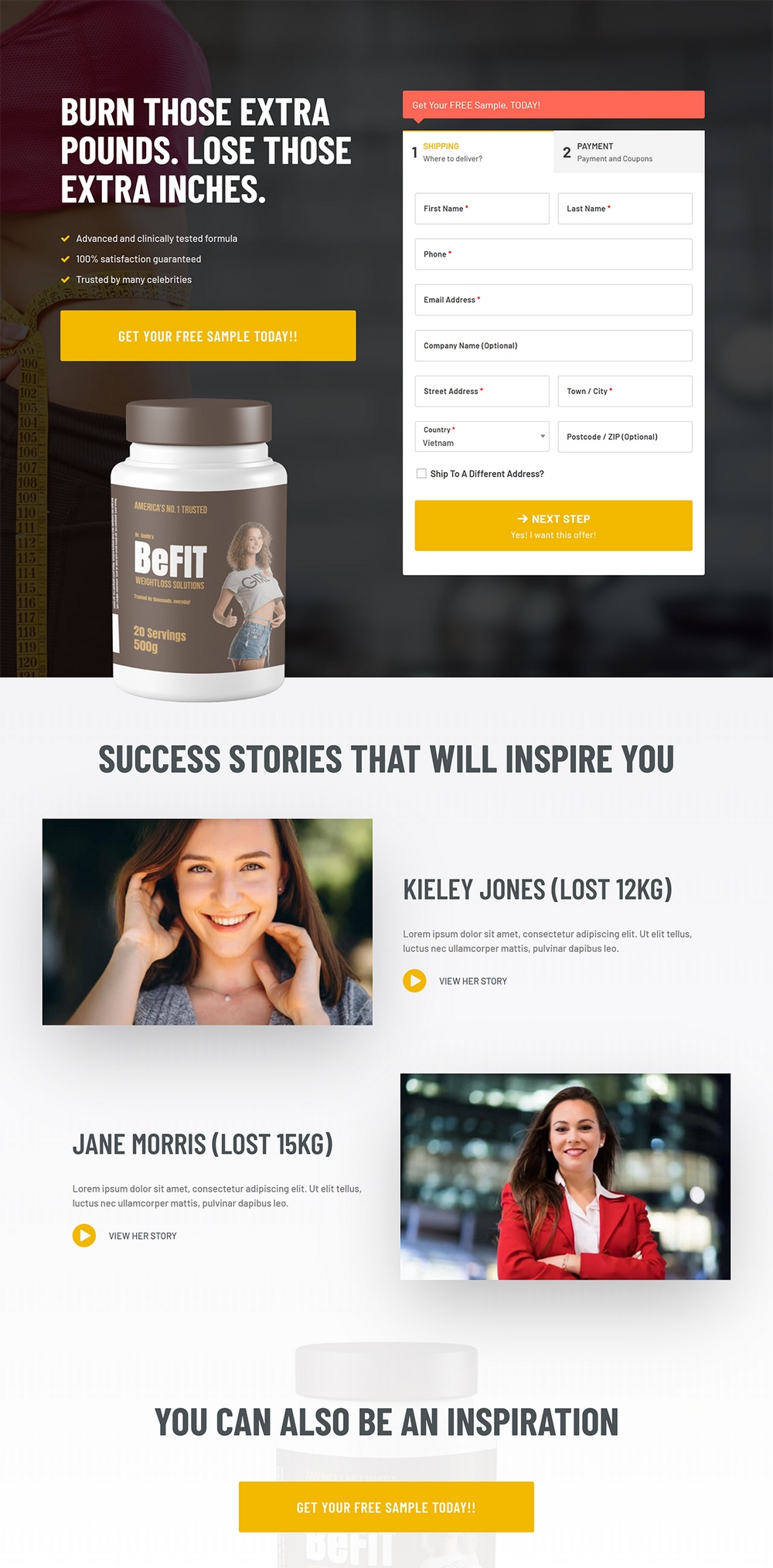
On the second step of the checkout, they’ll see an order summary and choose their payment method/enter details. This is also where the order bump appears (though you can place your order bump in other locations):
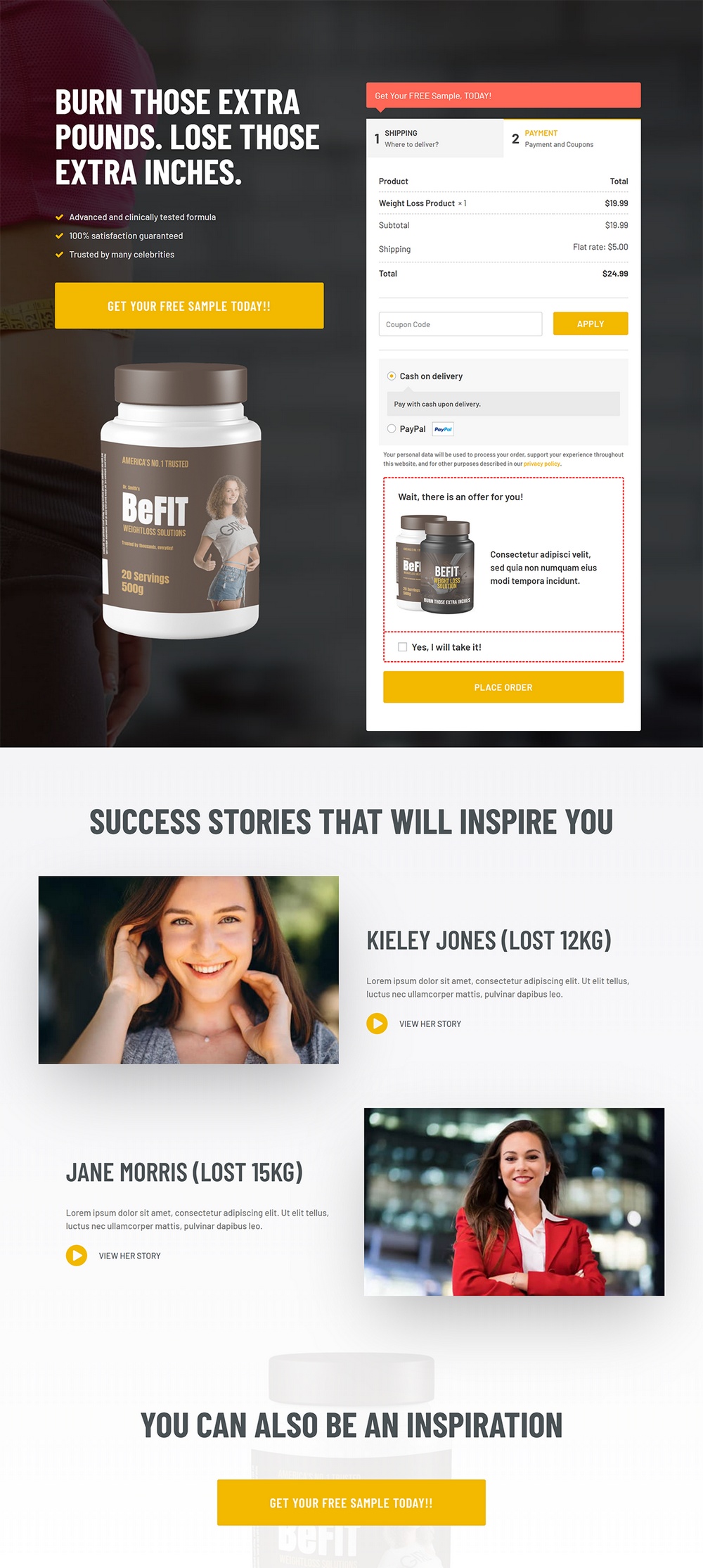
Once they place their order, they’ll see the next step in the funnel – the upsell offer:
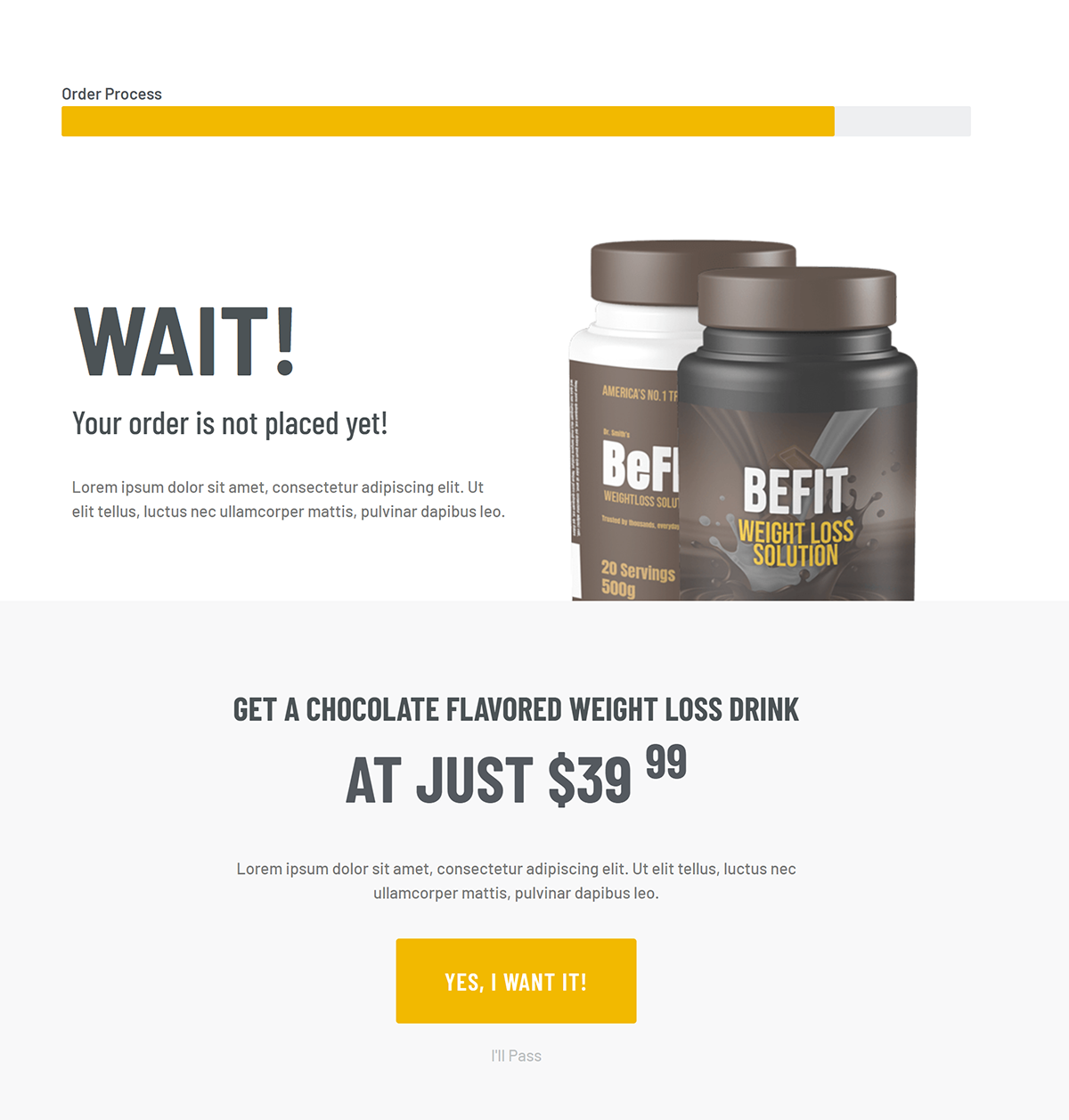
They can either accept the upsell offer or reject it.
Then, they’ll see the last step in the funnel – the thank you page – which summarizes exactly what they’ve ordered:
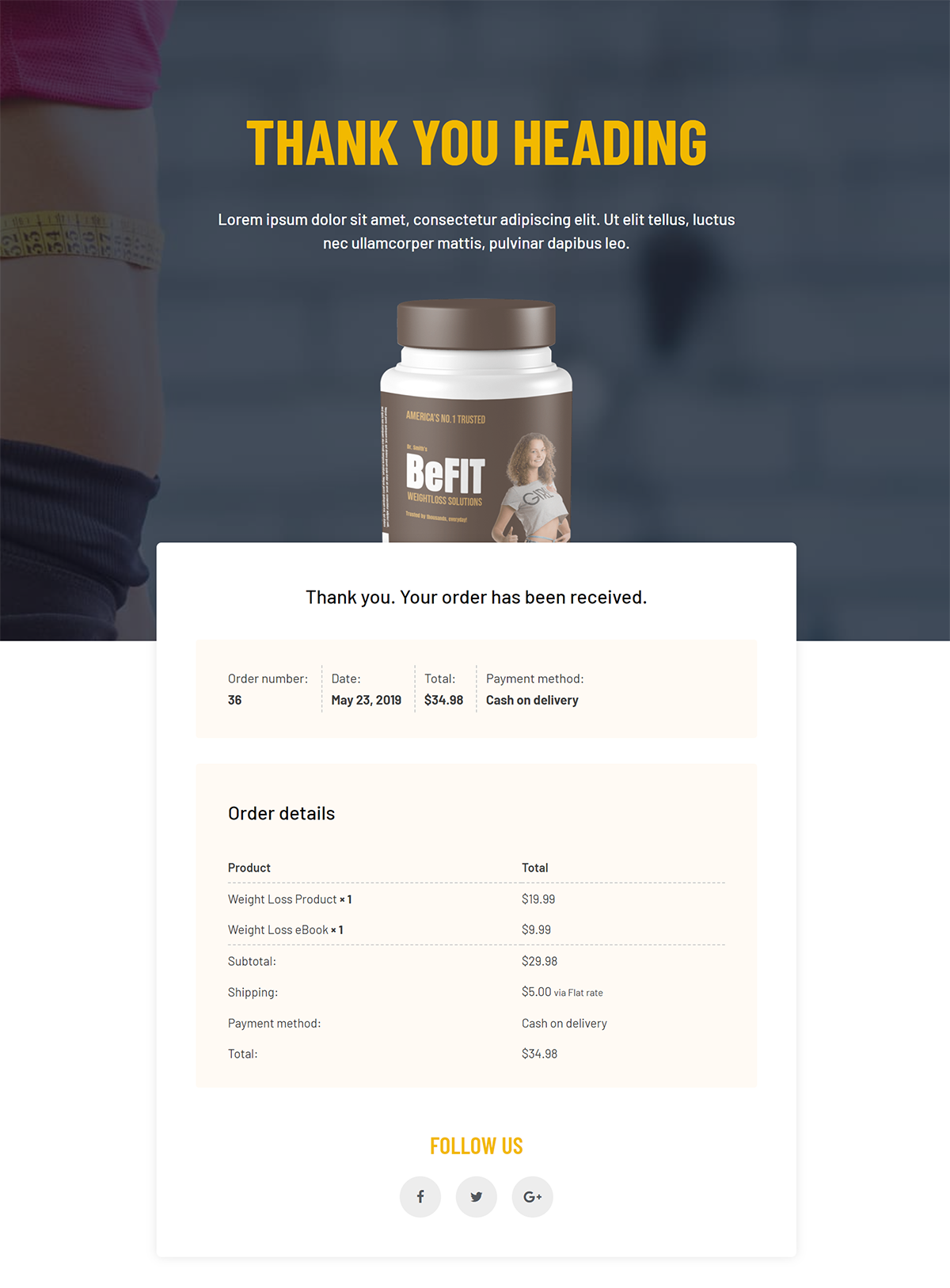
And that’s it for this funnel – but remember, using CartFlows, you could easily add or remove steps in your flow as needed.
How to Enhance Your Funnels With Other Functionality
By following the steps above, you can create detailed, conversion-friendly funnels that rival the funnels you build with ClickFunnels.
However, if you still have a need for more functionality, you can further stack on some additional tools that I mentioned above.
Use HubSpot for Abandoned Cart Follow-Up
One feature that ClickFunnels users enjoy is the ability to send automated emails to contacts who didn’t complete purchasing an item.
With the HubSpot for WooCommerce plugin, you’re able to add this functionality to your WooCommerce store. Automatically track the items that customers are most frequently leaving in their carts, and create follow up sequences to make sure those carts turn into revenue.
Setting up the connection is easy, and once installed, you can view each contact’s abandoned cart details, orders, website activity, email interactions, and more in the HubSpot CRM. And the best part? It’s all free.
Use ActiveCampaign for Email Automation
One of the nice things about ClickFunnels is that it helps you set up email automation to go alongside your funnels.
If you’d like to add something similar to your WordPress ClickFunnels setup, you can use ActiveCampaign.
In addition to just generally being a great email marketing service, ActiveCampaign also includes a detailed WordPress plugin that helps you set up your own email automation flows from inside your WordPress dashboard.
ActiveCampaign has a limited free plan to get you started. After that, the pricing depends on how many emails you’ll send and what functionality you want.
Use WooCommerce Subscriptions to Charge Recurring Subscriptions
In the tutorial above, we focused exclusively on one-time payments. However, with the WooCommerce Subscriptions plugin, you can also use your funnels to sign people up for automatic recurring subscriptions.
It’s really simple, too. Basically, this plugin adds a new Subscription product type to the WooCommerce interface (the one you use to create products). You can then add these subscription products to your flows in CartFlows, just like you did the other WooCommerce products.
The cool thing is that you can mix-and-match subscriptions and one-time payments.
For example, you could offer a subscription membership as your main product and then include an upsell or order bump to sell an eBook for a one-time payment (or vice versa).
WooCommerce Subscriptions starts at $199 per year.
Use AffiliateWP to Create Your Own Affiliate Program
ClickFunnel’s Backpack functionality helps you create your own affiliate program to promote your funnels, which is something lacking from the tutorial above.
However, by using the AffiliateWP WordPress plugin, you can add that same functionality and create an affiliate program for your WordPress funnel site.
AffiliateWP has a built-in integration for WooCommerce, so it’s super easy to set up. And you’ll also have detailed control over commissions, including an option to set different rates on a per-product basis, control how long the tracking cookie is valid for, plus a lot more.
AffiliateWP starts at $99 per year.
Create Your Own ClickFunnels Alternative for WordPress Today!
ClickFunnels is popular for a reason, but it’s not the only way to market your products with funnels.
While the methods in this post do require a little bit more setup, you still won’t need any special knowledge to get started. And with the end result, you’ll:
- Save a bundle of money vs paying for ClickFunnels (you’ll only pay ~$33-$85 per month for this WordPress setup, vs $297 per month for ClickFunnels).
- Have 100% ownership over your content, which means you’re never locked into a platform like you are with ClickFunnels.
- Be able to extend your website as much as possible. Want to add a blog? Easy. Membership site? You can do that too. eCommerce store? You betcha. The sky’s the limit when it comes to extensibility and scalability.
- Find tons of resources and WordPress developers if you ever run into problems and need a helping hand (or want to add some custom functionality).
In the end, you don’t need to pick up the equivalent of a monthly car payment just to start selling with funnels. Instead, build your own ClickFunnels alternative with WordPress and enjoy more flexibility at a lower cost.
Do you have any further questions about how to implement this setup? Ask away in the comments!
Disclosure: This blog may contain affiliate links. If you make a purchase through one of these links, we may receive a small commission. Read disclosure. Rest assured that we only recommend products that we have personally used and believe will add value to our readers. Thanks for your support!
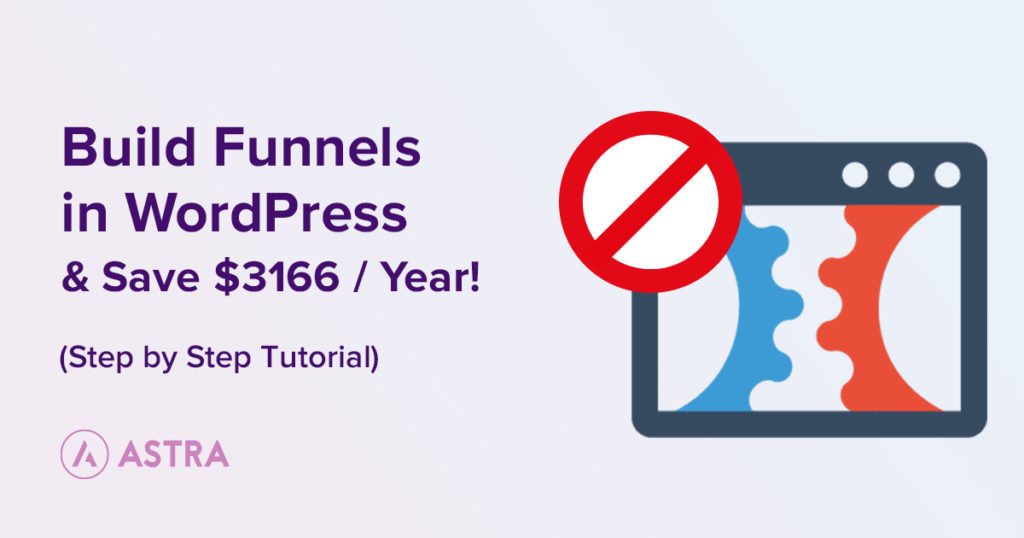
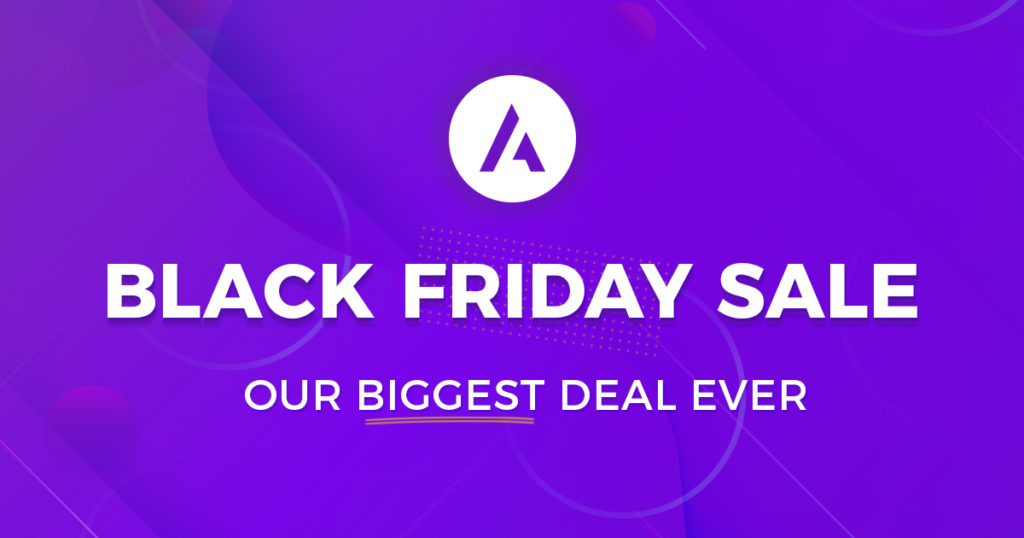
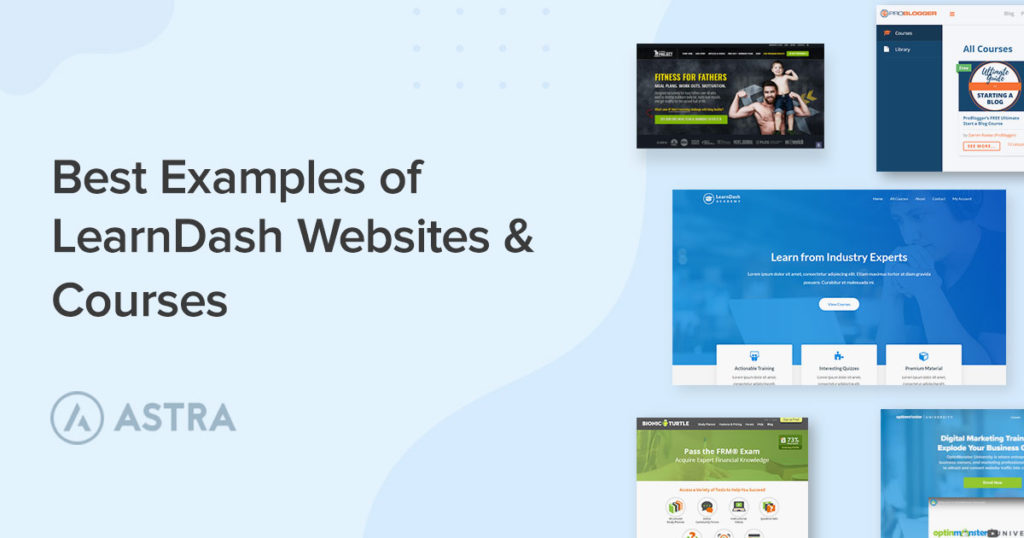
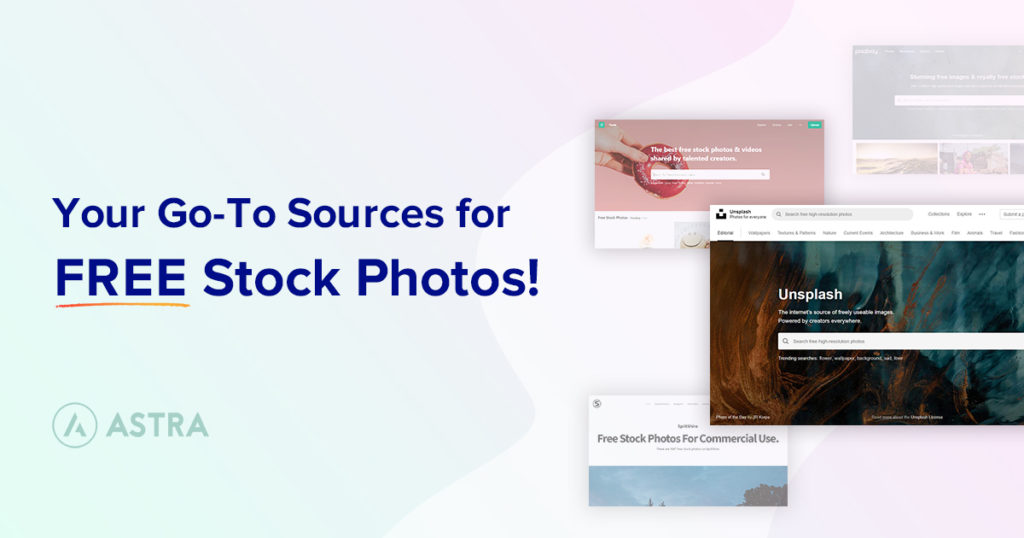
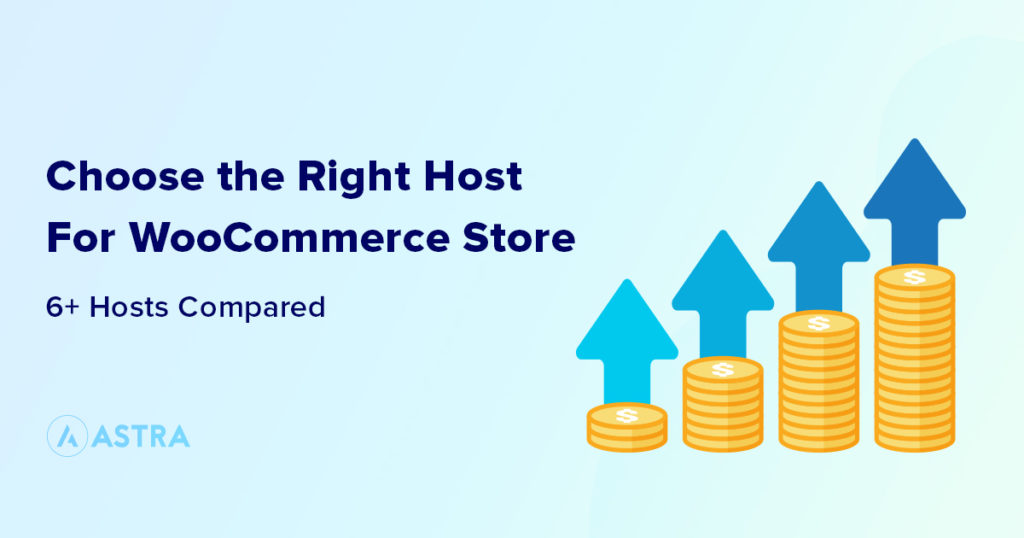

A very useful and insightful article. Thanks, Sujay! I assume WooCommerce is not necessary if one is an affiliate seller, right?
Correct 🙂
One more question, Sujay, though slightly off topic: If I’m running several affiliate offers within each sub niche (via 3-page microsites), should I host the micro sites on the same domain domain, or on multiple domains?
It’s totally up to you and your business needs. If you drive traffic to these sites through SEO, it makes more sense to put efforts on one domain. But if paid ads if the source of traffic, different domains would not make much difference.
Great article, Sujay. It’s really helpfull. Thanks.
How to create automatic follow-up email like clickfunnels platinum when customer left their cart?
There is a free plugin that CartFlows offers for automatic cart abandonment follow-ups: https://cartflows.com/cart-abandonment/
This is by far one of the best tutorial to build a funnel that I have found on internet. I was trying to make a decision about getting the “Astra Business Toolkit” for my web design agency but after reading your article my mind opened about creating a new niche for my business. I definitely going all the way.
Thank you for this great post !
Thanks a ton, Jose!
Can you add functionality like multiple pcs order of the same item on the same page as a upsell? Something like clickfunnels or zippify?
With CartFlows the option to add multiple products is not available. But it is already there in the roadmap of CartFlows and you can expect this feature in future updates.
Is there any way to create my own ClickFunnels-type of business (e.i. SaaS) for other people on a subscription basis (not only for myself) following this instruction? Any additional tips on how to make it possible and what do I need?
This article does not cover how to build ClickFunnels-type of business (e.i. SaaS) — but rather, how to build a sales funnel right inside WordPress without having to pay hefty fees to ClickFunnels.
In the future, we will try and write an article on building a SaaS platform with WordPress 🙂
Great article! Thank you! I’ve been using WordPress “only” and it lacks the upsells/downsells and shows the Cart “Price” first, not the landing page, it’s not effective. I was thinking maybe I should switch to Click Funnels but nope l don’t think so after reading this, lol. QUESTION: Do you know how the end users will gain access to content/membership areas? Right now its instant with the cart check-out process but with the upsell and thank you page, flows… if I add that, is there a way to automation the login / members access so that it’s still instant access to “Members Only” Training Areas? Thanks! Ideally I would like a Subscription Portal with drip content (unlock access 1 Training Per Month) or and annual membership with access to all training. (Just not sure if I have all the tools yet).
You can use any plugin that is compatible with WooCommerce if you want to add a membership functionality on your website.
There are TONS of membership plugins that work with WooCommerce. Feel free to choose any that fits your needs!
Amazing. So…I’m building a baseball membership site that will include access to 20 courses along with ongoing community support and a weekly live Q&A for members only. If I’m understanding correctly, in order to use CartFlow I’ll need to use WooCommerce for the checkout function. Given this, would you advise I then also use WooCommerce Memberships and WooCommerce Subscriptions to handle protecting the site content to members only? Well, I guess I’d have to get WooCommerce Subscriptions ?. But as far as protecting the course content, I was looking into Restrict Content Pro. But if I’m in this deep with WooCommerce Subscriptions, perhaps I just stick with WooCommerce Membership? Or would RCP work? The price adds up…buying RCP costs $250/year (or $499 lifetime…which is what I was going to do) compared to $480/year for WooCommerce Memberships ($149) + WooCommerce Subscriptions ($199) + WooCommerce Team Memberships ($129) — that last bit (corporate / team / umbrella memberships) RCP includes as an add on….and I’d need that as I’ll be selling team memberships to actual (baseball) teams. Any/all advice…I’m all ears. Thank you!
I would recommend:
1. WooCommerce Subscriptions (because subscriptions is an essential part of the business and I would only use official WooCommerce plugin)
2. Any membership plugin that works with WooCommerce. Membership plugins are usually simple in nature and do not have any complexities.
Sujay, how does it handle Facebook ads?
There should not be any problems at all. CartFlows would even show analytics on how your funnel is working and converting.
Thank you! Excellent info and a great option for us beginners.
You’re welcome!
Which WordPress membership plugin or plugins will cover and replace all clickfunnels membership functionality?
Love this, so valuable information. Pity I did not find that earlier, I did that all myself. I have one additional question – I now want to install courseware into my funnel, do you have some equivalent to this article with info concerning that? LMS Learndash? WP Courseware? I would love to read more on that! Thank you.
Hello Tina,
CartFlows does have an brief article with a video on how to get started with LearnDash and CartFlows.
Feel free to reach out to their Support team if you need any help.
Se puede realizar una landing page ,con un formulario y un regalo a cambio de la información ?
Hello Percy,
Yes, definitely you can create a Landing Page with your choice of page builder or use our Templates.
Regarding the Return gift, you will need to send with the Purchase. 🙂 Do give the free version of CartFlows ( https://wordpress.org/plugins/cartflows/ ) available on the WordPress.org repository a try and see how it goes.
Hi Thank you for the article,
If using Astra & Elementor Pro, with LearnDash plugin, do we still need to buy the Cartflow Pro. as I see there is limitation of only 3 product cart flow. I got around 10+ courses so I need to buy Cartflow pro?
Please advise on this.
Hello there,
You might want to give the Global Checkout feature of CartFlows or if you are selling individual courses you can create separate funnels.
Feel free to reach out to CartFlows Support or check their documentation for more details. 🙂
Hi, is it possible to use this without the Astra theme? I already have a fully built out site using another theme but would like to add this functionality.
ClickFunnels offers you just the right tools and functionalities you need to transform your marketing and Sales and deliver all your products effortlessly online.
As a seller and marketer, there are several advantages which you would have while using ClickFunnels for your business. Really very informative .
Thanks’
Hello Ayesha, thank you for sharing your thoughts.
Hello,
Your content is really very informative As Amazon Funnels makes It simple for any entrepreneur to build their own marketing funnels in just minutes…without needing To rely on a team of techies. everything you need to build and launch your sales and marketing funnels in as little as 10 minutes.Thanks for sharing such a piece of content.
Thanks ‘
Hi,
is it possible du use Mailchimp with CartFlows?
Sure, Albert, you can use CartFlows with Mailchimp. Here’s an article to help you with the steps.