In a day and age when there are drag and drop editors that make creating websites simple, are text editors still relevant? Do text editors really speed up your workflow?
Ask those questions to a software developer, and you’ll get a first-hand experience of what the phrase ‘if only looks could kill’ means.
Text editors are the lifeline of developers across the globe. Whether you are coding in Java, Python, C#, PHP, JavaScript, or even HTML, text editors are invaluable.
We use text editors a lot with WordPress. Whether it’s changing CSS, writing HTML for a widget or modifying functions.php, a text editor is the easiest, most flexible tool to do it.
While a text editor can be used to carry out some non-coding related tasks as well, such as stripping out the formatting from a copied piece of content, some find-and-replace tasks, and so on, we’ll stick to the more obvious use of a text editor in this article.
With the right text editor, you’ll be building code way faster and spending less time troubleshooting.
Want to get your hands on the right text editor to speed up your workflow?
We’ve listed some of the best text editors that are easy to use and insanely powerful. If you are starting out as a programmer or developer, this article will help you narrow down a text editor that you will have the most fun working with.
For the experienced programmers who feel like a change, you could consider evaluating some of these too!
What Is a Text Editor?
What a canvas is to an artist, a text editor is to a developer. Both start by staring at a blank page, but in no time, a masterpiece is created.
A text editor is where you can sketch out or write code. Whatever programming language you want to learn to code in, be it HTML, CSS, PHP, or Java, you’ll need to ensure that it’s written in a specific format for it to work correctly.
While several text editors are available with varied features and benefits, they are all designed with a similar goal in mind, making developing code effortless.
The major advantage of a text editor is that it removes all the formatting that’s otherwise associated with programs such as Word and Google Docs. Not only does this make text editors ideal for coding, but in some cases, helps when taking notes as well.
Forgot the right code syntax? Text editors have you covered.
Just as the dictionary in your mobile device auto-suggests words, in a similar manner, text editors auto-suggests code syntax and functions as you start typing.
Text Editors and Debugging
Ask a developer what’s the hardest bit of coding, and we are guessing that 9 out of 10 would say it’s debugging. You’ll face this challenge too when you get going in your new career.
Searching for those dreaded bugs can, take more time than actually writing the code. Those missing parentheses, an extra character, those misspelled functions, so on and so forth.
Thankfully, some of the best text editors come with features to help you avoid such errors and debug your code quickly.
Working on multiple projects and files at the same time? No sweat! Most text editors allow you to multitask.
Here are a few features and benefits that text editors bring to the table:
- No formatting: Unlike in Word or Google Docs, a text editor strips all the formatting making it ideal for code
- Syntax highlighting: A great feature to help you identify your typos. Anytime you misspell a code element, it will be displayed in a different color. This way, you get to correct your errors instantaneously
- Search and replace: This feature does exactly what it says, search and replace! Is this feature a lifesaver, or what? Imagine having to search for a particular code snippet or a keyword and replacing them one at a time. Pff! Using this feature, you can search and replace a particular code element across all your files in a matter of seconds.
- Syntax auto-complete: Have you ever opened a tag and forgot to close it while coding? For instance, let’s say when creating an HTML page, you opened the anchor tag (<a>) and forgot to close it (</a>). Your text editor can ensure this doesn’t get missed with a syntax auto-complete feature.
- FTP integration: With FTP integrated into your code editor, you can open your files directly from the web server. Then you needn’t upload the files manually every time you carry out an edit.
- Folder management: Do you have different websites open across several tabs on your browser? Some text editors allow you to open multiple files. This is particularly helpful when you are working on larger projects and need to make changes to multiple files simultaneously.
In short, when you go looking for the best text editors, select one that includes all the above features, enhances your coding experience, and works perfectly well on Windows, Mac, or Linux.
Different Types of Text Editors
A text editor is an essential tool and as a new developer, you’re surely going to require one.
Text editors can be classified into four broad categories:
- Desktop editors: As the name implies, these are text editors that can be installed on your system. Some examples include Atom Editor, Brackets, NotePad++, Sublime Text
- Cloud-based editors: These text editors allow you to code from just about anywhere, such as Cloud9 IDE, Koding, Code Anywhere
- Web-based code snippet editors: These editors are more suited for smaller snippets of code. Examples include editors such as JsFiddle and CodePen.
- Mobile editors: As the name suggests, mobile editors are tools you can access through your mobile device. Examples of mobile editors include Code Anywhere, Touchqode, Textastic
Text Editors to Speed Up Your Workflow
This part will cover the best text editors that you can download and use on your system, i.e., desktop editors. We recommend testing these text editors to see what works best for you before making it your friend for life.
1. Atom
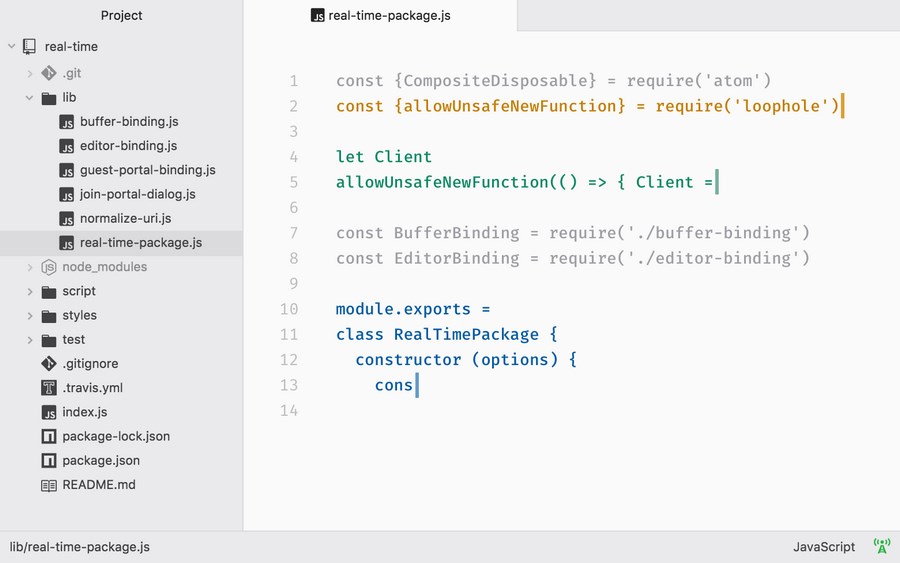
Atom is an open-source platform that has the backing of a strong community of developers. The same developers contribute to other open-source tools, including WordPress plugins and themes.
Atom is particularly helpful when it comes to creating a dedicated workspace to share projects.
If you’re looking for a text editor that does more than just be an editor, Atom has a lot to offer. You can collaborate with fellow developers, manage projects and make changes in real-time.
Features of Atom text editor include:
- Allows cross-platform editing across operating systems such as Windows, OS X, or Linux
- Install or create a new package of your own by searching from within Atom’s built-in package manager
- Write code faster using smart autocomplete
- Browse and open file(s), project, or multiple projects easily in one window
- Compare and edit code by splitting the interface into multiple panes
- Use the search and replace feature to make edits in a file or across your entire project
2. BBEdit
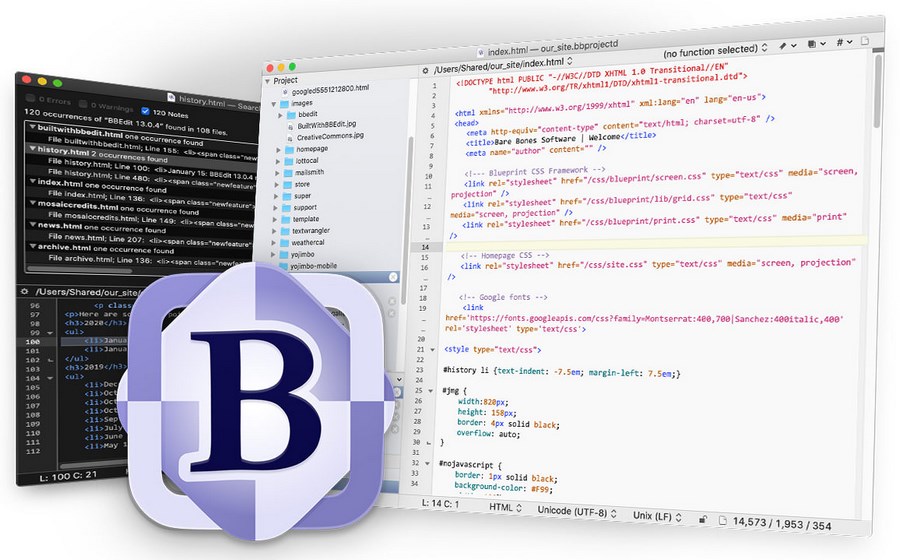
BBEdit is an exclusive text editor for macOS. It includes features such as auto-completion, syntax highlighting, and Git integration.
Locating your files and elements are super easy using BBEdit’s clean user interface
With features such as hard wraps and canonization, the writer in you can use BBEdit to handle text easily. This text editor is helpful when it comes to web development and coding in HTML as well.
You can use BBEdit for free. When you download it, you can use all the premium features for free for 30 days. You can continue using BBEdit even after the trial period, however, without the premium features, such as web authoring tools, code completion and Git integration.
Features of BBEdit text editor include:
- Supports a wide variety of coding languages, along with syntax checking
- Includes features such as find and replace syntax coloring
- Insert HTML attributes and tags while writing code
- Preview your changes in real-time
- Auto-completion tools
- Organize work efficiently by managing your project folders
- Use SFTP and FTP to access and edit all your files
3. Bluefish
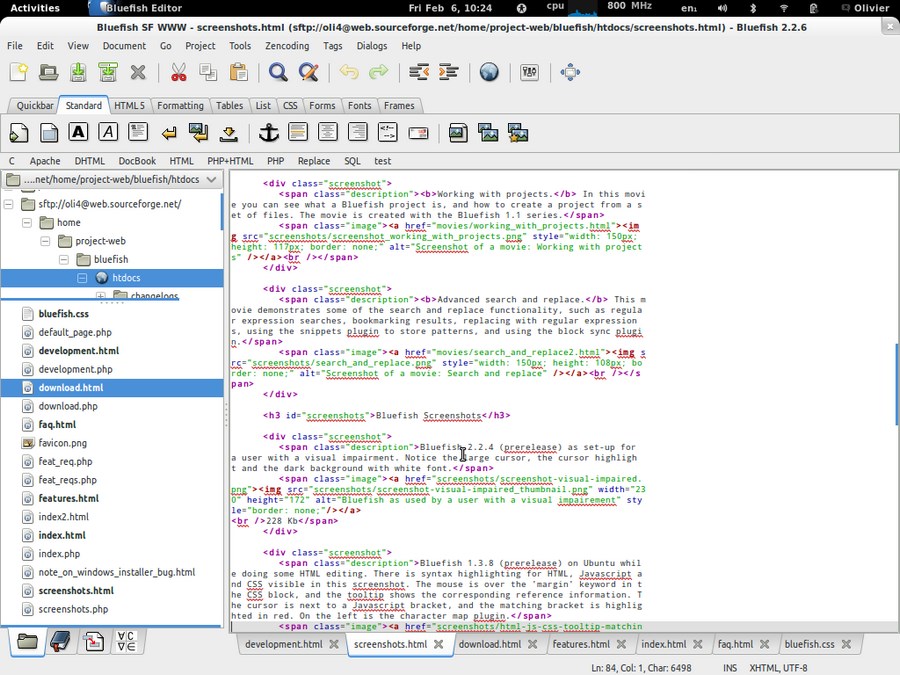
While Bluefish is a conventional text editor, it functions better as an integrated development environment (IDE).
An IDE is an application that provides programmers with all the nuts and bolts to develop software. From the default text editor to automation tools and a debugger, an IDE comes fully loaded. And Bluefish provides you with just that.
It’s open-source, supports pretty much every programming language, and comes packed with a range of valuable features.
Features of Bluefish text editor include:
- Being a GUI (Graphical User Interface) editor, Bluefish is a lightweight and clean editor. It loads up pretty quickly, too, even if you were to open several files
- You can work on multiple projects efficiently with project support
- Supports FTP, SFTP, HTTPS, HTTP and WebDAV
- Powerful search and replace feature that includes search and replace files on disk, sub-pattern replacing, and support for Perl compatible expressions
- Handle advanced text processing and error detection by integrating external programs such as lint, weblint, make, xmllint, javac, or your own program
- Unlimited undo and redo functionality
- A smart inline spell checker that is aware of the programing language and spell checks comments and strings but not the code elements
- Auto-recover changes carried out in your documents after a system shutdown or crash
- If you are working on a site, you have the option to upload and download the files
- Several additional features such as full-screen editing, tabs to spaces, join lines, lines to columns, strip whitespace, and more
4. Brackets
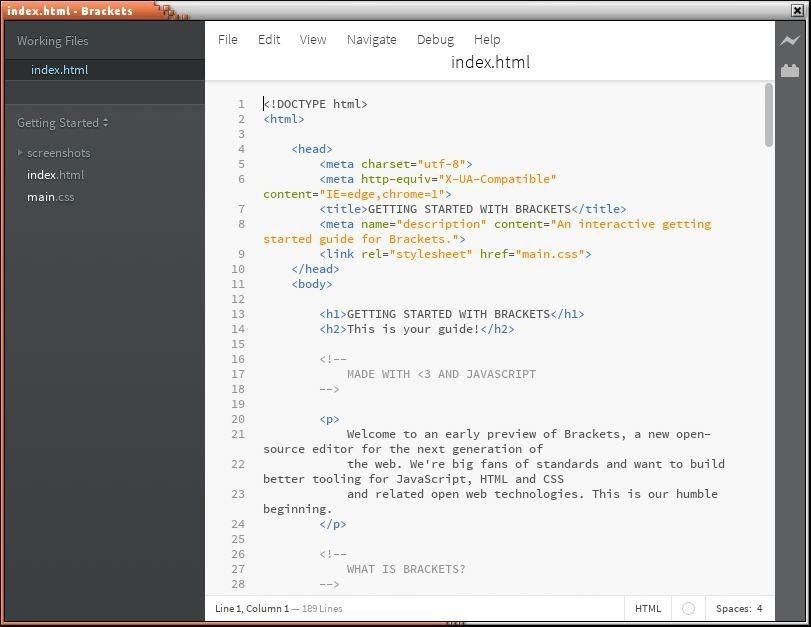
Brackets is another open-source text editor that lets you code and also pull out information such as colors, fonts, measurements, and gradients directly from Photoshop files. This is very useful if you’re using images on your WordPress website and want to extract information from them.
Brackets is particularly useful for front-end web developers to create websites and preview changes with real-time visualization tools.
Features of Brackets text editor include:
- A cross-platform solution that supports Windows, Mac, and Linux
- Integrates with Photoshop (PSD) files
- Brackets connect with GitHub
- Customize interface using several extensions
- Live preview feature
5. CodeShare
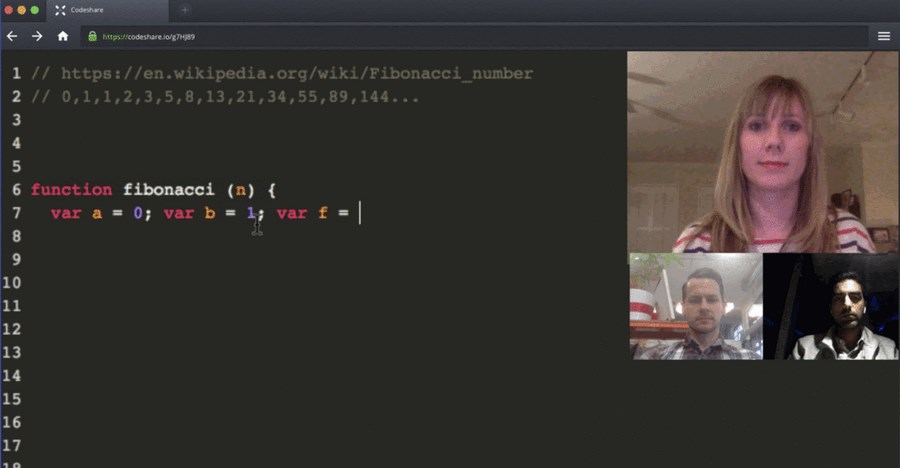
Do you want to share your code with other developers in real-time? CodeShare helps with that.
CodeShare is a free, web-based text editor that allows you to code and share simultaneously. This is not your ideal text editor to code on a daily basis and have all your workflows in place, but it works perfectly well if you’d like to share your code with someone remotely and get instant assistance.
The editor is ideal for those new to WordPress, PHP or CSS, educators, interviewers, or just about anyone who joins and sees your code in real-time.
CodeShare has several themes and syntax highlighting for major programming languages.
Features of CodeShare text editor includes:
- A free, lightweight browser-based tool with no requirement to sign up
- Real-time code sharing via video call
- Includes syntax highlighting
- Several themes
6. CoffeeCup – The HTML Editor
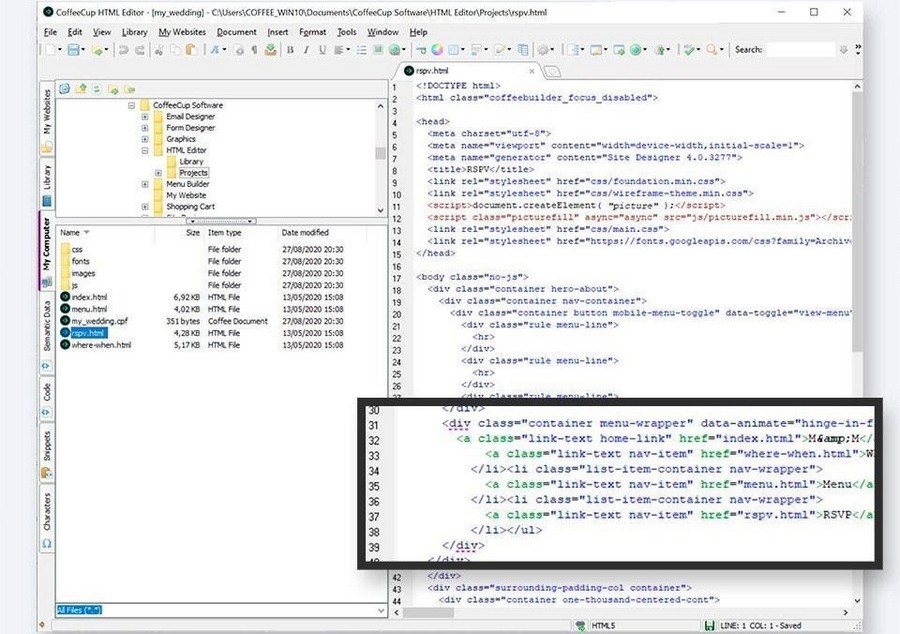
HTML forms part of how WordPress works so is a very useful language to learn. CoffeeCup HTML Editor is a simple yet highly powerful text editor that helps you create websites effortlessly. With handy tag references, code completion tools, live previews, and plenty of fantastic tools and features, CoffeeCup HTML Editor is indeed a tool that makes life simpler if you are learning to be a programmer.
The editor allows you to reuse website elements easily. For instance, every website has common elements such as a menu, header, and footer used across all pages. These elements can then be saved into a component library.
When required, you can embed these elements into the page you want.
The next time you want to update a particular element, you needn’t update them across your website’s various pages. Just edit it in the component library, and it will get updated automatically everywhere.
CoffeeCup HTML Editor comes at a one-time cost of $29. You could try out the software with their free version. However, most of the advanced features are available in the paid version.
Features of CoffeeCup HTML text editor includes:
- Use the tag highlighting feature to check the end of the tag. This way, you needn’t miss out on a closing tag while writing code.
- Import 100% responsive HTML templates using the template installer and have your website templates ready in no time
- When starting a new project, the welcome screen allows you to jump-start development. Want to create a static page, start with a responsive template, a complex web project with some PHP? The start screen provides you options to choose from and get going accordingly
- Organize the entire website structure and eliminate issues such as broken links
- Use a comprehensive tag reference at your fingertips to complete code automatically. The built-in validation tool also allows you to check code
- Utilize the split-screen and preview your web pages in real-time as you go about editing them
7. Komodo Edit
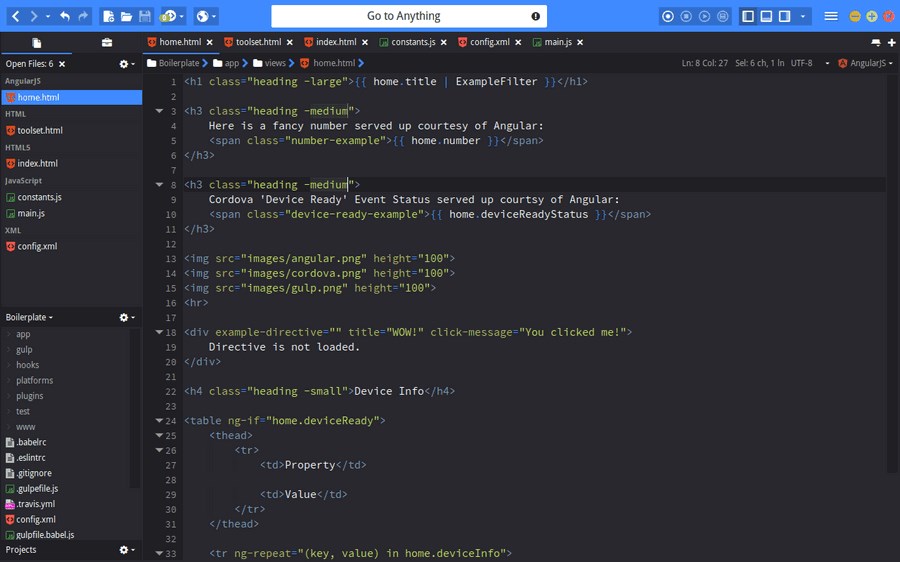
Simple, yet powerful. That’s Komodo Edit.
Komodo Edit is another integrated development environment (IDE) that provides a robust platform to carry out unit testing, debugging, code profiling, and other tasks efficiently.
Komodo Edit strikes the perfect balance between getting both your smaller projects done and using more advanced tools like unit testing.
Features of Komodo Edit text editor include:
- The option to use either the Komodo Edit light version or the version for advanced users
- Multi-language editor
- Auto-complete
- Track changes and make multiple selections
- Kopy.io Integration
- Included skin and icon sets
8. Notepad++
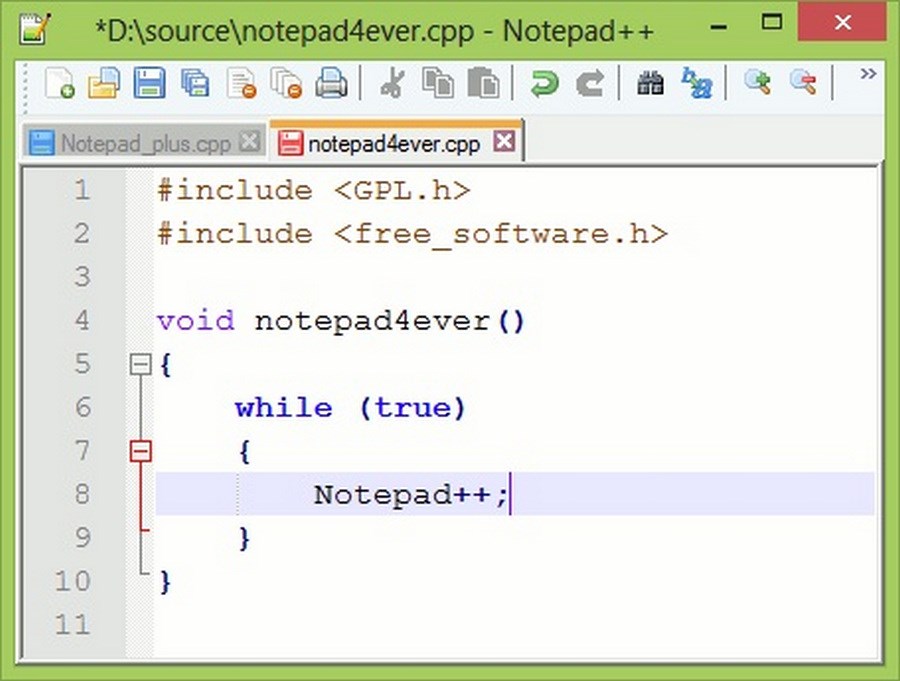
Notepad++ is an open-source text editor that runs in the Windows environment. It’s a notch higher when compared to the good old Notepad and supports several languages.
If you are used to the traditional Notepad, this version has some new features to impress you such as the tabbed document interface, an autosave function.
If you are starting with development or coding, Notepad++ is a much simpler and easier text editing platform to work with.
Notepad++ has been translated into more than 80 languages. If you don’t find your language in the list of translations, you can translate Notepad++ into your native language with ease.
Features of Notepad++ text editor include:
- Notepad++ is free and governed by GNU General Public License
- Your changes are saved automatically using the autosave feature
- Search and replace strings of text
- Guided indentation and line bookmarking
- Tabbed document interface
9. Nova (Previously Named Coda)
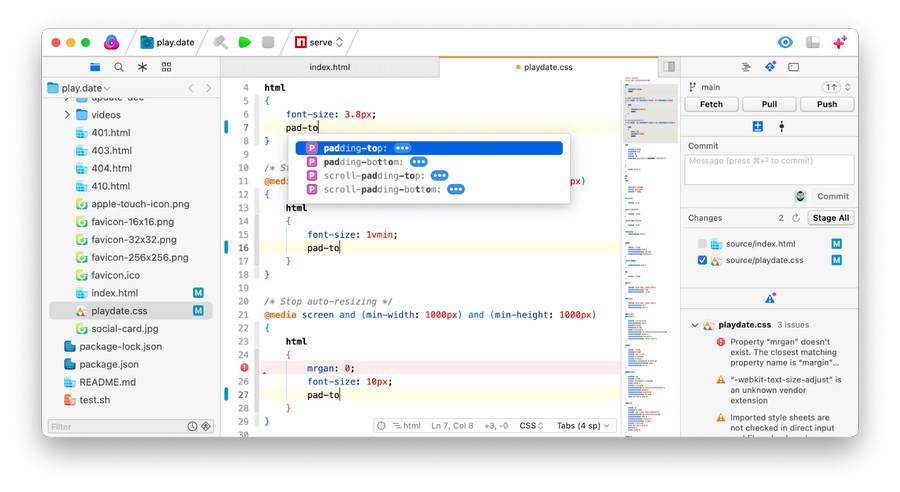
When it comes to the user interface, Nova seems to be the best of the bunch. Nova is a powerful text editor that allows you to create flexible workflows, has several tools and settings to help enhance your coding experience. However, Nova is Mac only.
You can customize Nova to make it look exactly the way you want. Be it bright or dark, it’s all up to you. When your Mac switches the mode from light to dark, Nova changes your theme automatically.
Nova has built-in support for various languages, such as HTML, CSS, JavaScript, PHP, Perl, Python, Ruby, and a whole lot more.
Features of Nova text editor include:
- Command palette
- Project launcher with custom artwork
- Multiple sidebars and sidebar splits
- Separate editor and window themes
- Automatically change themes
- Project-wide indexing
- Autocomplete
- Powerful open quickly
- Git source control sidebar
- Preview tabs
- Built-in static web server
- Remote publishing via FTP, SFTP, WebDAV, and Clouds
- Local and remote terminals
- Customizable in-apps
- Robust extension API
- nova Command Line Tool
10. Sublime Text
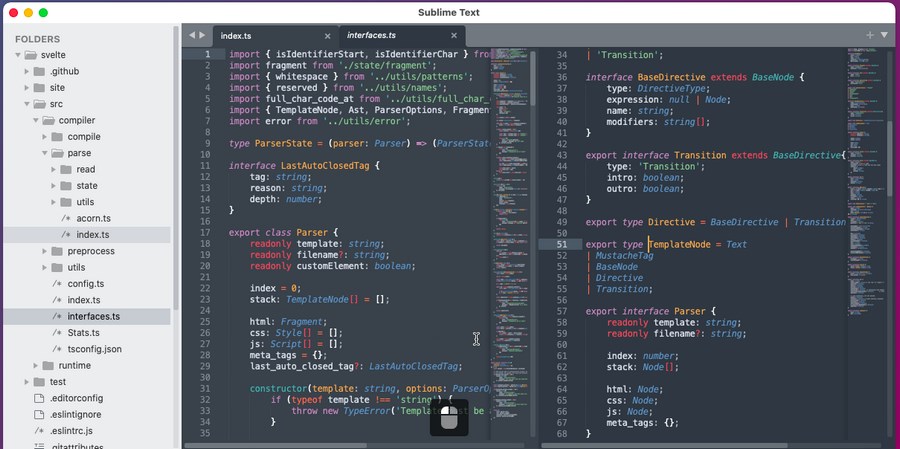
Sublime Text is a lightweight text editor with a sleek interface and some advanced features, all packed into one tidy package.
With the tab multi-select functionality, you can effortlessly split panes and navigate between code. This works with the sidebar, tab bar and other elements.
By holding the ⌘ key while clicking on a link, you get support via a definitions popup. You get to explore the full definition in a small popup.
Features of Sublime Text editor include:
- Utilize your GPU on Windows, Mac, and Linux when rendering the interface, which results in a fluid UI up to 8K resolution
- Enhanced file tabs to make split views effortless
- Autocomplete has been rewritten to provide intelligent auto completion based on existing code in a project
- Syntax highlighting, lazy embeds, and syntax inheritance
- Load times are faster, and memory usage has been reduced
11. TextMate
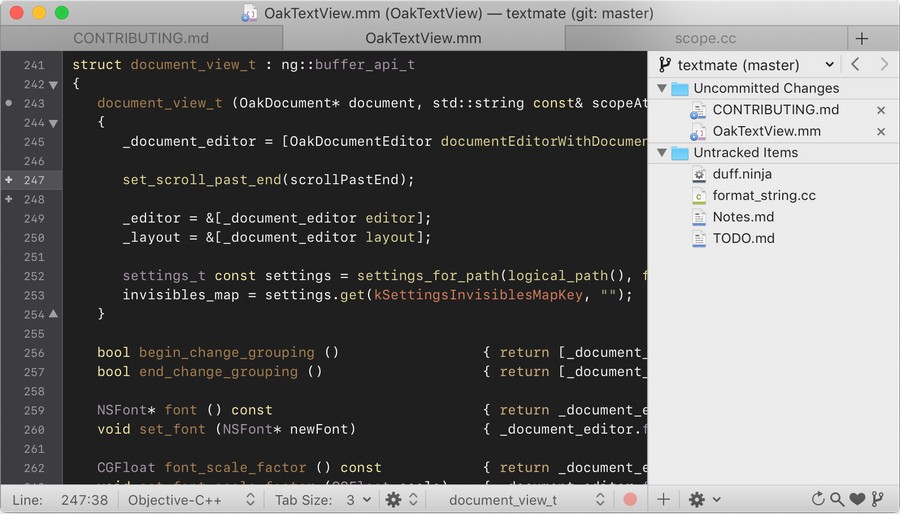
TextMate is another powerful open source text editor for macOS that can be customized and supports various programming languages. TextMate also supports workflows and bundles for customization.
Features of TextMate text editor include:
- TextMate makes it easy to carry out multiple changes all at once
- Quickly jump between matches or preview desired replacements
- The file browser view allows you to see what files have changed
- The editor view allows you to see what lines have changed
- Turn the commonly used code elements into snippets with placeholders
- Use macros to eliminate repetitive work
12. UltraEdit
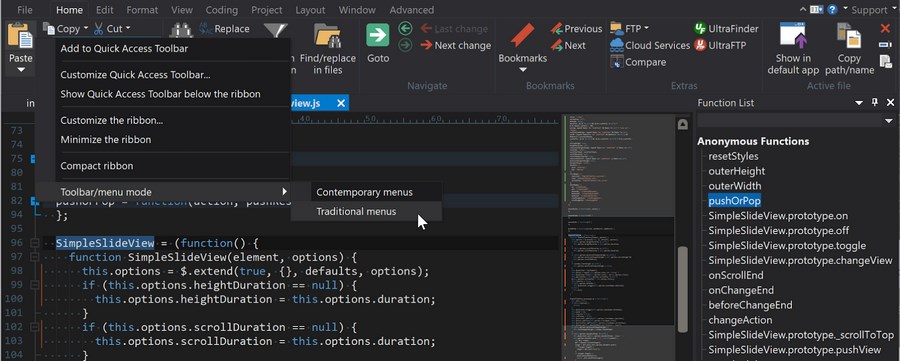
With more than 4+ million users, UltraEdit is a secure and powerful text editor out there that can be used for many programming languages.
UltraEdit offers code-aware auto-complete suggestions and function tips for most programming languages. It works out of the box. You need not configure any third-party plugins.
UltraEdit’s live preview allows you to preview the rendered HTML and changes made to your files, all on the fly.
Done editing horizontally? Well, Column Mode is there for you! Just one of the many ways UltraEdit helps you edit code files or tabular data.
UltraEdit’s integrated FTP and SSH/Telnet capabilities make it easy to work with remote files and servers.
Get UltraEdit to look just the way you want it to by choosing one of the core themes. You could also modify your theme or create a new one from scratch and contribute it for the rest of the UltraEdit users to enjoy.
UltraEdit is a premium application. You can download the free trial version to check it out. To continue using it, you’ll need to purchase the application for a yearly subscription of $79.95.
Features of UltraEdit text editor include:
- Open and edit large files (4 GB and beyond) easily
- Multi-select and multi-caret editing
- Edit code in column (block) mode
- Powerful find and replace
- Syntax highlighting for any programming language
- Powerful XML handling
- Auto-closing tags (XML/HTML)
- Automatic and intelligent code completion
- Skin the entire app using editor themes
- Integrated FTP and SSH/telnet client (supports SFTP and FTPS)
- Filtered spell checker and supports Unicode/UTF-8
- Edit in split/duplicate window
13. Vim
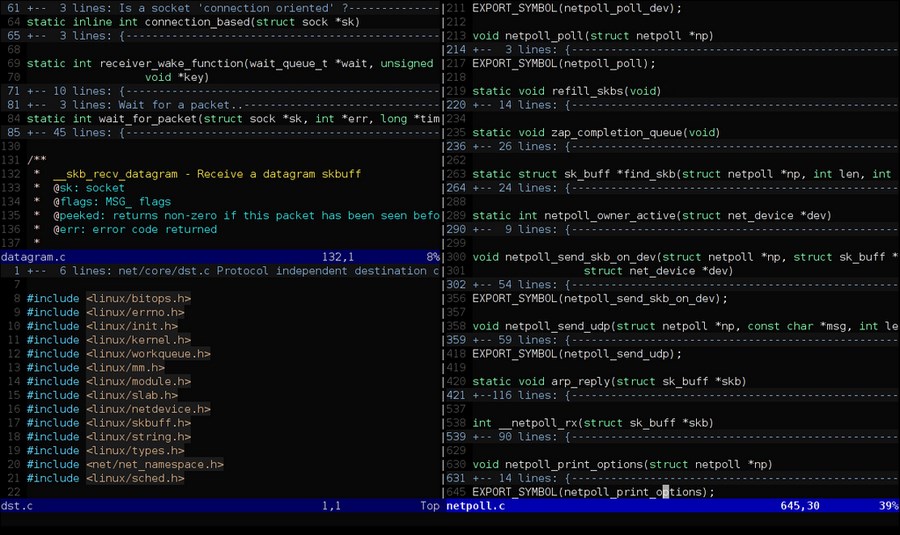
Vim text editor is meant for more advanced developers and has a slight learning curve to familiarize yourself with the platform.
Vim can be used both as a command-line interface as well as a standalone application. Vim text editor can be configured to create and change any text efficiently.
Features of Vim text editor include:
- A free and open-source solution
- Vim provides an extensive plugin system
- Learn about extensions, tips, and tools via the online community
- Supports several file formats and programming languages
- Powerful search and replace feature
- Easy integration with several tools
- Works on Windows, Linux, and Mac
14. Visual Studio Code
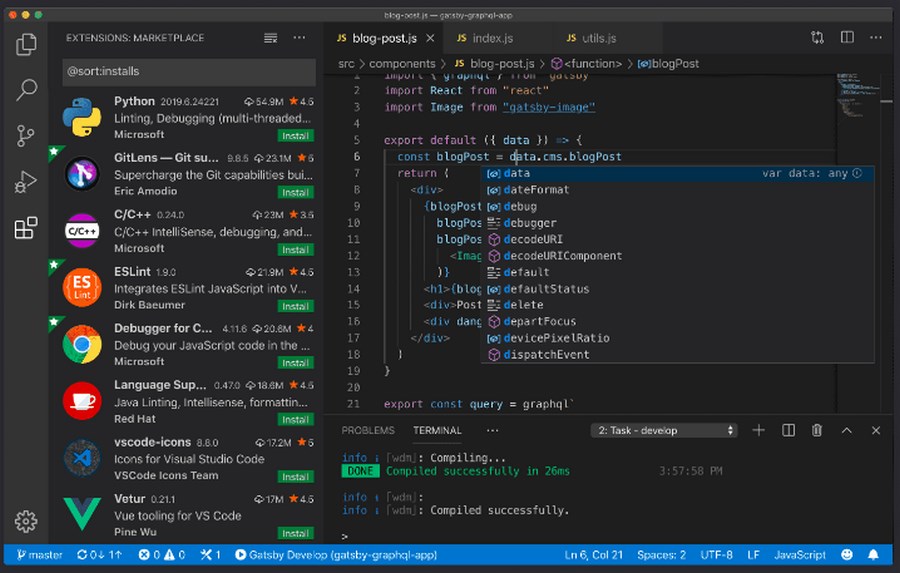
Last on our list is the hugely popular Visual Studio Code (VS Code) text editor that runs on Windows, macOS, and Linux.
Visual Studio Code text editor supports development operations such as debugging, version control, and more. It’s an ideal tool for developers to go about the coding and debug cycle quickly.
For more complex workflows, there’s always the Visual Studio IDE.
Using the IntelliSense feature, you can go beyond the usual syntax highlighting and autocomplete. Based on the variable types and function definition, IntelliSense provides intelligent completions.
You can debug the code right from your editor using breakpoints and an interactive console.
If you feel limited with the number of in-built features, you can install extensions to add new themes, languages, debuggers and additional services.
Features of Visual Studio Code text editor include:
- Open source text editor with access to an extensive collection of extensions
- Git commands are built-in and include other SCM providers
- Create, group, and manage multiple open terminals easily using tabs
- Intelligent completions using IntelliSense
- Debugging directly within the editor
- Supports Windows, Mac, and Linux
- Browse and edit code without cloning repositories locally
Which Text Editor Do You Use?
When it comes to coding and development, a text editor is a programmer’s best friend. When you’re starting out as a coder or developer, you’ll quickly find there’s a text editor meant specifically to help you speed up your workflow.
Whether you’re learning WordPress, HTML, PHP or something else entirely a good portion of your time will be spent with your text editor. That makes finding the right one essential.
Text editors have come a long way. From being a standalone platform for you to just write code on, to a full-fledged editor and integrated development environment, there’s a lot you can accomplish using the perfect text editor.
Evaluate the options and select one that matches your requirements. Once you’ve narrowed it down on THE one, you’re bound to use it for a really long time.
Are you using one of the text editors mentioned above? Is there an option we’ve missed? Do let us know.
Disclosure: This blog may contain affiliate links. If you make a purchase through one of these links, we may receive a small commission. Read disclosure. Rest assured that we only recommend products that we have personally used and believe will add value to our readers. Thanks for your support!
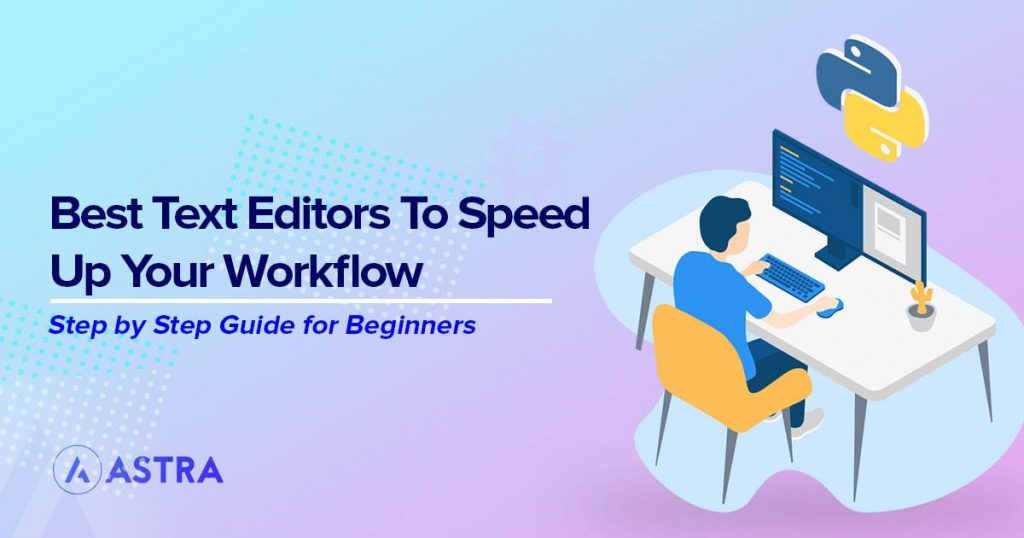
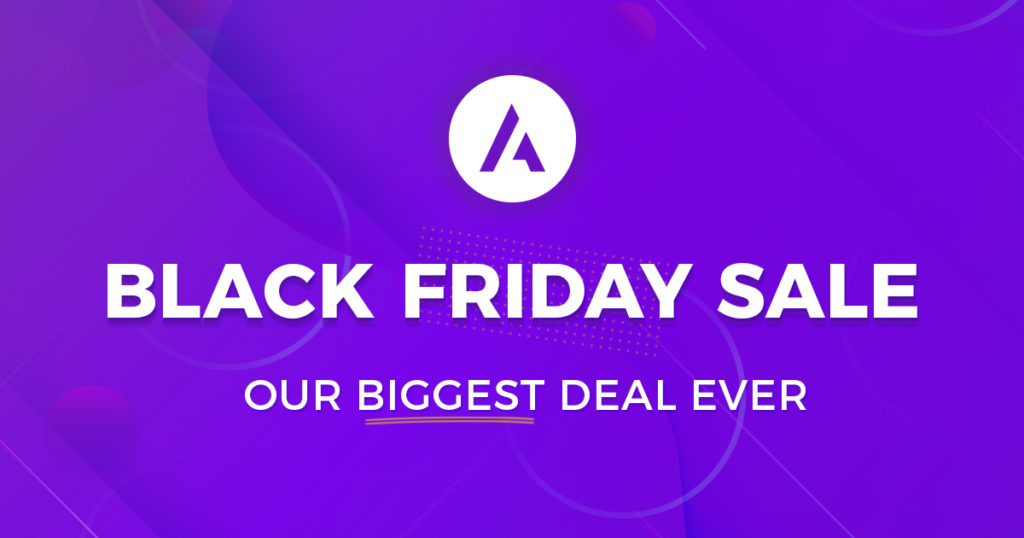
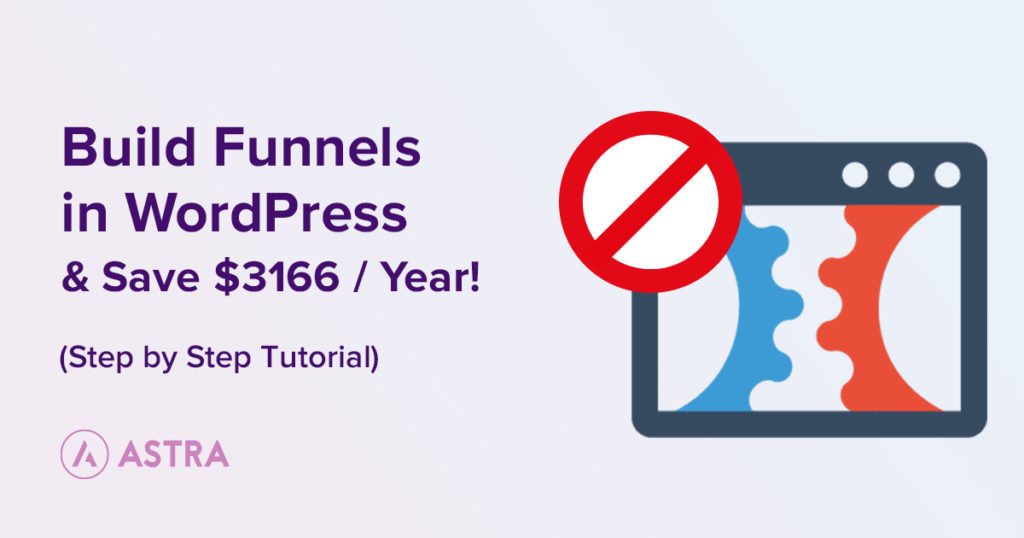
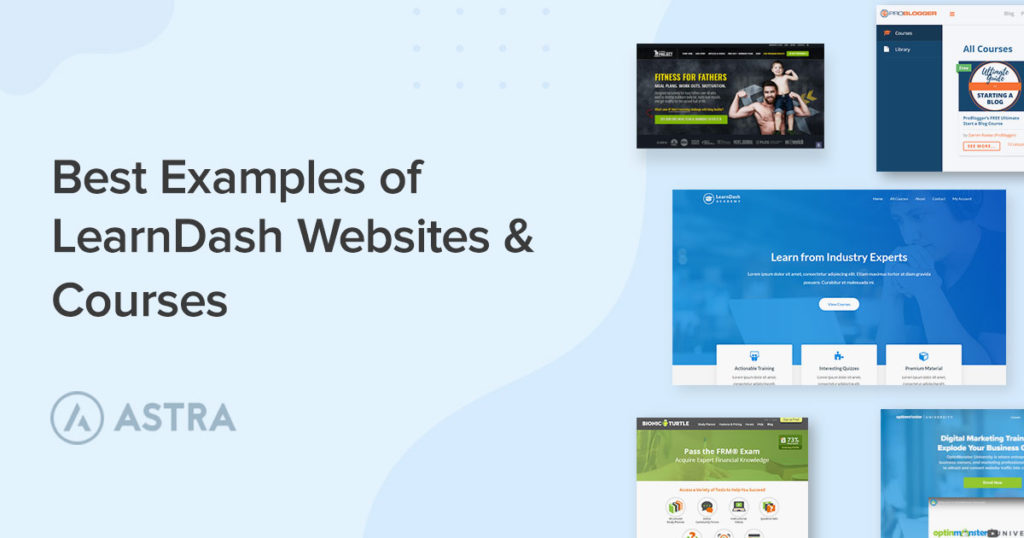
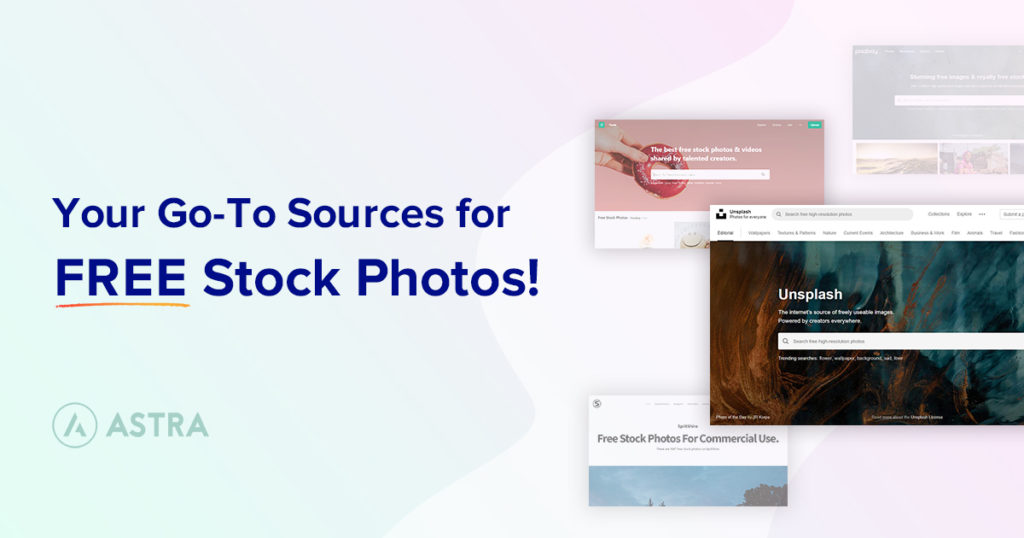

My recpmmended code editor is Codelobster – codelobster[dot]com