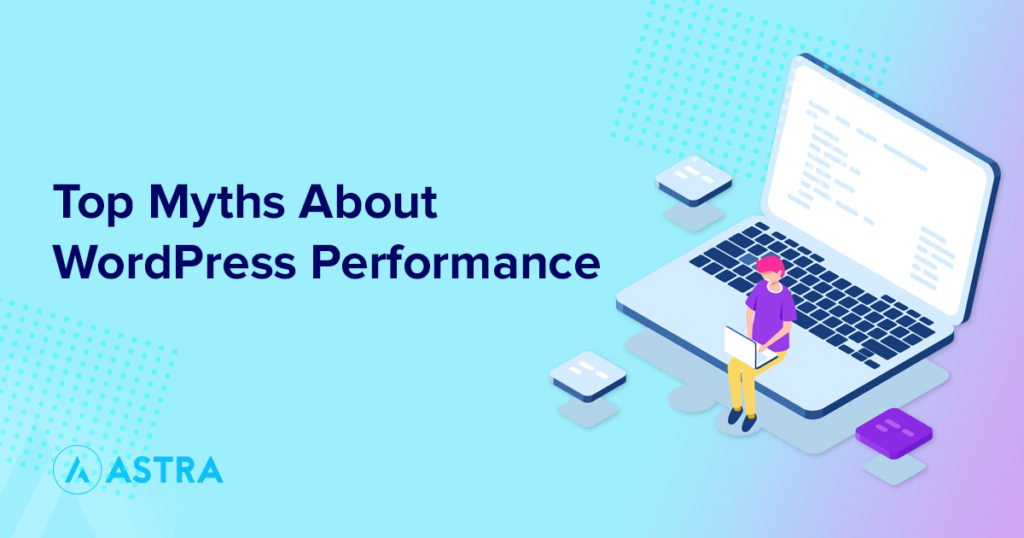WordPress performance myths are common place in Facebook Groups, Twitter and even other articles you’ll read online.
Have you ever wondered if those so-called “Performance Plugins” really do work, or are they just marketing tactics so that you’d use their service?
Should you upload the full resolution image as your site banner to make it more stunning?
Did you just install and leave the default settings on your caching plugin?
Googling these questions for a good five or ten minutes will probably leave you more confused than you started, right? There could be thousands of blogs, reviews, and articles and they might say completely different things from each other.
Not to mention the fact that all you wanted to do was learn how to improve your website so that you reach the most number of people that you can. But you get confounded by all these pieces of information, it’s hard to know which one is real and which is the myth.
Don’t worry, we’re here for you. Time to go MythBusters Style — WordPress Edition!
Where Do These Myths Come From
Since the rise of WordPress, there has also been a rise in plugins, themes, and services that claim to be the “best” in the industry.
To appeal to the very wide user base, they often over-simplify how certain things and features work within the platform. Eventually losing the key details and maybe missing a few more that would end up being really bad for your website.
Most of these myths aren’t really that far off from the truth but they can be very misleading if you don’t know the technology behind them.
The bottom line is that every website is different. Each one has their own needs and uses that it’s almost impossible to give a blanket answer to every performance issue you encounter. But there are still certain things that are just not true. And we’re here to break them down for you.
Top 5 Myths About WordPress Performance – And the Truth Behind Them
1. The More Performance (Caching Plugin) – The Better
While running your WordPress site, you might think that the more plugins that help your performance, the better. The truth is, all these plugins running at the same time, while trying to achieve the same thing, can hurt your site more than it does help.
Take a caching plugin, for example, they all claim to help you make your site load faster and run smoother. But if you have two or more running at the same time, they might end up breaking your site since they are trying to take control of the same task at the same time.
Having two drivers on the same wheel of the same car can’t be a really good idea.
And we tested this myth. Here’s a site that we created powered by the Astra theme with the Windows and Doors Starter Site.
Here’s the speed test result without any caching plugins:
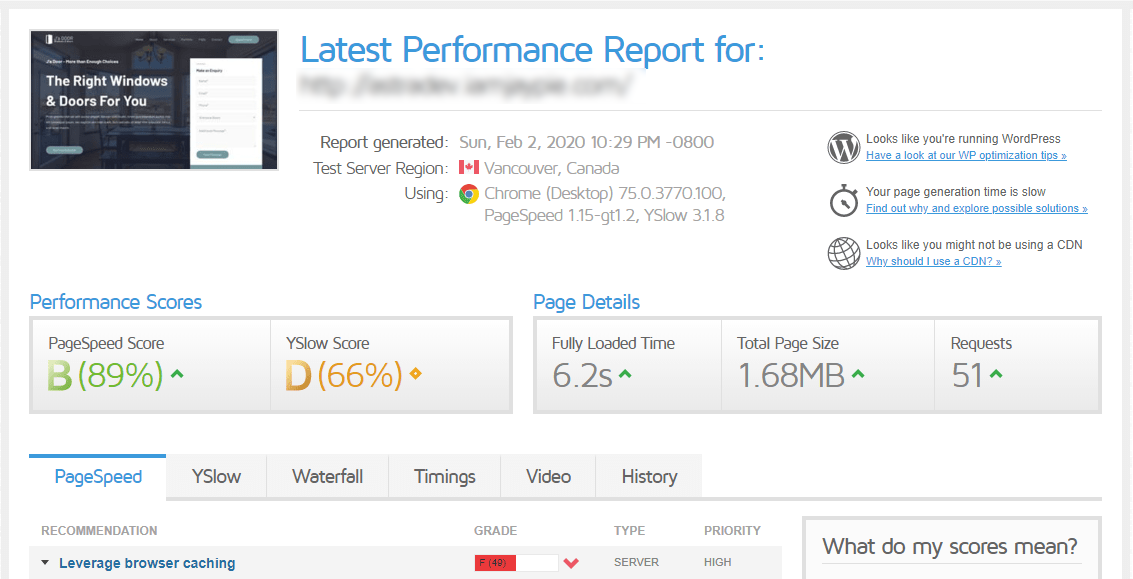
As you can see, the load time isn’t that impressive at 6.2 seconds, and the top suggestion is to “Leverage Browser Caching”. This can be achieved by most caching plugins. If you don’t know which one, check out this article for an in-depth analysis of top caching plugins for WordPress.
And here’s the result with WP Super Cache installed:
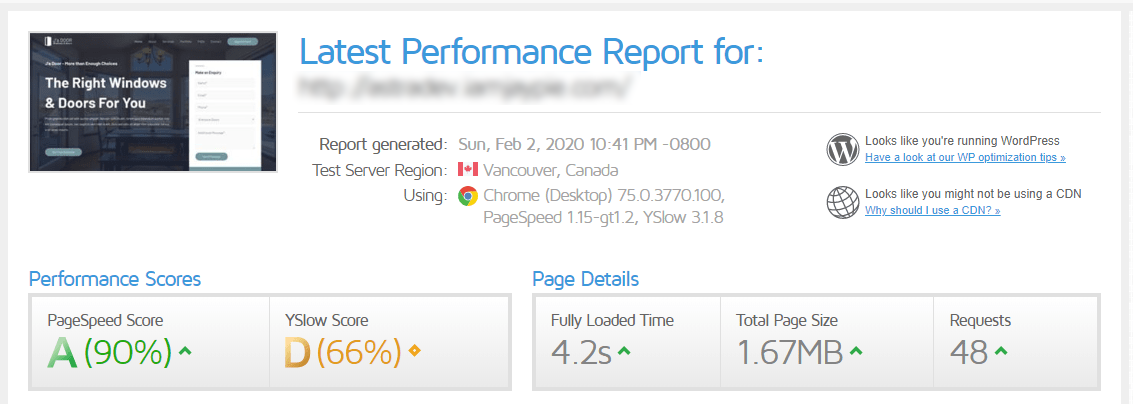
Clearly, caching does help. The site’s load time decreased from 6.2 seconds down to 4.2 seconds. But what if we add another one? Let’s see.
Upon installing another caching plugin, LiteSpeed cache, we immediately got this warning and knew that this wasn’t a good idea.

Since there are a lot of different types of performance optimization, only one aspect of which is caching, some plugins have built-in detection for these instances. Most will flat out decline to work if they detect that they’re not compatible with another plugin installed on your site.
And the speed test proves that. Although we can’t be sure that the slight increase in load time is due to this plugin incompatibility or just server-side factors, nevertheless, it didn’t give us an added benefit at all.
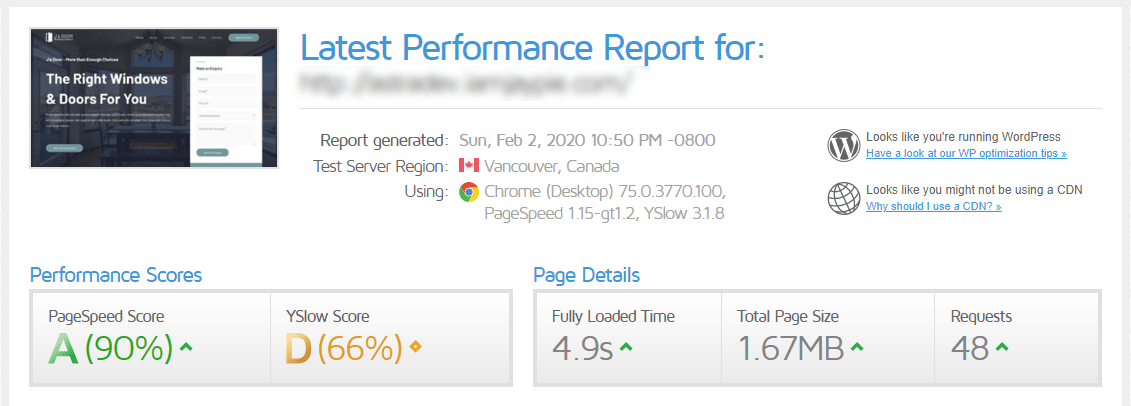
In summary, it’s best to be on the lookout for things that might slow down your site. Continue learning and watching out for ways to improve it, but be mindful and only keep those that you really need with your specific set up. Especially when it comes to caching.
MYTH: BUSTED!
2. Upload Images With the Best Resolution
Layout and graphics are arguably one of the most important things to have on your site. The way your site looks and is presented can greatly impact your bounce rate, among other things.
With that said, you might think that uploading the highest quality and resolution images is the best option. While it might seem tempting to do so, it might not be the best case.
The main reason for this is that the bigger the resolution of your file, the higher the file size is going to be. And with bigger file size, the more work it is for your server to deliver the image.
Here’s a proof of concept. We added this stunning image on a new post on my WordPress site:

The original file size and resolution of the image is 9.4 MB and 10000 x 6668 px. Depending on your internet connection, and hosting capabilities, uploading an image this size is already bound to cause you a few headaches.
We kept getting this error when uploading the original image.
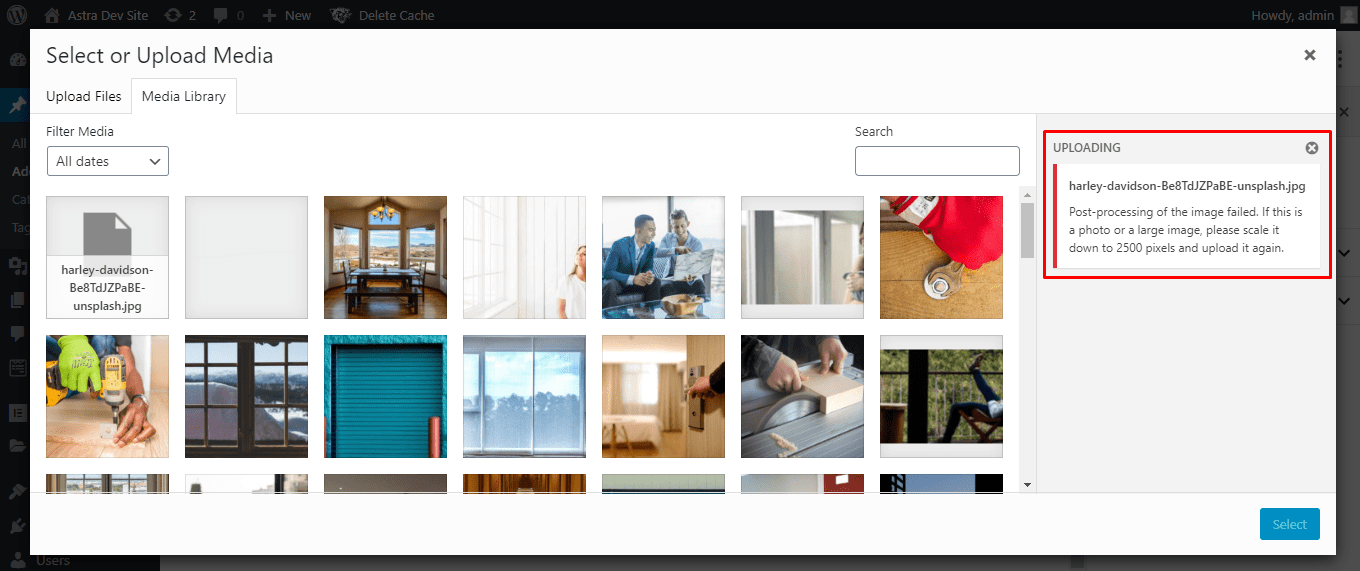
So we did as we were told, which many of you would too. We scaled it down using Photoshop to 2500 pixels, without doing any more optimizations. The file size still ended up being 3.1 MB though.
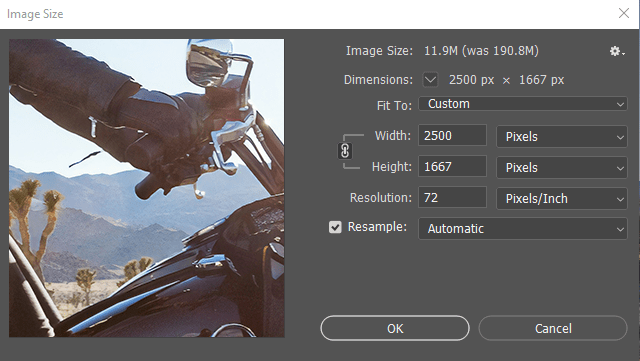
The speed test results are good but can be better. The total load time is 3 seconds:
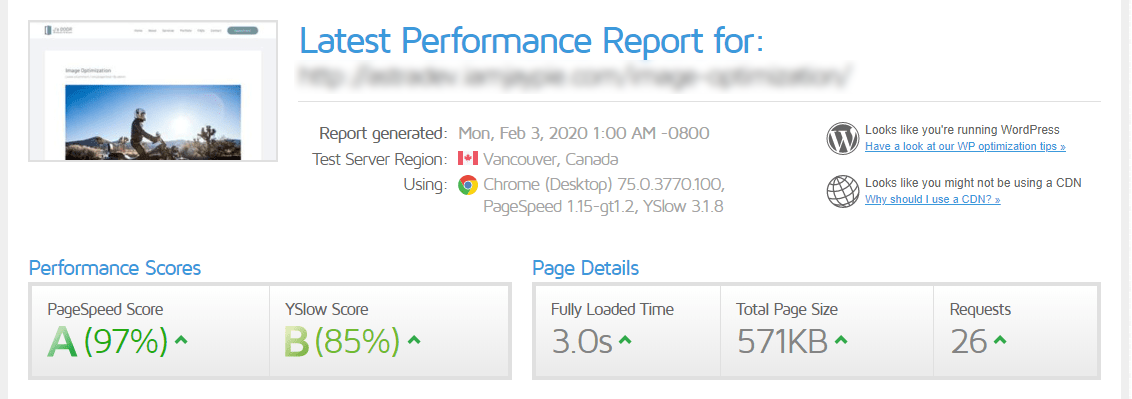
Here’s the same page with the image optimized with file size down to 430 KB.
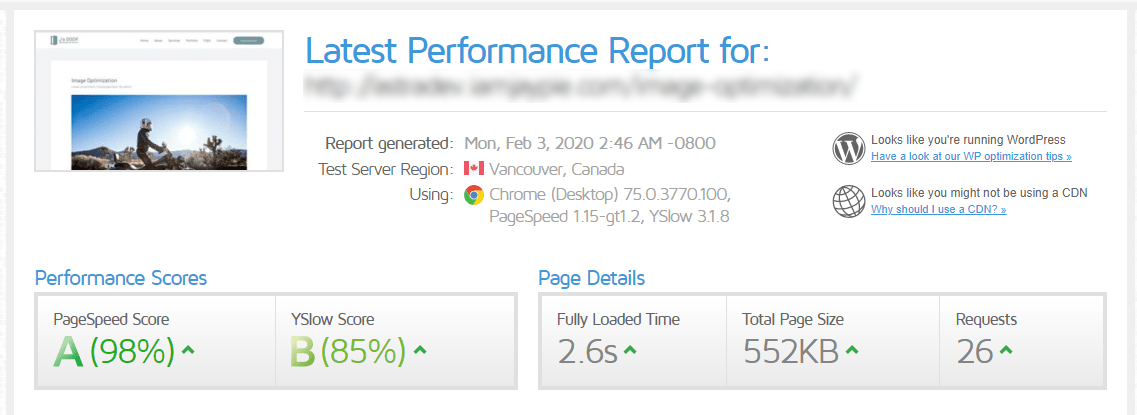
The decrease in the page speed isn’t much, down to 2.6 seconds, but take note that this is only one image. Imagine the difference that it would make if you have tens or even hundreds of images on your site.
You may also ask, “How about the image quality?”
No need to worry about that either. You don’t need to sacrifice image quality for site speed. There are a lot of free tools online that would compress your images without losing quality. One of which, the one that we used for this image, is tinypng.com.
TinyPNG is a free online service that compresses your images into a fraction of its original file size without any significant loss in quality.
There are also a lot of WordPress plugins, both free and premium, that would automate this task for you. Among them, my choices are Smush and reSmush.it Image Optimizer.
If you want to read about optimization in detail, we’ve compiled a step by step guide in optimizing your images.
MYTH: BUSTED!
3. Updates Can Break Your Site, So They Should Be Deferred
Imagine you already have a perfectly running site. And you open your WordPress Dashboard, only to be welcomed by all these notifications to update your plugins!
Most of us know the importance of updates, our computers do it, our phones do it, our apps do it more than we want them to, but what about WordPress?
To be absolutely honest we still hold our breath every time we click on the update all option.
While there is some reason to defer updates, it’s still the best thing to do. Updating WordPress is the number one way to improve your site’s performance and especially strengthen your site security.
On the other hand, it’s also true that some updates may have compatibility issues with a lot of things that are going on in your site. Most of them may even end up breaking your site.
So what to do then?
I’ve been burned more than once by just willy nilly updating my site. Here are a few tips to keep in mind when doing so:
Keep Backups
Backups are your first line of defense just in case anything should happen to your site. Whether it’s your site breaking after an update, a malware, or security breach.
We recommend keeping daily backups at the minimum if you don’t regularly update content on your site. But if you’re a lot more active and constantly making changes, hourly backups is the best way to go.
The one thing you’d have to make sure is that your hosting provider has enough juice to pull it off, since running anything more frequent than a daily backup, especially during peak hours can certainly take its toll on your hosting resources.
Most hosting providers offer this service for a hefty price, but several other plugins and platforms online offer this completely free.
Backups — you don’t think you need them until you do. So it’s better to set them up now rather than later. Here is an in detailed article that will help taking easy backups.
Keep Your Hosting, cPanel, and FTP Logins Handy
In connection with keeping backups of your site files, you’d need to have a way to restore those backups when the time comes.
Most errors with WordPress, especially when it comes to themes and plugins render you unable to even access the back end. These logins and accesses are your gateways to being able to restore your site as quickly as possible.
If you don’t know what they are, ask your host now. But be sure to treat them like any other logins. Since they are direct access to your site and files. Keep them secure and private. Add them to your password manager if needed.
Run the Updates on a Development or Staging Site First
Now, this is a little overboard, but if you’ve spent hours and hours building your site and can’t afford to break it, you might want to consider this.
A Development or Staging site is where you can clone your current website and make any changes and tests there so that you’re sure that they’re compatible with your current set up.
Most hosting providers have this feature built-in like WP Engine, GoDaddy and our host of choice, SiteGround. Some even have the aptly named one-click push-to-live feature.
But in case the functionality isn’t there, it’s very easy to set one up.
You can either download plugins to do this for you, or you can also set up a subdomain for your existing site which can be hosted on the same server.
If you’re unsure, ask your host.
The idea is simple, run your updates on the staging site, check for compatibility issues and if it breaks, you can always delete it, and re-clone your site.
I know it may sound very tedious, but trust me it’s worth it. Especially if you run a high traffic site or an eCommerce site. Can’t afford to lose those customers right?
To sum up, depending on your set up, it may or may not be a good idea to immediately hit the update button as soon as you see it. But it’s an even worse idea to not update at all.
MYTH: Plausible
4. Your Performance “Grade” is the ONLY Metric
With the rapid rise and vast user-base of WordPress also comes the rise in services offering to grade your site.
All these services, however, grade based on a set of known and universal factors and variables. Meaning they don’t always take into consideration the specific way your site is set up. And most of the recommendations and items where you fail, may not be applicable to your website.
Take one of the most popular site-check tools out there, GT Metrix. They grade your site on a set of factors that cover everything for all types of websites, not specifically those that are built on WordPress.
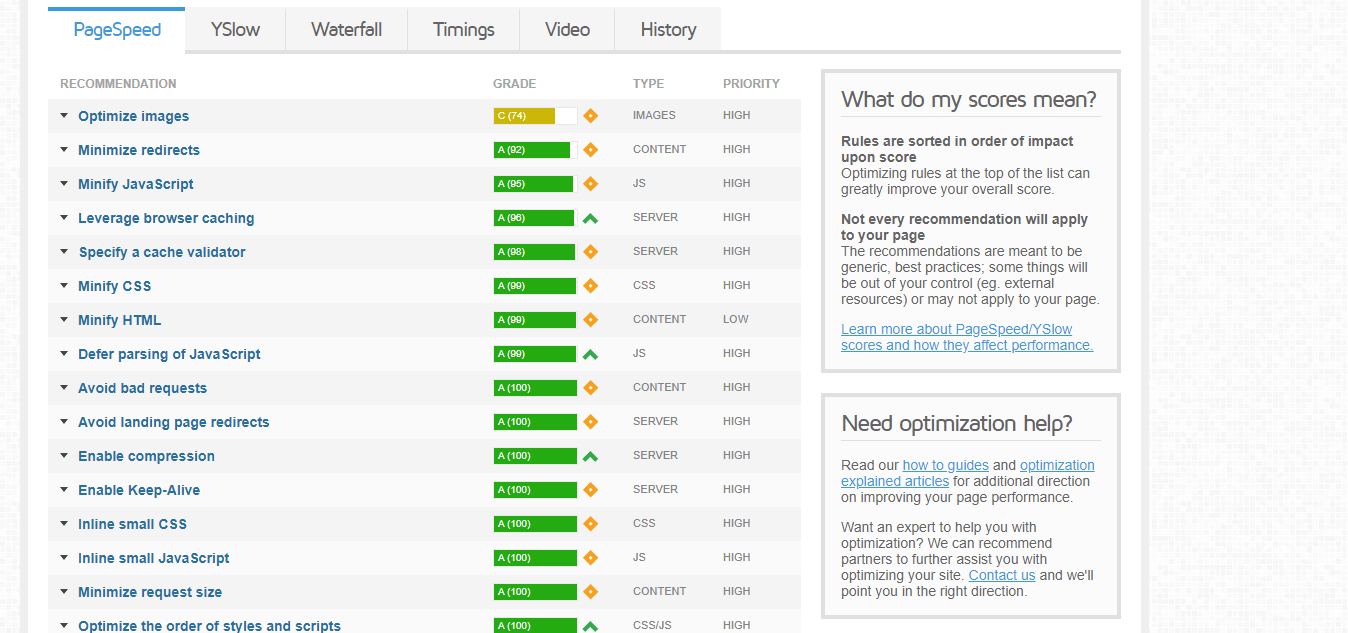
They even have this message written every time you run a website for a test.
And the same goes for all the other grading websites out there.
One sure-fire way to take care of this is to make sure that you take these recommendations with a little bit of research. It always helps to understand what they mean first rather than blindly following them.
I’ve seen so many website owners make this mistake especially when they have their website built by someone else and used custom themes and plugins. These might not always have known compatibility records with whatever recommendation that you’re being told to do.
Don’t believe everything you read on the internet. ?
MYTH: Busted!
5. CDN is a Must
If you don’t know what a CDN is or haven’t heard of it before, CDN stands for a Content Delivery Network.
Basically, it’s a set of servers from all around the world that works in delivering “copies” of your website to your site visitors. It supposedly helps speed up your site by “bringing” your website assets closer to the user requesting the information.
For example, if you host your site on a server physically located in the US, users from Asia may experience a longer load time than users from within the US. Meanwhile, if you are using a CDN, they will be able to access the cached version of your site assets from a server closer to where they are. Thus decreasing latency. By which, means the time the request is sent until the time the information is received.
You might have seen this recommended so many times while using your performance plugins.
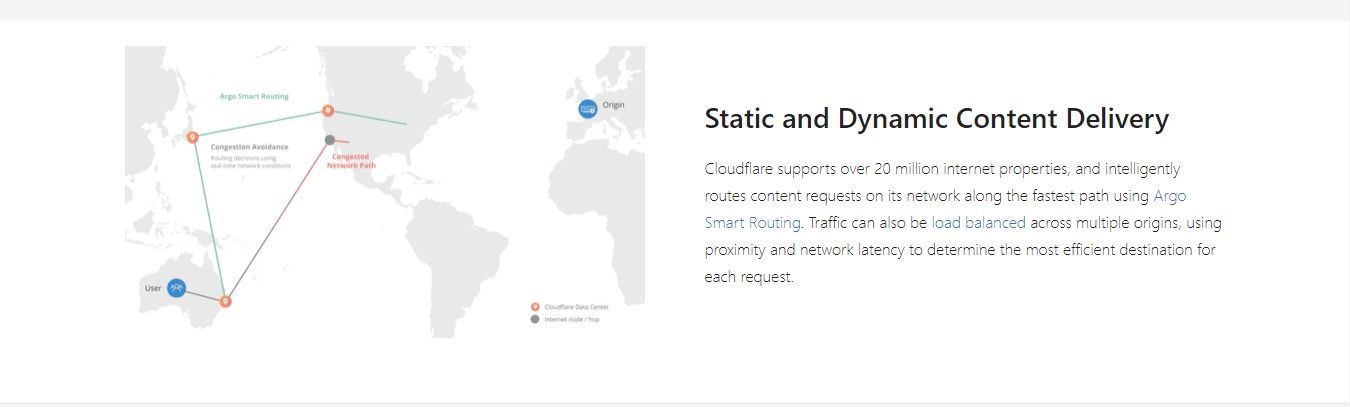
Services like Cloudflare and several others give bold claims that they speed up the load time of your site and that you can’t have a WordPress site without them. But that’s not necessarily the case.
Going back to my previous example, if your website’s server is physically located in the US, and you only serve US customers, or even more local than that, then it’s not always worth having a CDN.
You see, every time you look up a website, your browser would still need to do an actual DNS lookup of your external CDN servers to be able to get the requested information. This is something that cannot be physically controlled. If your DNS lookup time, negates the time saved from having a CDN, then it’s no use, right?
CDNs are a great innovation to the internet as a whole, but it’s not always the best idea to hop into the bandwagon and go through the trouble of getting one, setting it up, paying for it, and find out that it’s not doing anything to your site at all.
Website performance optimization is not a
one size fits all thing.
MYTH: Busted!
6. Some Other Special Mentions
All Caching Plugins Do The Same Thing
This is essentially not true. Although they are named the same thing and have the same basic functions, some offer more functionalities than others. And some just work better than others.
There are even certain hosting providers that straight-up block specific caching plugins due to incompatibility or security issues.
Your Hosting Provider Can Do Everything
Most hosting providers do give additional support even to things outside their scope. But essentially their only job is to give you a place to store your files, make sure they’re secure yet easily accessible to you, and maintain their servers.
Don’t get shocked when they ask for additional charges whenever you need help setting up your site or making some layout changes to it.
SiteGround is such an example of a great hosting provider since they do provide additional support for your WordPress needs. They also have bundled packages that can help you save a lot of money when running your site.
WordPress Sites are Set-up Out of the Box
While a lot of hosting providers do have one-click WordPress install enabled, either by cPanel Installatron or some other means, not checking these settings might not be the best idea.
Most of these providers set your site up with the default settings. Depending on what you use your site for, or the themes and plugins that it needs to run, you often still need to make a few changes to your server settings to get the best performance out of it.
One common example is the PHP Memory Limit, Upload Size Limit, and other such limits. They are initially set by your hosting to the default settings which are often lower than what you need.
You may not get the greatest performance out of your site if these aren’t set up properly.
Your Server Location Doesn’t Matter
In relation to the argument about getting a CDN, it’s always best to pick a server location that is the closest to your target demographic.
For example, if you sell products or your services in the US, it’s best to get a North American server to decrease latency.
On top of that, it’s always best to ask your host about the traffic and capacity of your actual server location.
There are a lot of times where website owners are stuck trying to figure out why their sites are not responding as they should be, only to be told that the server is down, or is exceeding its traffic capacity.
Since most of us use shared servers, our website next door (physically on the server) may be using up all our shared resources.
It’s always best to have this conversation with your host so that you can both find the best solution for the problem since technically it’s all in their hands.
In Conclusion
Ways to optimize your site performance is not always as easy as being a step-by-step guide. You have to be familiar with how your site is set-up, figure out what you need, and do a couple of hours of research before making the changes to your site.
Not all of us are versed in WordPress and how it works behind the scenes. So, we tend to just look at one source of information and think that it’s the best for our site.
WordPress by itself has come a long way from its buggy and tedious past. It now has several built-in debugging and error-reporting features that are not only needed but was long overdue.
With that said, you’re not expected to be doing a lot of work as you used to in maintaining your site. Especially when it comes to optimizing its performance. Just keep away from these myths above.
Tell us, what myth have you fallen victim to in the past? Also, if we missed anything, do let us know in the comments below.
Disclosure: This blog may contain affiliate links. If you make a purchase through one of these links, we may receive a small commission. Read disclosure. Rest assured that we only recommend products that we have personally used and believe will add value to our readers. Thanks for your support!