Starter Templates plugin allows you to import ready and beautifully built demos to your website. Most importantly, when you import a complete site, your whole website is ready in a few minutes. You get already made designs, dummy content, images, and style that you can customize and personalize as you wish.
Thus, this document will show you how to import a complete site with Starter Templates directly from your WordPress Dashboard. We will cover both the Free and Premium Templates.
Starter Templates Walkthrough Docs:
- Getting Started With Starter Templates
- Starter Templates Importing
- How to Import A Complete Site With Starter Templates? (currently reading)
- How to Import Single Page With Starter Templates?
- Importing Gutenberg Pages, Patterns, and Wireframes
- Starter Templates – Elementor Popup
- How to Fix Starter Template Importing Issues
- Building Your Website With Starter Templates
- Starter Templates FAQs
Importing Free Templates
The first step to importing the free templates is to install the Starter Templates plugin. The plugin provides two sets of templates, free and Premium. You can learn how to install the free plugin here.
Visit the Getting Started with Starter Templates document for more details on FREE and PREMIUM Starter Templates.
Once you install and activate the plugin, you can start importing Starter Templates. You can also check out all the great options that came with Starter Templates 3.0 in the video below:
Previewing Templates
Step 1 – Navigate to Appearance > Starter Templates, and click the “Build Your Website Now” button. Next, you’ll need to select your preferred page builder: Elementor, Gutenberg, or Beaver Builder. This will open the website templates library and styling options;
Note:
Brizy builder templates are not available by default. Accordingly, if you wish to import Brizy templates, you’ll need to enable this option. To do this, navigate to Dashboard > Settings > General and click on “Enable Brizy Page Builder Templates in Starter Templates” [screenshot].
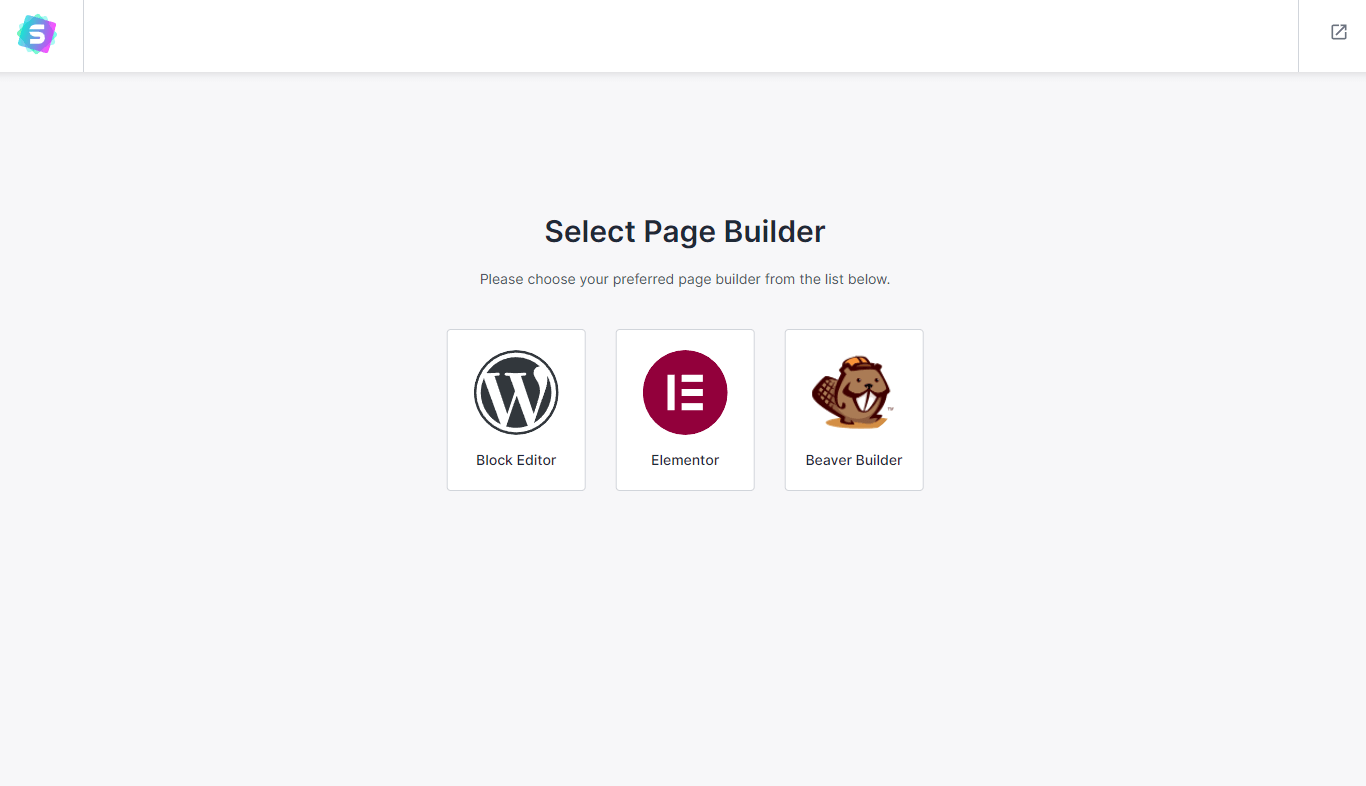
Step 2 – You can browse the Library to see the templates available for your selected page builder.
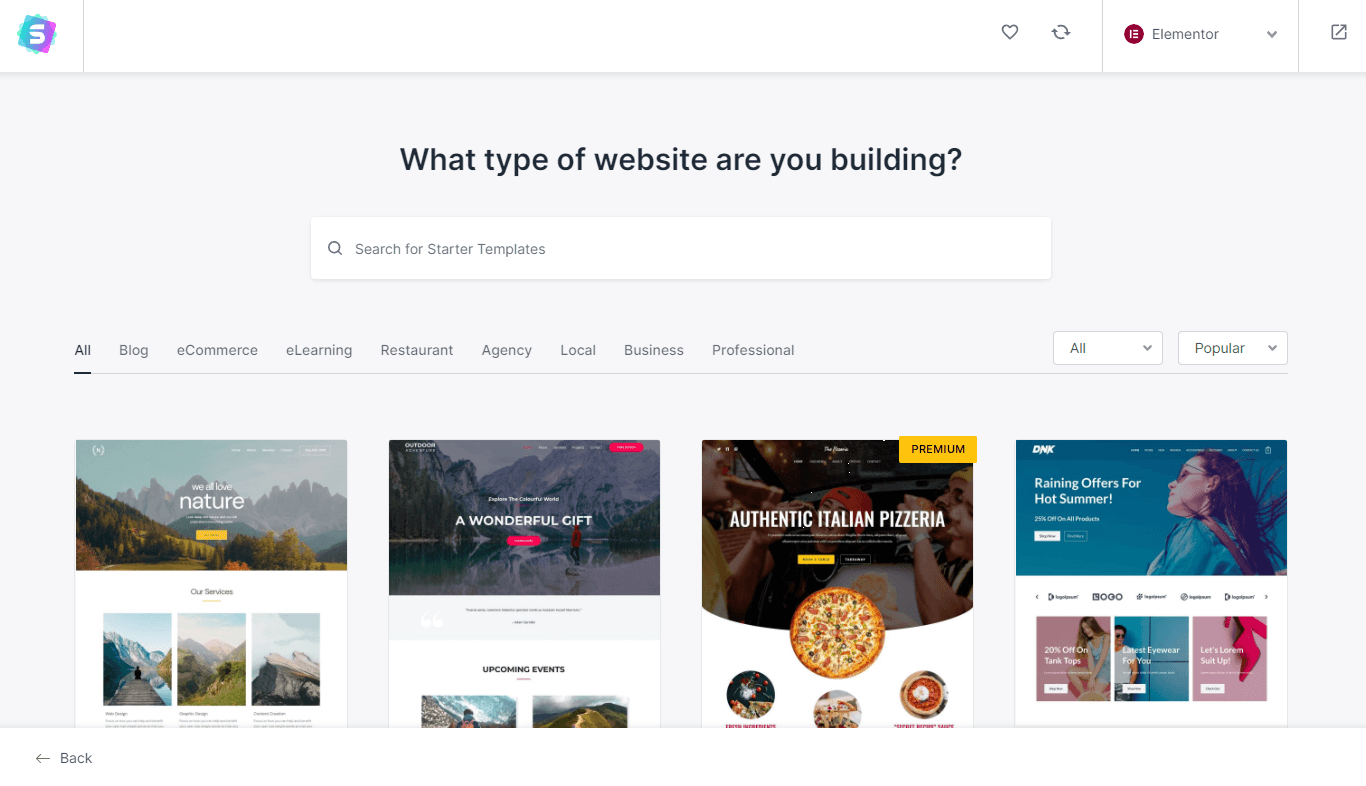
Once you find the template you like, click on it to preview your template. You will go through several pages with styling settings like logo, colors, and typography.
On each step, you can preview the entire template using the live preview on the right side. Just click on any page in the menu like you would on the live website.
Styling Options
Step 3 – Firstly, add your logo to see how it would look with the selected template:
- Click on the “Click to Upload” button;
- Upload the logo file or add it from Media Library;
- Set the logo width.
Here, you can also try different variations of your logo to find which one fits the best. Click on “Continue” to save the changes.
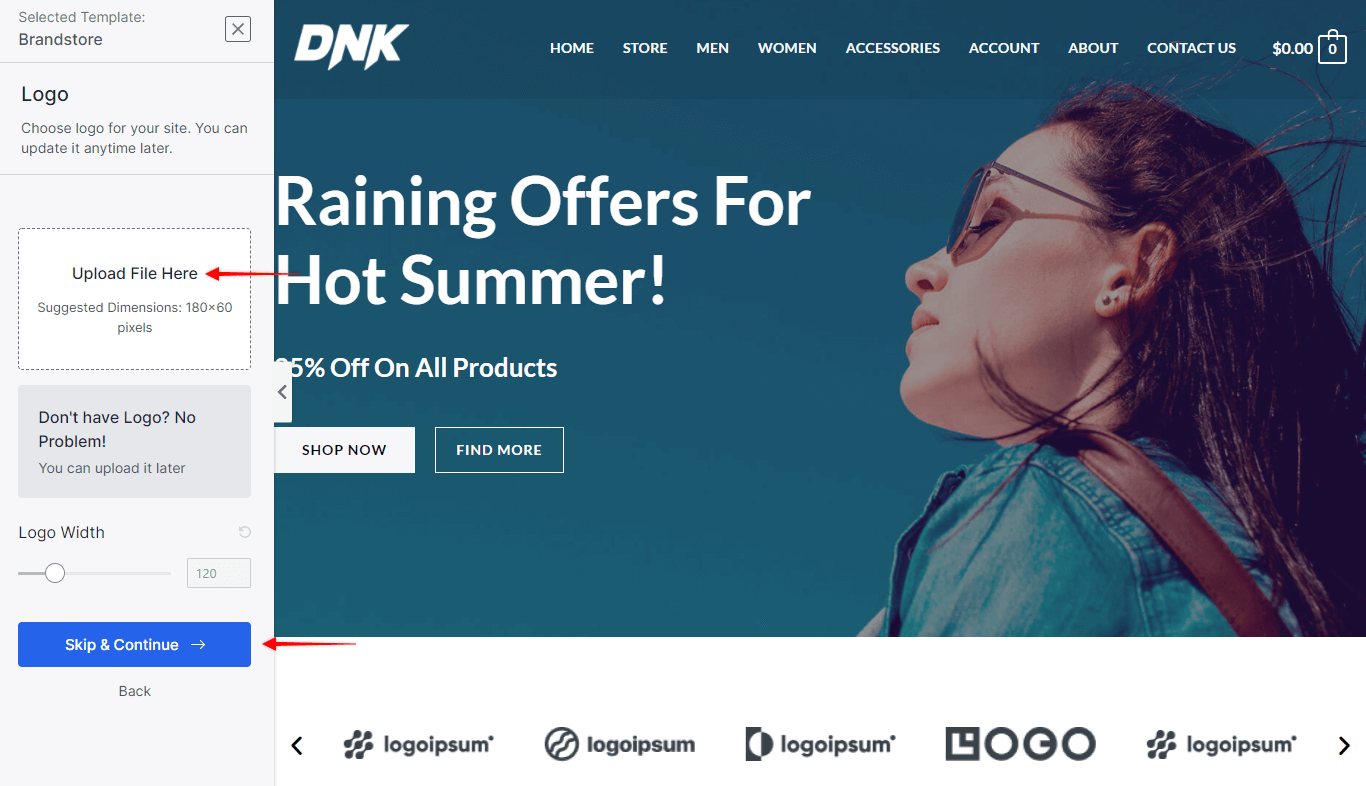
You need not worry if you don’t have your logo ready. Just click on the “Skip & Continue” button below. This will add a default logo from the template, which you can change later;
Step 4 – Next, you can select one of the premade global color palettes. Selecting any premade color palette will change colors in the template preview accordingly. Also, you can leave the default color palette. Once you decide on the color palette to use, select it and click “Continue”;

Step 5 – Finally, you can select one of the available typography presets and try different text styles. Text in the template preview will change its style accordingly.
Click the “Continue” button to proceed to template import. Skipping this step will apply the default typography to your import;
Note:
You will be able to manually modify all settings after the template import. In other words, you can change the logo, colors, and typography any time you want.
Importing A Complete Site Template
Step 6 – After you go through the template preview and settings, you will come to importing page. Here, you will have several “Advanced Options”:
- Delete Previously Imported Site – This option will automatically delete designs, content, and settings of any starter template you previously imported;
- Install & Activate Astra Theme – Starter Templates are designed to work perfectly with the Astra theme. Starter Templates plugin will install/activate the Astra theme automaticaly with this option. Contrary, if you disable this option, the imported template will work with your currently active theme. Hence, the template might look differently on your website compared to the Library preview;
- Import Customizer Settings – Each site template comes with its own Astra customizer settings. Hence, if you disable this option, the template will inherit the current theme customizer settings;
- Import Widgets – This will import the widgets used in the site template (especially with header and footer);
- Install Required Plugins – This option can’t be disabled. On the other hand, hovering over the tooltip icon (question mark) you can see the list of the plugins that will be installed;
- Import Content – Enabling this option, will import content (text) and images for the template you selected. Yet, if you only want to import the website structure and design, you can uncheck this option;
Furthermore, we suggest enabling all these settings to ensure the imported template is the same as the preview.
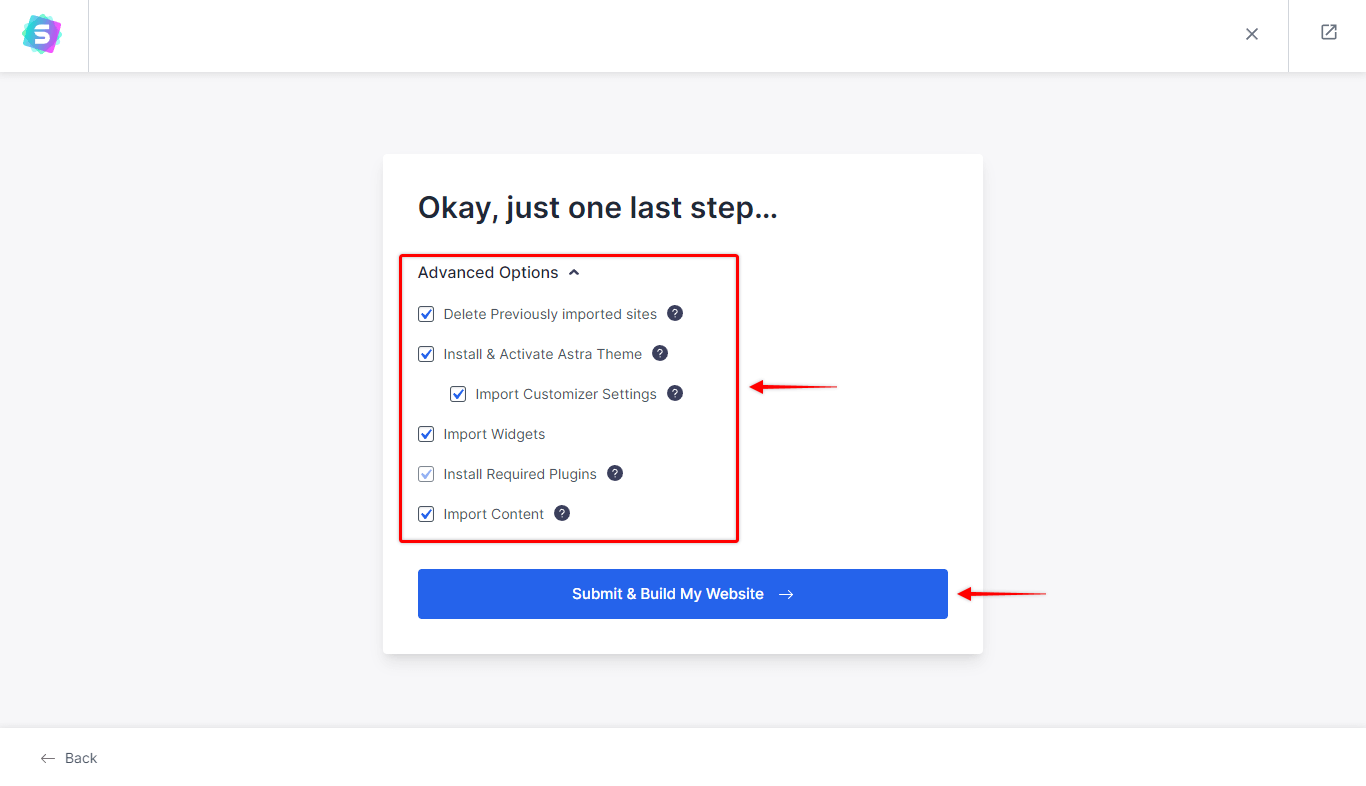
Click on “Submit & Build My Website” to initiate the import process. Don’t close the window until the template import process is finished.
Note:
If you see the “Get Access!” button instead, it means that you are trying to import Premium templates using the free Starter Templates plugin. Also, this could mean that you didn’t activate your Premium Starter License.
Step 7 – Once the import process is completed, you can view your website by clicking the “View Your Site” button.
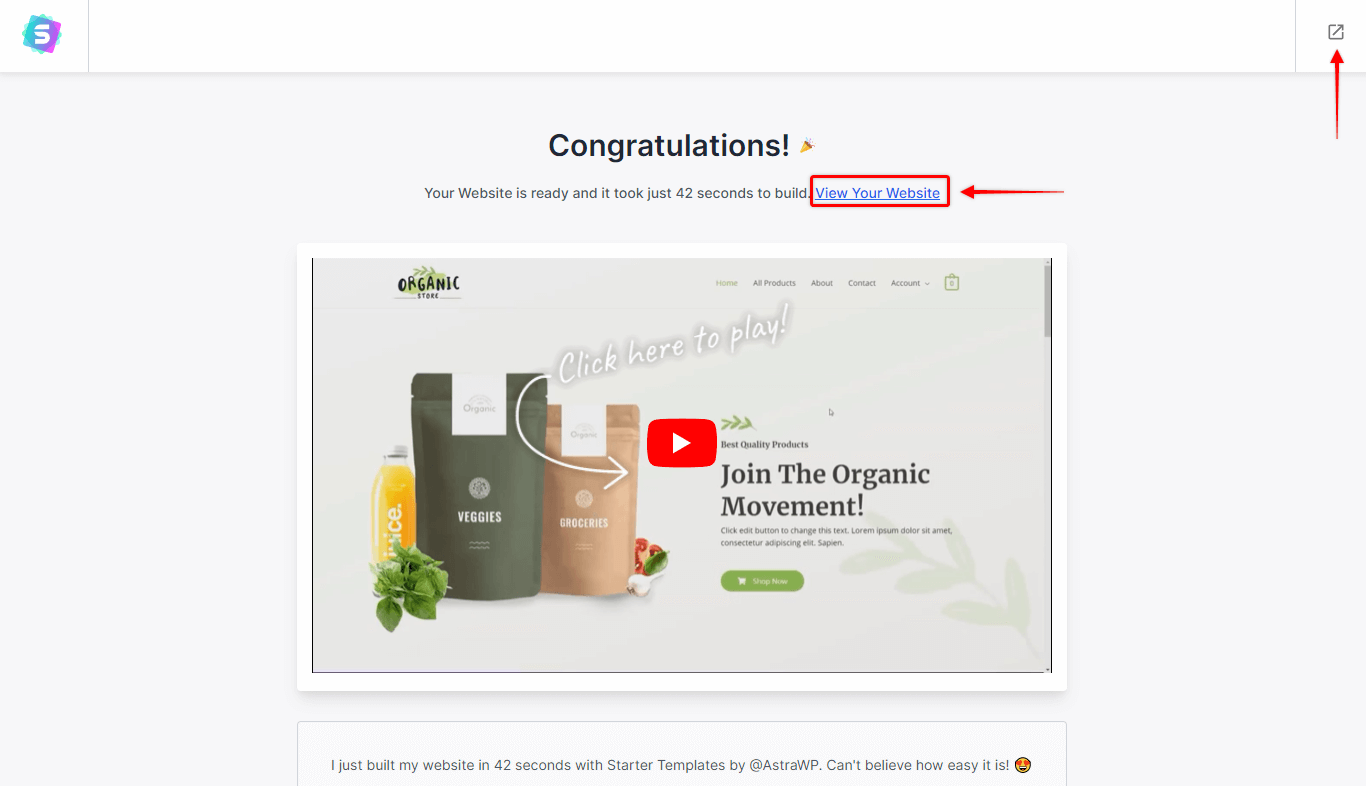
Importing Premium Templates
Premium Templates are available only with Essential or Business Toolkits. You can set them apart in the templates library by the Premium tag in the upper right corner.
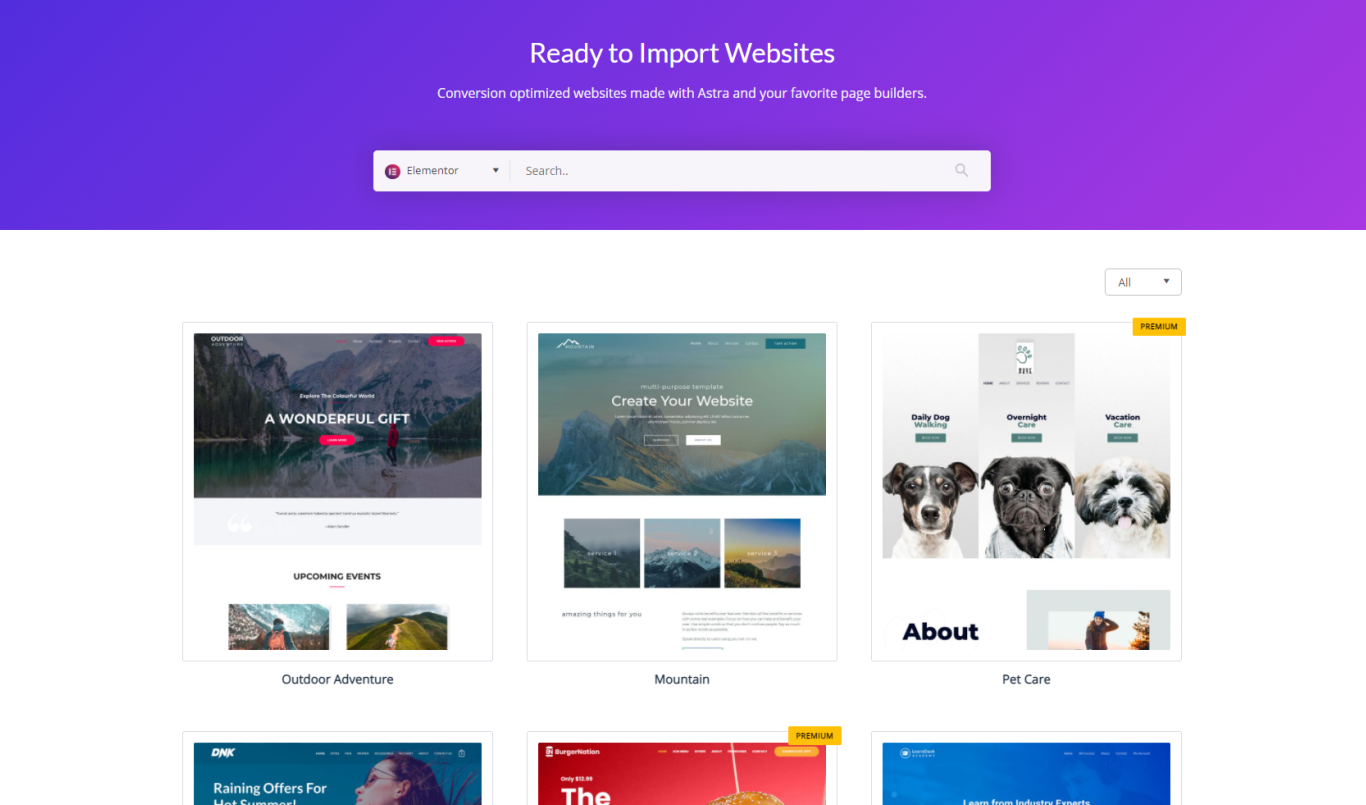
To import Premium site templates, you need to install the Premium Starter Templates plugin. If you need help installing and activating the plugin or activating its license, you can find more details here.
Once the Premium Starter Templates license is activated, you can import the Premium templates. Please follow the same above-mentioned steps for importing free templates.
Recommendation:
Though not required, we recommend you import a site template on a clean WordPress installation. Also, you can reset your current WordPress installation to start fresh with the brand new site. Here’s a quick guide to help you do that.
The “Unlock Access” Page – Importing Premium Template
Did you try to import a premium template and get to the “Unlock Access” page following the styling options? This means that something is missing in your setup.
Firstly, as you know, these templates require a Premium Starter Templates plugin to be installed and activated.
Secondly, to import Premium templates, you also need to activate your Premium Starter Templates license. Thus, if you haven’t done this, you will see the “Unlock Access” page through your plugin is installed and activated.
Hence, this is what you can do to activate your Premium Starter Templates plugin license:
Step 1 – On the “Unlock Access” page you will see the “License Key” field;
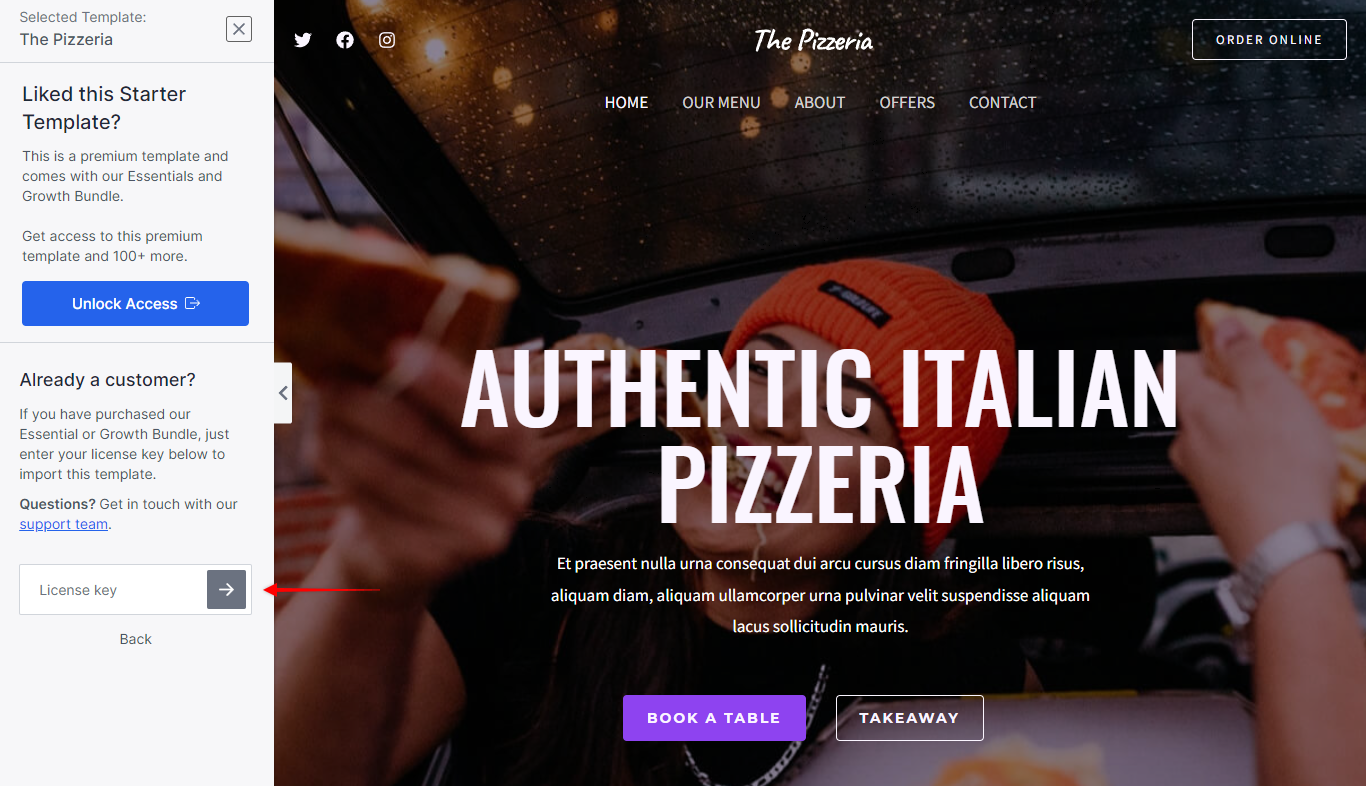
Step 2 – Next, visit the Brainstorm Force Store to get your license key. Here, you can copy the license key from the Licenses page and paste it into the “License Key” field;
Step 3 – Click the “arrow” button, and continue with the template importing process from Step 6.
Note:
Although we try to use stock and non-copyrighted images on all of our Starter Sites/templates, we cannot take legal responsibility for any claims. We highly recommend replacing the images after importing.
