While importing a complete site with starter templates, you’ll see a popup offering the option to “Delete Previously Imported Sites”.
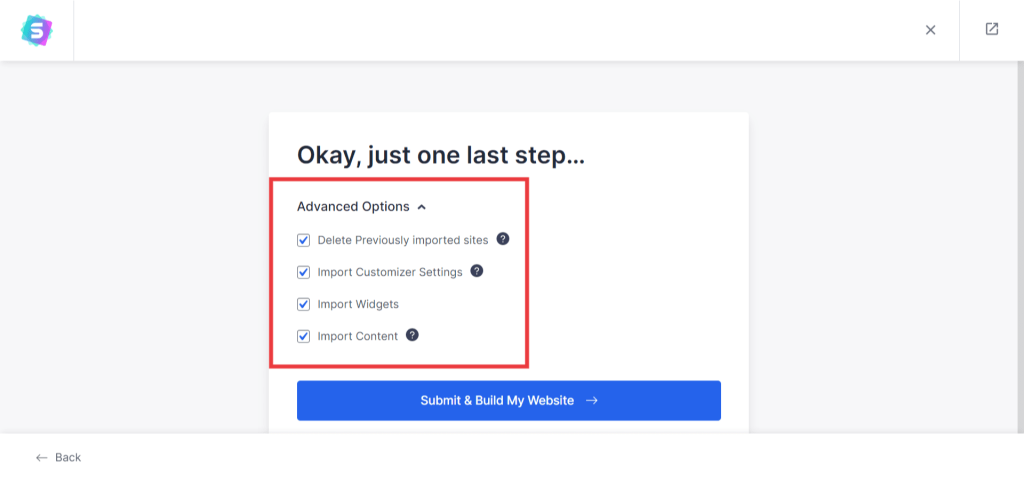
This option will delete all previously imported data from starter templates, including pages, posts, media, customizer settings, etc.
But, at the same time, the plugin will create a backup only for your existing customizer settings. Thus, if you access your website files, you’ll find the backup file following this path: /wp-content/uploads/astra-sites/. This is automatically done to give you the option to save time applying style, typography, and colors again.
In case you need to restore these customizer settings, just follow the steps below:
Note:
The below-mentioned steps and Import / Export Customizer Settings plugin work only with the Astra theme.
Step 1 – Access the root folder of your WordPress site via FTP client (e.g. Filezilla), and follow this path: /wp-content/uploads/astra-sites/. Your latest backup file will mostly appear on the top. In addition, backup names will contain the date and time when the files were created.
Step 2 – Once you find the backup you need, download the file to your computer. Make sure you download the .JSON file and NOT the Text file.
Step 3 – Log in to your website, install the “Import / Export Customizer Settings” plugin, and click Activate.
Step 4 – Once you activate the plugin mentioned above, you will find the “Import Settings” in the Astra Settings ‘General’ tab. Now, import a backup file you downloaded in step 2 to restore your Customizer settings.
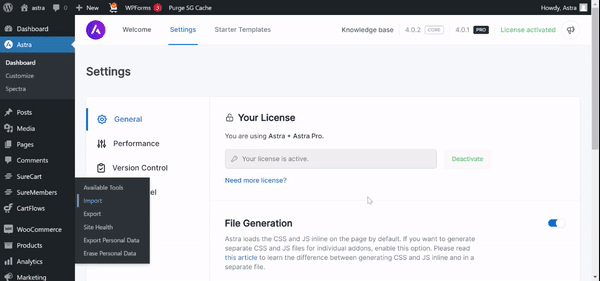
You’re done!
Your new site will now have the same Customizer settings you previously used.
