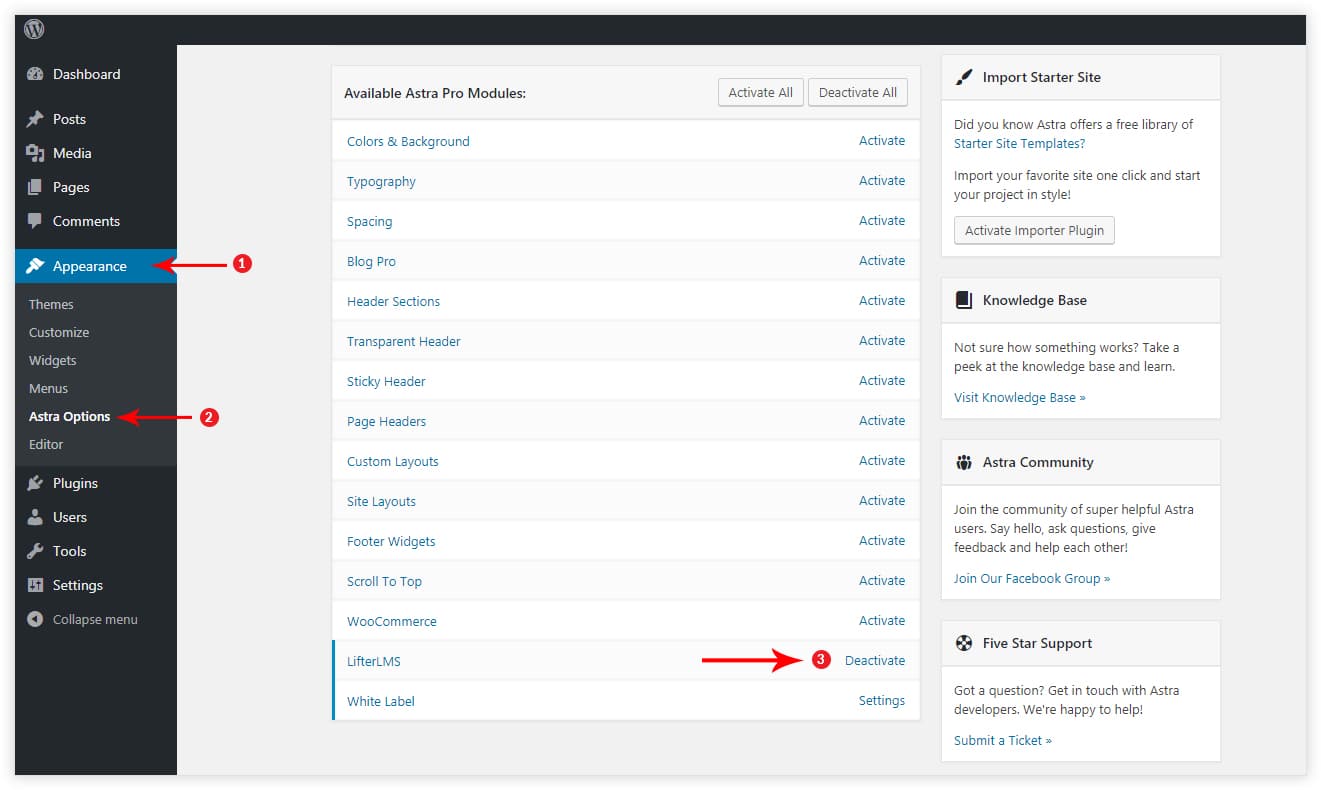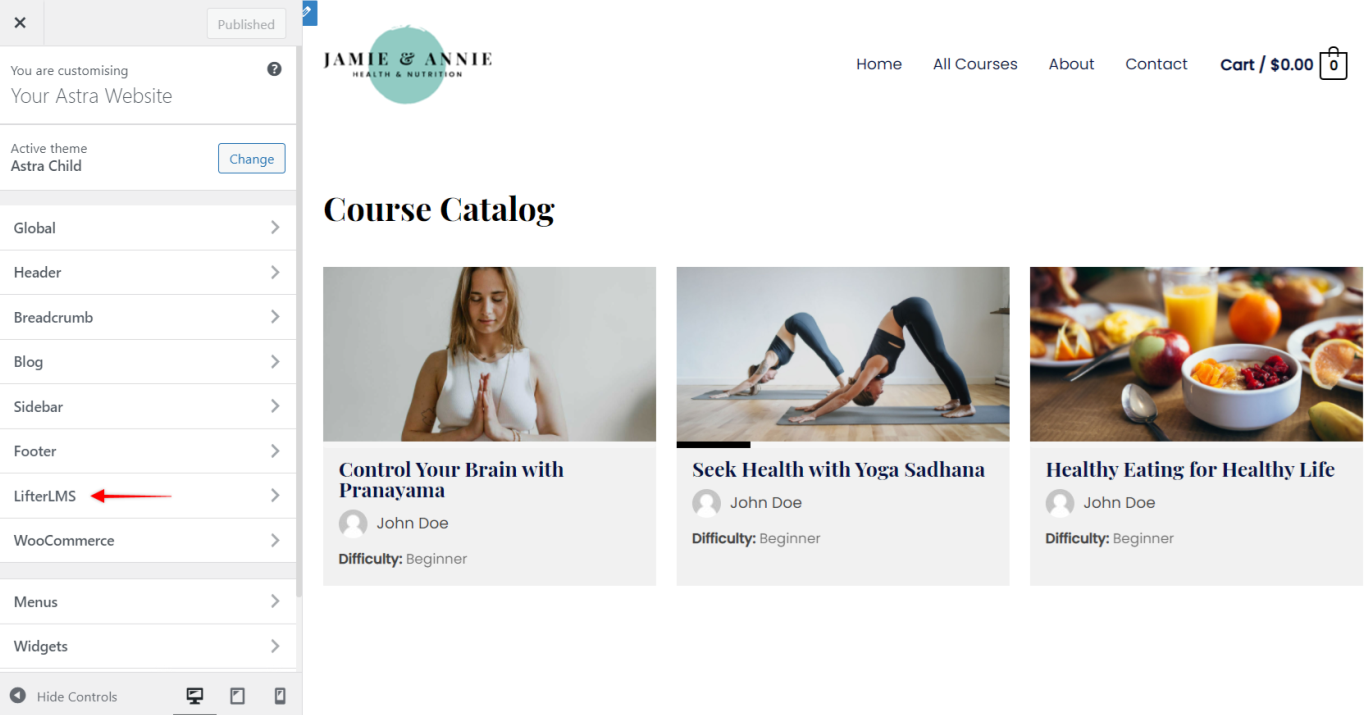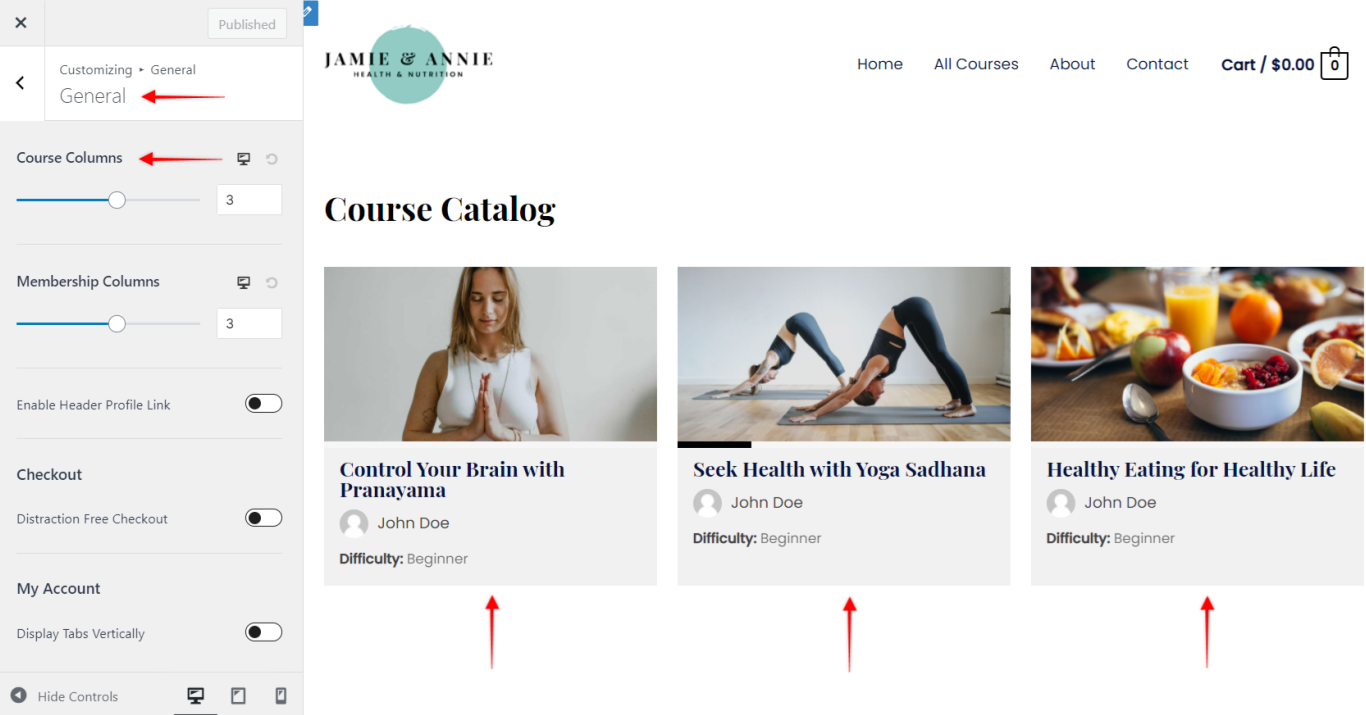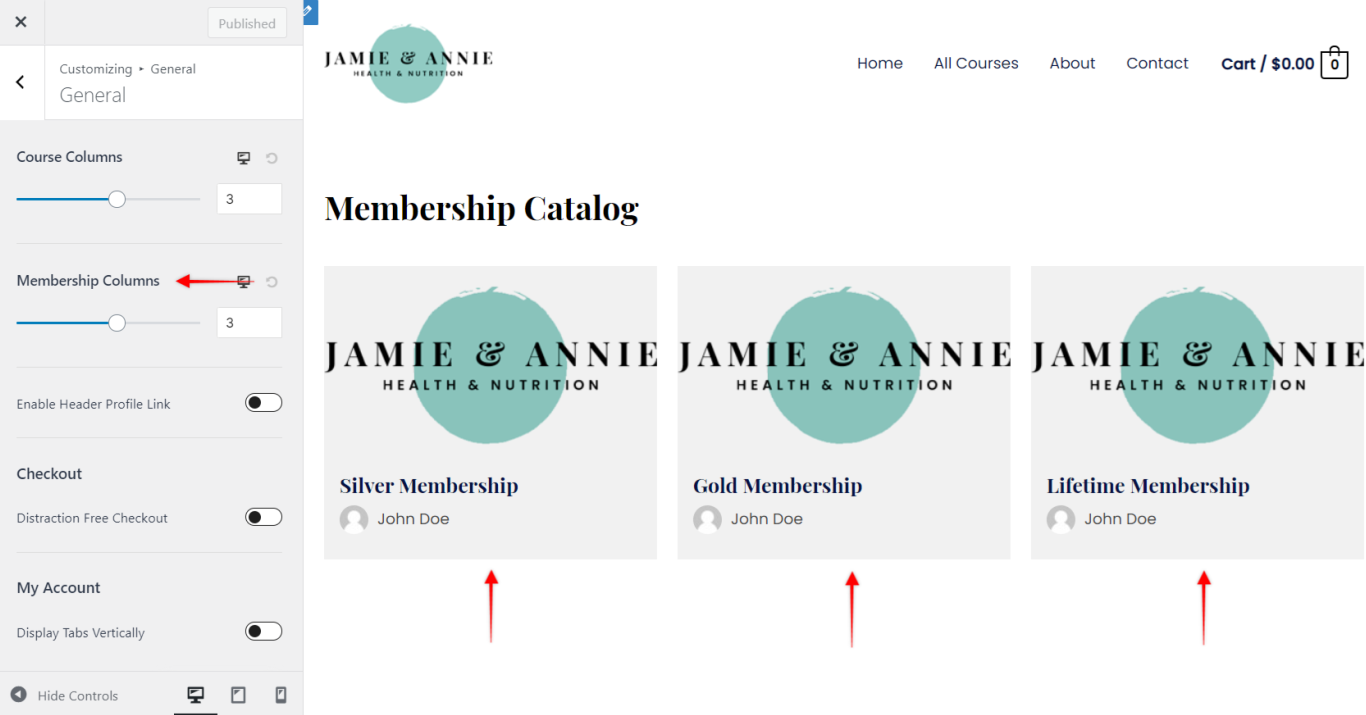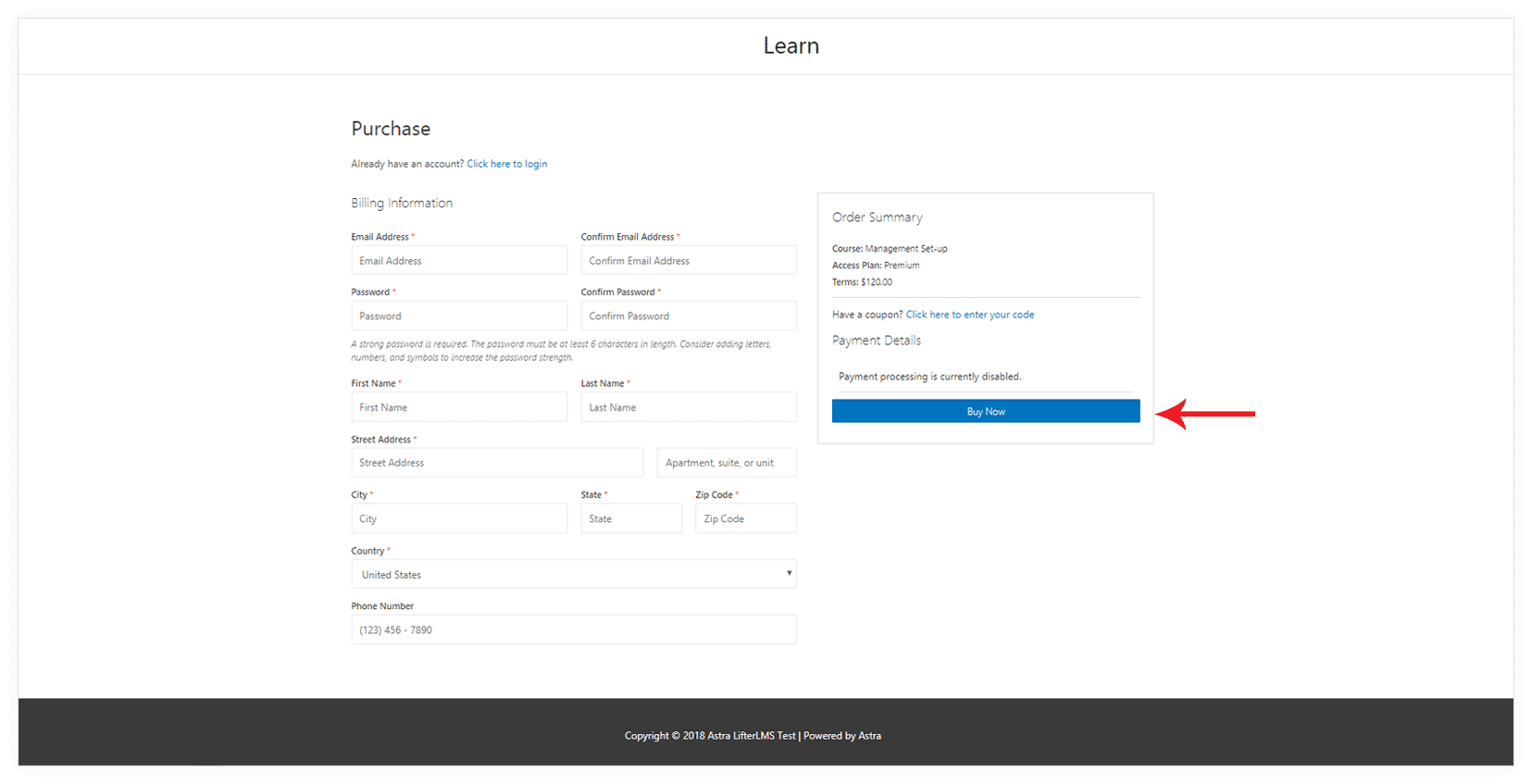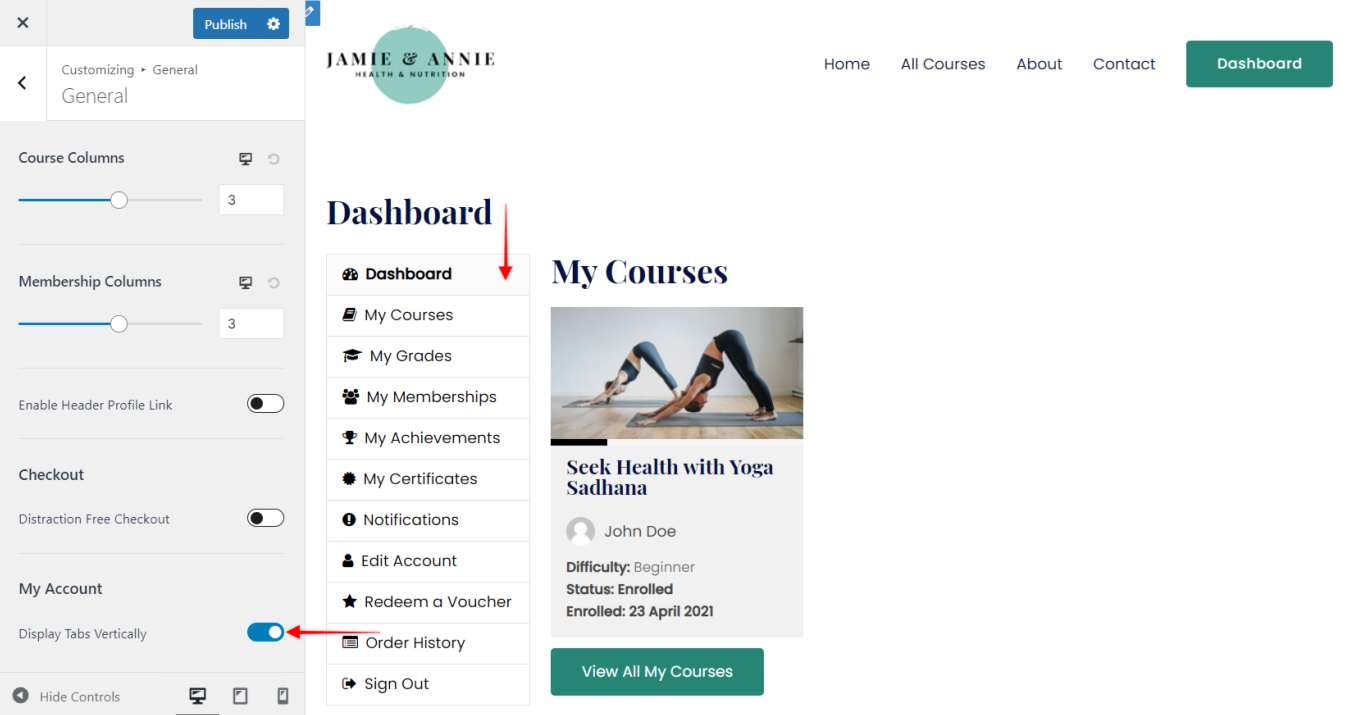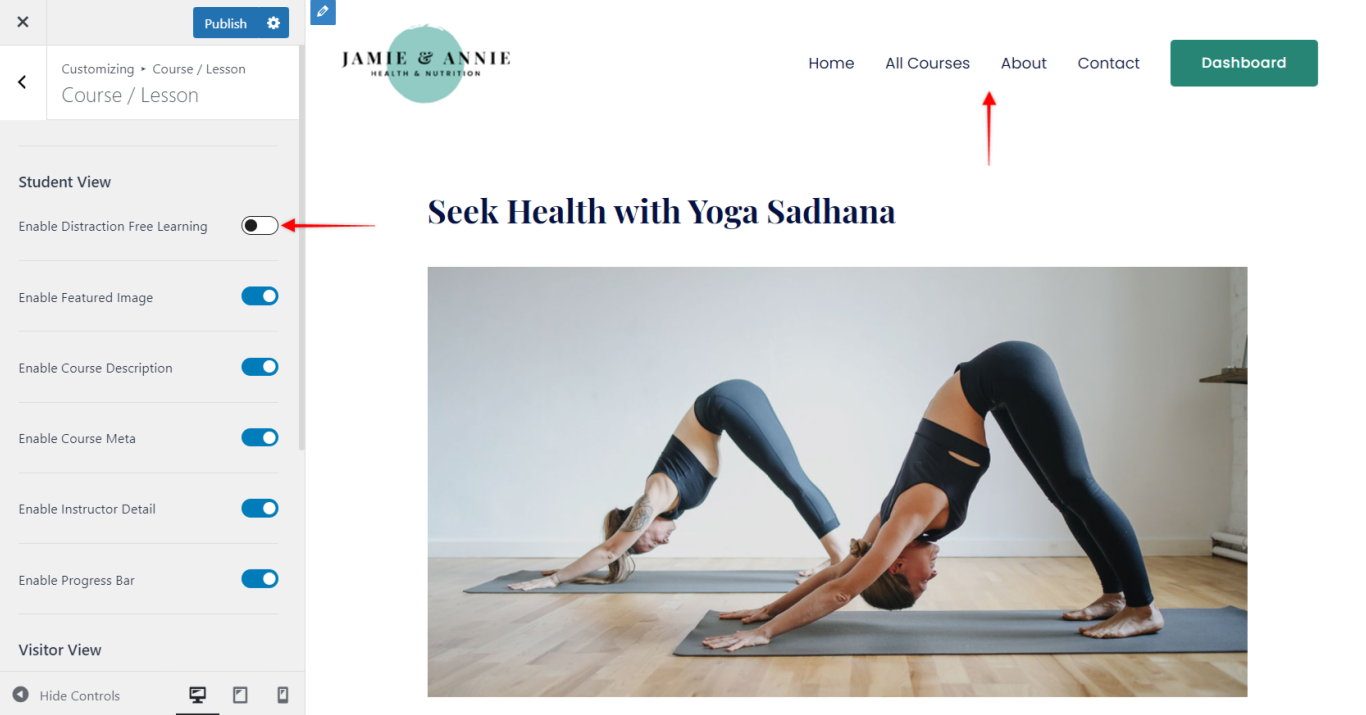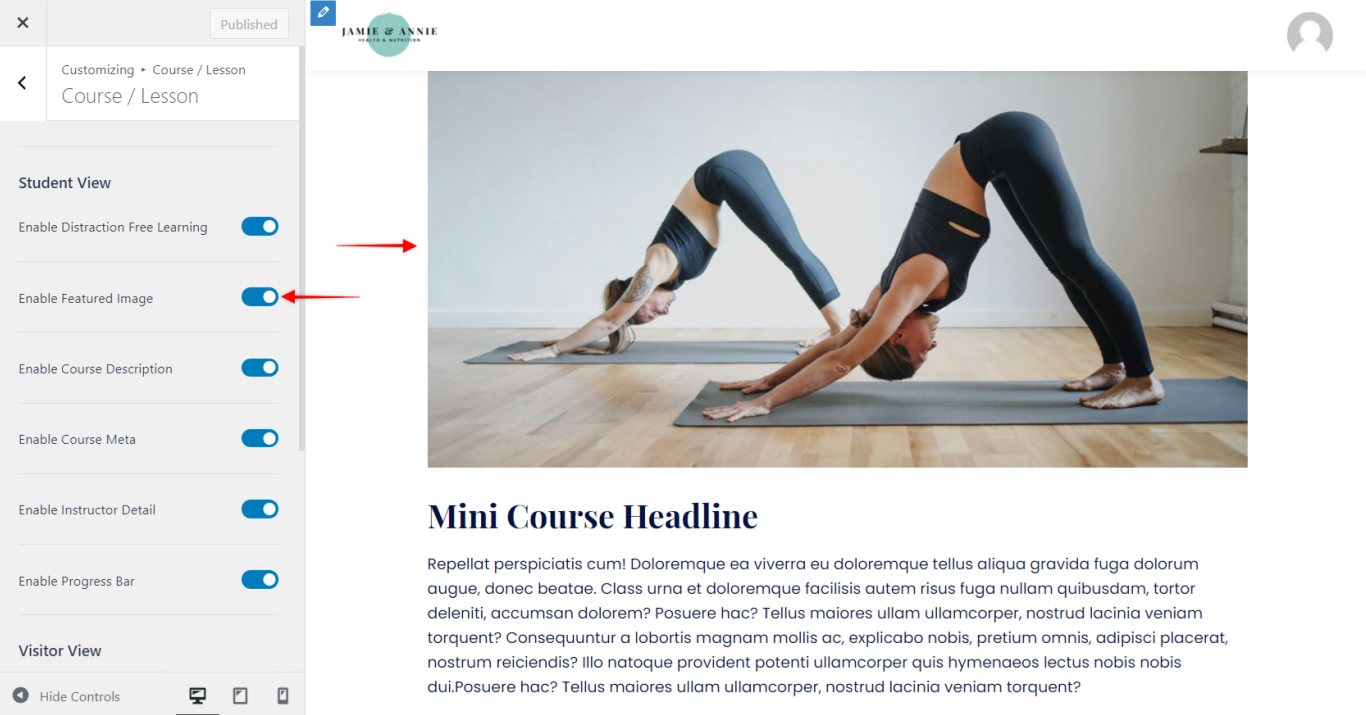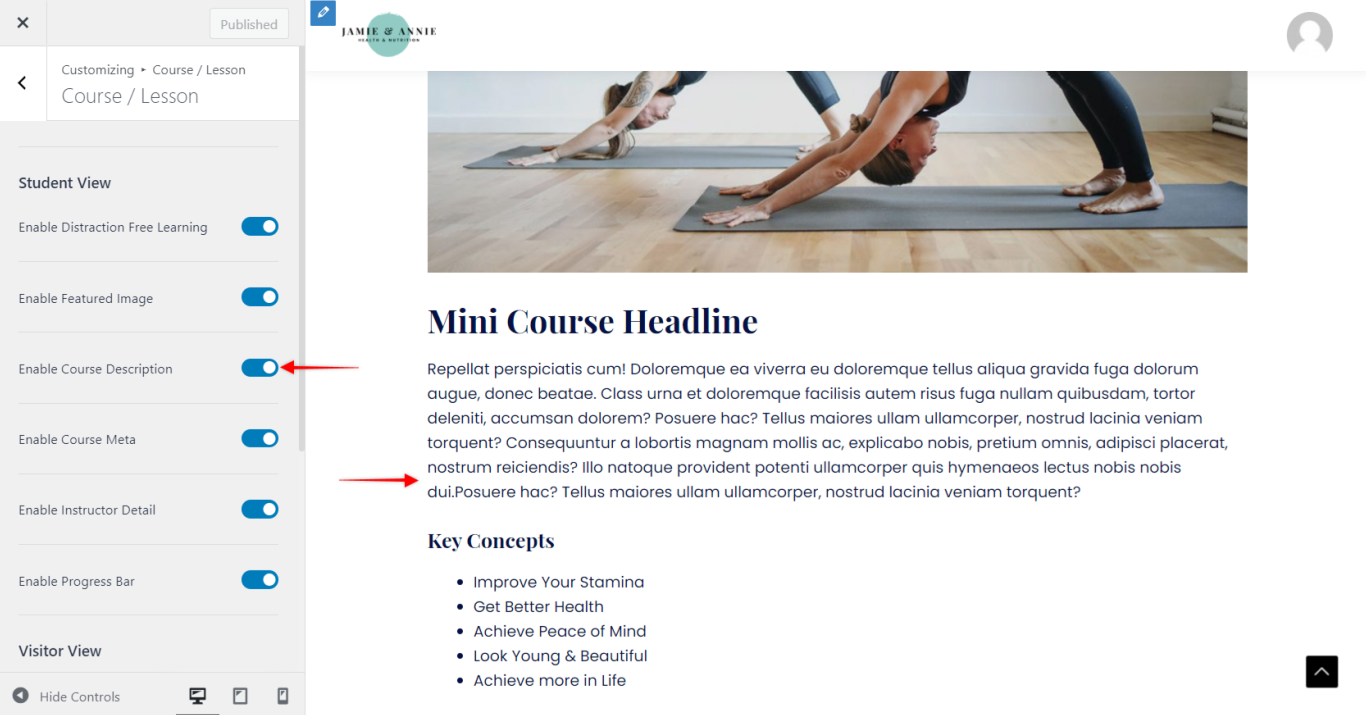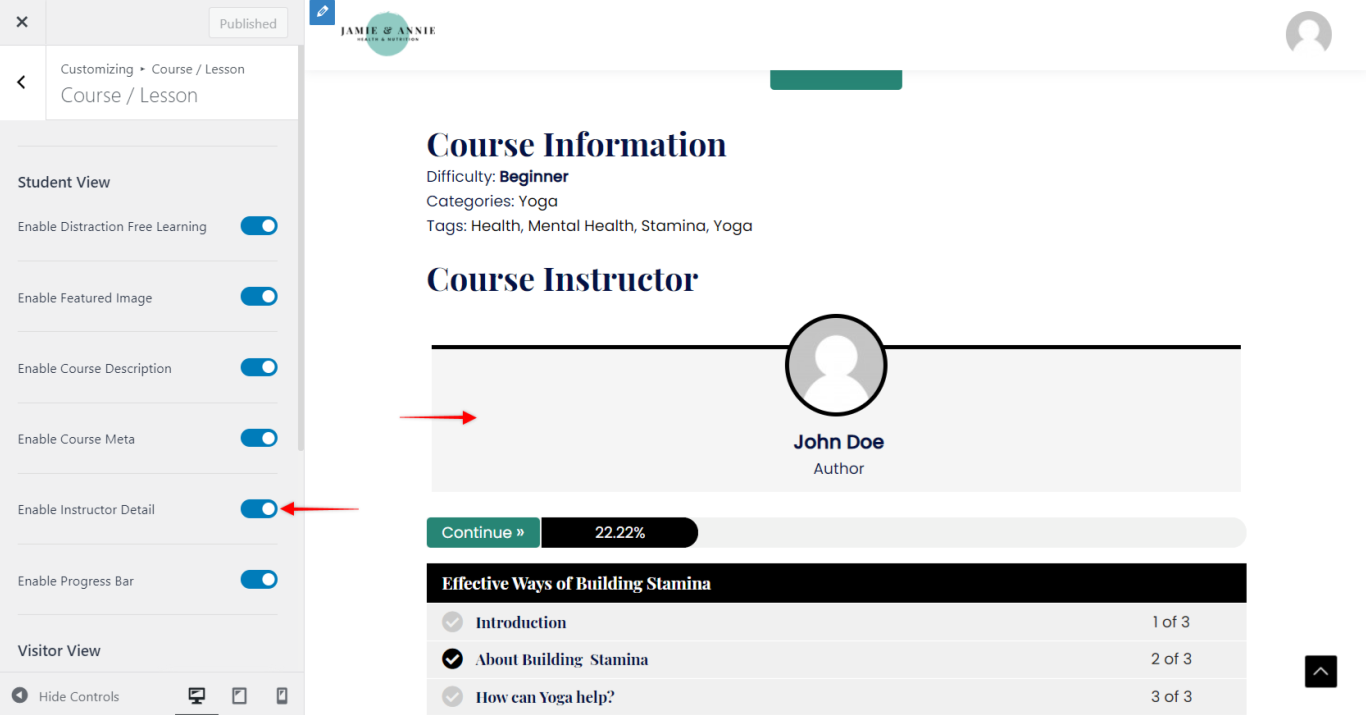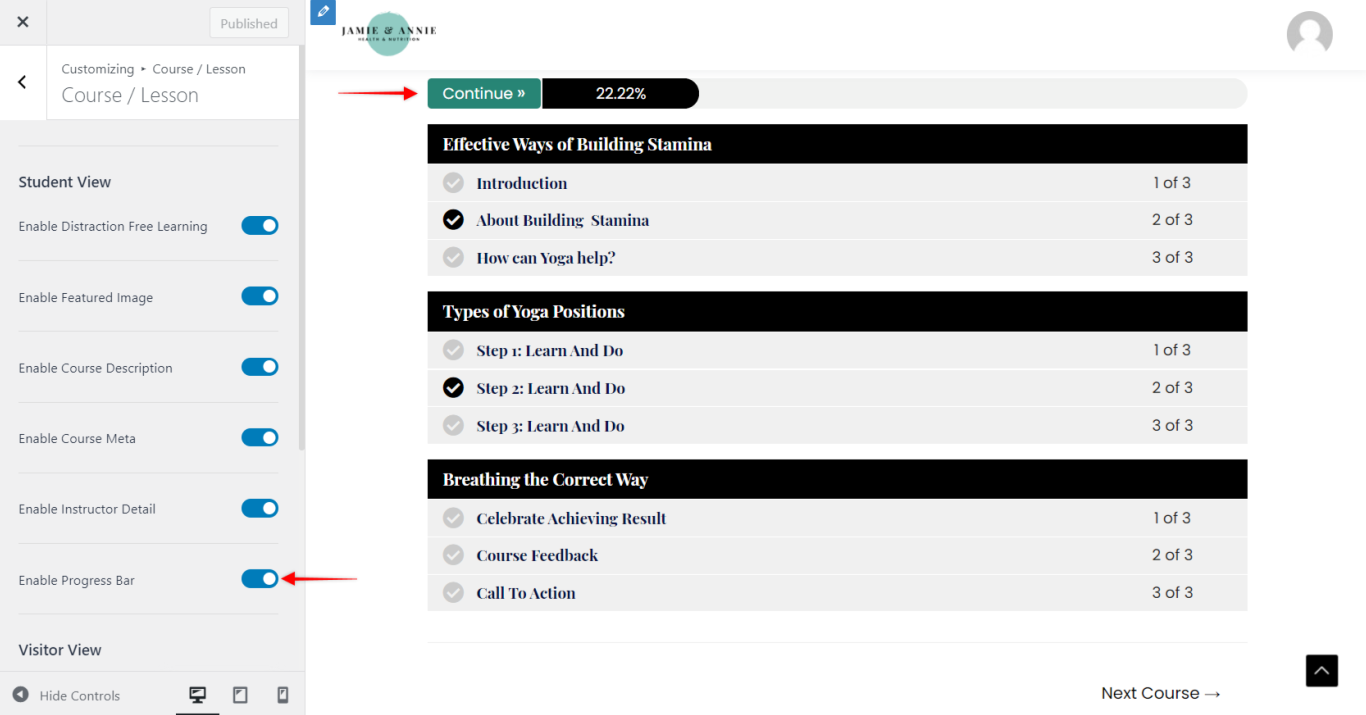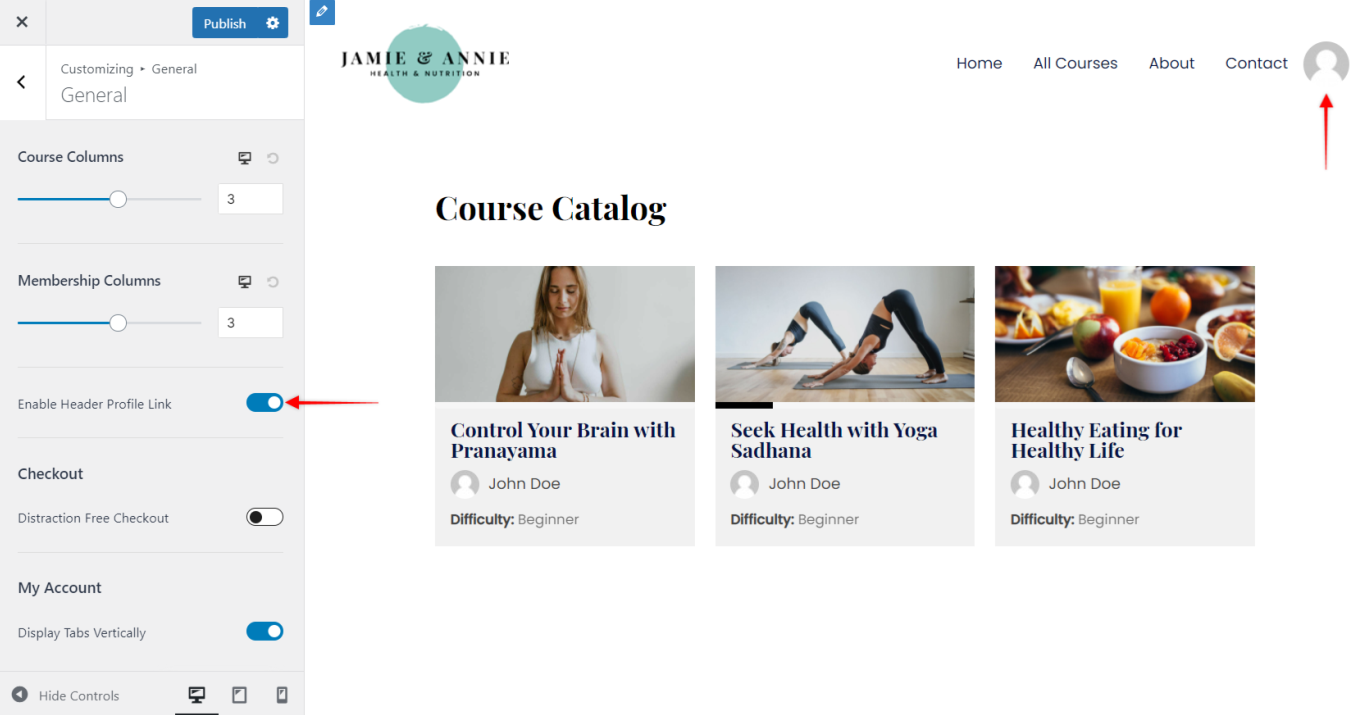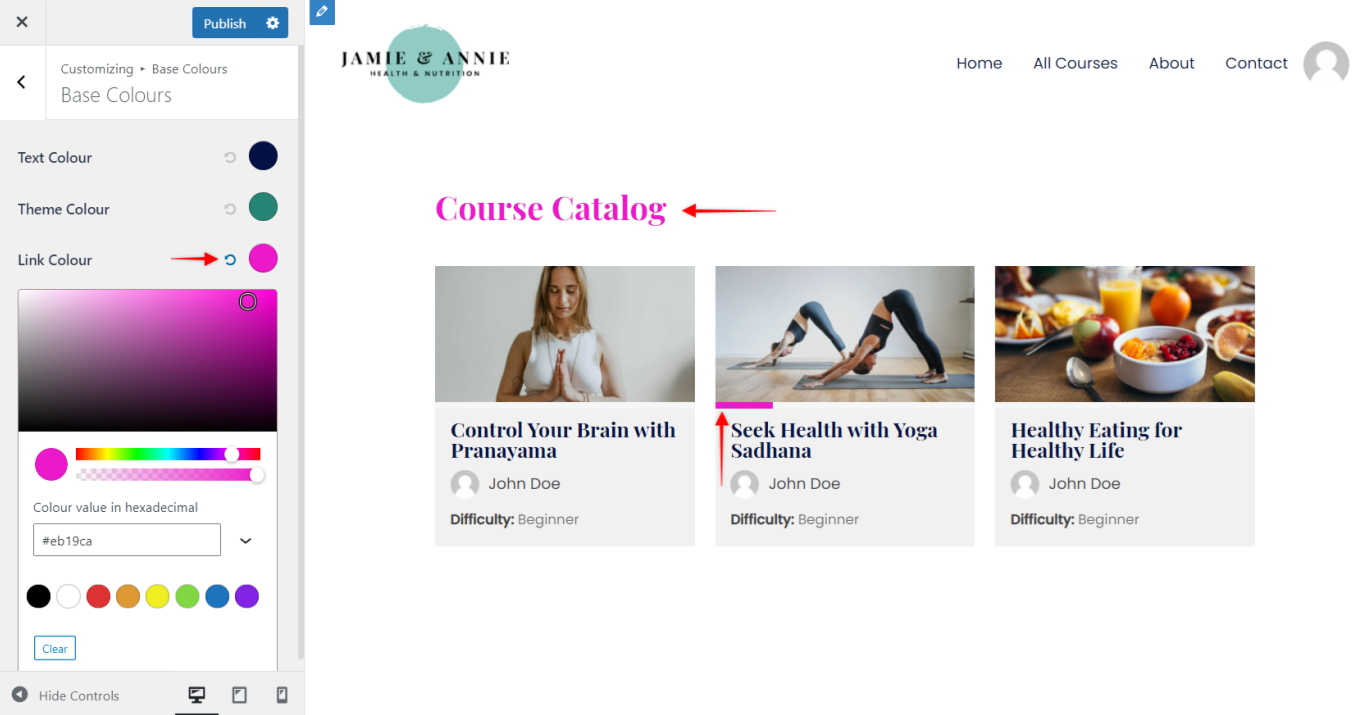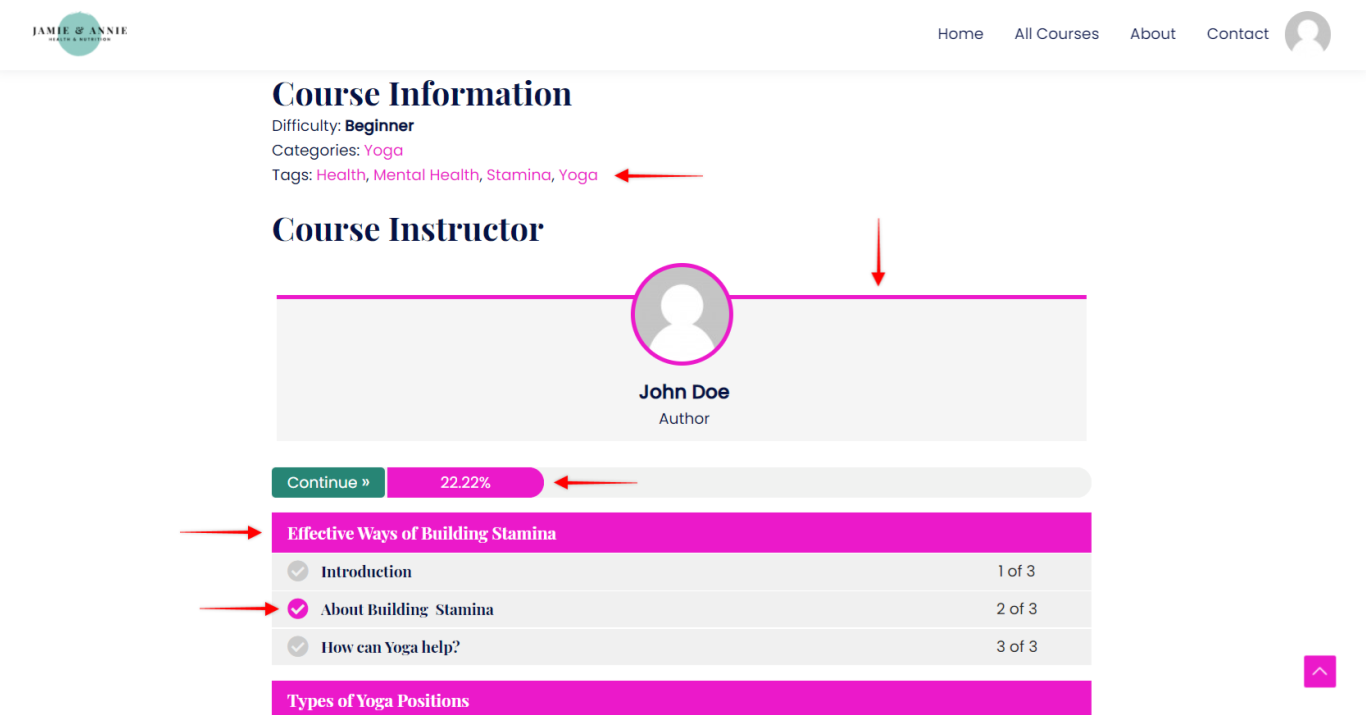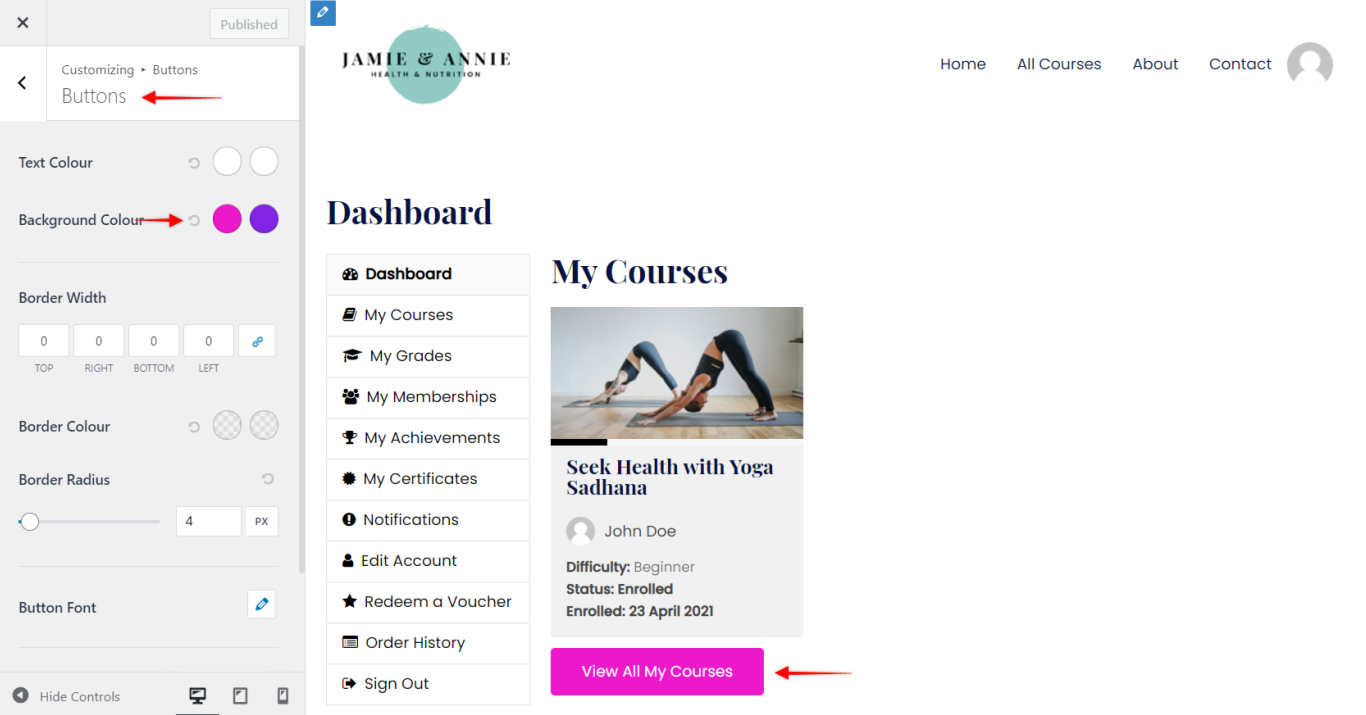This is a premium feature available with Astra Pro Addon plugin. To use these Pro features, you need to have the Astra theme along with the Astra Pro Addon installed on your website.
Also, make sure that you have the LifterLMS plugin installed and activated.
LifterLMS Addon is a premium module available with Astra Pro. If you don’t have Astra Pro, check the article that covers the integration in free Astra theme.
Quick Steps on How to See the Advanced Features Using the LifterLMS Module
Step 1: Make sure you have the Astra Pro Addon plugin installed and activated. How to Install Astra Pro Addon plugin?
Step 2: Activate the LifterLMS module from the Astra Options under the WordPress Dashboard > Appearance > Astra Options
Step 3: Visit customizer [ Appearance > Customize > LifterLMS ] to edit module settings
Note – Make sure you have LifterLMS plugin activated.
You would need to activate addon from Appearance > Astra Options > LifterLMS
LifterLMS Addon provides various design options to make your LifterLMS pages stunning. It provides some beneficial features like distraction Free Checkout, Distraction Free Learning. Profile pic setting. It helps to set your courses online with minimum customizations.
All new options and features that LifterLMS module in Astra Pro adds can be found in Appearance > Customize > LifterLMS
Let’s explore the features!
General
The General settings in LifterLMS give you the power to manage the generic settings like columns, tab alignment, checkout page options.
You can find it under Appearance > Customize > LifterLMS > General.
Course Columns
This option helps you to display a number of courses in a singular column on the course page.
You have an option to manage the columns in your responsive mode as well. Choose a device with a responsive toggle button.
Membership Columns
You decide to choose various memberships for the courses that you offer through LifterLMS plugin. Astra Pro addon for LifterLMS helps you in managing the display settings for these membership columns.
Like the Course Columns options, you get to choose the column display on responsive devices.
Checkout
Distraction free checkout
When you enable this option, the menu in the header and the 1st footer of the website disappears on the checkout page. The option of Distraction Free Checkout overrides the header and footer settings.
My Account
Display Tabs Vertically
When you enable this option, the tabs appear in a vertical manner on a personal account page.
On this page, all the applied courses, achievements, tags, order history, notifications and rest account details appear.
Course/Lesson
You can manage the Course / Lesson page layout with this.You will find this setting under Appearance > Customise > LifterLMS > Course/Lesson
Student View
Enable Distraction Free Learning
When a student is taking lessons it’s always best suggested to make him read, learn, watch or listen with 100% attention without any diversions. Various elements like the menu header, sidebar, first footer widgets form a kind of distractions. Therefore this option is best suggested to be enabled if the courses are to be learned well.
Enable Featured Image
This option helps you to showcase the featured images set for the course from the meta option
Enable Course Description
It allows you to display a description of the course on the page.
Enable Course Meta
It allows you to display course metadata like Course Categories, Course Tags, Course Tracks.
Enable Instructor Detail
You can manage to show instructor details with this option.
Enable Progress Bar
A progress bar can be managed with this.
Visitor View
Like student view, you can manage following fields for the visitor view-
- Enable Featured Image
- Enable Course Description
- Enable Course Meta
- Enable Instructor Detail
- Enable Syllabus
Header Option
Header Profile Link
To add User Profile Link to your Header, navigate to Appearance > Customise > LifterLMS > General and click on the “Enable Header Profile Link” option.
This will show the user’s Profile Picture set for the LifterLMS account.
Theme Color set in Customizer inherited by LifterLMS elements:
=> Whatever color you set in the customizer applies by default to all the elements of LifterLMS.
=> Such as headings, text color, link color.
Buttons Settings
The colors that you set to the button in the customizer under Appearance > Customise > Global > Buttons is applied to the buttons overall on LifterLMS.