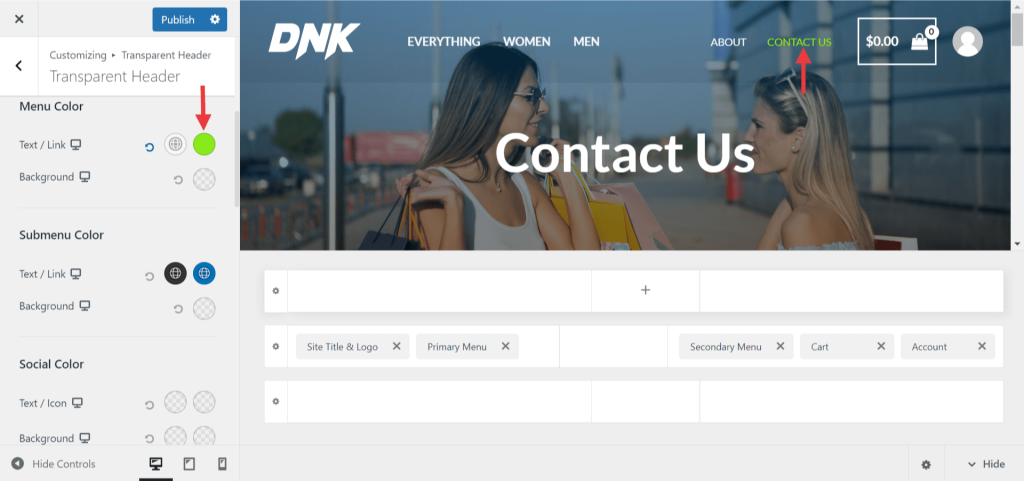As you probably know, there is an option in the Astra Theme Customiser Settings to highlight the active menu item.
There is no prep but let’s just check your customizer settings.
Navigate to Appearance> Customize > Header Builder> Primary Menu/ Secondary Menu. Then, navigate to the design tab (of either Primary/ Secondary Menu) to see the Menu Color option. Under the Menu Color option, you can see ‘Text/ Link’.
You set your active menu item color in the Active Link Color field.
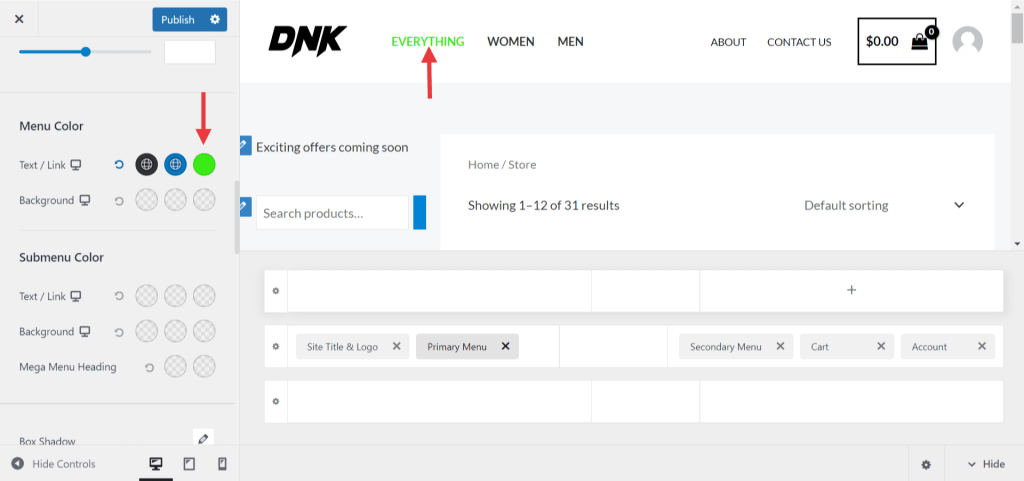
This above-attached screenshot will be useful for users using regular headers.
If you are using the Transparent Header for all/ few pages on the website and want to highlight the active menu item,
Navigate to Appearance> Customize > Header Builder> Transparent Header.
Then, navigate to the design tab to see the Menu Color option. Under the Menu Color option, you can see ‘Text/ Link’.
You set your active menu item color in the Active Link Color field.