Custom templates in WordPress are essential for giving you more control over the design and functionality of your website. They allow you to create unique layouts for specific pages or sections of your site.
You can go through the below sections of this document to learn more about creating custom templates.
What is a Custom Template in Astra
In general, in the context of a WordPress theme, a “Custom Template” typically refers to the ability to create unique page layouts for specific purposes.
Using the Site Builder module in Astra Pro lets you make these special templates for specific purposes.
For instance, you run a fitness website, and you want to create a custom template for your workout routines.
Using the custom template module in Astra, you can create a simple template for a list of exercises with descriptions and images, embed a workout video, and a simple call-to-action to add a button for users to sign up for your fitness program.
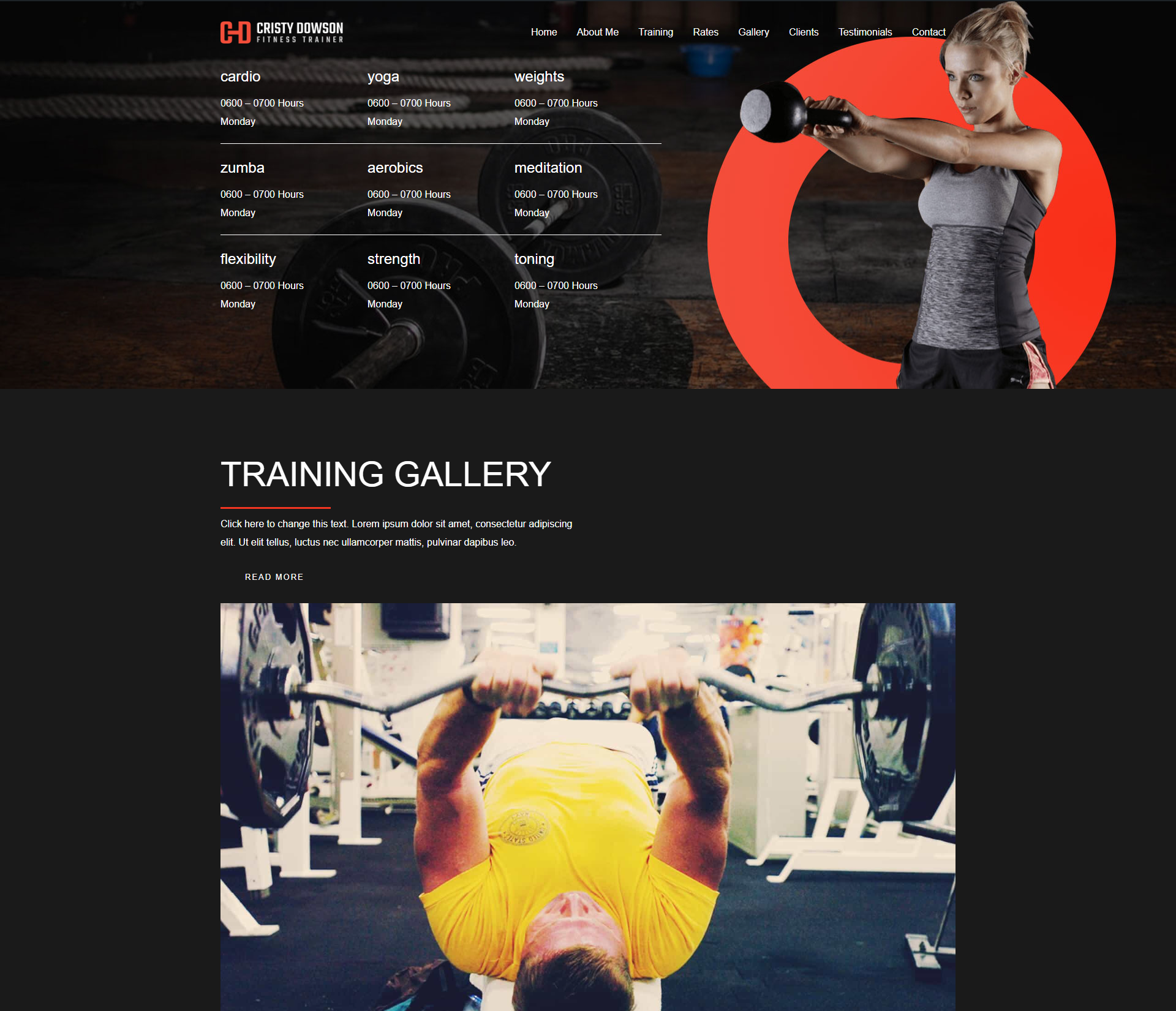
How to Create a Custom Template Using Astra Pro
You can follow the below steps to add a custom template:
Ensure you have the Astra Pro Addon plugin installed and activated on your WordPress website.
Activate the Site Builder module from the Astra dashboard under WordPress Dashboard > Astra > Dashboard > Welcome > Astra Pro Modules.
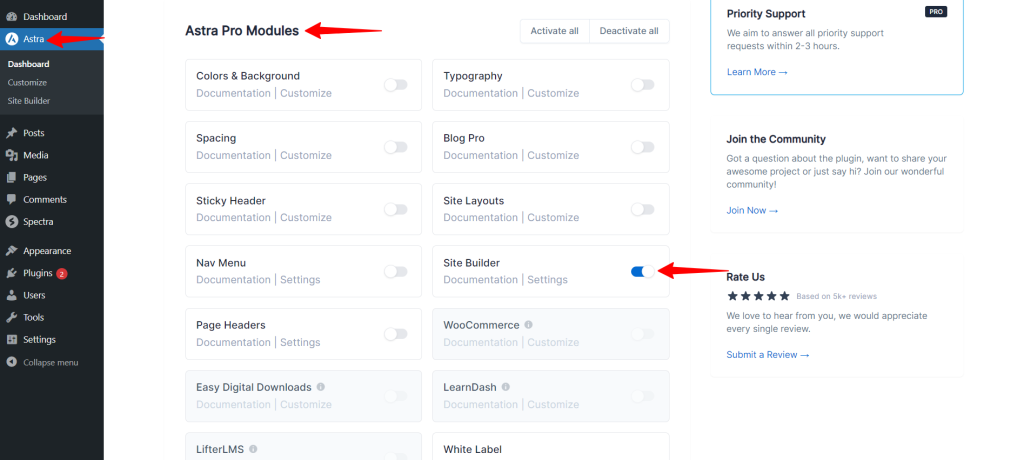
Once you switch on the Site Builder toggle, then you can see the Site Builder under Astra in the WordPress dashboard.
After clicking on the Site Builder, you can explore the revamped Site Builder through the All Layouts Section.
In new site builder, the custom template layout type is categorized into two layouts Single and Archive.
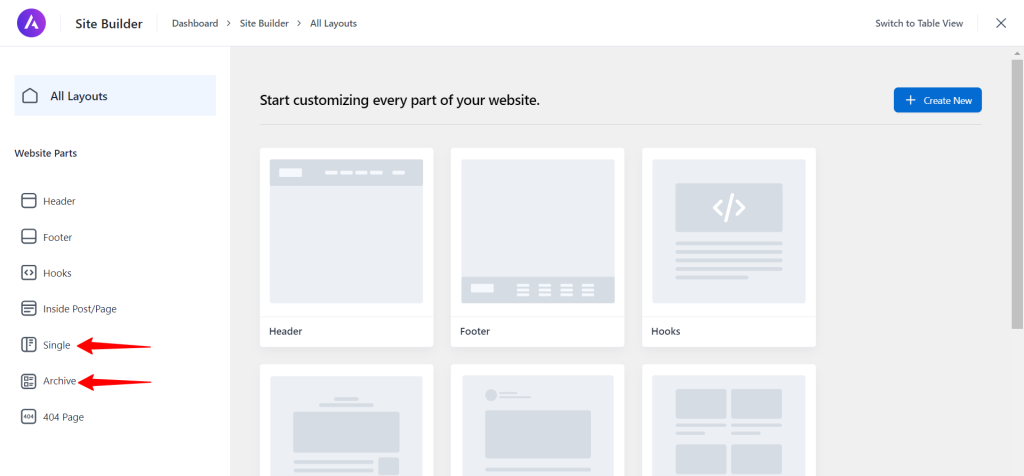
That means you can set the custom template type to Single or Archive. In case if you would like to create a Single template, hover the mouse on it and click Create Layout.
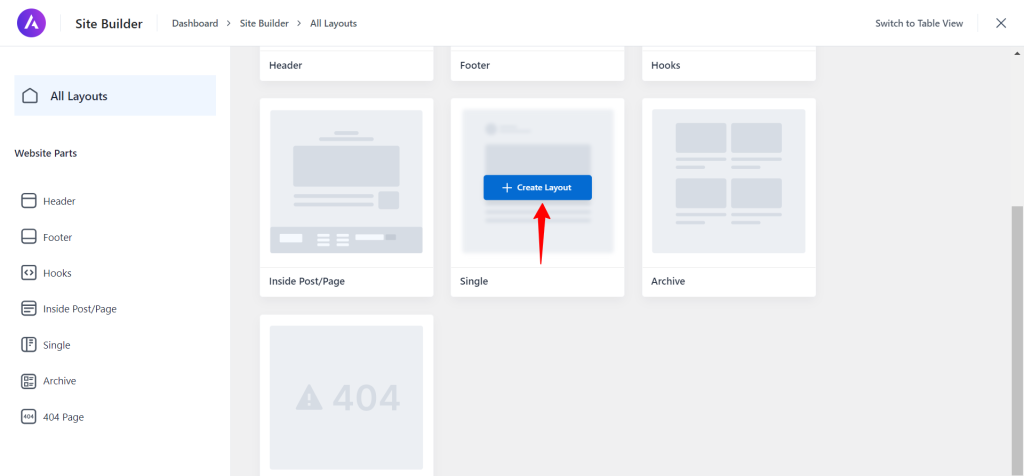
Configure your custom template settings. You can customize the layout to your liking using the available options.
After configuring your custom template, make sure to set the “Display On” options to specify where you want this custom template to appear on your website.
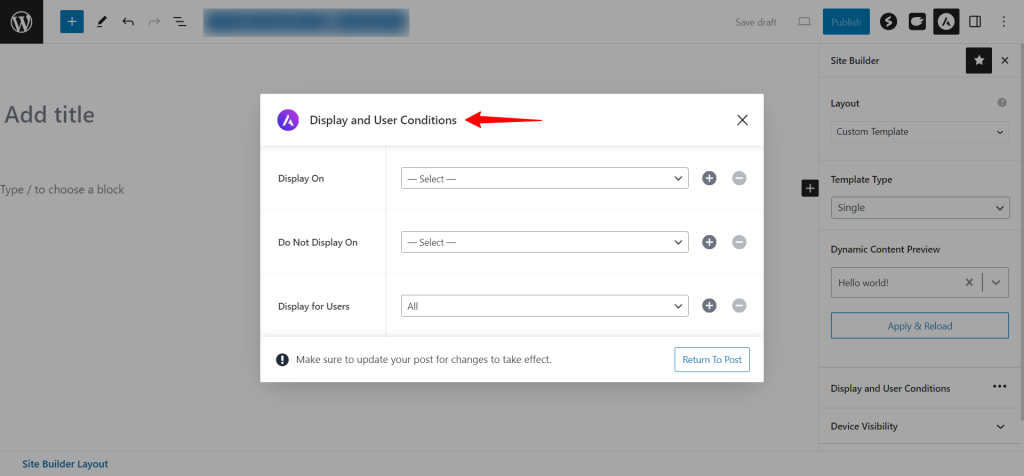
You can also set user roles to determine which users will see this custom template.
You can also choose the device visibility options to control whether the custom template should be displayed on all devices or only on specific ones (desktop, tablet, or mobile).
You can set the time duration settings if you want the custom template to be visible only during a specific period.
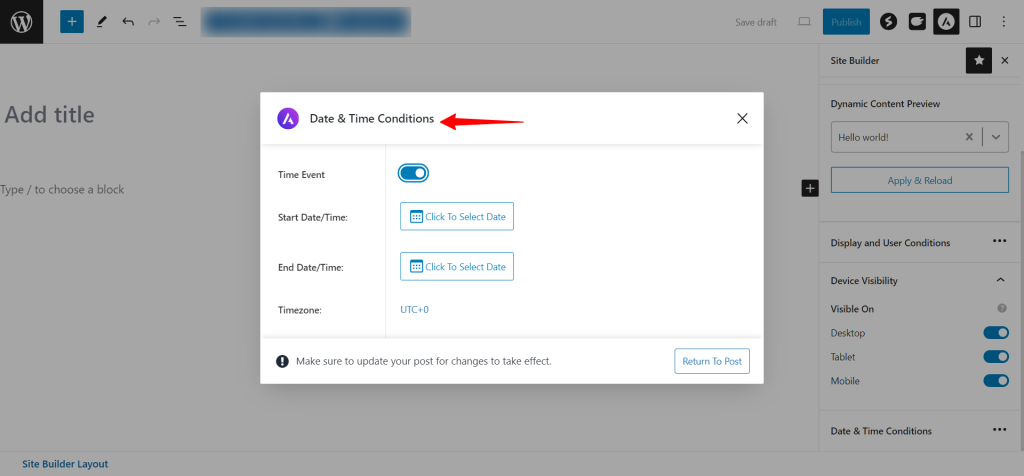
Lastly, save your custom template settings by clicking on the Publish / Update button.
We hope this article has been helpful. If you have any questions, please feel free to leave a comment below.
