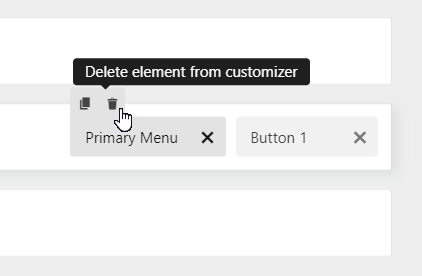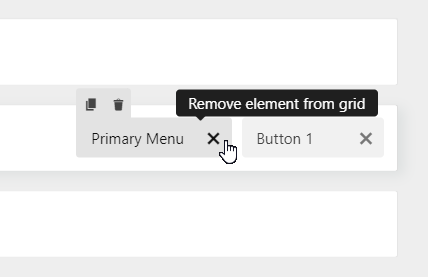With the Astra Header Footer builder, you can easily add various elements such as logo, menu, button, widget, etc., and create unique navigation for your website. With Astra version 3.1 and above, you will observe a set of new controls to duplicate and delete both header and footer elements.
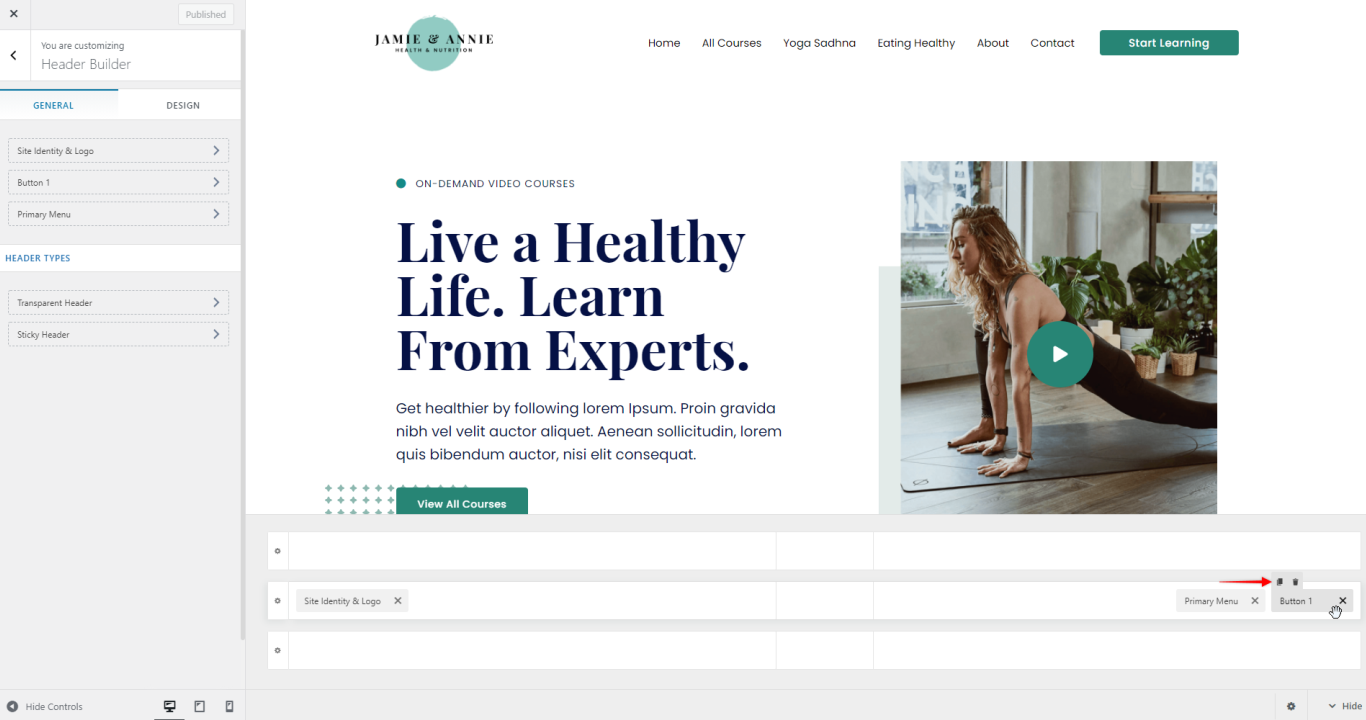
Let us understand a bit more about these options.
If you wish to know how to design either a header or footer with the visual builder, please refer to the following articles:
Note
1. The Clone and Delete options are available only with Astra Pro. To use these options make sure you have the Astra Pro plugin installed, updated, and activated.
2. The Clone and Delete options are only available for elements that can be used in multiple numbers. Example: buttons, menus, widgets, etc. These will not be available for single elements such as logo, search, etc.
Clone Header Footer Elements
As the name suggests, this option allows you to clone/duplicate elements of the Header and Footer Builder.
Cloning will create an exact copy of elements with text and style. This will save you time to design similar elements again from scratch. You can clone and easily place elements at a required position just with a single drag-n-drop movement.
In the Header and Footer builder, when you hover over the elements you can see little icons to clone the elements. Click on this to clone the element you wish to duplicate.
Delete Header Footer Elements
The Delete option lets you remove unwanted elements permanently from the customizer. Once deleted these elements can not be retrieved.
Just hover over the element and click on the bin icon to delete the element.
Delete and Remove: The Difference
You will observe the close(x) icon beside every element. This option will just remove the element from the visual builder temporarily. You can insert the element again by clicking on the plus (+) icon in the visual builder.
Note:
Delete: Permanently removes the element from the customizer, the element cannot be retrieved.
Remove: Only removes the element from the visual builder and can be added back by using the plus icon.