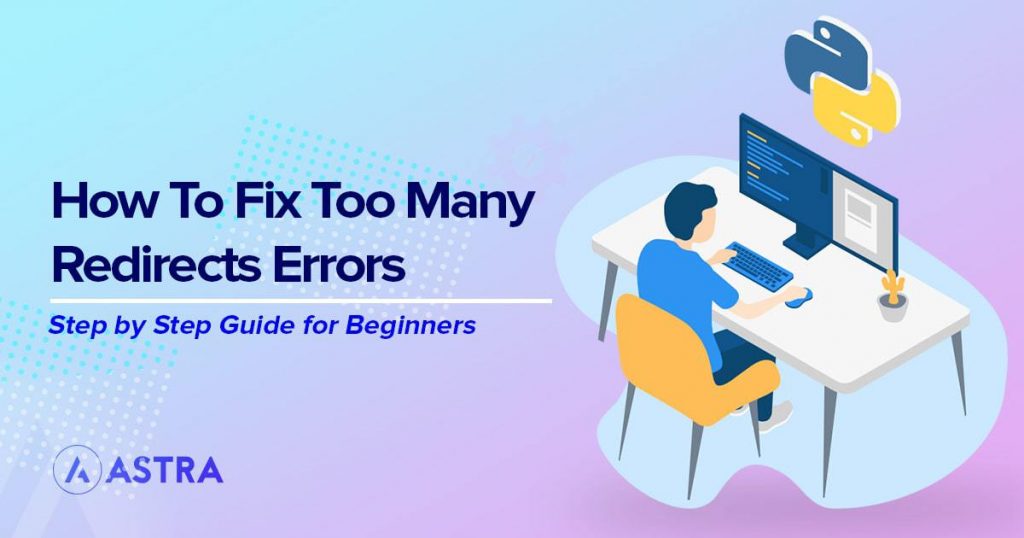WordPress is an amazingly complex collection of interconnected systems. With so much going on and so many elements trying to talk to each other, errors are bound to happen. One of those errors is WordPress ERR_TOO_MANY_REDIRECTS.
WordPress itself is incredibly stable. It’s only when we begin customizing it, adding plugins and making changes that errors happen.
That’s the case here.
The vast majority of WordPress ERR_TOO_MANY_REDIRECTS messages you’ll see will be because something has been set up wrong. Something in WordPress has redirected your browser too many times. Likely caused by a configuration issue that needs addressing.
If you’re seeing this error, help is at hand.
We’re going to outline what the error is, what causes it, how to fix it and how to prevent it happening again!
What Is the WordPress ERR_TOO_MANY_REDIRECTS Issue?
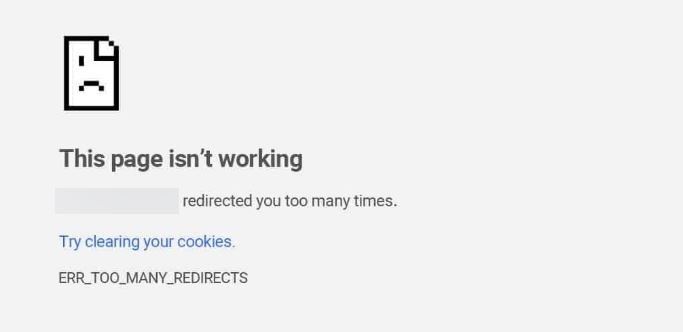
The WordPress ERR_TOO_MANY_REDIRECTS message gives you a clue as to what’s going on.
Something within WordPress redirected too many times causing a ‘redirect loop’.
A redirect is a piece of code within another piece of code that tells a browser, plugin or something else to visit a particular URL.
The vast majority of redirects are legitimate. For example, redirecting HTTP traffic to HTTPS or redirecting an old contact page to a new one.
Redirections are used a lot for SEO and are not an inherently bad thing. Only when there are too many redirects pointing to each other in a ‘redirect loop’ do they cause problems.
For example, you type https://www.mynewsite.com into your browser.
The browser queries the website and is told to visit https://www.mynewnewsite.com instead.
That’s a redirect. The query has been redirected to another URL.
If the browser lands on https://www.mynewnewsite.com and is then told to visit https://www.myoldnewsite.com instead, that’s another redirect.
Too many of these and the browser will stop and alert you that it is being redirected too many times.
It doesn’t have to be a web browser, it could be an app, a game or anything that accesses resources by URLs or IP addresses.
What Causes the WordPress ERR_TOO_MANY_REDIRECTS Issue?
It’s usually a configuration mismatch that causes WordPress too many redirect errors. That could be within WordPress settings or a plugin.
Your local browser can also cause the error to appear even when there’s nothing wrong with the website. This is a common cause of the error so we’ll show you how to troubleshoot that too.
In fact, as they are arguably more common and easier to fix, let’s address local browser issues first.
How to Fix the WordPress ERR_TOO_MANY_REDIRECTS Issue
- Check for Local Browser Issues
- Forced Refresh the Page in Your Browser
- Clear Browser Data
- Clear Your WordPress cache
- Check All WordPress Plugins
- Check Your WordPress Theme
- Check WordPress URLs
- Checking Domain Settings on Your Web Host
- Reset .htaccess to Fix WordPress ERR_TOO_MANY_REDIRECTS Errors
Troubleshooting is a process of elimination. We have ordered the steps with the easiest and most common cause first while gradually getting more involved.
If you’re lucky, it’s a local browser issue and a force refresh or clearing browser data will fix it.
If you’re not so lucky, you’ll have to log into WordPress and get a little more in depth.
Don’t worry, we’re with you every step of the way!
Check for Local Browser Issues
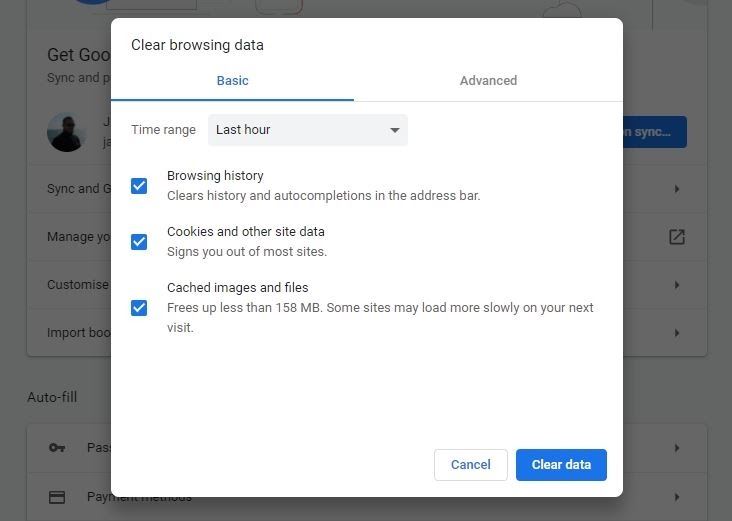
Browsers are designed to keep you as safe as possible while online. One mechanism it uses is to detect when a website has redirected you too many times.
You can address the error in a couple of ways. You can force refresh the page that’s causing the error or clear the browser cache.
We’ll show you both.
Forced Refresh the Page in Your Browser
A forced refresh ‘forces’ the browser to revisit the URL and download a fresh copy of the page instead of using a cached version. If the cached version redirected you too many times, the fresh copy should work.
To force refresh a page:
- Chrome on Windows: Ctrl + F5
- Chrome on Mac: Command + Shift + R
- Firefox on Windows: Ctrl + F5
- Firefox on Mac: Command + Shift + R
- Safari: Command + Option + R
- Microsoft Edge: Ctrl + F5
Clear Browser Data in Order to Fix Too Many Redirects WordPress Error
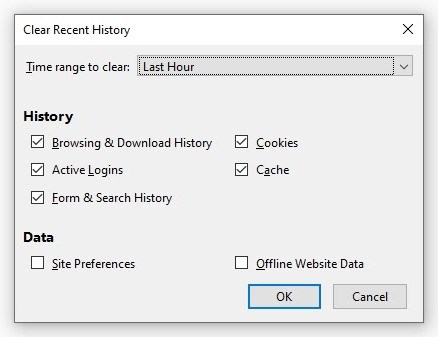
Clearing browser data can also fix the error. If there is a mismatch in the URL data in a cookie or the website has added a redirect since your browser cached the page, it can cause the ERR_TOO_MANY_REDIRECTS error.
We can fix that by deleting cookies and browsing data.
- In Chrome – Settings > More Tools > Clear Browsing Data > Clear Data
- In Firefox – Settings > Library> History > Clear Recent History
- In Safari – Preferences > Privacy > Manage Website Data > Remove All
- In Edge > Settings > Clear Browsing Data > Clear
In each of these browsers you’ll have the option to clear all data or clear some. Choose whatever works best for you. We recommend clearing all browsing data to make sure.
Clear Your WordPress Cache to Get Rid of Too Many WordPress Redirects
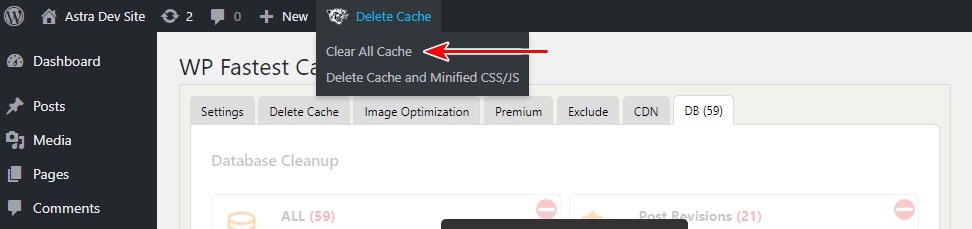
If you use a caching plugin on your WordPress website, clearing that can also fix the problem.
- Log into WordPress and check the top menu for your cache or the cache settings menu
- Located the clear cache command and use it
- Reload the website in your browser to see if it’s fixed.
In the image above you’ll see we are working with WP Fastest Cache. There is an icon in the top of WordPress, select that and select Purge All to reset the cache.
Other caching plugins will work in a similar way.
Check All WordPress Plugins
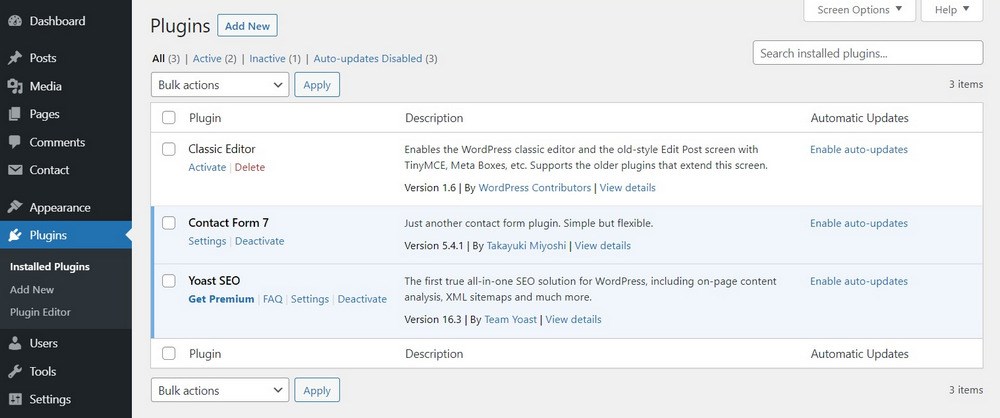
The vast majority of WordPress plugins work perfectly well and can add amazing functionality to a website. Poorly coded plugins or plugins where the user has configured something can cause issues.
That’s what we’ll tackle next.
This fix is about timing or the process of elimination.
Did you add a plugin or make a change to one just before the WordPress ERR_TOO_MANY_REDIRECTS error began happening?
If so, that’s where you begin.
- If you recently added or changed a plugin, disable it and retest.
- Log into WordPress
- Select Plugins > Installed Plugins > select Deactivate under the plugin you recently added or changed
- Retest the URL
If that plugin was the one causing the redirect loop, you can address it directly by reverting back to default settings or not using the plugin.
If the redirect message still appears, we still have some work to do.
- Go back to Plugins and check the box next to every plugin
- Select Deactivate at the top of the page and hit Apply.
- Now retest the URL to see if the error still appears. If it doesn’t, it is one of your plugins causing the error. If the ERR_TOO_MANY_REDIRECTS error still appears, it isn’t with a plugin.
If the error still appears, reactivate all your plugins and move on to the next fix.
If the error disappears, reactivate one plugin at a time and retest until you identify which plugin is causing the error. Then you can disable, reset or reconfigure that plugin as required so it doesn’t cause the error.
Related article: How to deactivate plugins when you cannot log into your WordPress dashboard
Check Your WordPress Theme to Fix Too Many Redirects in WordPress Error
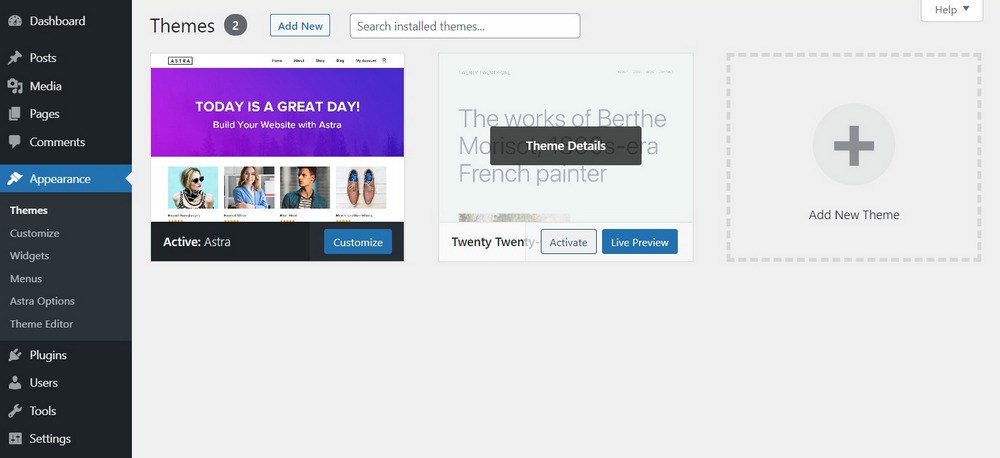
It’s rare that a WordPress theme will cause an ERR_TOO_MANY_REDIRECTS error but while you’re here, you may as well check.
The easiest way to do this is to disable your current theme and replace it with the default WordPress Twenty Twenty-One theme. Your website will look strange while you’re doing it but you can quickly test to see if the redirect happens and then change it back.
- Navigate to Appearance and Themes in WordPress
- Select the Twenty Twenty-One theme and select Activate
- Test the URL that’s causing the redirect
If the redirect is still present, change your theme back to the original one.
If the redirect disappears, consider changing your theme. We recommend the Astra theme!
Check WordPress URLs
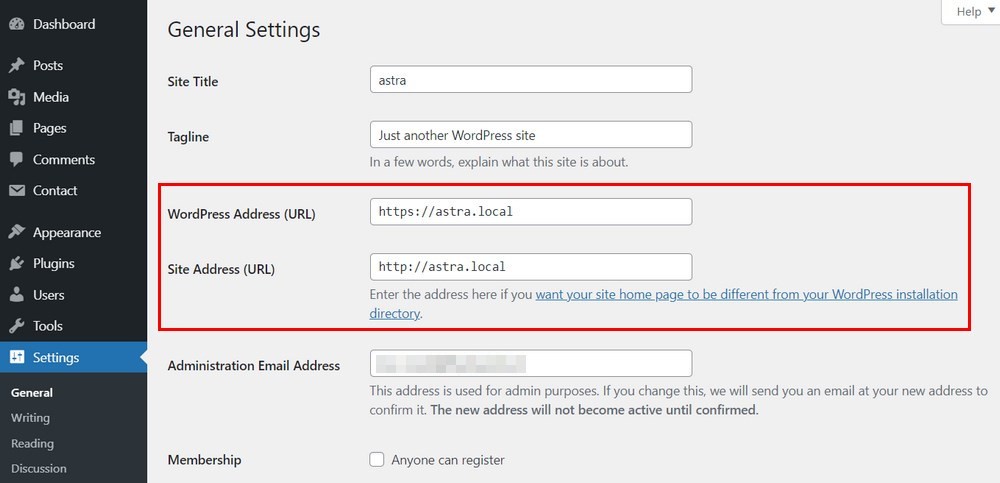
Typically, you would only see ERR_TOO_MANY_REDIRECTS if you had recently made changes to your URL structure.
It can happen if your host has made system changes or if there was a mismatch somewhere in their database so it’s worth checking.
Checking WordPress URLs just means making sure your URLs match what they are supposed to be and aren’t causing the error.
For example, if your WordPress Address URL is set to http://www.mynewsite.com and your Site Address URL is set to https://mynewsite.com, it can cause a redirect as the two are different.
In another example, if your domain name on your hosting plan is set to https://mynewsite.com and you use ‘www.’ in WordPress, that can also cause an issue.
So, let’s check.
As checking the WordPress URLs is easiest, let’s start there.
- Log into WordPress
- Select Settings and General
- Check WordPress Address URL and Site Address URL to make sure they match
If they match, you’ll need to log into your web host in order to make sure your WordPress settings match the domain settings.
If you have your domain set to www.mynewsite.com in your host’s domain settings. It should be identical in WordPress.
If you have it set to mynewsite.com without the www. it should be the same in WordPress.
The same for HTTP and HTTPS.
Checking Domain Settings on Your Web Host
When you set up a domain on web hosting, you will often have the option to use the ‘www.’ prefix or not. It doesn’t matter which option you choose as long as that same scheme is used within WordPress.
- Log into your web host
- Navigate to your domain list
- Check to see if your domain name is set to use ‘www.’ or not
- Check that it exactly matches the URLs set in WordPress
If everything matches, it is unlikely to be a URL mismatch that redirected you too many times.
Reset .htaccess to Fix WordPress ERR_TOO_MANY_REDIRECTS Errors
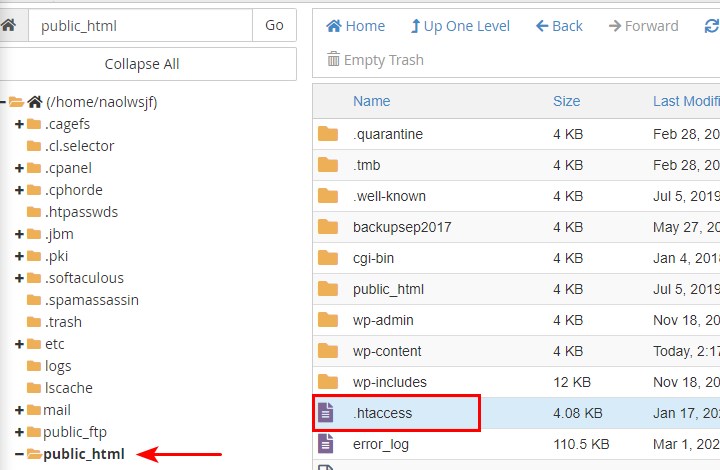
Resetting your .htaccess file is the nuclear option but if you got this far and haven’t been able to fix the redirect loop, you’re almost out of options.
The WordPress .htaccess file handles site access and redirects. Depending on the permissions you have set, some plugins can write to .htaccess and this may be causing the error.
This might sound serious, but it’s actually fairly easy to address. You’ll need cPanel access or your FTP details to be able to fix this.
1. Log into cPanel or your web host’s file manager
2. Access the public_html file of your website
3. Select your .htaccess file
4. Right click and copy the file and call it .htaccess.bk
5. Right click your original .htaccess file and select Edit
6. Replace all of the contents of the file with the code below
# BEGIN WordPress
<IfModule mod_rewrite.c>
RewriteEngine On
RewriteBase /
RewriteRule ^index\.php$ - [L]
RewriteCond %{REQUEST_FILENAME} !-f
RewriteCond %{REQUEST_FILENAME} !-d
RewriteRule . /index.php [L]
</IfModule>
# END WordPress7. Save the file and upload it to replace the original .htaccess file
8. Retest the URL to check for redirect loops.
By keeping the original .htaccess file you can quickly restore any settings that break your website.
If the WordPress ERR_TOO_MANY_REDIRECTS error disappears, it’s a setting within your .htaccess file causing it. You can leave the default file in place or work your way through the file to see what’s causing the redirect.
Preventing WordPress ERR_TOO_MANY_REDIRECTS Errors
There’s a very useful website out there that can help you test your entire WordPress site for redirects. It’s called HTTPStatus and it’s a very useful website to keep as a favorite for when you need it.
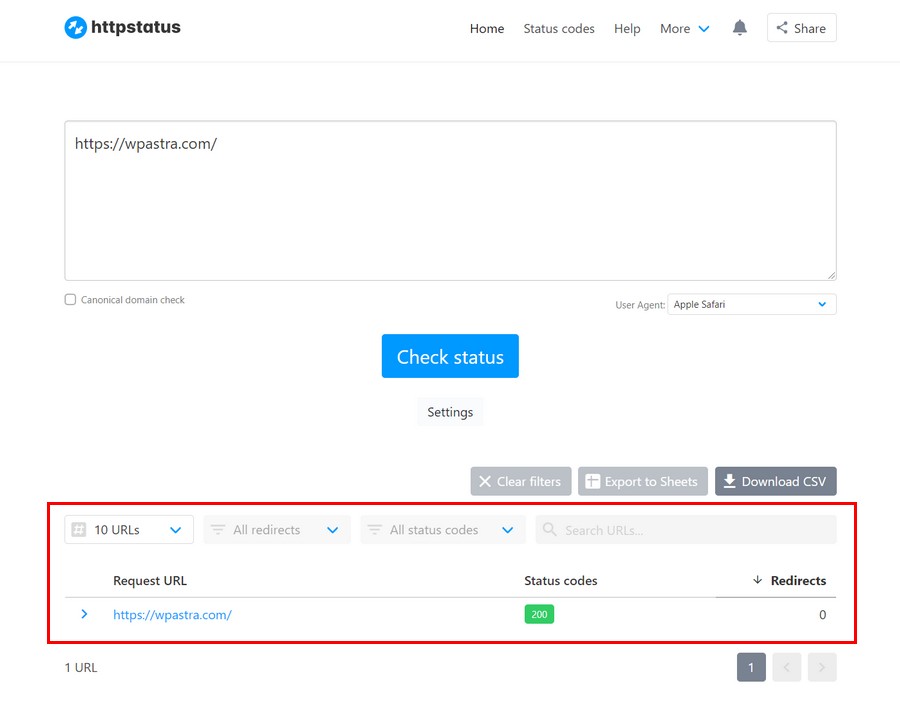
You will need to add every URL on your website to the list but you can do that in bulk and the site will process them all in turn.
- Visit the website
- Add your URL into the main box in the center
- Select the blue Check Status button
You will see the list of URLs appear at the bottom of the page and a counter underneath Redirects. If you see a ‘0’ there are no redirects. If you see another number, that’s how many redirects there are.
Too Many Redirects in WordPress
WordPress ERR_TOO_MANY_REDIRECTS may look serious and can impact the user experience but isn’t terminal.
Like many troubleshooting techniques, there is a process of elimination that’s necessary to identify and then manage the error. That’s what we have outlined in this post.
By the end of the steps, you have checked every possible cause of WordPress ERR_TOO_MANY_REDIRECTS error and should have fixed it.
You now also have a web app that can proactively check for redirects so you can prevent it happening again!
Do you have any tips for managing WordPress ERR_TOO_MANY_REDIRECTS errors? Share them below if you do!
Disclosure: This blog may contain affiliate links. If you make a purchase through one of these links, we may receive a small commission. Read disclosure. Rest assured that we only recommend products that we have personally used and believe will add value to our readers. Thanks for your support!