Sidebars are used to display supplementary information, navigation menus, advertisements, or other relevant content that enhances the user’s experience or provides additional context to the main content.
They help readers navigate through your website easily.
Astra Theme Walkthrough Docs:
- Astra Theme Walkthrough
- This Is Your Customizer
- Style Your Website With Global Settings
- Build Your Header
- Find the Way With Breadcrumbs
- Set Up Your Blog
- Add Your Sidebars (currently reading)
- Build Your Footer
- Host Google Fonts Locally – Performance Is the Key
- See Other Customizer Options
- How To Build Quick Sites With Astra?
- Getting the Most Out of Astra Theme
Enable Sidebar for the Entire Website
The Sidebar option in your Customizer allows you to add sidebars across your entire website by setting Default Layout.
You can access this section from your WordPress dashboard at Appearance > Customize > Sidebar.
These are the available sidebar options to be chosen:
No Sidebar
This is the default selected option. Choose this if you do not want to display a sidebar on your website.
Left Sidebar
Displays the sidebar on the left side of your website.
Right Sidebar
Displays the sidebar on the right side of your website.
Sidebar Style
Set the sidebar style as either boxed or unboxed.
Sidebar Width
You can increase/decrease the size of your sidebar by adjusting this slider.
Enable Sticky Sidebar
The sidebar sticks to the side of your screen as you scroll down. Learn more about it here.
Note: The above options will apply these sidebar settings all across your website.
Enable Sidebar for Individual Pages
Individual pages and posts can have different sidebars.
You can set different sidebar options independently for the following locations:
- Pages
- Blog Posts
- Archives (like Blog Archive for example)
You can access these sidebar settings on their individual page-level settings. For example, to enable a sidebar for single posts, go to Appearance > Customize > Blog > Single Post.
Note: Depending on what plugins you have activated, you will be able to set the sidebars for additional pages (e.g. WooCommerce or LearnDash pages).
Click on the Publish button to apply these changes.
Here’s a video demonstration of how each of the sidebars looks in real-time:
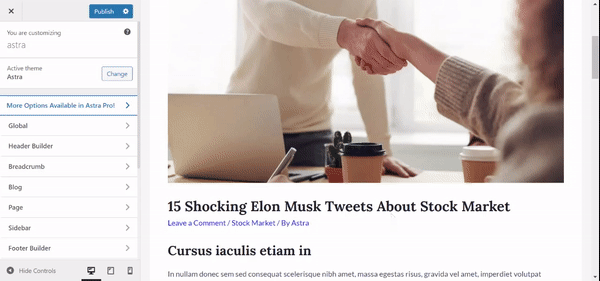
That’s all! We hope this guide helps you. If you face any issues, please contact us. We’re always here to help!
Once you have enabled your sidebar, you might want to add or remove some widgets, set a different order, or modify some settings.
You can do this in the Customizer by navigating to Customize > Widgets. Also, this can be accessed from your backend too by navigating to Dashboard > Appearance > Widgets. Here, you will be able to organize your sidebar and other widget areas.
Once you navigate to your Widget panel, you will notice all of your existing sidebars. Now, you need to expand your desired sidebar and add widgets to it. Further, each widget has its own settings which allow you to make additional adjustments.
Since WordPress version 5.8, you can use Blocks in your widget areas together with legacy widgets. The Astra theme is fully compatible with WordPress 5.8 and Block-Based Widget Editor since version 3.6.5.
Keep in mind that some of the Astra Header and Footer widget settings (font, color) were deprecated for better compatibility – if you need these options, you can find more details enabling them in this article.
