Shipping is a critical component in any online store. More than 60% of online shoppers abandon their cart if they find a shipping charge added to their purchase.
Offering free shipping in your WooCommerce store is a useful strategy to improve customer retention.
That survey quoted said the majority of online stores often use it as an effective strategy to minimize cart abandonment.
Consider your own experiences. You may be shopping online, and you see an item you want in two different stores. One site charges you $15 for shipping, and the other site offers free shipping, but the price of the item is similar in both stores.
You’ll likely purchase that product from the site that offers free shipping, right?
We know we would!
If you want to incorporate free shipping in your WooCommerce store, read on. You’ll learn when and how to offer free shipping without losing money.
We’ll show you how you can set free shipping for all products in your store. You’ll learn how to assign free shipping to a single product using WooCommerce shipping classes and WooCommerce plugins for more customization.
You’ll also learn how to set free shipping using coupons and to set coupon usage restrictions in your WooCommerce store.
Let’s get right to it!
- What Is Flat Rate and Free Shipping?
- Why Should You Offer Free Shipping?
- When Should You Offer Free Shipping?
- How to Offer Free Shipping Without Losing Money
- How to Set up Free Shipping in WooCommerce
- Testing Free Shipping in WooCommerce
- Hide Other Shipping Methods When Free Shipping Is Available
- Conclusion
What Is Flat Rate and Free Shipping?
Flat rate shipping is a regular shipping rate applicable for products irrespective of their weight, size, and dimensions. This makes it easier for shoppers to understand the price they’ll be charged for shipping before checkout.
Flat rate shipping can save you money if you ship bulky items. On the flip side, it can be more expensive if you ship lightweight products.
If you offer free shipping, customers don’t have to pay an additional shipping fee. This helps you to attract more customers and have a competitive advantage over stores that do charge shipping.
We’ll share how you can offer free shipping without losing money in a little while.
Why Should You Offer Free Shipping?
Offering free shipping is an effective strategy that helps retain and attract customers. However, it can be expensive for small to medium-sized stores if you don’t have a good strategy in place to deliver it.
High shipping costs can affect a customer’s decision to purchase products from your store. Shoppers will often abandon their cart if they discover additional shipping fees have been added to their purchase.
Online shoppers value free shipping more than discount coupons. Many shoppers are often willing to accept longer delivery times if they are not charged for shipping.
Other shoppers are happy to pay premium-shipping fees if they urgently need the product they are purchasing. You can include this option in your store if you want to offset free shipping costs and improve your profit margins.
It is important to include many shipping options, as lack of shipping options is another reason why online shoppers abandon their carts.
When Should You Offer Free Shipping?
Free shipping helps you retain customers, but when should you offer free shipping in your WooCommerce store?
You need to decide which free shipping offers you want to introduce to your store to fit your unique situation.
Here are some options:
1. Carte blanche free shipping – You can increase product prices to absorb the cost of shipping. Alternatively, you can check your profit margins and calculate how much extra sales volume would be needed to make up for reduced profits per sale. The higher volume might qualify you for reduced shipping costs. You can work closely with shippers to get the best possible combination of cost and service.
Many retailers use this method to offer free shipping.
2. Free shipping with a minimum order – This will encourage your customers to add more products to their cart to meet the required threshold to get free shipping. This helps you increase your average order value and helps you make up for the absorbed shipping costs.
For example, in Amazon, orders above $25 or more of eligible items qualify for free shipping.
3. Limited locations – Shipping to some locations is very expensive. You can offer free shipping to customers in your country. Alternatively, you can offer free shipping from the distribution center to a local retail outlet. We recommend informing shoppers of the locations that qualify for free shipping.
4. Free shipping on certain products – Before selecting the products that lend themselves to free shipping, you should consider profit margins and the shipping cost incurred. Test free shipping on these items so that you don’t incur a loss. You can use this strategy to boost sales of items that are rarely purchased.
For example, you can offer free shipping for bulk purchases.
5. Combination of products – You can offer free shipping on complementary products. For example, if a customer purchases a tripod stand with a camera, you can offer free shipping. Alternatively, you can use a variation of buy-one-get-one to encourage customers to purchase multiple items. When customers add one of the products, you can prompt them with a message saying “Add one more item to be eligible for free shipping.”
As you can see, there are many ways to offer free shipping to benefit both the store owner and the consumer.
How to Offer Free Shipping Without Losing Money
The ultimate challenge as a store owner is how to affordably offer free shipping to your customers and balance the expense.
Here are some of the ways you can pay for free shipping:
1. Factor the shipping price into your pricing – You should understand the shipping costs of products from the moment you receive inventory. After that, include these costs in your financial model. For example, you can slightly increase the price to factor in the shipping price.
2. Market free shipping – Online shoppers love free shipping, but they need to be informed about it if it exists. You can mention free shipping on pages that get customer visits and on product pages.
3. Focus on upsells and cross-sells – In most online stores, shipping gets more efficient as more items are added to the cart. For example, you can offer free shipping when a customer purchases a blow dryer and is cross-sold a haircare set. If you incur the shipping cost, it makes upsells and cross-sells a profit margin mover.
You can also reduce overhead costs through established relationships with your vendors.
How to Set up Free Shipping in WooCommerce
Offering free shipping helps you to reduce cart abandonment as customers are more likely to purchase products from your store if there’s no additional cost when they check out.
You’ll also benefit if customers add extra items to meet the minimum amount to get free shipping.
By offering free shipping with extended delivery times, you’ll reduce the pressure of shipping quickly. This allows you to take advantage of lower cost offers by your shipping agents.
As you will quickly learn, it is very easy to set up free shipping in your WooCommerce store. You do not need any coding skills to do this.
Let’s look at how to set up free shipping in WooCommerce.
How to Set Free Shipping on All Products
Here are the steps you should follow:
Step 1: Go to your WooCommerce Menu Settings > Shipping > Shipping zone
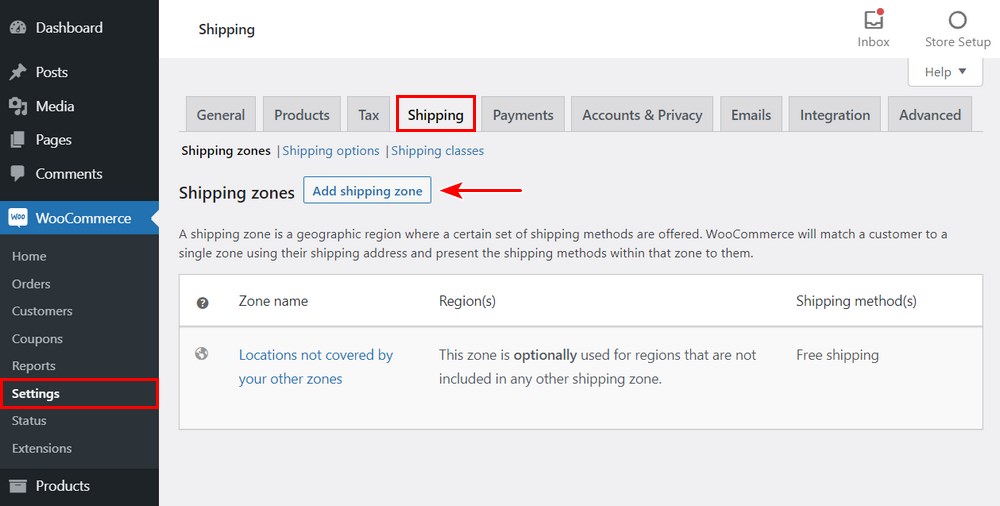
You can add a new shipping zone here. Click on the shipping zone to add the shipping method.
Step 2: Click on Add Shipping Method
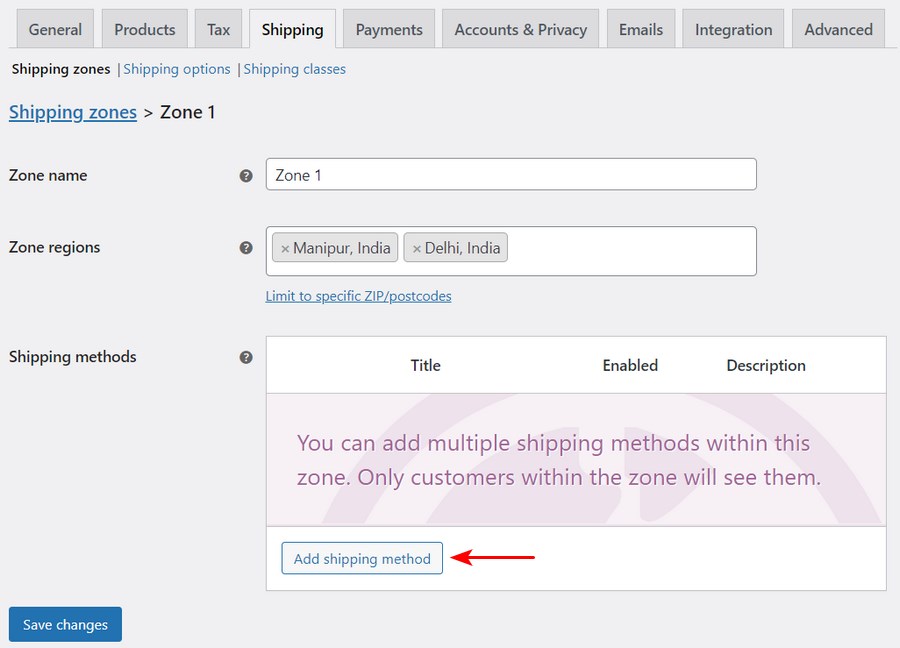
Step 3: Select the Free Shipping Option From the Menu
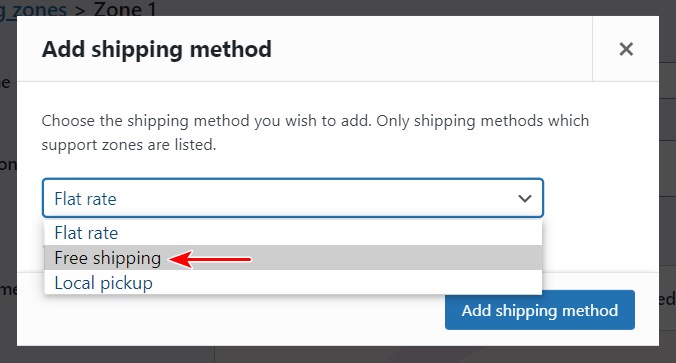
Click on Add Shipping method.
Save your changes.
Customers in that zone will now get free shipping with every purchase they make.
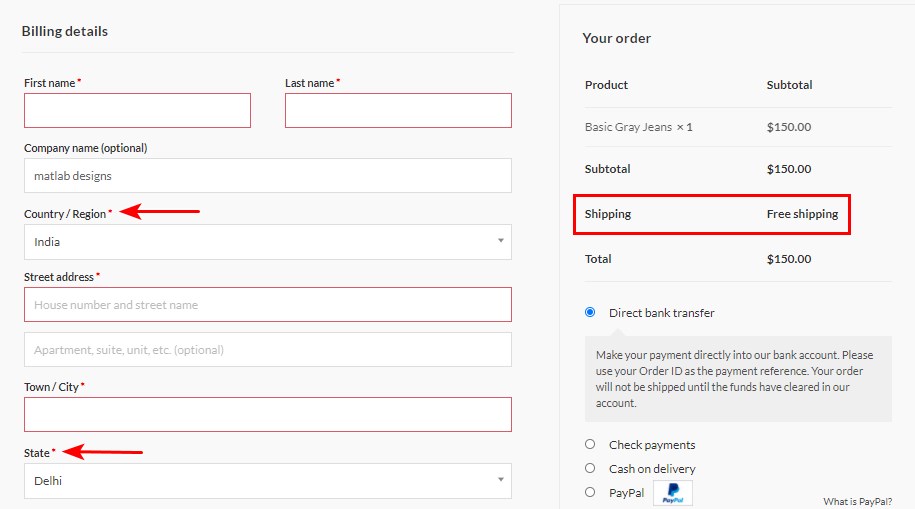
How to Assign Free Shipping to a Single Product
By default, WooCommerce doesn’t include a feature to apply free shipping on certain products.
There are two methods for applying free shipping on specific products:
- Using WooCommerce shipping classes
- Using WooCommerce plugins
Method 1: Using WooCommerce Shipping Classes
We’ve mentioned that WooCommerce, by default, doesn’t have a feature that allows you to apply free shipping on single products. You can achieve this by using the default flat rate shipping method and WooCommerce shipping classes.
Shipping classes help you to tackle different challenges if you are selling varied categories of products. For example, if you are selling bulky or fragile products, it’s good to categorize these products under different shipping classes.
Here are the steps you should follow:
Step 1: Create a Shipping Class For Free Products
You can create a shipping class for free products by going to WooCommerce > Settings > Shipping > Shipping classes.
Click on the Add shipping class button to get started. This action will allow you to enter the shipping class name, slug and the description.
For illustration purposes, we will demonstrate how you can offer free shipping can be applied along with a shippable product. For example, you might wish to charge shipping for denim pants and offer free shipping on denim shorts.
We’ll create two separate shipping classes as shown below:
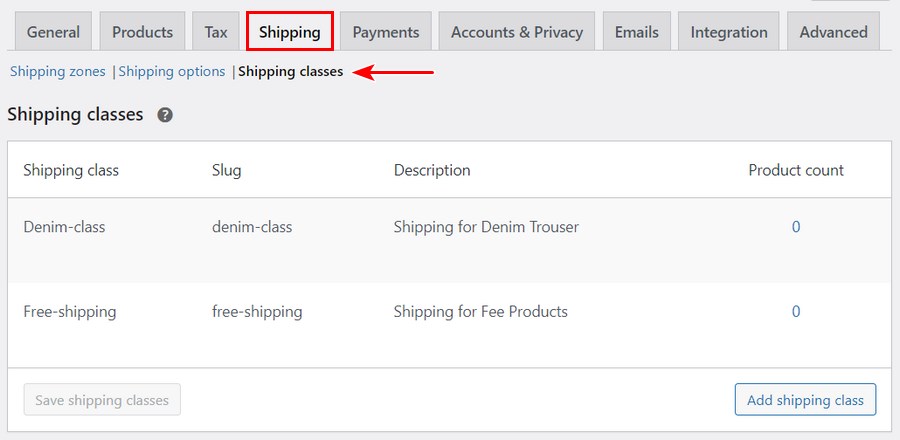
Once you are done, click on Save shipping classes.
Step 2: Configure Shipping Rates
The next step is to configure the shipping rates in shipping zones. You can achieve this by clicking on Shipping zones and selecting the shipping zone.
In this example, we’ll use the default WooCommerce shipping zone.
First, add Flat Rate as a shipping method and click on the Edit option to configure it, as shown below:
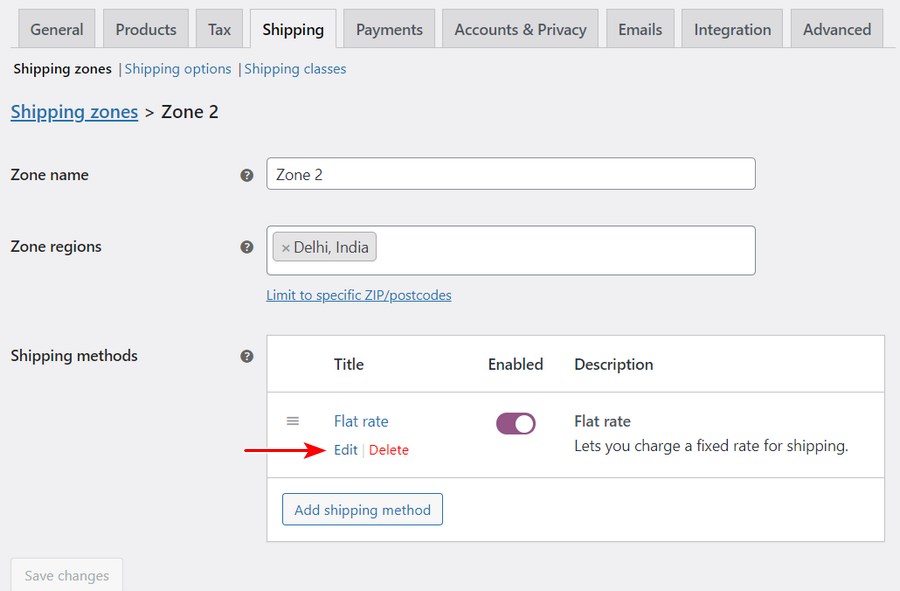
This action opens a pop-up window where you can configure the Flat Rate setting.
First, customize the title. This is because it will be displayed on the front end.
In our example, when free shipping is applied, the resultant title text is Shipping Charge:
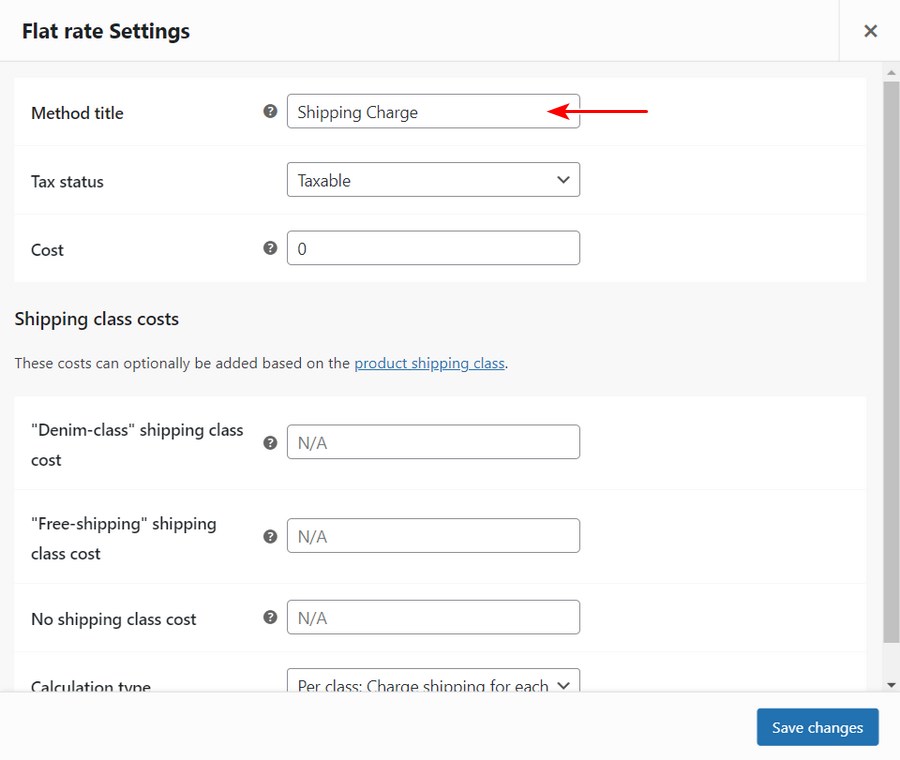
Step 3: Apply Shipping Cost For the Shipping Class
Next, enter the shipping cost for the “Free-shipping” class as value 0 and the “Denim-class” as value 10:
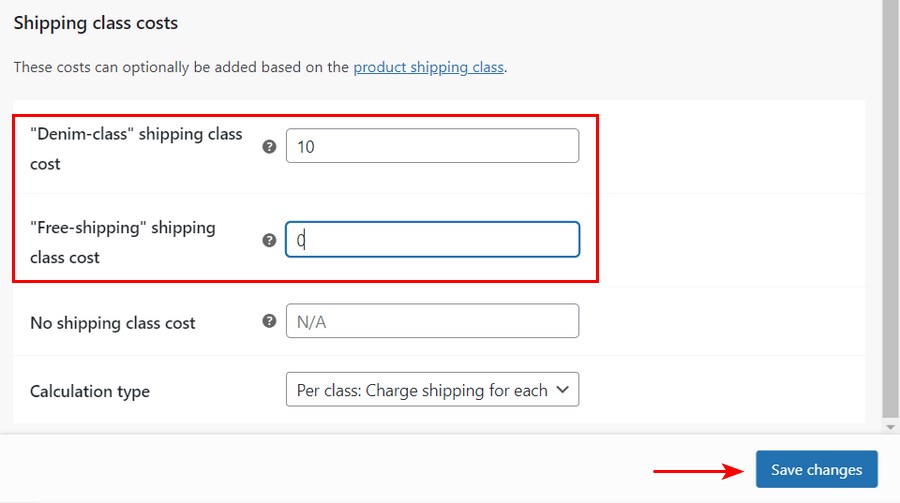
Click on the Save changes button.
Step 4: Assign Shipping Class To Relevant Products
The last step is to assign the shipping classes to the products.
The screenshot below shows how “Denim-class” is assigned to the product – “Faint Washed Denim Blue Jeans”:
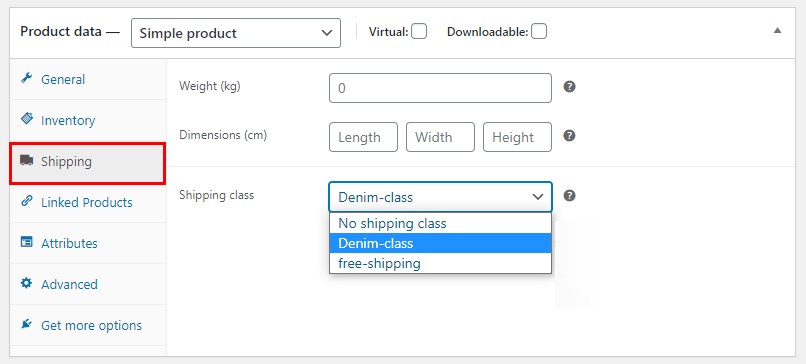
The screenshot below shows how “Free-class” is assigned to the product – “Blue Denim Shorts”:
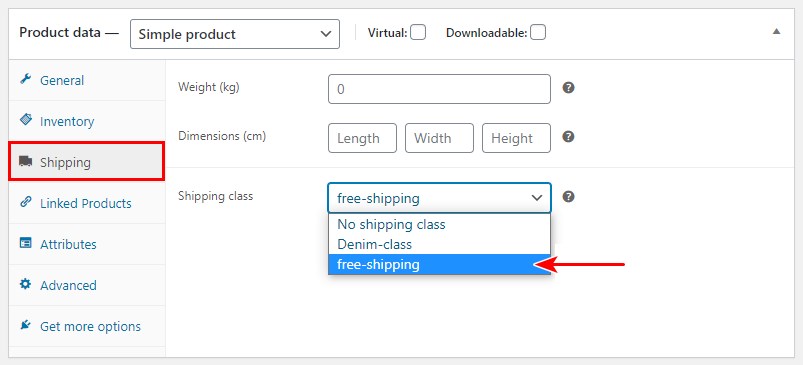
Remember to update the changes you make so that they can reflect on the front end.
Here is the outcome on the WooCommerce checkout page.
When the free product – “Blue Denim Shorts” is added to the cart, the flat rate shows an empty value, as shown below:
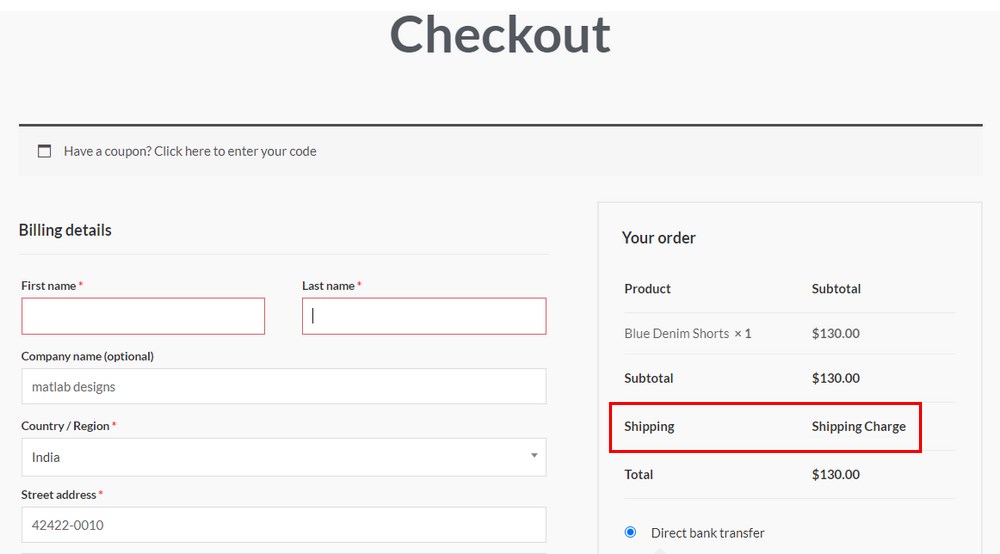
This allows you to offer free shipping on certain products.
Let’s add the other product, “Faint Washed Denim Blue Jeans”, to see how the cart is affected when shippable products are added.
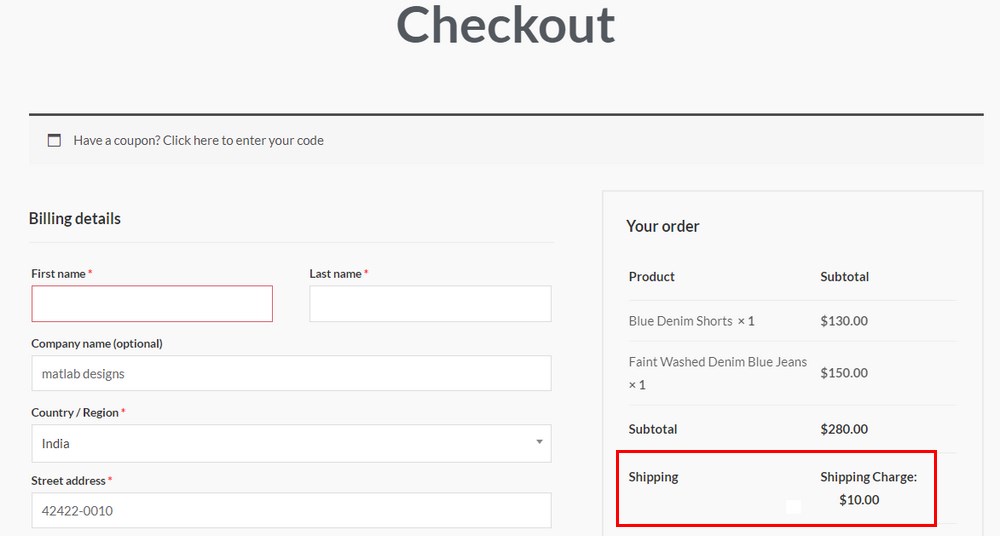
The flat rate shows $10, as we configured earlier.
Method 2: Using WooCommerce Plugins
Some WooCommerce plugins let you customize or filter free shipping options for a single product.
Here are the four of the best plugins we recommend:
1. ELEX Hide WooCommerce Shipping Methods Plugin
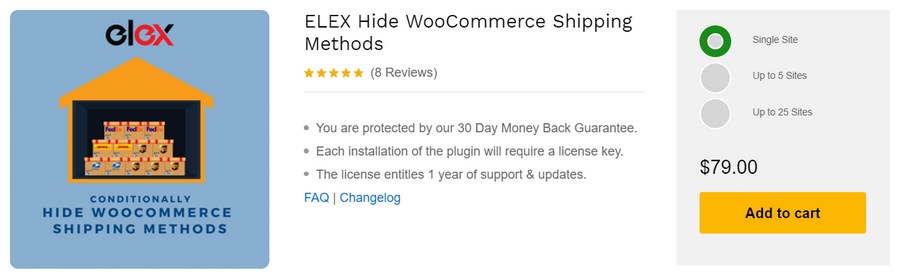
ELEX Hide WooCommerce Shipping Methods is a premium plugin that offers full control to hide shipping methods based on different parameters.
This plugin allows you to hide other shipping methods when free shipping is available. The interface is easy to use, and no coding skills are required to use it.
It includes an option to selectively hide shipping methods based on shipping class, order weight, shipping destination, product category, and so on.
For example, you can display only free shipping for products from a specific shipping class.
Here are some of the other features:
- You can hide WooCommerce shipping methods when free shipping is available
- You can hide shipping methods using filters like user roles
- You can hide shipping methods based on shipping classes
- You can hide shipping methods based on zip code
2. WooCommerce Advanced Free Shipping
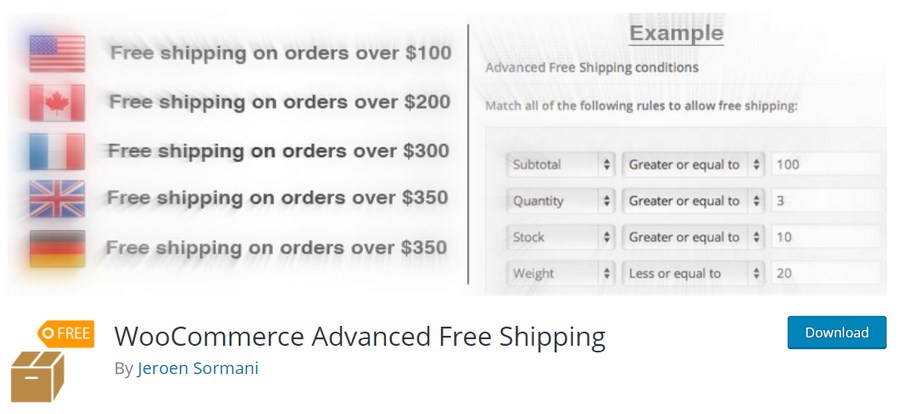
WooCommerce Advanced Free Shipping is a plugin that allows you to offer free shipping on specific products in your store.
With more than 40,000 active installations on the WordPress community, this plugin is specifically designed for shipping scenarios.
It includes options to offer free shipping when the cart contains specific coupons, categories, products, shipping class, quantity, weight, or subtotal.
Alternatively, you can configure using user details like county, city, state, user role, and postcode.
You are also allowed to use product dimensions and stock status.
The plugin also includes options to combine shipping methods and hide other shipping methods when free shipping is available.
This plugin has a premium version that offers even more customization options.
3. Advanced Flat Rate Shipping Method WooCommerce
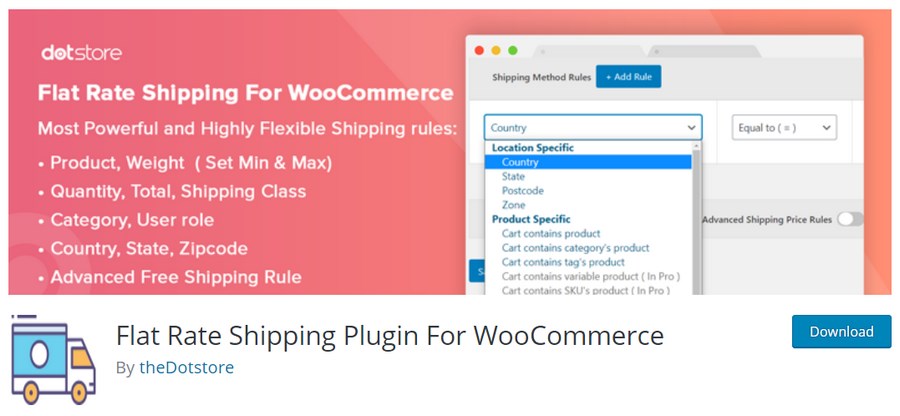
Advanced Flat Rate Shipping Method WooCommerce allows you to create unlimited shipping methods. You can create shipping methods for specific categories, countries, products, and subtotals.
It includes an option to customize how the shipping methods will be displayed. You can display shipping methods in a drop-down menu or with radio buttons.
This plugin has a premium version, which offers additional customization features involving postcodes, shipping zones, user roles, coupons, product tags, and many more.
Here are some of the features:
- It includes shipping options to boost sales
- It allows you to manage and optimize shipping costs
- It allows you to delete any existing shipping method
4. WooCommerce Table Rate Shipping Pro Plugin
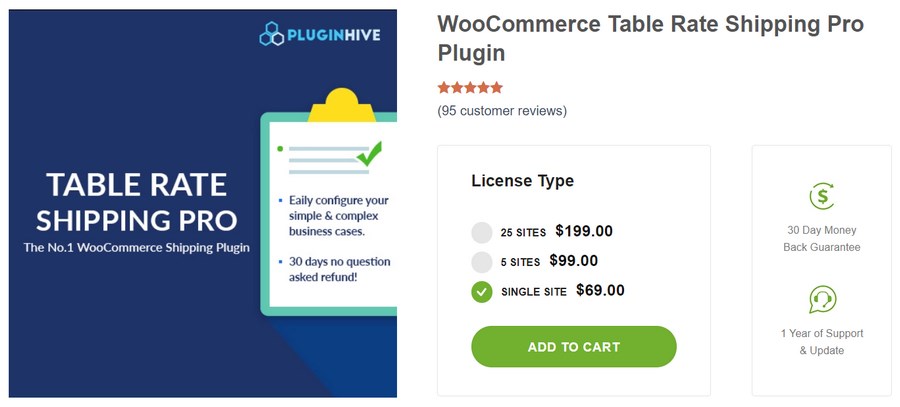
WooCommerce Table Rate Shipping Pro Plugin is better than the rest of the plugins on this list because it includes an option to set a range for price, quantity, and weight of the products.
This feature is exceptionally useful if you want to offer free shipping based on price, weight, quantity of the products, shipping destinations, and categories.
The Method Group feature allows you to combine multiple shipping methods.
This plugin relies on shipping classes or product categories to create free shipping options in your WooCommerce store.
Here are some of the features:
- It allows you to bulk import/export shipping rules using CSV
- It allows you to set product shipping using a free add-on
How to Set Free Shipping for Orders Over a Set Amount
Step 1: Select the Shipping Zone
It is very easy to set free shipping for orders over a set order value. From the shipping menu, select your shipping zone. You can create a shipping zone if you don’t have one.
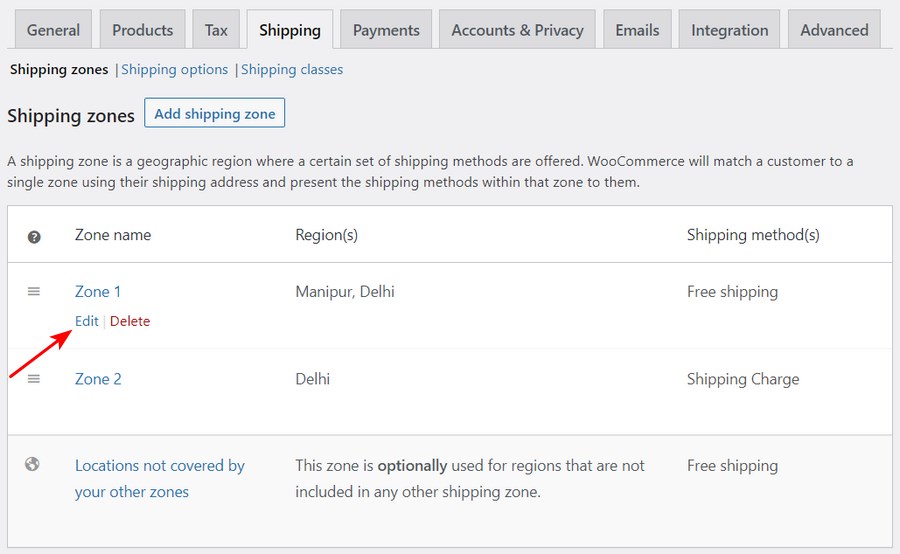
Step 2: Select the Free Shipping Settings
The next step is to click “Edit” under your shipping method title.
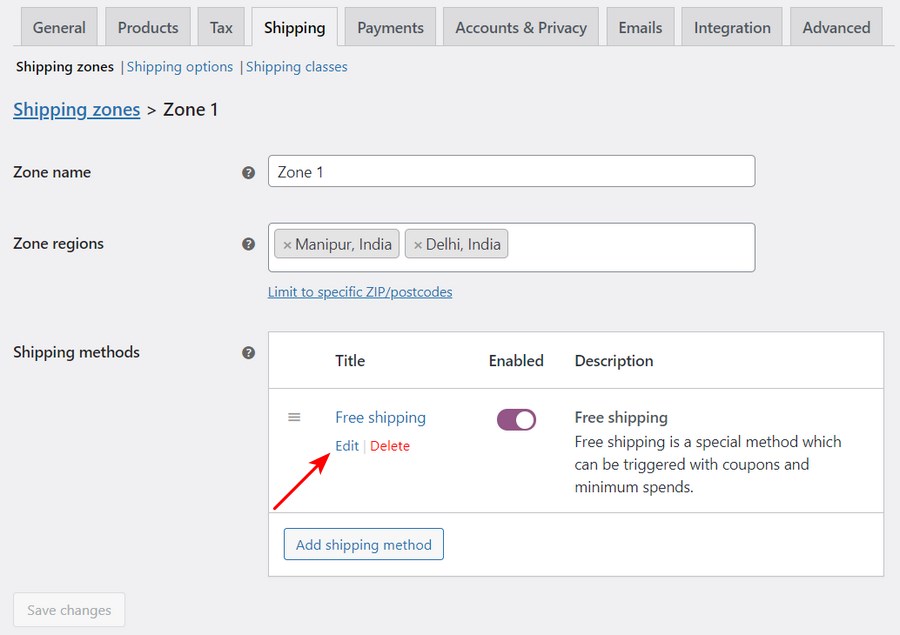
Step 3: Enter a Title
The Free Shipping tab will appear. You are required to give a title.
For example, “Free shipping with a minimum amount“.
Step 4: Enter the Minimum Amount and Save Changes
There are four options under the “Free shipping requires…” setting:
- A valid free shipping coupon
- A minimum order amount
- A minimum order amount or coupon
- A minimum order amount and coupon
Choose the “A minimum order amount” option.
Enter the minimum amount that customers will be required to spend to qualify for free shipping and click on the Save Changes button:
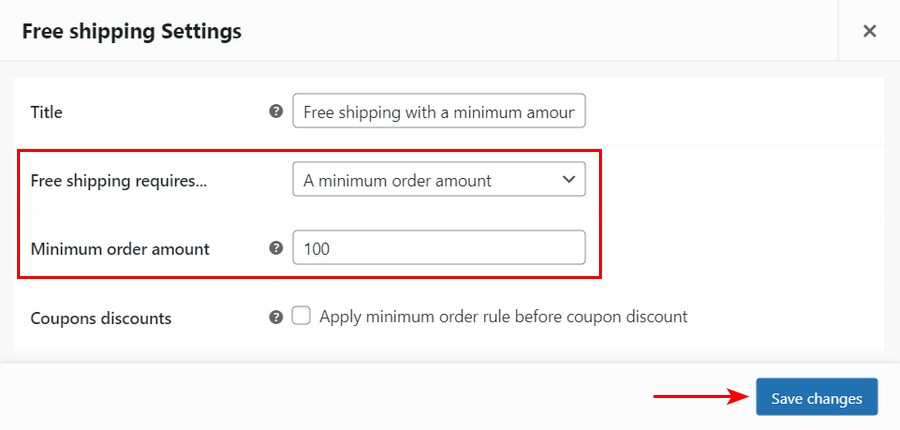
Shoppers in your store will receive free shipping on their purchases when they spend the minimum order amount.
How to Set Free Shipping Using Coupons in WooCommerce
Offering discount coupons is another tool you could include in your marketing strategy.
You can send coupons to social media followers and subscribers. You can also encourage past customers to come back again by offering them coupons. This allows you to build your email list.
Here are the steps you need to follow to set free shipping using coupons in WooCommerce:
Step 1: Go to WooCommerce > Settings > General
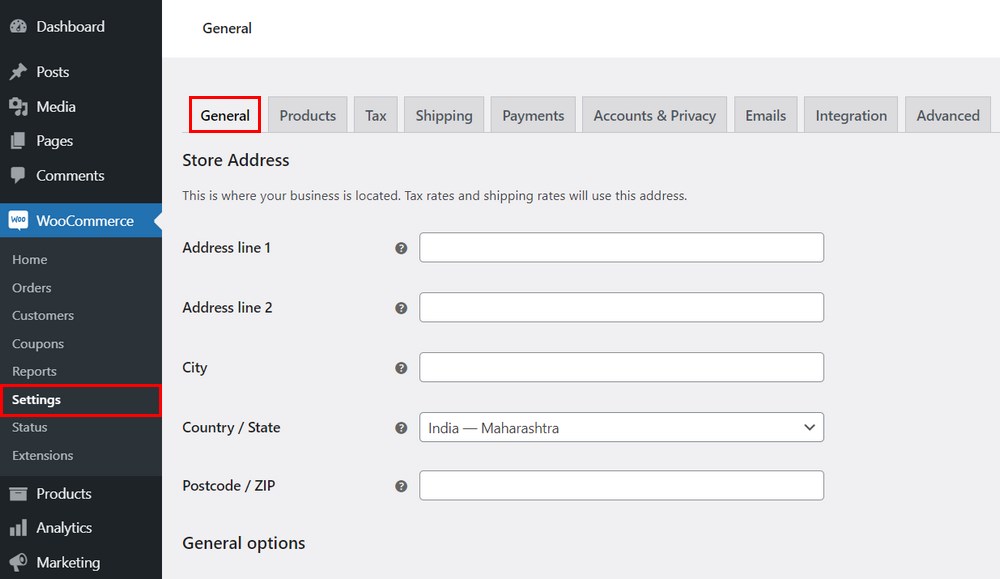
Step 2: Click on the checkbox Enable the use of coupon codes
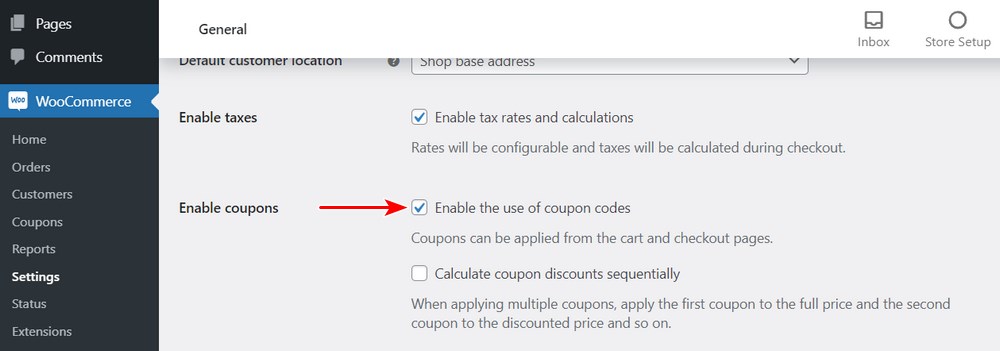
You can now use coupon codes on your WooCommerce store.
Step 3: Go to WooCommerce > Coupons > Add New Coupon
Here, you can create a new coupon:
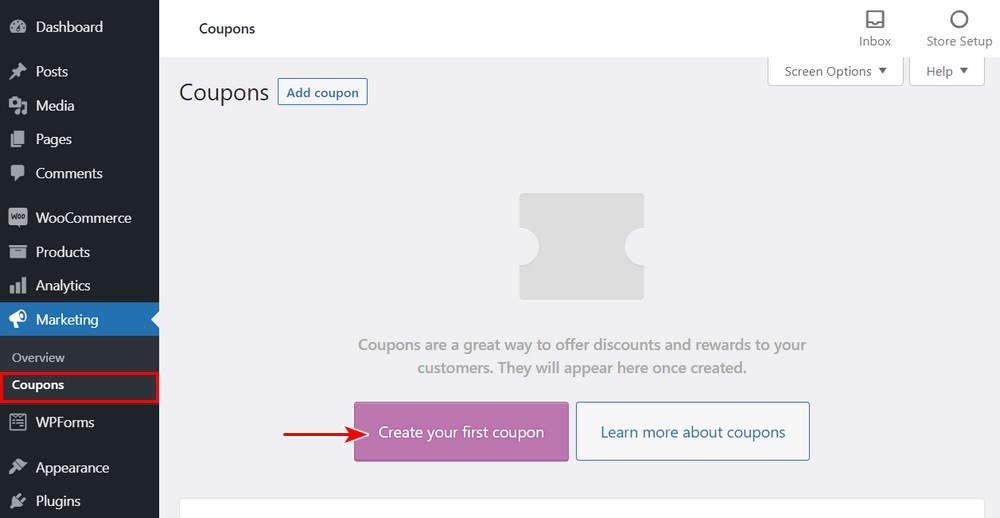
Click on Create your first coupon button.
Step 4: Configure Coupon – settings to configure
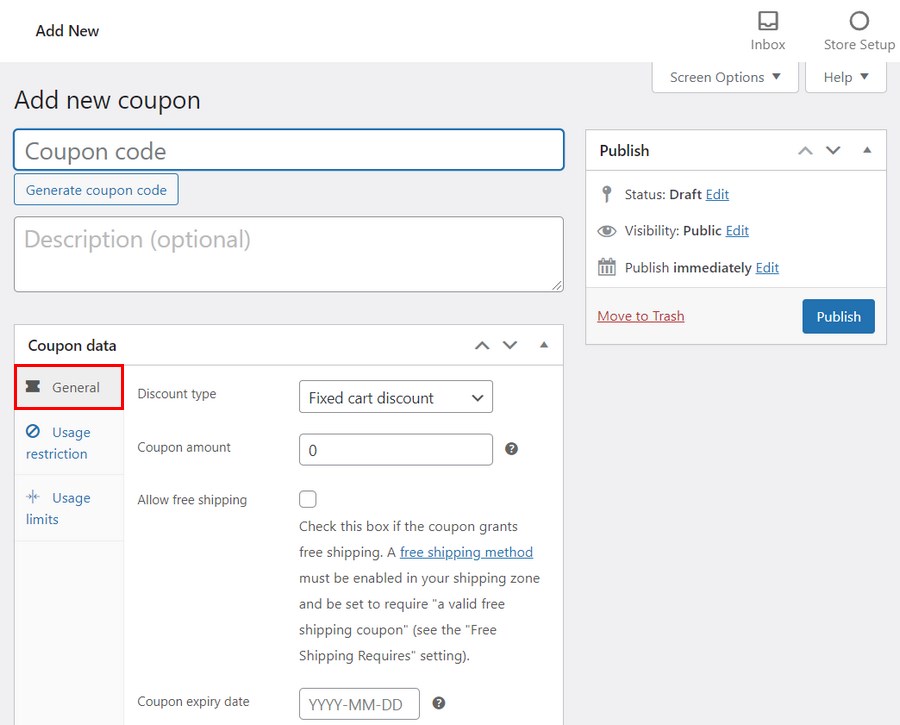
Here are some of the settings you need to configure on the General tab:
- Coupon code – Customers are required to enter this code at the checkout to claim free shipping. We recommend using a unique code each time you create a coupon.
- Description – It is optional to include the description. It’s not visible to the customer. You can add promotion details like time.
- Discount type – This option allows you to set a fixed cart discount, percentage discount, or a fixed product discount.
- Discount amount – You are required to enter a basic number to set the amount of discount you want to offer. You should not add a percentage or currency symbol.
- Allow free shipping option – This option gives the customer free shipping when the coupon is used.
- Expiration date – This option allows you to set a date after which it will no longer be useful.
Step 5: Coupon Usage Restrictions
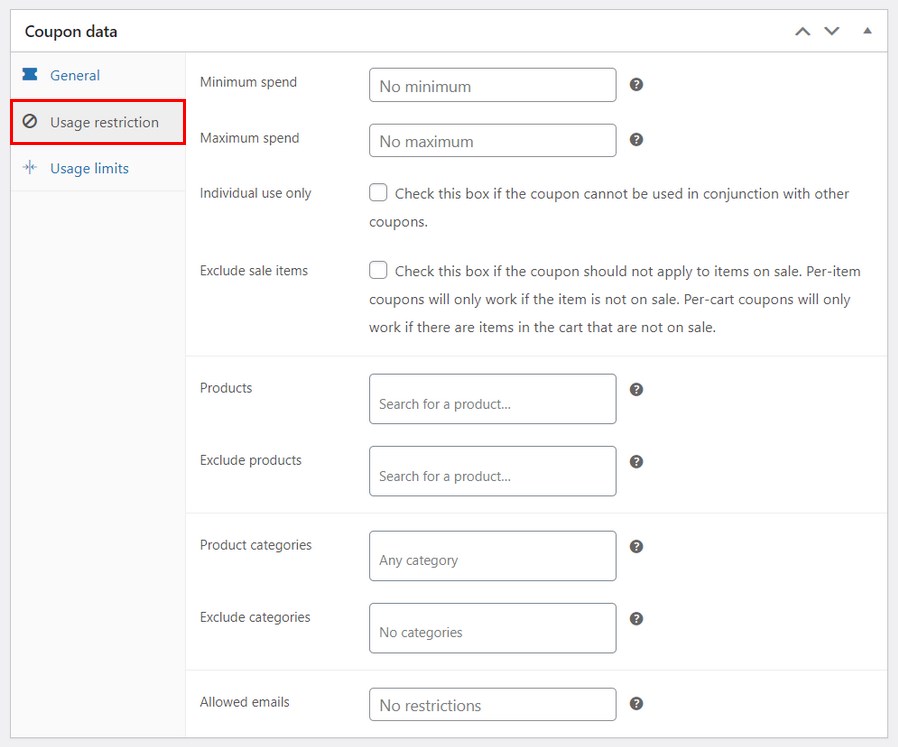
- Minimum spend – This is the amount a shopper must spend to use the coupon.
- Maximum spend – This is the maximum spend allowed for using the coupon.
- Exclude sale items – This option prevents shoppers from applying the coupon to items that are on sale.
- Exclude products – This section allows you to specify the products that should not be included in the coupon discount.
- Must have products in cart – This option allows you to specify the products that must be in the cart for you to use the coupon.
- Individual use only – This option prevents shoppers from combining this discount with other coupons.
- Exclude categories – This option lets you specify the product categories that should not be included in the coupon discount.
- Allowed emails – This option allows you to specify the email addresses that can use the coupon.
Step 6: Usage Limit
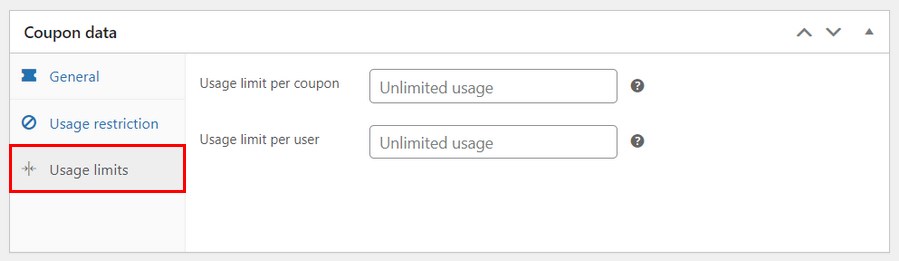
- Usage limit per coupon – This option allows you to specify the number of times the coupon can be used.
- Usage limit per user – This option allows you to specify the number of times an individual shopper can use the coupon.
Step 7: Click Publish
Click on the Publish button to save your settings.
Your coupon is now ready!
Testing Free Shipping in WooCommerce
There are many ways to test free shipping to see if it works for your store.
First, you need to know the base costs and profit margins for each product in your store. You should also need to figure out the standard shipping costs for each product.
Use the size and weight of the products to find an accurate shipping price from your shipping company.
You can conduct A/B split test free shipping on specific items. For example, you might want to offer free shipping for your best-selling products. You can compare the order conversion rates for products in your store with and without free shipping.
If you’ve selected the “free shipping with conditions” option, you can gradually raise the minimum amount for each order to meet the threshold for free shipping.
It is important to note that testing free shipping in your store takes time. You need to understand the methods that will work well for you.
Hide Other Shipping Methods When Free Shipping Is Available
Hiding the other shipping methods when free shipping is available creates a good shopping experience for your customers.
If the Free Shipping option is available in any order, most shoppers may prefer to select this method.
By default, WooCommerce displays all the shipping options available. You can hide the other options by adding a code snippet to the functions.php file of your child theme. You can check out how you can add custom PHP in the Astra theme.
The following code snippet hides all the shipping methods when the free shipping option is available.
/**
* Hides Shipping Methods If Free Shipping is Available.
*/
function wpastra_hide_shipping_when_free_is_available( $rates ) {
$free = array();
foreach ( $rates as $rate_id => $rate ) {
if ( 'free_shipping' === $rate->get_method_id() ) {
$free[ $rate_id ] = $rate;
}
}
return ! empty( $free ) ? $free : $rates;
}
add_filter( 'woocommerce_package_rates', 'wpastra_hide_shipping_when_free_is_available', 100 );Alternatively, you can use the ELEX Hide WooCommerce Shipping Methods plugin to hide the other shipping methods.
Conclusion
With careful planning, offering free shipping in WooCommerce can provide your store with several benefits like customer loyalty, a boost in sales, and higher conversion rates.
Free shipping also reduces cart abandonment. It can even encourage customers to increase their order value to qualify for free shipping.
All things we want to encourage in a store!
Do you offer free shipping in your WooCommerce store? How is it working out for you? Would you recommend it to others? Tell us about your experiences below!
Disclosure: This blog may contain affiliate links. If you make a purchase through one of these links, we may receive a small commission. Read disclosure. Rest assured that we only recommend products that we have personally used and believe will add value to our readers. Thanks for your support!
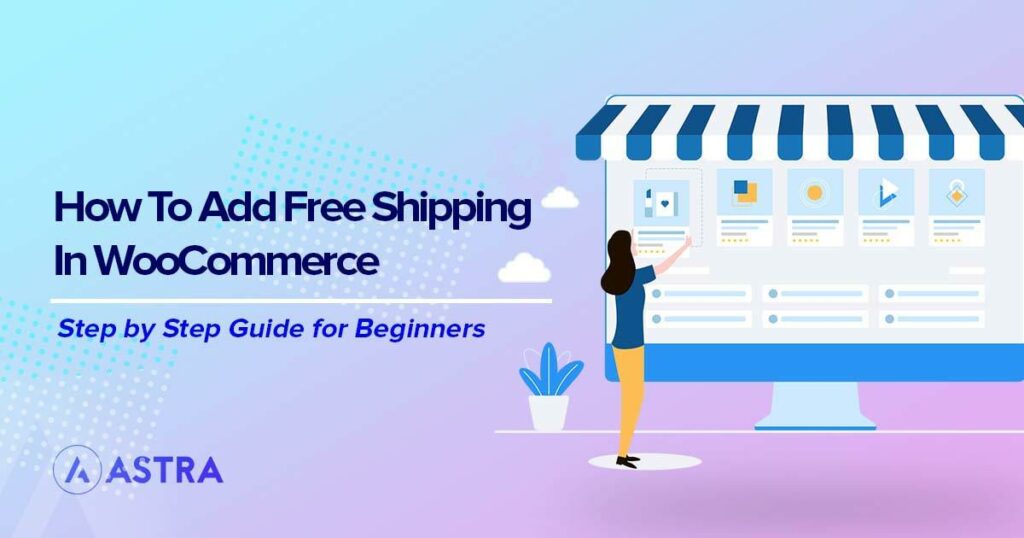
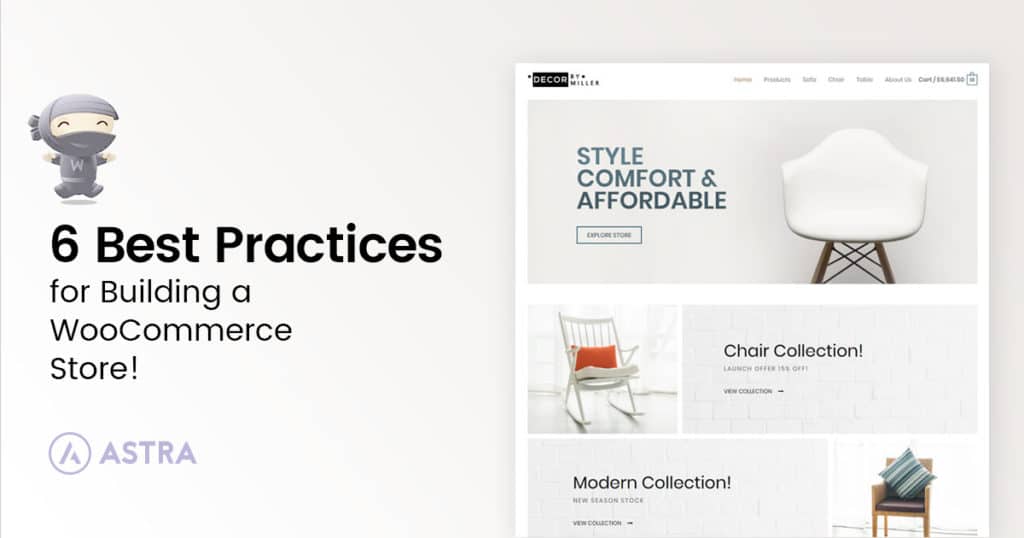
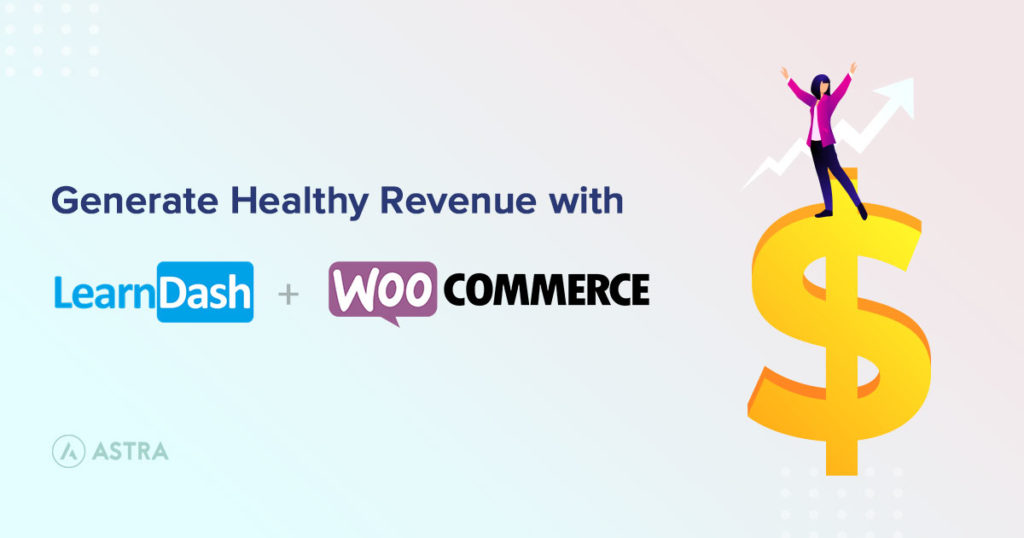
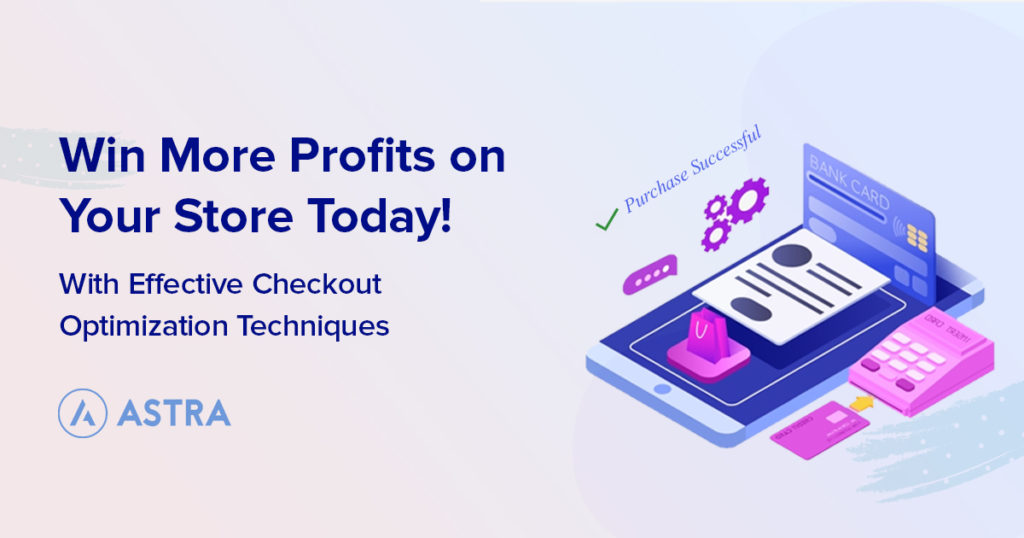
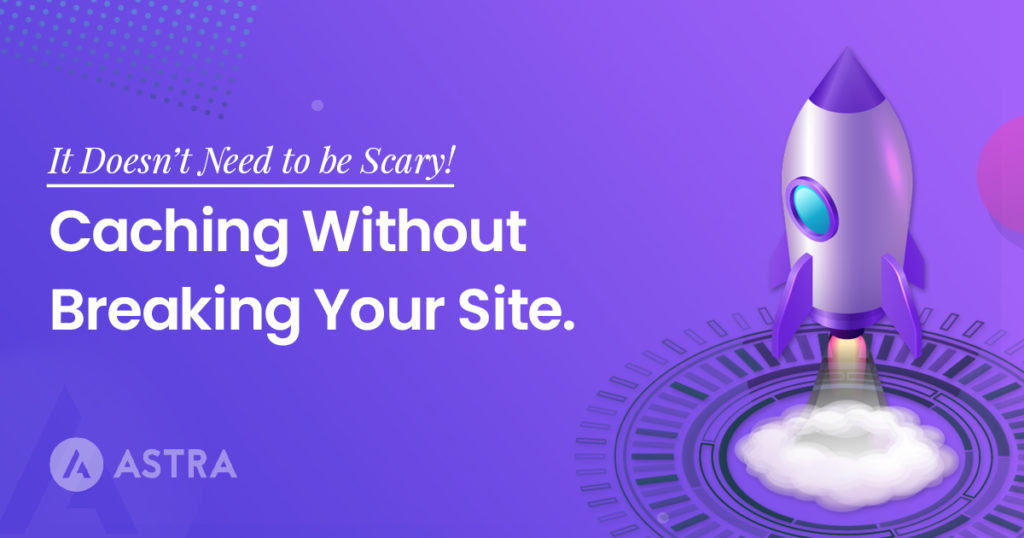

Hi,
Using the coupon method – I have a problem that I wish it only to apply to one [product – but if there are also other products are in the cart – the coupon is allowing that free shipping as well.
The scenario is: I have a product “A” and to promote it I have a woocommerce coupon called “FREE” and when a customer uses it – they get free shipping. BUT the problem is – if another product is in the cart = product “B” – that also gets free shipping.
I need woocommerce to only allow the code when product “A” is in the cart.
Any help much appreciated.
Thanks.
This snippet of code effectively hides other shipping methods when “free” is available. I am having a hard time figuring out how to hide *one specific* method only (I suppose in lieu of “foreach”). Here is my use case:
Normally there are two options:
LOCAL PICKUP (free)
DELIVERY $5
… If a customer’s Cart reaches a certain threshold I’d like the options to be:
LOCAL PICKUP (free)
DELIVERY (free)
… Where the Free has supplanted only teh paid delivery option, not hidden the entirety of other options.