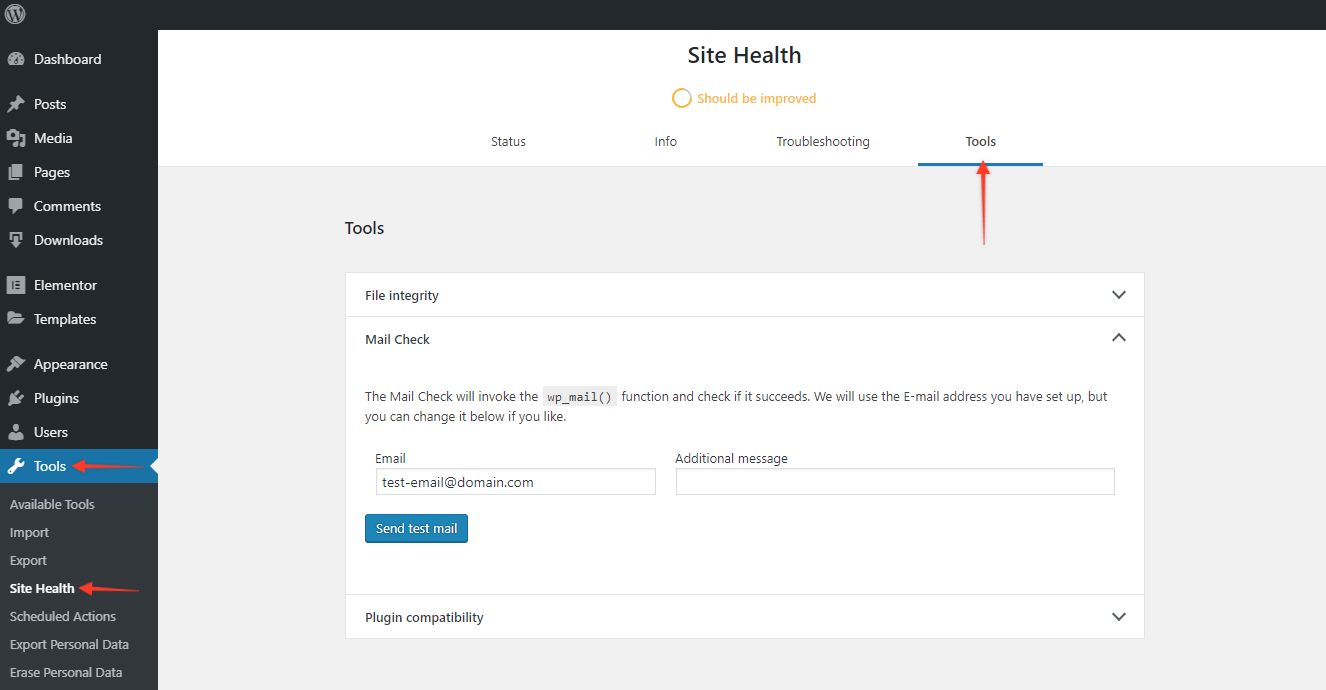Sometimes you might face unexpected errors on the site. In such cases, you can try with basic debugging steps to find out the culprit. You can even share this debugging results to support members from theme/ plugin, or on WordPress.org support forums.
You can create a staging site and perform basic debugging steps. But to check conflicts on the production/live site we strongly
Basic troubleshooting steps
Step 1: Switch the theme temporarily to standard WordPress theme like Twenty Nineteen.
Step 2: If the issue still persists, deactivate all plugins for some time.
Step 3: If the problem is solved, activate the original theme and plugins again one by one until the problem returns. This will help you identify what is causing it.
If you’re concerned the debugging process might break your website, take a backup.
Troubleshooting with Plugin (Recommended)
Health Check & Troubleshooting plugin allows –
- Testing conflict with theme or plugins without affecting the view of your site.
- Shows your PHP and MySQL versions.
- Allows assembling information about WordPress and server configuration.
- Troubleshooting mode allows deactivating and activating theme/plugin without affecting the visitor’s view for your site. This mode also shows the Notices on the site.
How to Use This Plugin?
Step 1: Install and activate the Health Check & Troubleshooting plugin like any other WordPress plugin. This plugin is free and available on WordPress.org
Step 2: Go to Dashboard > Tools > Site Health
Options are available under different tabs.
Previously the plugin used to display more tabs, but with WordPress 5.2 update, many of the features are available in the Core WordPress. Here’s an article on the same.
What Plugin Offers?
Troubleshooting Mode
Allows testing conflict cause and detects a particular theme or plugin causing it. You can debug things without affecting visitors’ view. This mode will be visible to you only.
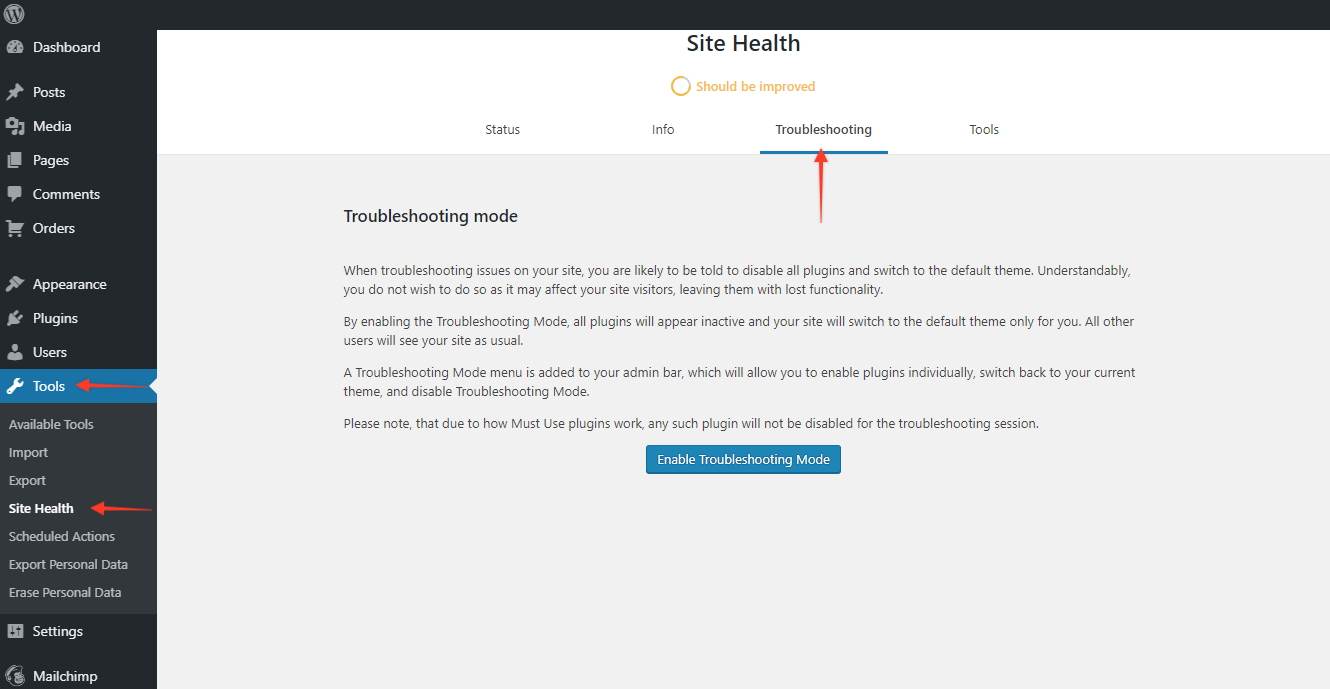
Tools
File Integrity – This is a security check that will compare WordPress files on the server with those delivered from WordPress.org If any files in WordPress are modified for the illegal purpose, it will be tracked using file integrity check
Mail Check – Sometimes there can be the error in Contact Form not sending emails. This option allows you to check if mail is successfully sent from the site or not. If this check shows error there might be a problem in the server configuration.
Plugin Compatibility – Using this feature it will attempt to identify the compatibility of your plugins before upgrading PHP. The compatibility check may not always be accurate, and you may want to contact the plugin author to confirm that things will continue working.