The Astra theme is a popular WordPress theme known for its speed, flexibility, and customization options. One of the key elements of many WordPress themes, including Astra, is the “Featured Image” which appears on individual posts and pages. However, you may want to disable the featured image or change its position to better suit your website’s design or specific needs. In this document, I will guide you through the steps to achieve both tasks.
Note: Before making any changes, it’s always advisable to create a full backup of your WordPress website to avoid any potential data loss. Here is an article that will guide you to take a backup of your website.
How to Disable the Featured Image
Disabling the featured image will ensure that it no longer appears on your posts or pages. Please follow the steps below to disable the featured image from the single posts.
Step 1: Navigate to the WordPress Dashboard, click on Appearance, and select Customize.
Step 2: Click on Blogs
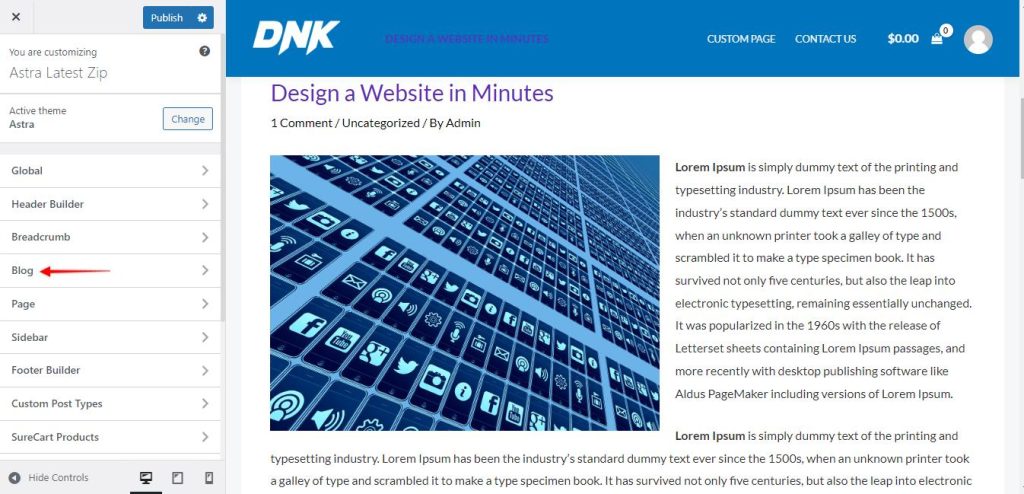
Step 3: Click on the Single Post option
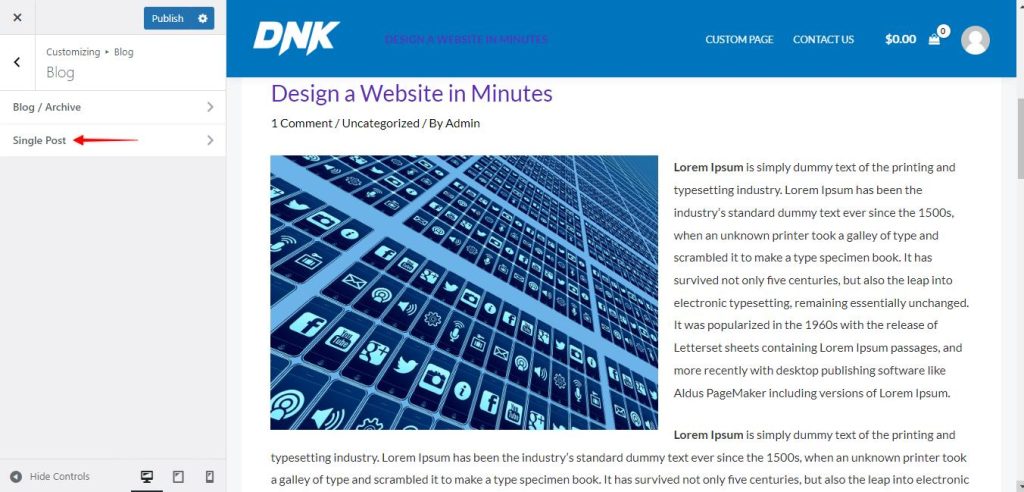
Step 4: Click on the arrow next to the Post Title option.
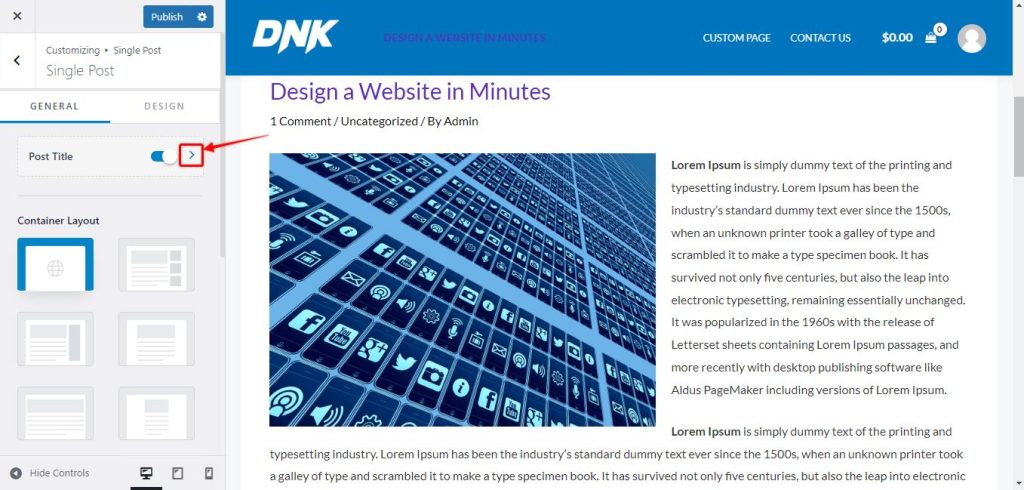
Step 5: Click on the eye icon next to the Featured Image option under Structure
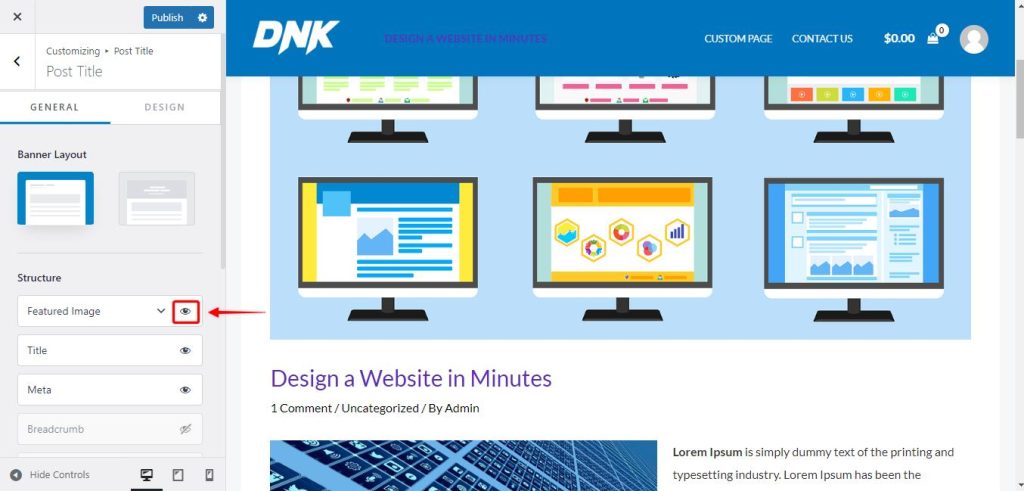
That’s it. Your featured image is disabled from all the single posts.
How to Change the Position of the Featured Image
Changing the position of the featured image enables you to relocate it to a different location on your posts or pages. For instance, you might want it to appear above or below the post title, or even on the side.
You can simply drag & drop the labels to switch the position of the title & featured image, or simply click on the eye icon and disable it.
If you would like to change/replace the featured image on your blog posts, you can do so from the meta settings of the page. You can also disable it from the single post page; however, still enable it to display on the blog archive pages. Follow the steps below:
- Navigate to the single post where you would like to hide the featured image.
- Click on the Astra Settings on the top right corner of the page
- Check the box next to the “Show Featured Image In the Posts Lists Only” option
This will ensure that your featured image is disabled when your visitors open this post; however, this will still be visible on the Post Archive page.
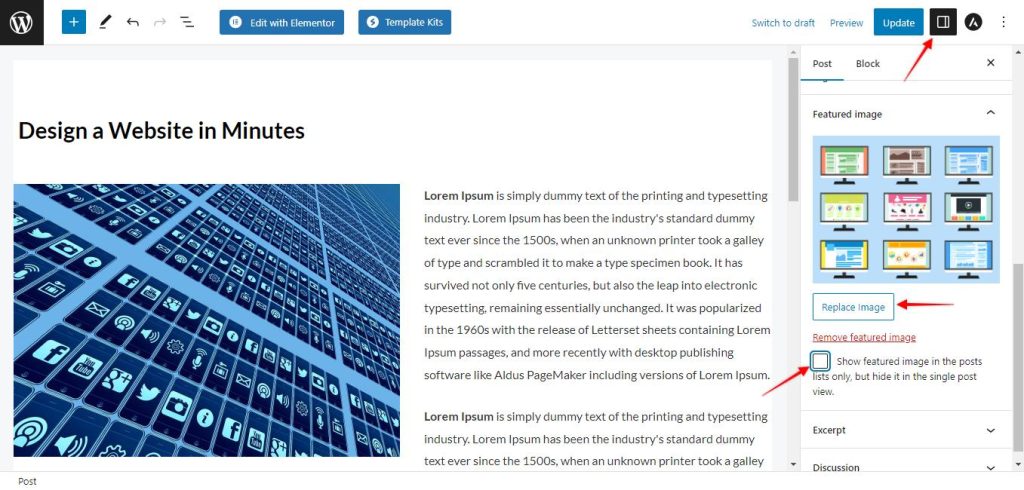
If you are looking for the same features on the pages of your website instead of posts, here is an article that will guide you through the process.
