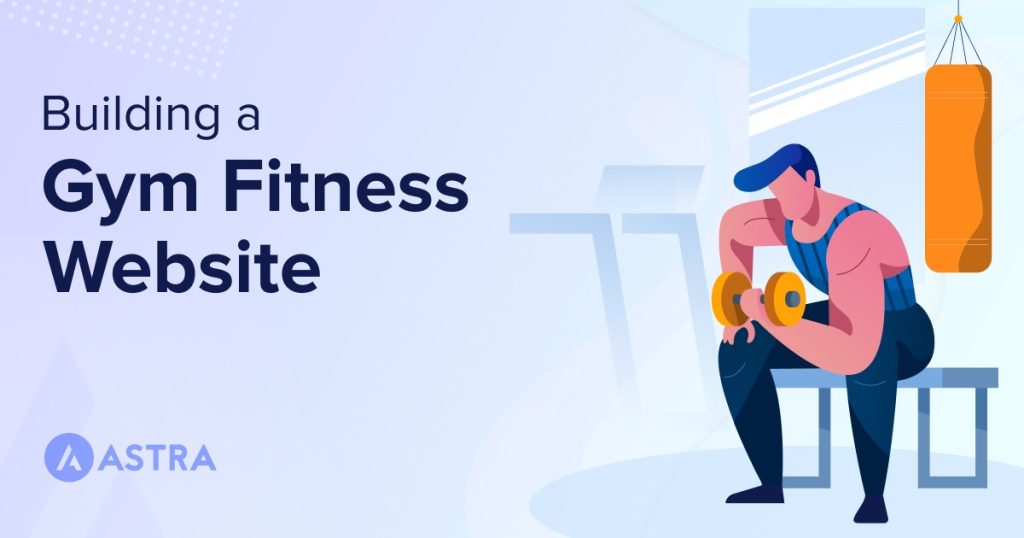Are you a gym owner or a trainer looking forward to providing an online presence for your business? Why not create your own website?
The global health club industry is worth an astonishing $96.7 billion, with more than 184 million members belonging to 210,000+ health and fitness facilities.
With the wide recognition of businesses in the digital world, owning a gym website is as necessary as having a physical gym.
That’s what this article is all about!
It will cover what you need to build a website and how to create one. Whether you’re a complete beginner or have no experience in building websites, this article will help.
The intent is to make it as easy as possible to get your gym website up and running with minimum cost.
But before we get into the process, let’s check out some of the essential features and functions your gym website should include.
Essential features of a gym website
A good website informs the audience about the gym and motivates them to join. But that’s not all.
Here are what other elements a good gym website delivers to its audience:
- Reflects the persona of the gym
- Informs audience about the services, location, training
- Generates leads and provides a way to offer discounts and special offers
- Builds trust among your audience with social proof, ratings, and reviews
Here are some elements you need to make your gym website responsive, informative, and usable.
Classes page
A classes page is where the audience gets to see what classes or forms of exercise you offer.
It is an essential part of your website for two reasons. One, it informs the audience of what to expect, and the second, it builds desire regarding classes or your offering.
A well-designed class page should ideally include high-quality images of each exercise and a short description of it to help show and tell.
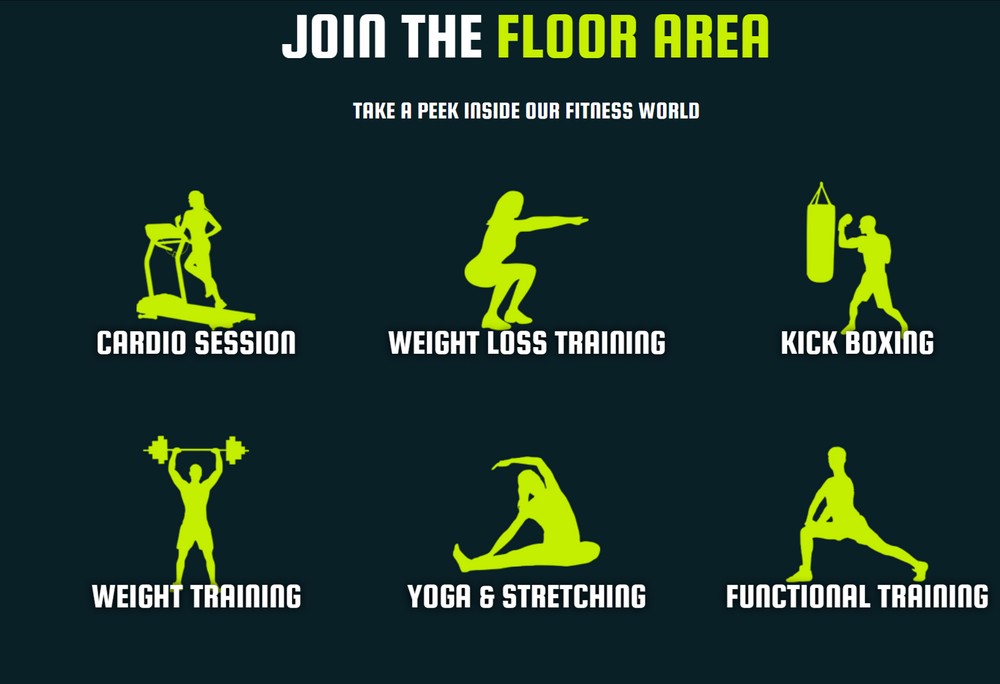
The language you use becomes as crucial as the images to inspire them to join the gym.
Online booking
An online booking system makes it easy for visitors to sign up for their desired program quickly.
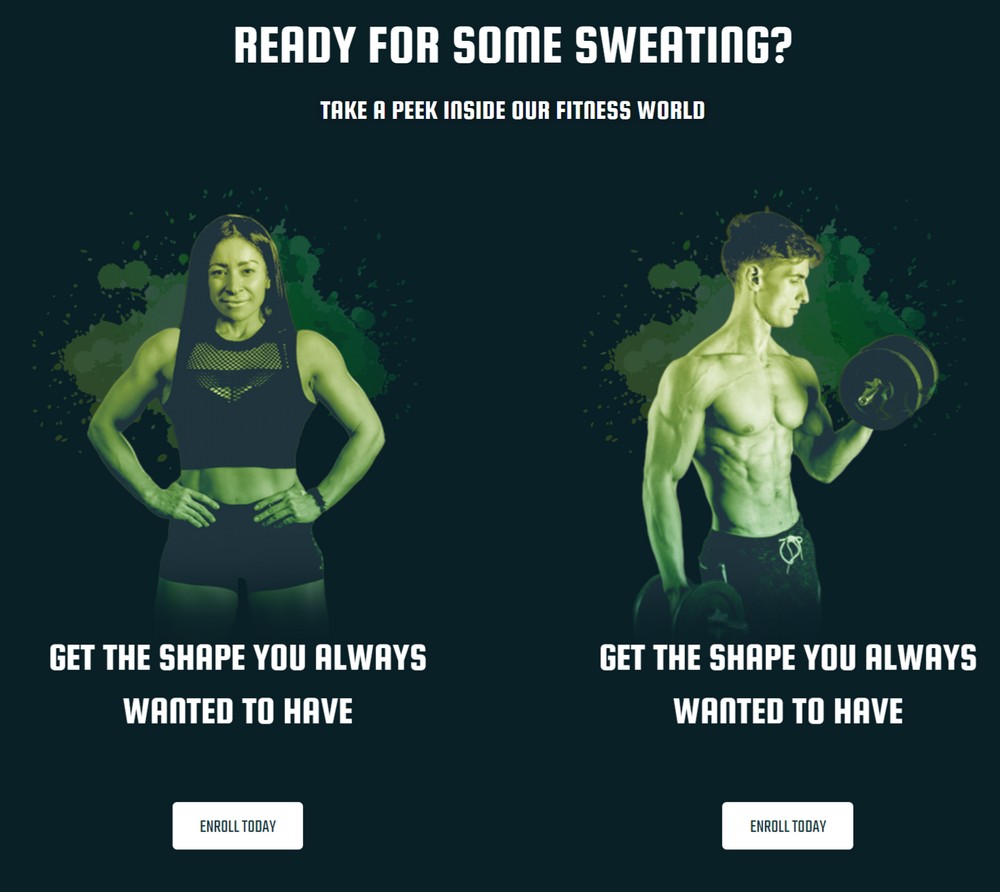
The easier you make it to book, the more likely people will do it.
Booking becomes more accessible with the use of the right plugin and simple navigation on the website.
We have a post that outlines the 13 best WordPress appointment booking plugins here.
Contact forms, contact details, opening and closing hours and map
Your website should be super easy for your audience to contact you. The more methods you offer, the more likely a potential customer is to use them.
Have a dedicated contact page where you can display the information like:
- Opening and closing hours
- Detailed address information
- Map showing the gym’s location
- Contact form where customers can make queries
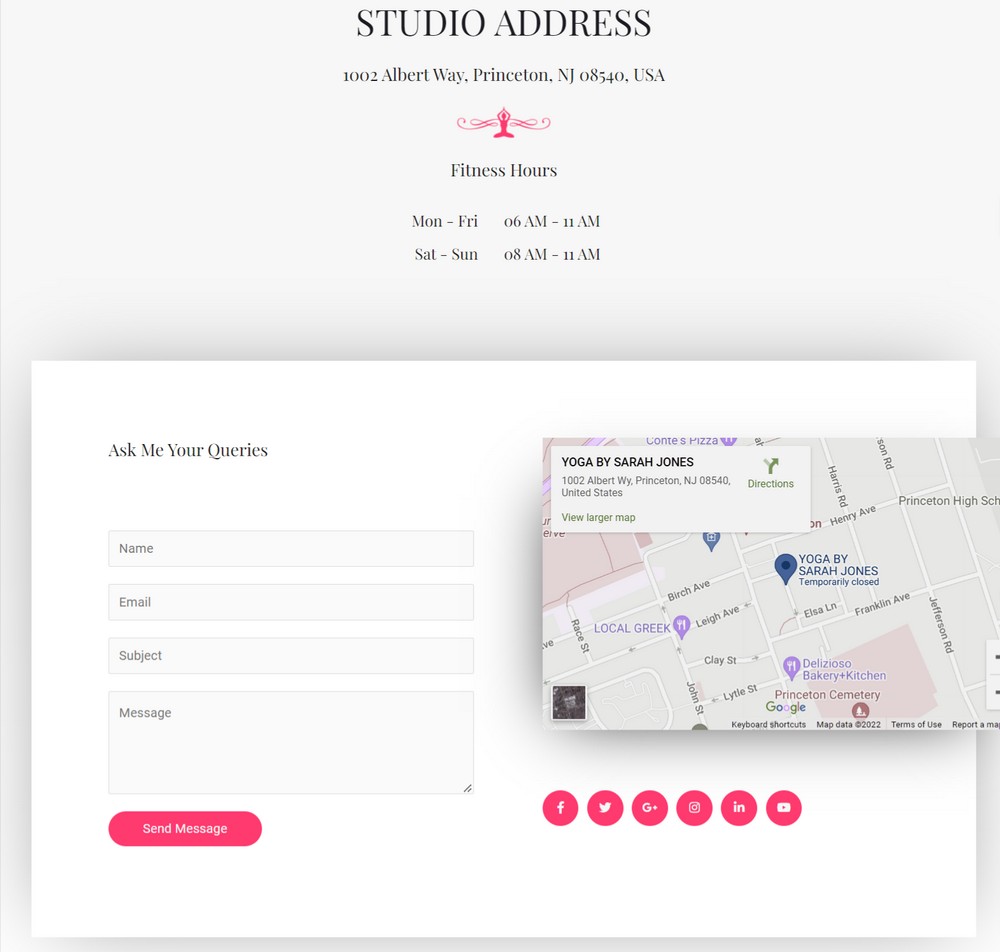
You can easily set up a contact page using some of the best contact form plugins for WordPress, and finally, we always believe that the better the user experience, the higher the chance of your audience becoming customers.
A Blog Section
Starting a blog section on your gym website is essential for marketing and user engagement. It can share helpful fitness, nutrition, and health content that attracts potential customers.
Your blog section should also include posts about promotions, new programs or services, updates from the staff, events, and more. An active blog on your website can help you build customer trust and loyalty. It is also a great way to improve your SEO, as long-form content gives you more opportunities to include relevant keywords that will help your website appear higher in search engine rankings.
Social media
Social media can have a massive effect on the visibility of your business. Having a thriving social profile brings you more recognition.
With social networks, customers will connect with you using all the many platforms, share experiences and opinions, workout images, and generally boost your brand.
We recommend adding icons to the website that link your social profiles. Sharing is caring after all!
Reviews and social proof
We use reviews for everything. From what movie to watch to what car to buy. Therefore, it’s a good idea to include positive reviews on your website.
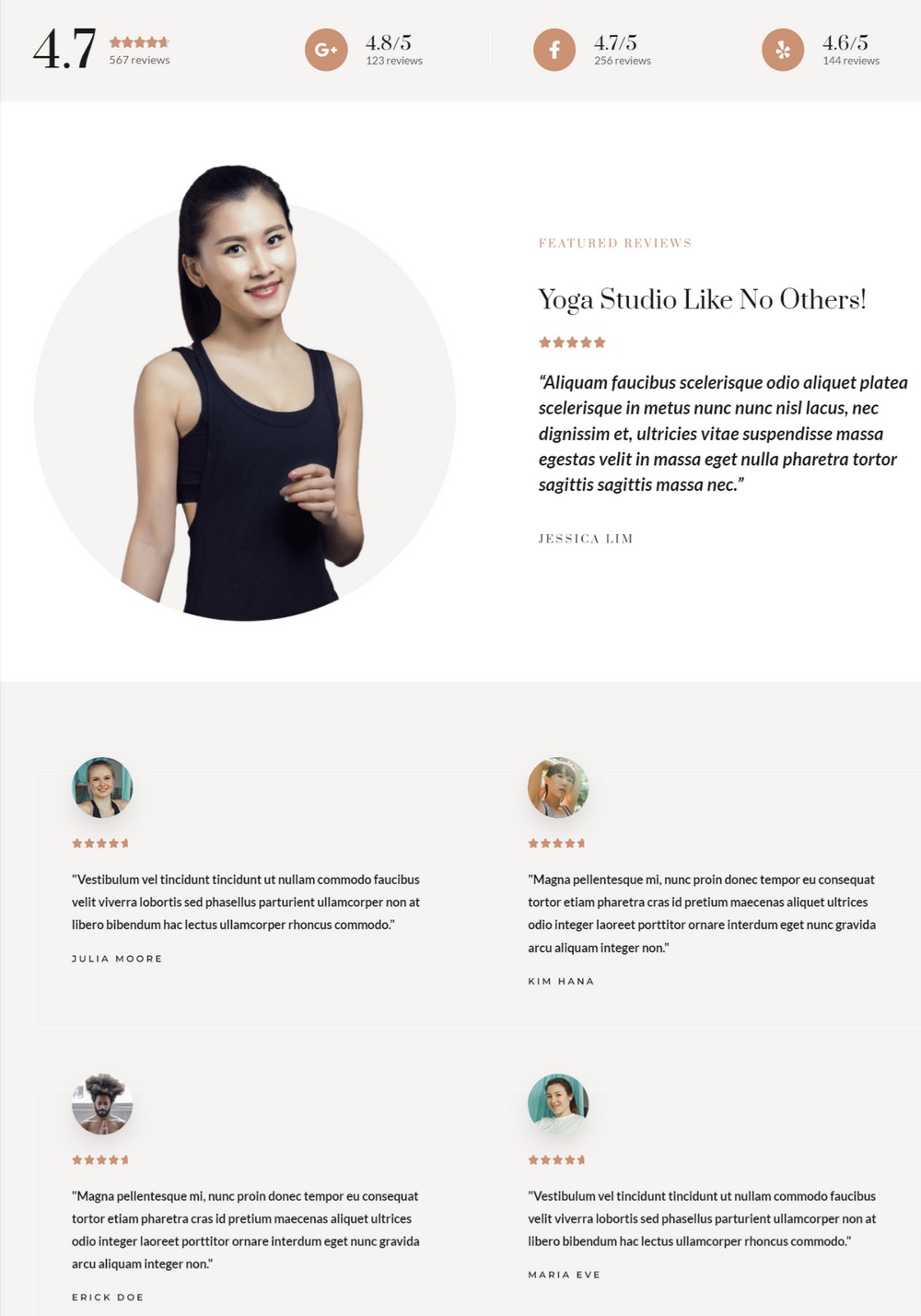
Social proof is essential for building trust with visitors. It shows the real stories and is trusted much more than any marketing. You should also showcase a portfolio of members who are part of your gym.
Check out the 15 best WordPress review plugins and the best portfolio themes for WordPress websites.
Mobile responsiveness
With more than 50% of users viewing your website using mobile devices, having a responsive website helps you reach everyone.
A responsive website has a flexible design that adjusts to different screen sizes. It ensures visitors have the same browsing experience regardless of device type or screen size.
Page load speed
We all hate slow websites. Therefore, your site should load as quickly as possible.
A fast-loading website keeps your audience engaged and helps your rank well on search engines.
Requirements for creating a gym website
So, what exactly do we need to create a gym website?
Domain name: The name by which your website gets recognized on the web is a domain name. It should ideally match the name of your gym so that it sticks in the memory. We recommend going with popular extensions like .com or .net.
Web hosting: Hosting is where your website files are stored so people can access them online. It includes everything that goes into your website, like content, images, files, videos, and everything your website needs to run.
WordPress theme: A theme is the look of your website. It contains the visual element that makes your website different from the rest. To give your website the best performance, we recommend going with Astra.
Page builder: A WordPress page builder is a plugin that helps you create web pages without having to touch a single line of code. Most page builders come with drag and drop functionality and make it simple to create pages. In this post, we will be using Gutenberg page builder.
WordPress plugins: All the inbuilt features that come with your theme might not be able to satisfy the need of your website. That’s when plugins come in handy. For example: if you want to create an appealing contact form and the default form is somewhat plain, you can always use a plugin to make the form more exciting.
You’ll have to pay for the web hosting and domain, which can cost around $50 per year. The theme and plugins can be free or paid, depending on your needs.
How to create a gym website with WordPress
Now that we’re familiar with what you need to build a gym website, let’s walk through the steps of creating one.
Here’s a step-by-step method to create a responsive gym website.
These steps might look like a lot, but they’re very straightforward!
Step 1. Select web hosting and domain name
You can buy your domain and web hosting from the same provider. We recommend going with SiteGround web hosting.
They provide excellent performance and reliable security to keep your website safe and secure. Customer support is also a bonus for beginners as they’re always available for a quick chat.
You can choose whatever web host you like, but we will show you how you can set up your domain name and host with SiteGround.
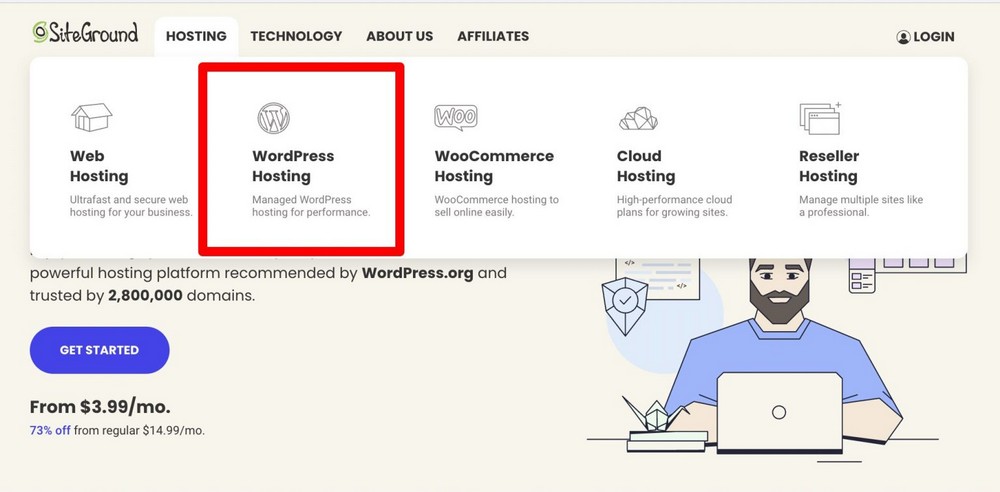
All web hosting services have similar setup steps so you can still follow this guide even if you don’t use SiteGround.
To get started:
- Select Hosting from the navigation bar to view the types of hosting the host offers
For an online fitness business, we recommend going with Managed WordPress Hosting.
- Next, select the plan
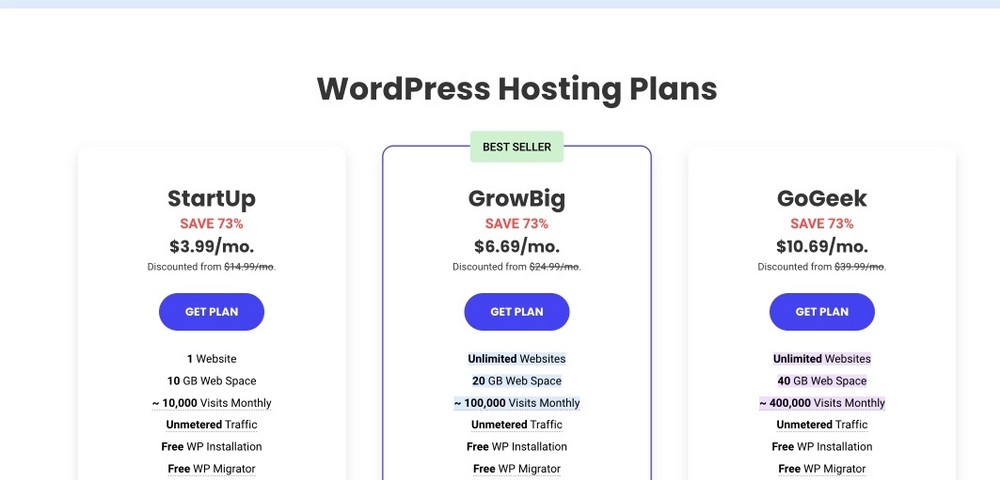
Now, you need to enter the domain name.
You will see the option to buy a new domain or link to an existing name.
If you’re setting up a domain name as well as hosting, select that option. If you already have a domain name, select that option instead.
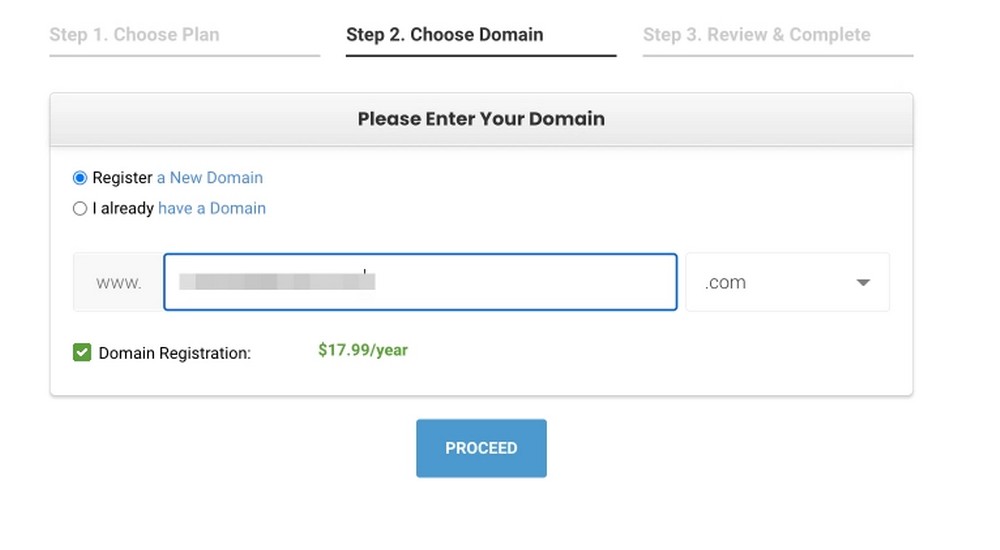
- On the next page, enter the billing details
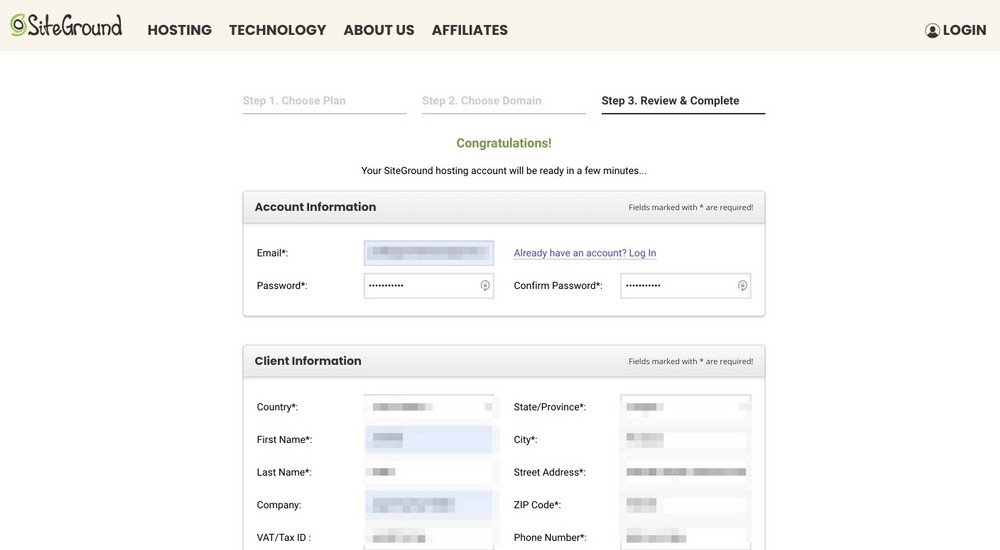
At the bottom of the page, you can find a few options under the hosting services.
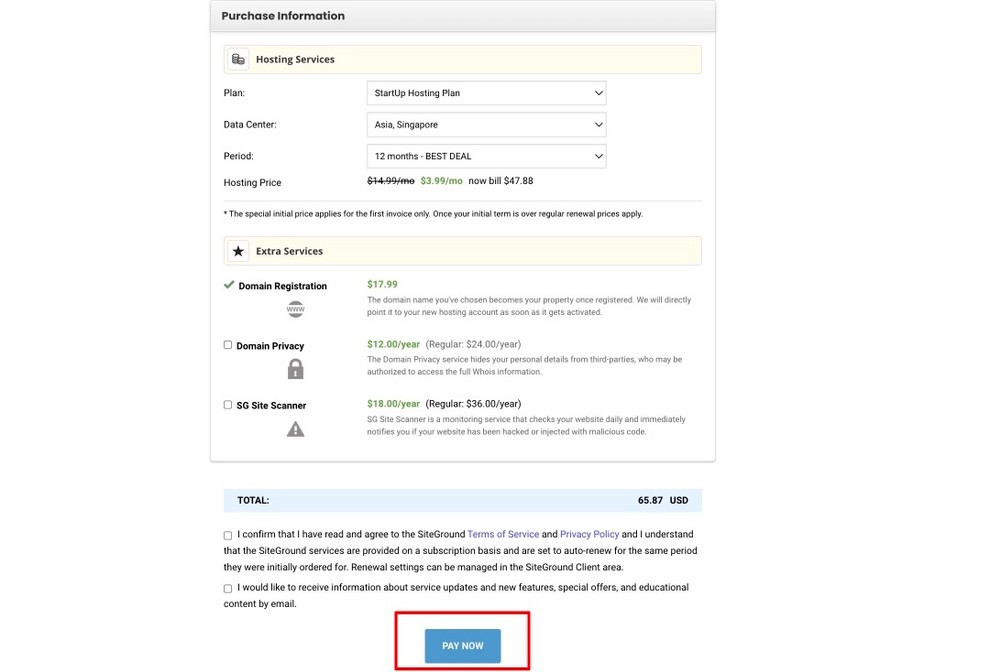
Here, you can modify your plan or keep it as it is.
- Click on Pay Now button
Upon the completion of the purchase, you will receive a confirmation. It would help to verify it by confirming the text message.
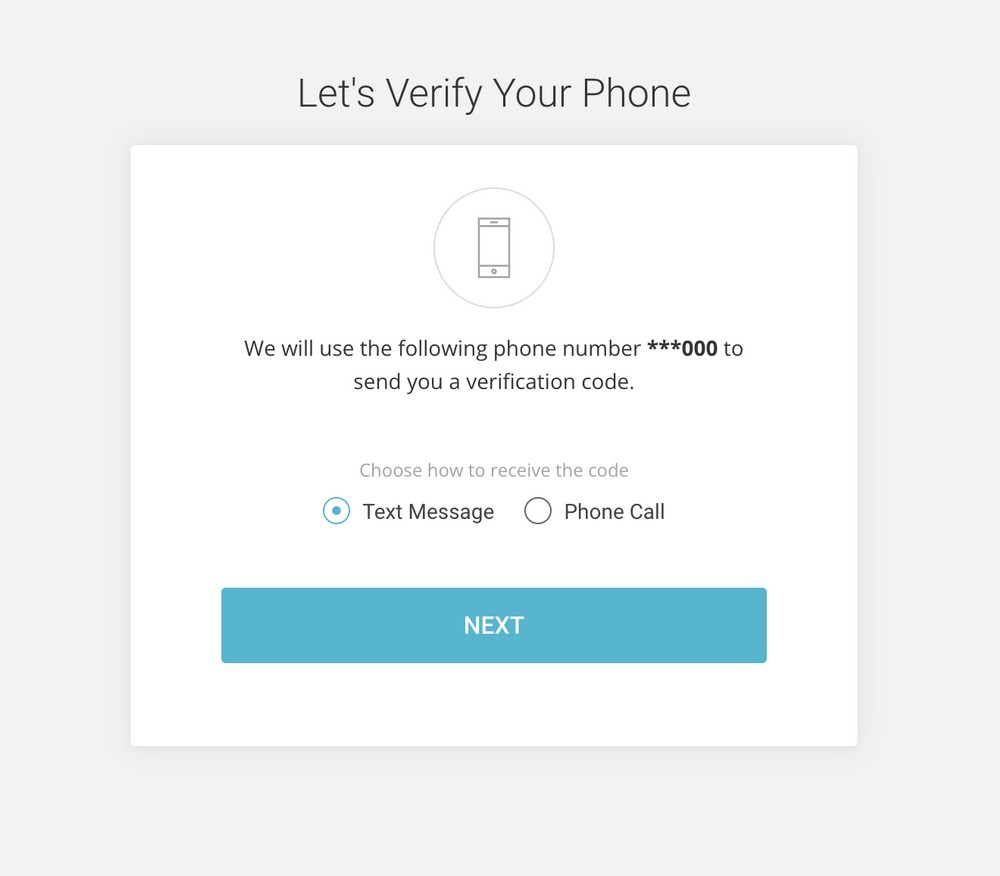
Step 2: Set up WordPress
On SiteGround, you have two options: start a new website or migrate from another hosting platform.
Since you’re about to create a new website:
- Select the Start New Website option
- Select WordPress from the options available under applications
- Enter your access credentials
Be sure to save these credentials as you’ll need them to later login to your website.
- Click on Continue to proceed with the installation
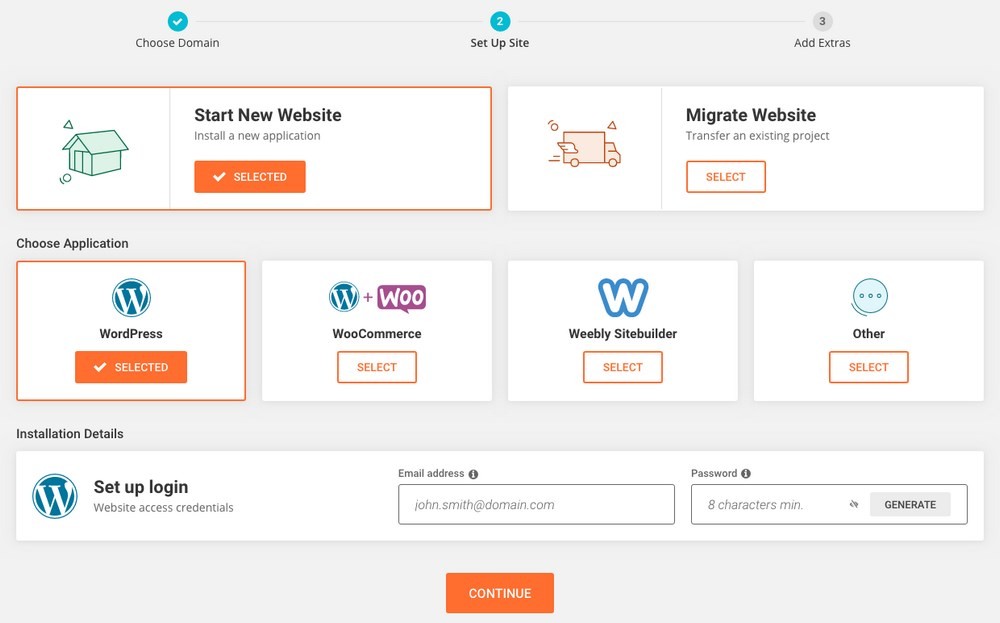
Upon completion, you’ll see the following screen.
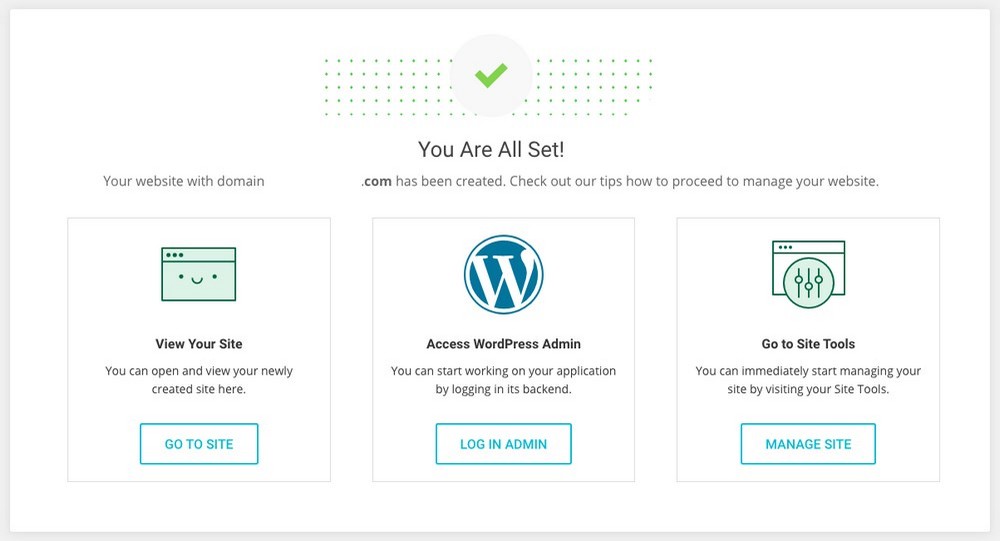
Here, you can view your website, access the WordPress dashboard, and manage the site.
- Click on Go To Site to visit the WordPress website you just installed
If your hosting doesn’t offer WordPress setup, you can manually install WordPress.
Step 3: Install a WordPress theme and necessary plugins
Congratulations on having your new website. It’s now time to install a theme and necessary plugins.
This helps you personalize your website and build your online fitness business.
By default, your website has a theme added by WordPress.
You can install a new theme if you prefer.
- Head to Appearance > Themes
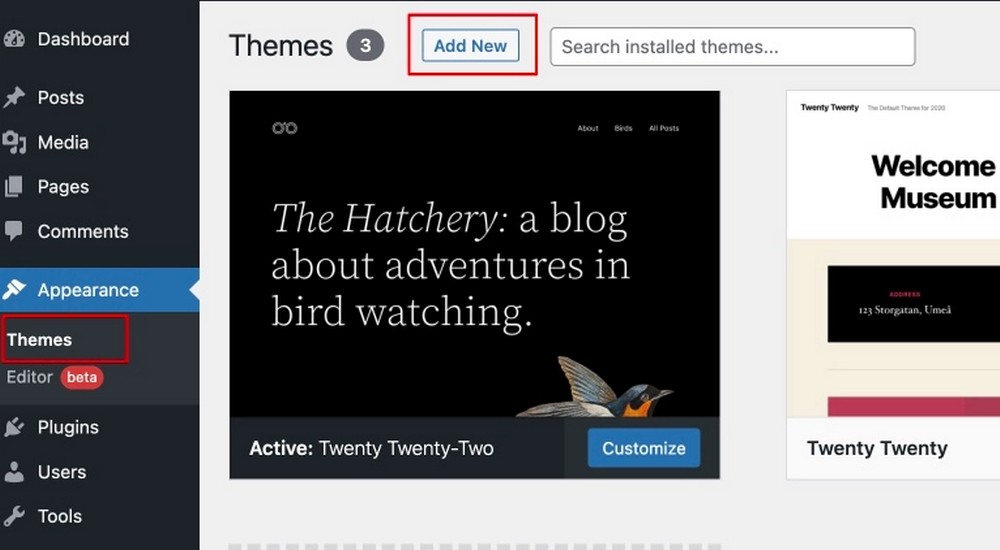
On the page, you can see the default WordPress theme used on your website.
- Click the Add New button from the top left to add a new theme
You can choose to upload a premium theme you purchased or search for a free theme.
We recommend going with a free Astra theme and getting started right away.
- Enter Astra on the search box
- Click on the Install button
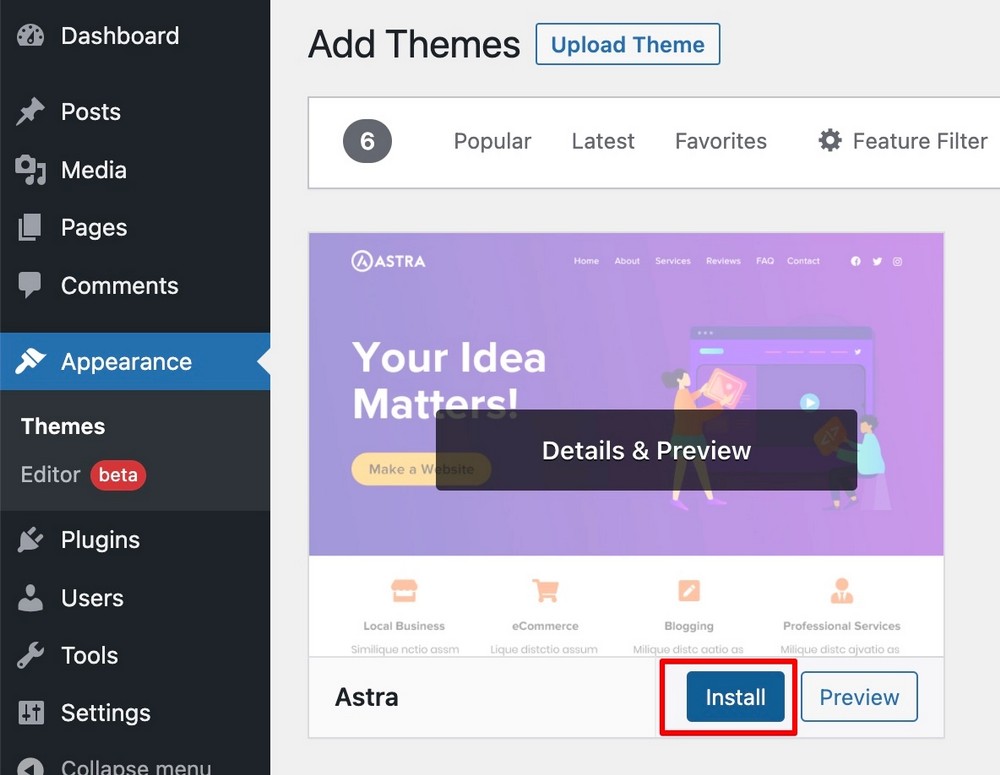
Upon the installation,
- Click on the Activate button
Now that you’ve installed your WordPress theme, you can proceed with installing plugins.
The Starter Template plugin is the best part about using Astra as it has a library of 230+ professionally designed templates to select from.
To install Starter Templates or any plugin on your website:
- Navigate to Plugins > Add New on your WordPress dashboard
- Search for the plugin on the search box
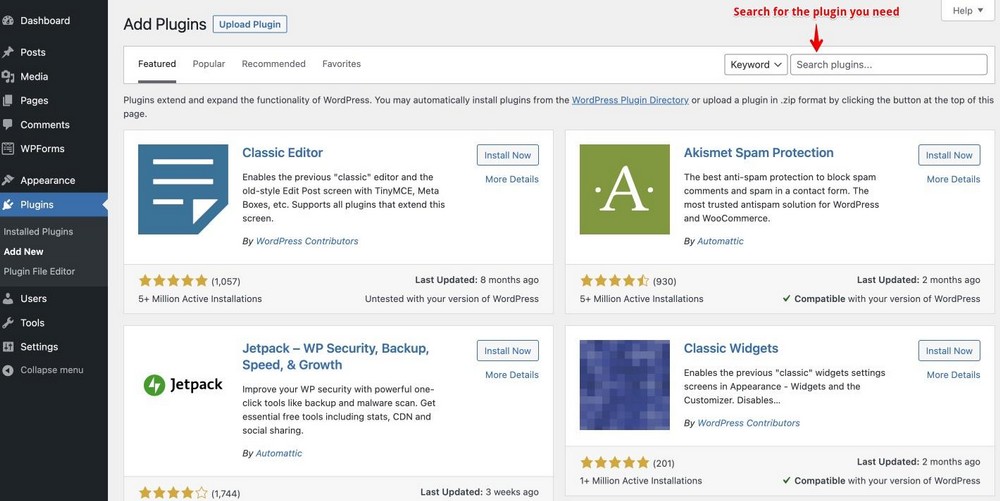
Once the plugin appears:
- Install and Activate the plugin
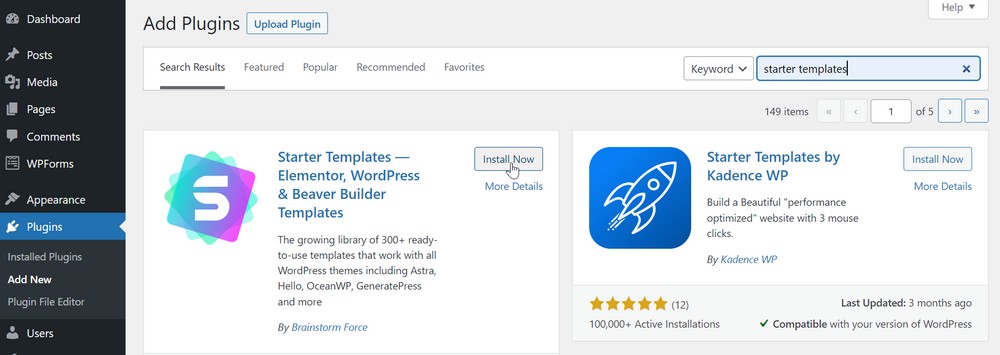
You can follow the step repeatedly to install as many plugins as you need on your website.
Step 6: Customize your website
Now that you have a theme and necessary plugins, it’s now time to customize your site.
The best part about using Astra is that you can import readymade websites with the Starter Templates plugin and perform simple and easy customization.
You’ve installed the Starter Template plugin on your website, so it’s time to import an online fitness template.
To do this:
- Head to Appearance > Starter Templates
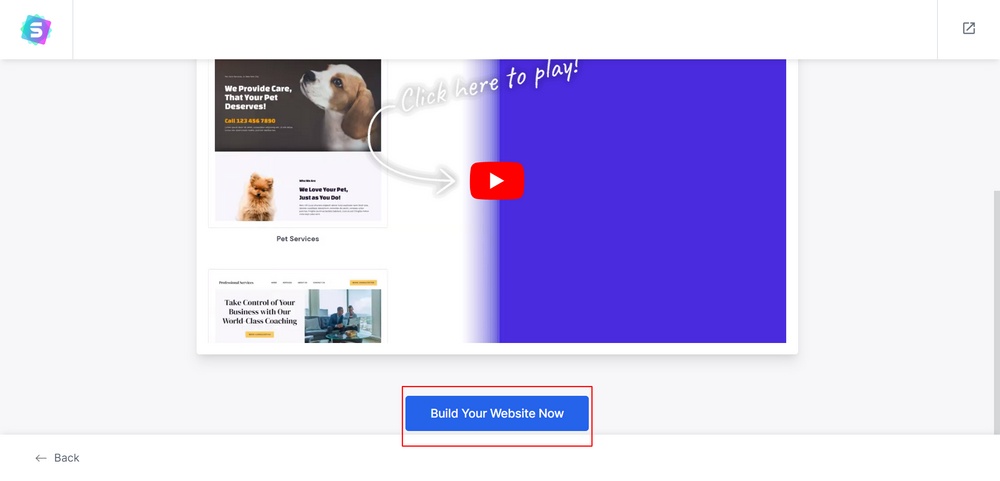
- Click on the Build Your Website Now button
Next, select the page builder you want to build your website with. There are three page builders: Gutenberg, Beaver Builder, and Elementor.
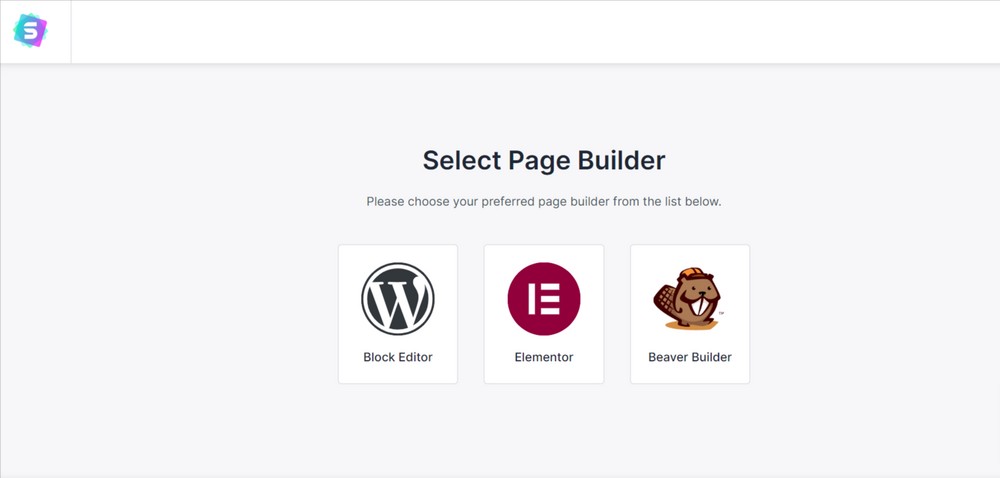
In the next tab, you can see many pre-built templates.
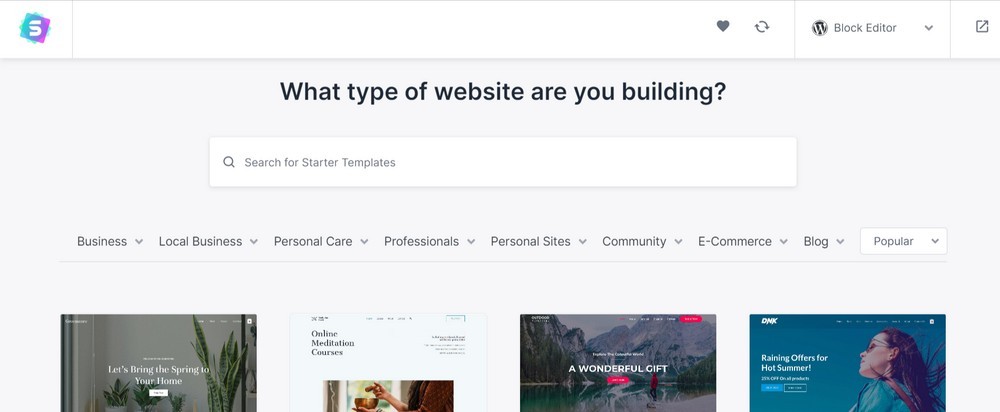
Select any gym website template that fits your needs.
Once you decide upon the template to use:
- Add a logo if you have one, or you can click on Skip and Continue
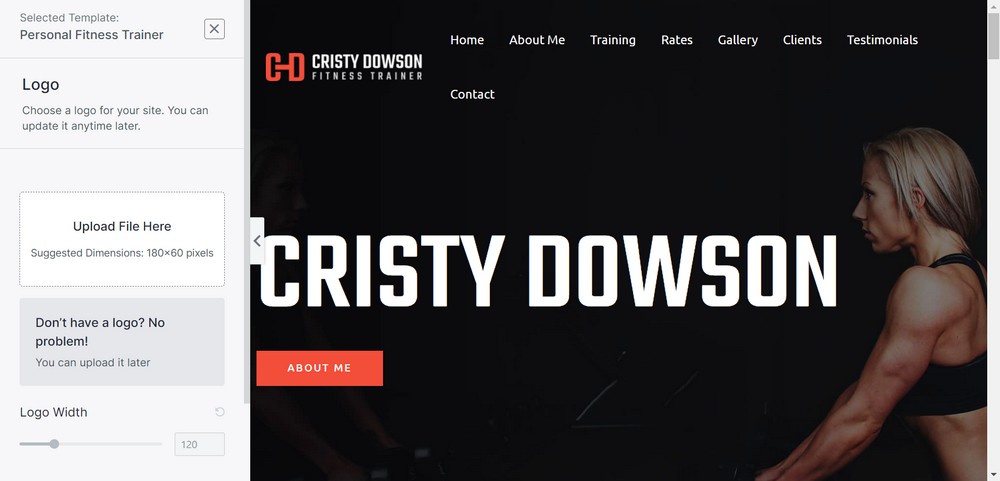
- In the next tab, you can edit your website’s color scheme and typography
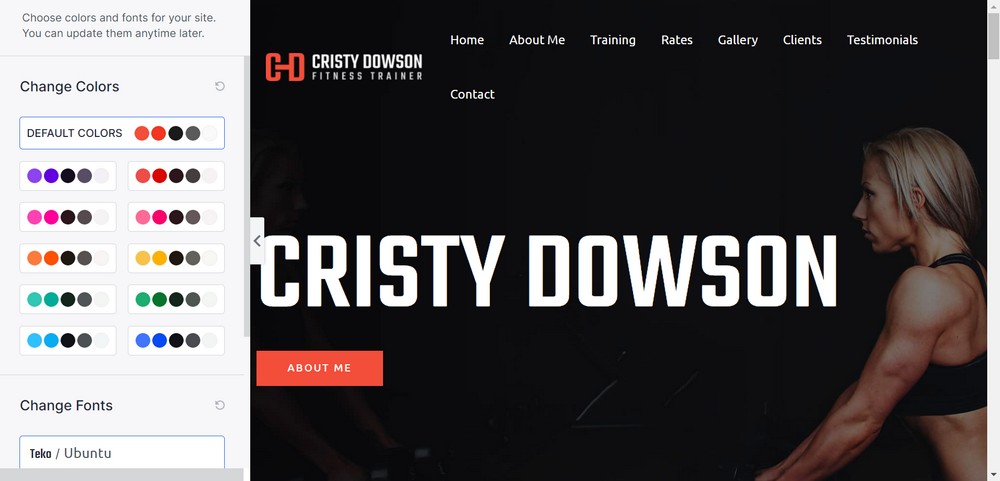
- Click on Continue to move to the final step
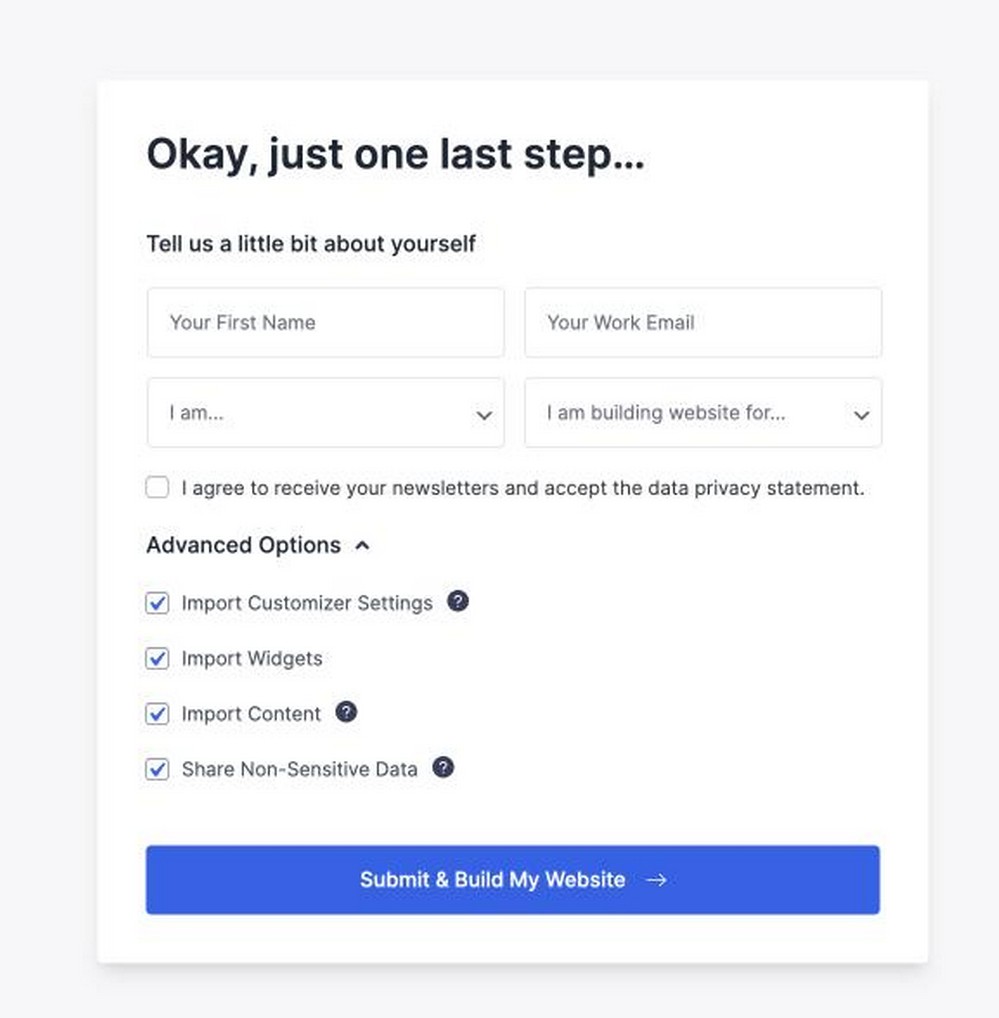
- Next, fill in a few details and click on Submit & Build My Website
Here, thetemplate is imported to your website.
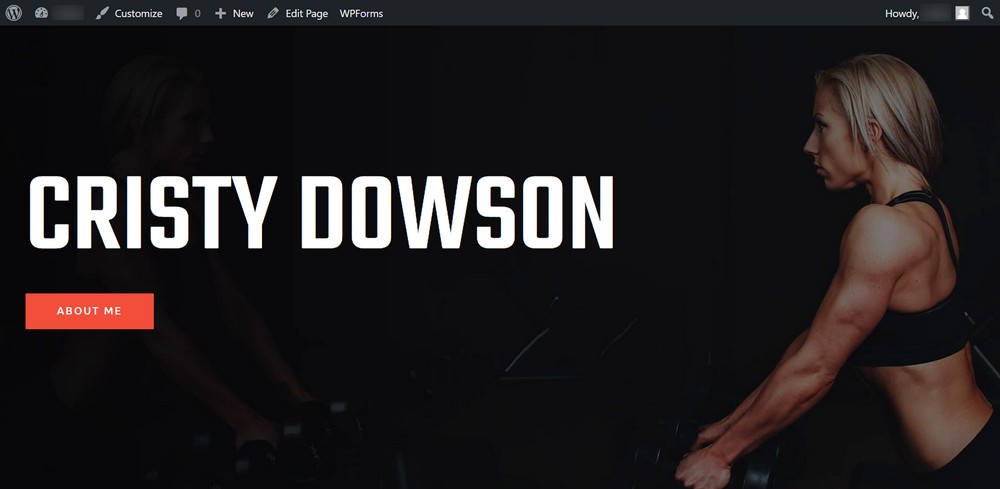
While the template is a fully working website, there may be things you want to change.
Navigate to Astra Options under the appearance tab and select the elements you want to customize.
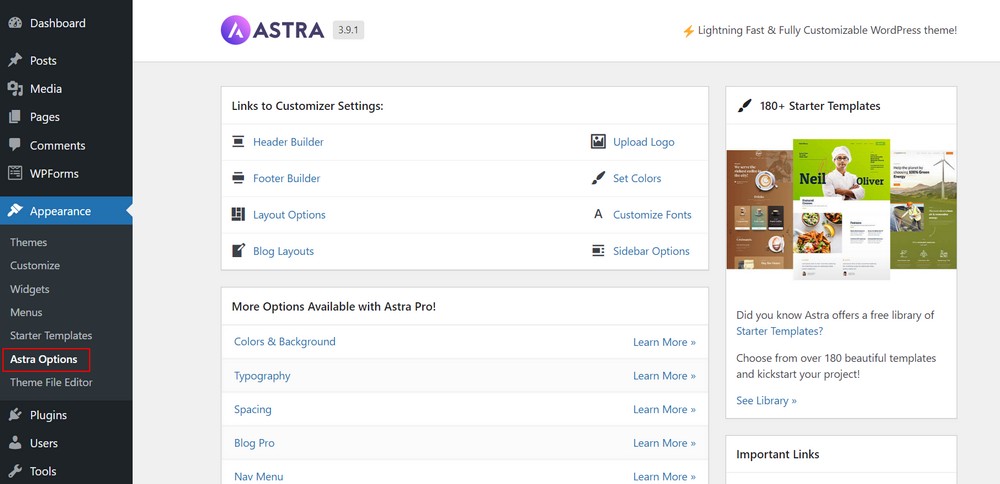
Here, you can customize all the essential elements of your website like:
- Upload a logo
- Set colors
- Customize fonts
- Customize your header and footer
- Customizer layouts
Upon selecting any of the customization options, it will take you to the customization page.
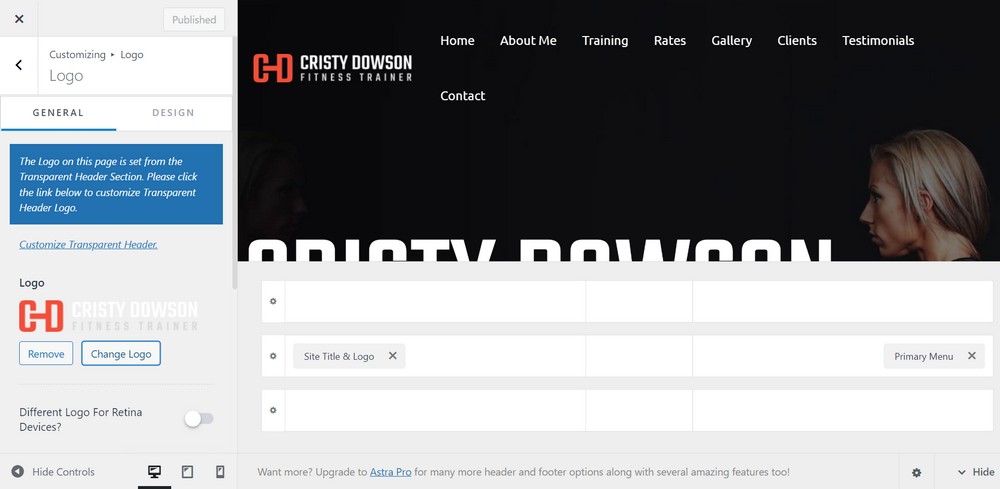
If you want to customize your website from the default customizer manually:
- Select Appearance > Customize
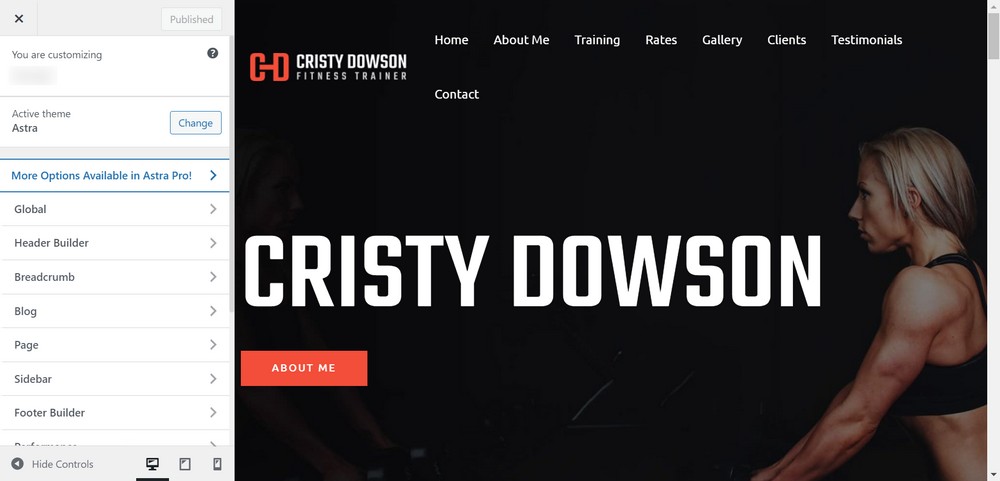
You can bring out the best in your website by trying and experimenting with various colors, variations, typography, and layouts.
Once you’re satisfied with your website:
- Hit the blue Publish button to make all the changes live
Step 7: Add content to your website
Your gym website needs content to appeal to the audience and push them to adopt healthy changes in behavior.
You can add the content, a blog, videos, tutorials, and diet plans using posts and pages.
It’s easy to build a page or a post on WordPress.
Here, we will show you how to add one from scratch.
- Navigate to Pages > Add New from the WordPress dashboard
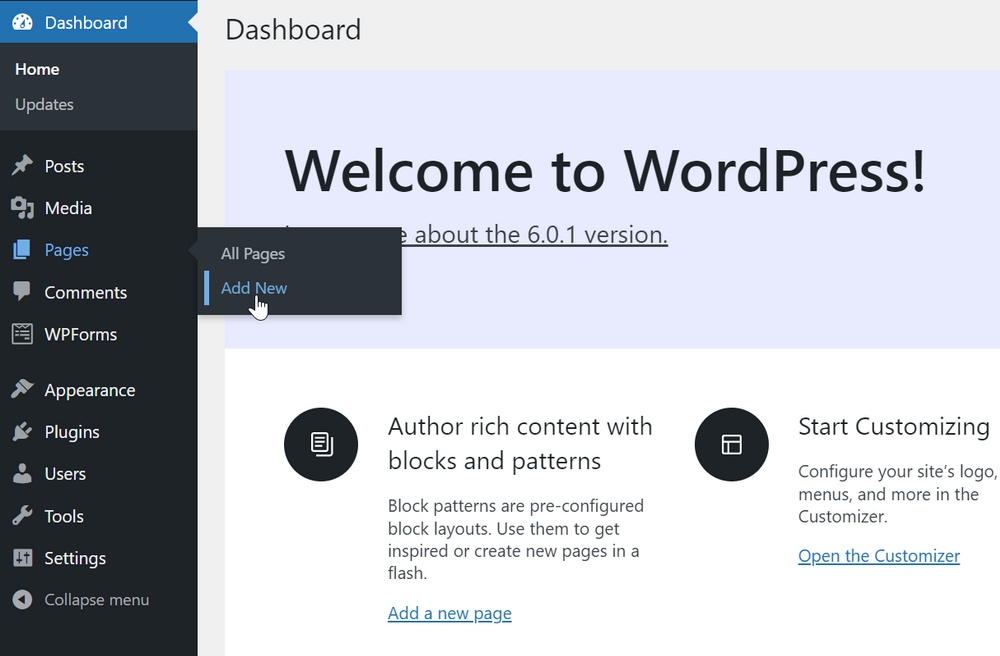
- Add the page title that you want on the top of the page (the title of the page)
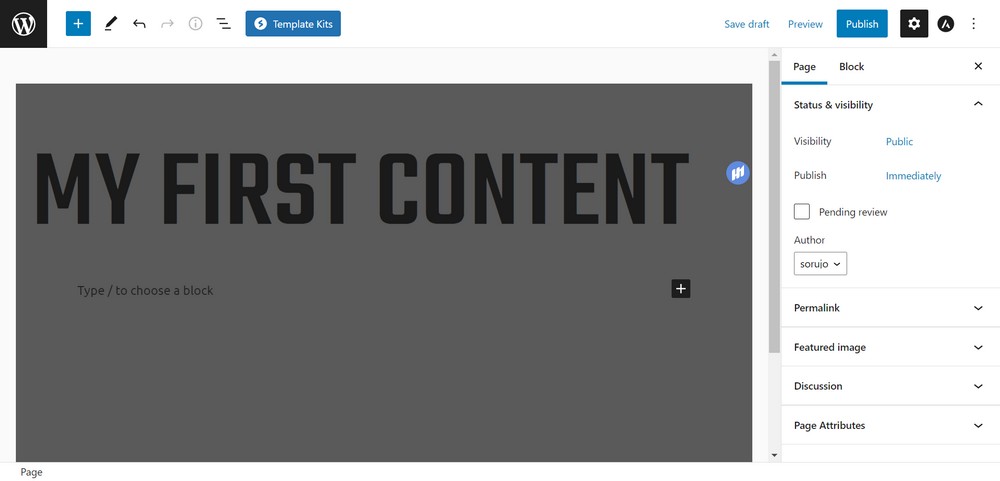
You can add or disable any page elements and customize them with page builders.
- Click on the ‘+‘ button to add blocks
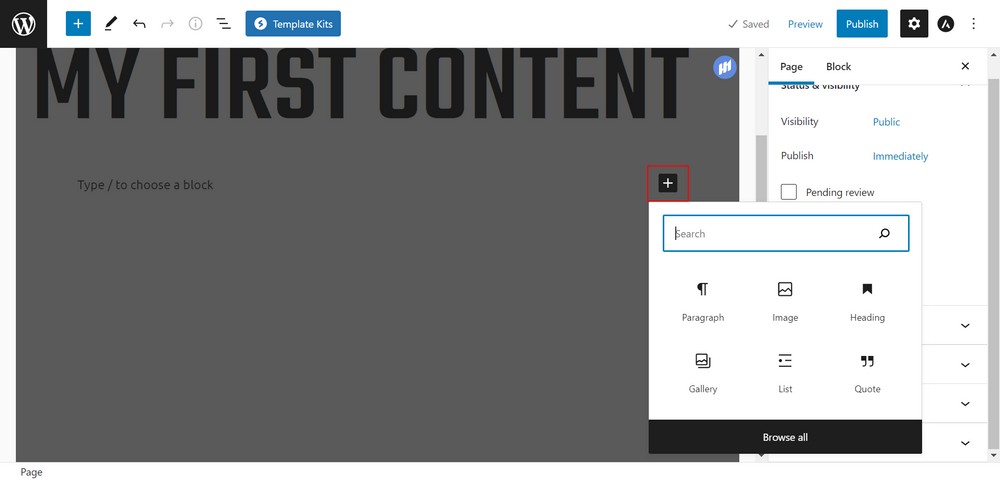
There are hundreds of elements including paragraphs, heading images, columns, video, links and buttons.
You can select the Browse all button to explore all the elements on your website.
- Upon completion, you can click on the Publish button to make the page live
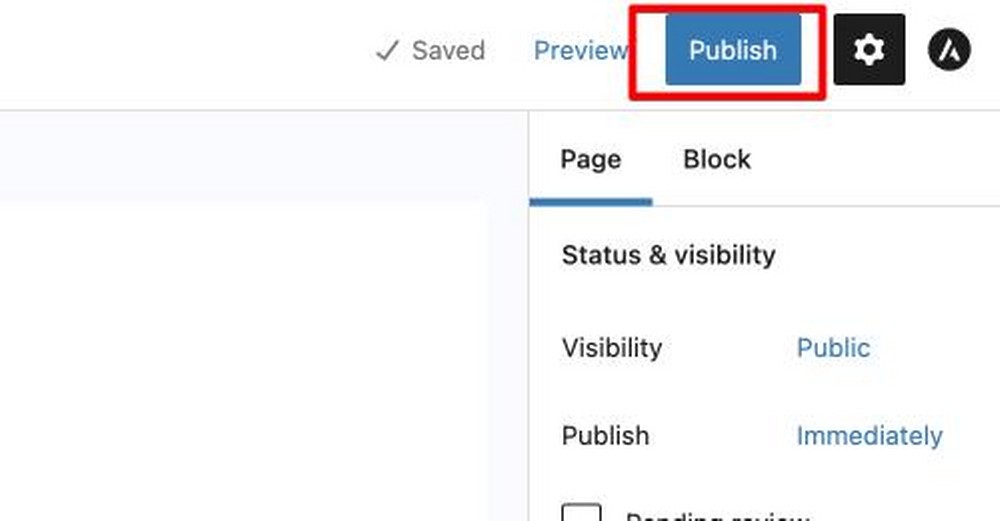
You can follow a similar step in adding a post to your website.
Examples of a gym website
We have listed a few gym websites for you to look at and get inspiration.
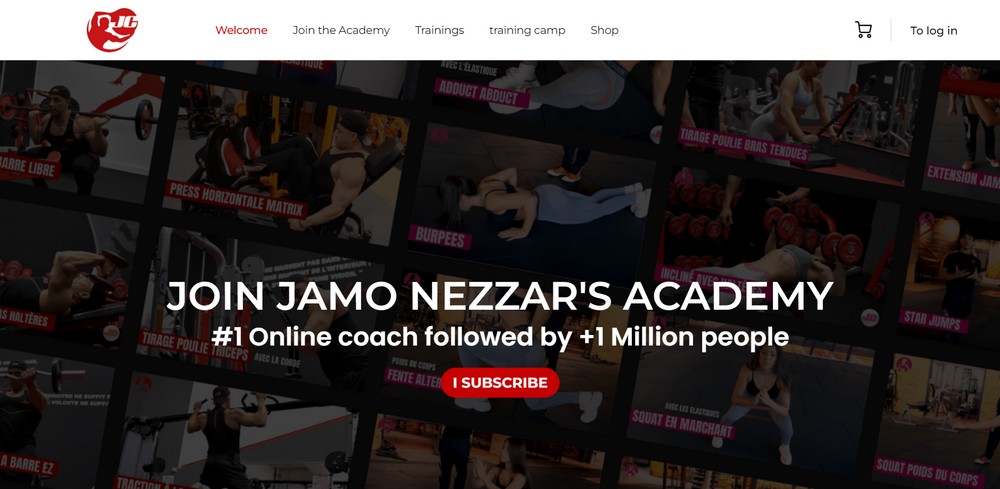
The site has a representative layout with a plain white menu. It integrates WooCommerce to offer courses as well.
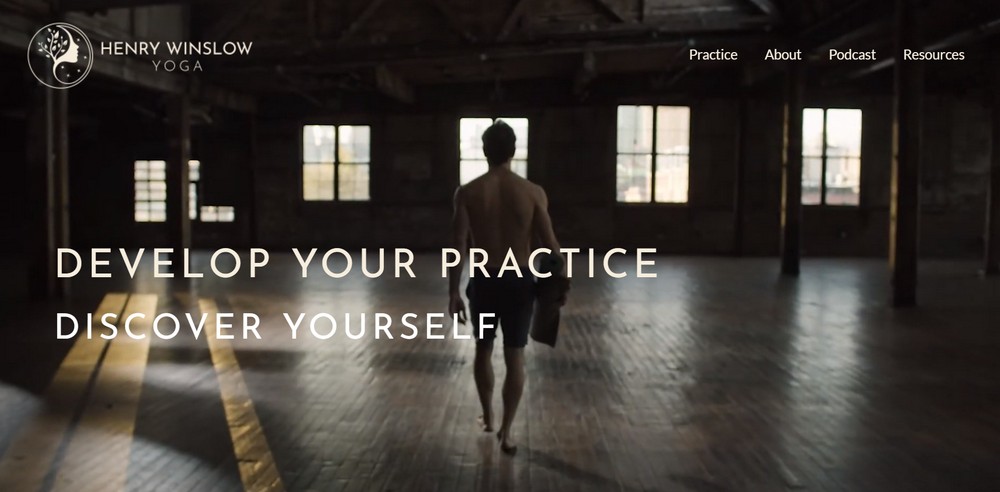
HenryWinslow presents a beautiful background video on the homepage of the website with transparent menu options. The dark layout with white fonts adds beauty to the presentation of the site.
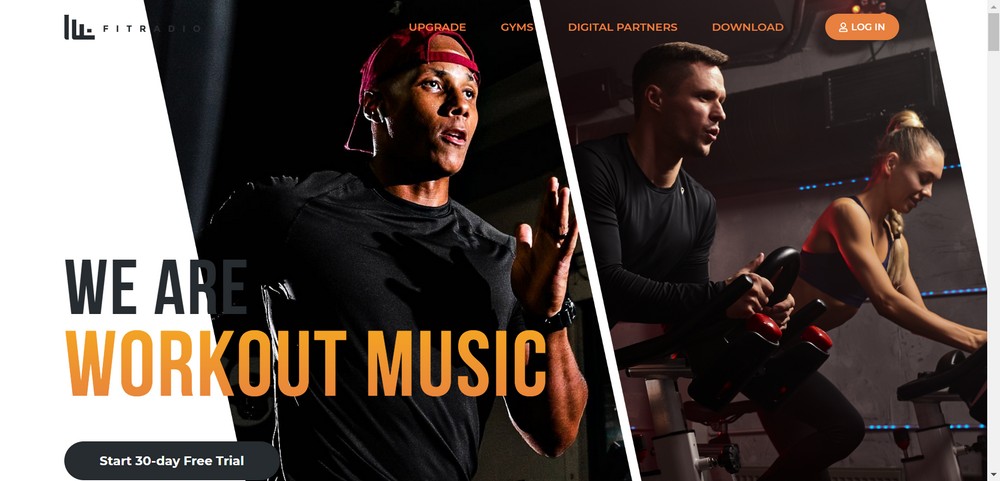
FitRadio has an appearance that adds energy to get your gym journey right away. It offers a beautiful presentation of courses with the displaying of free trial on the homepage.
Wrapping up
Whether you’re a gym owner, a yoga instructor, or a Zumba trainer your business will definitely benefit from a website.
With WordPress, creating a site is super easy. Plus, you can have a scope to monetize it by connecting WooCommerce and membership functionality.
It is 100% possible to sell supplements and goods from your website by integrating them into a fully responsive eCommerce website.
The membership portal is another form of earning from an online fitness business. You can create courses and content on your website that requires a membership subscription for your audience to access.
If you use WordPress, anything is possible!
This post covered the essential features to include in a gym website, what you’ll need to create one, and a step-by-step guide to building a gym website using WordPress.
Do you run your own gym business? What do you think of creating a website to provide an online presence? Or, if you’ve already created a website, which theme did you use to do so?
Tell us your story below!
Disclosure: This blog may contain affiliate links. If you make a purchase through one of these links, we may receive a small commission. Read disclosure. Rest assured that we only recommend products that we have personally used and believe will add value to our readers. Thanks for your support!