With Polylang, you can manually translate post categories, tags, and strings added with Astra. This document will show you how to do this.
Before we start, you will need to install the Polylang plugin on your website and do the setup. If you need help turning your Astra website multilingual with Polylang, please check this article.
How To Translate Post Categories and Tags?
Similar to translating posts or pages, you can translate post categories and tags.
We will show you how to translate a category using Polylang as an example.
Please follow these steps:
Step 1 – Navigate to Dashboard > Posts > Categories;
Step 2 – In the category list, find the category you wish to translate. You will see Polylang translation options on the right side of each category. There will be columns for each available language translation. Flags mark the language of the original category (most often default language). Languages without translations are marked with the “+” icon;
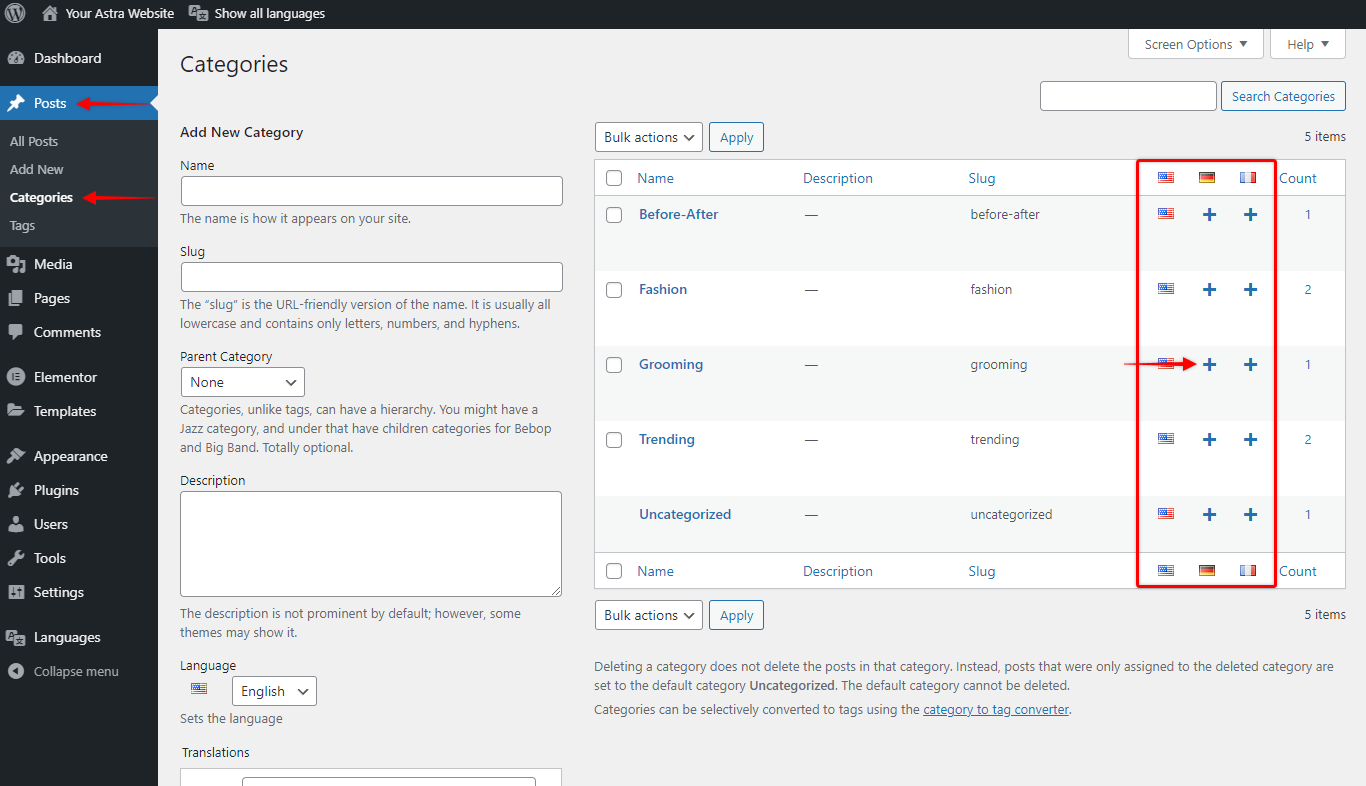
Step 3 – Start translating the category by clicking on the “+” icon for the desired language. This will open the category editor;
Step 4 – To translate the category, add your translation to the “Name” field;
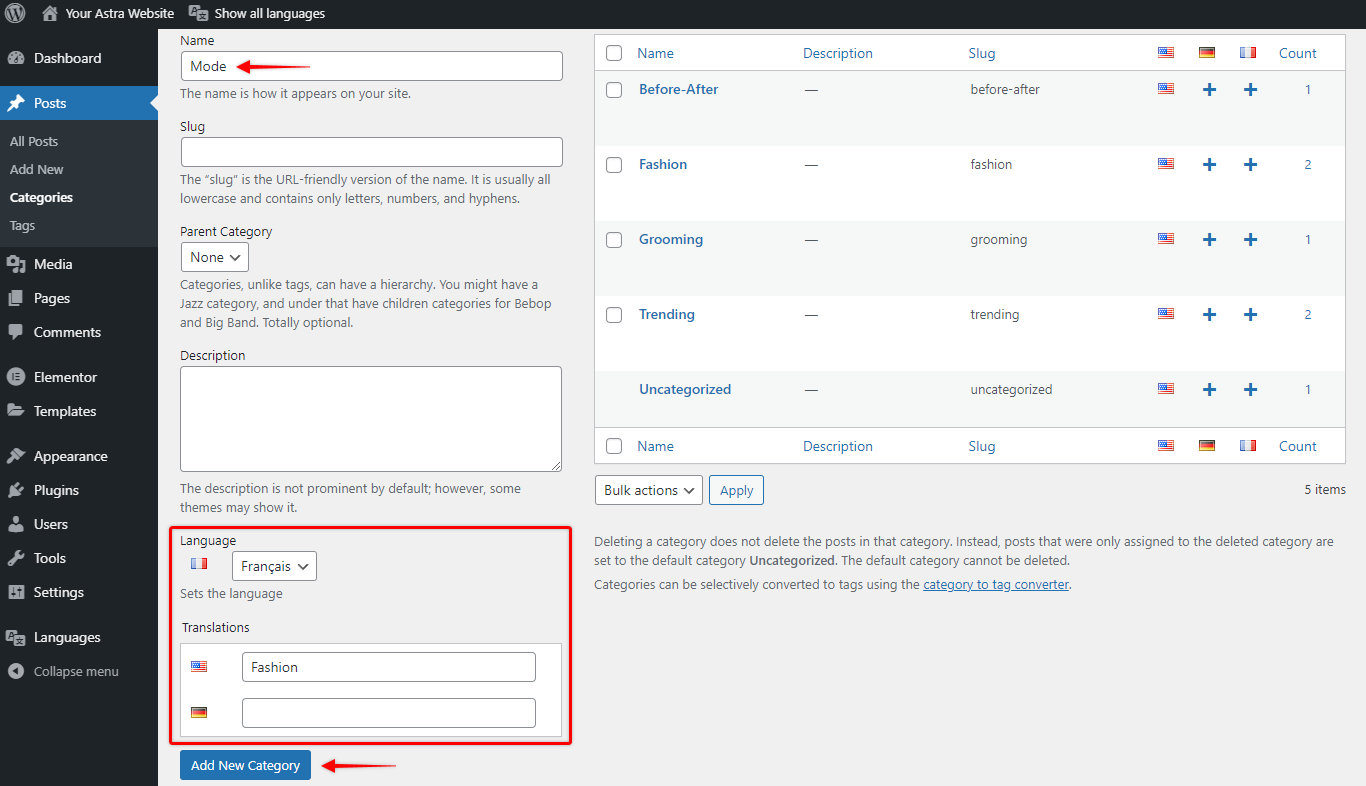
Step 5 – Click on the “Add New Category”. This will create a new category linked as a translation to your original category. You will also notice that the “+” icon changed to the “pencil” icon to mark the existing translation;
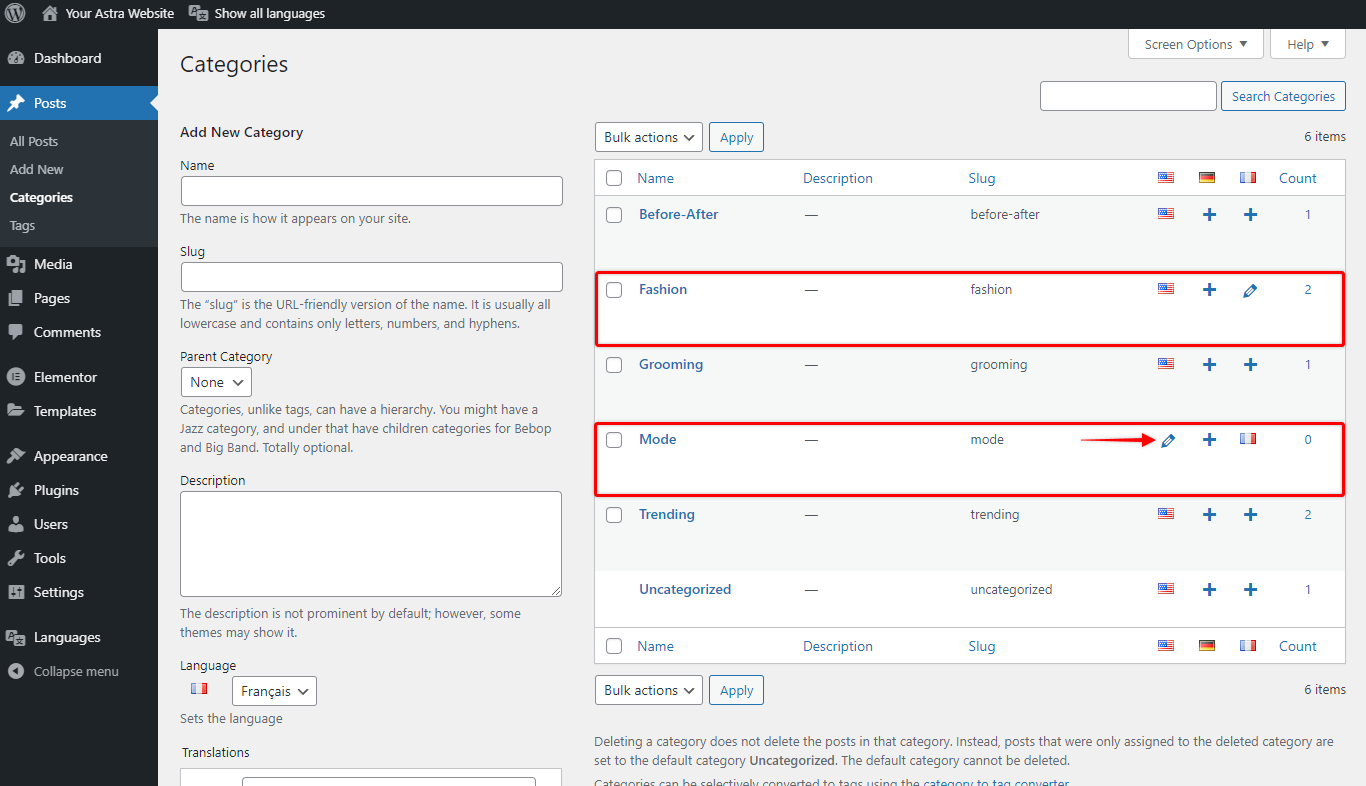
Step 6 – Repeat steps 3 to 5 for each of the available languages.
Similarly to these steps, you can also translate any other category and your tags.
How To Translate Astra Strings?
In this article, as an example, we will show you how to translate Astra Theme custom texts. You can follow a similar method for translating any other string in Astra.
We added a Button Header element to the Primary Header and added the label “Register”. We will add a translation for this label using Polylang string translations.
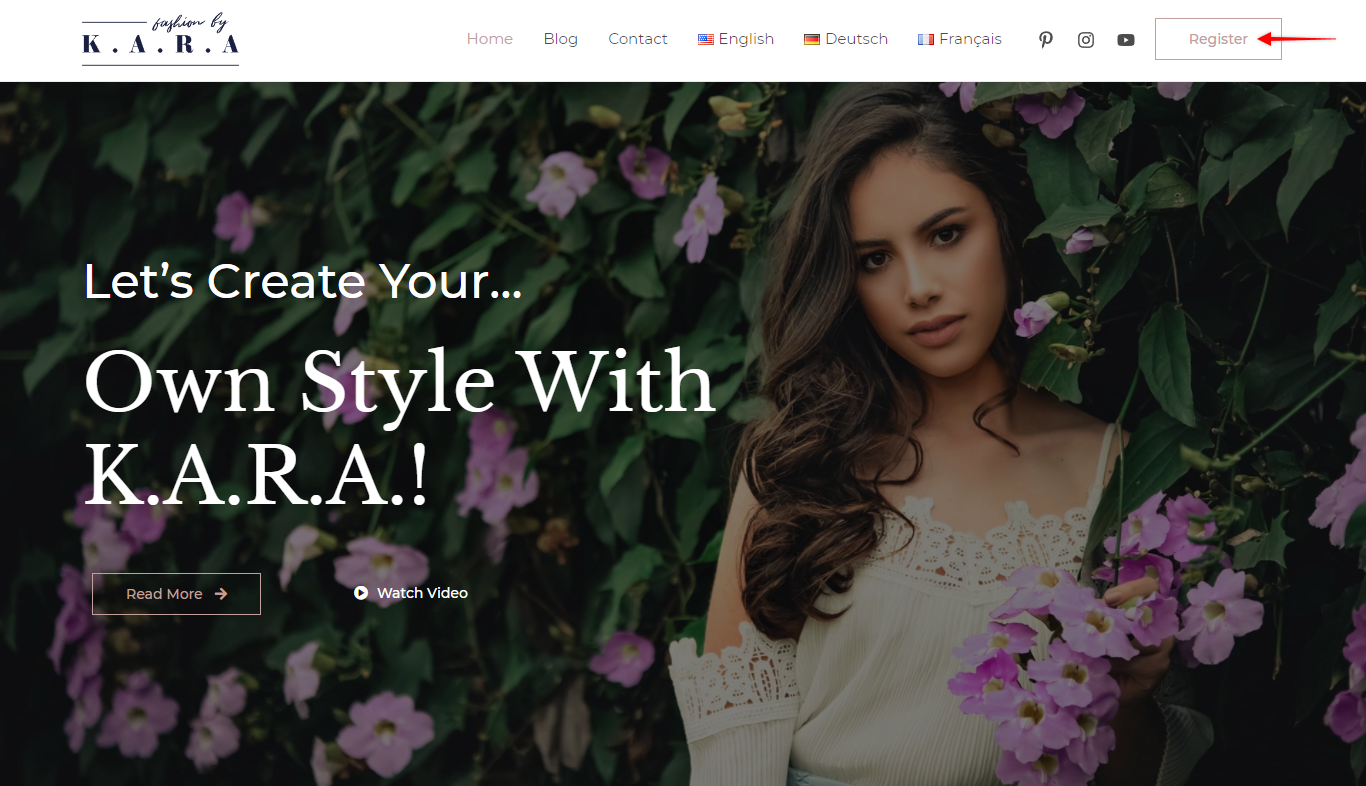
Please follow these steps:
Step 1 – From the WordPress dashboard, navigate to Dashboard > Polylang > Strings translation page;
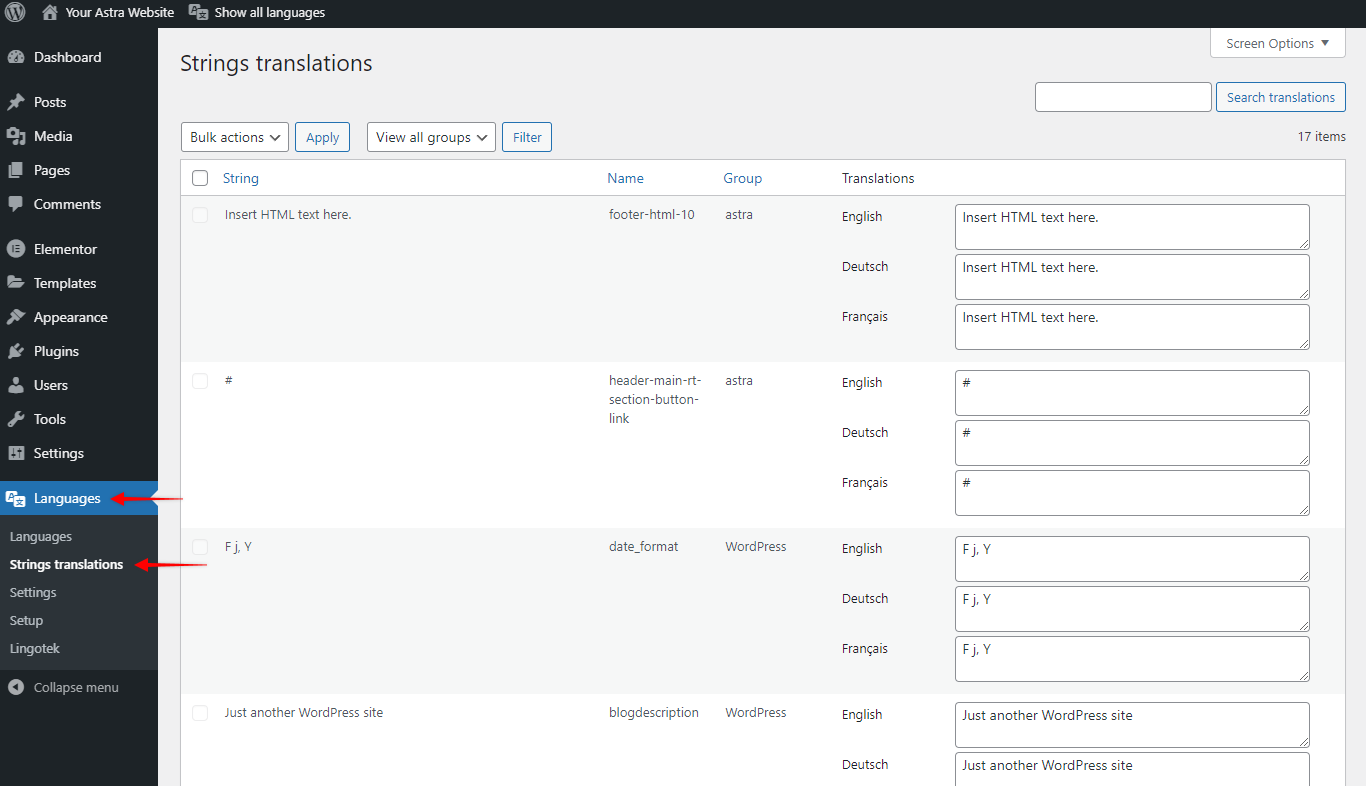
Step 2 – Browse the string list and find the string you wish to translate. You can also use the search bar on the top right side of the page. You can type in any term (e.g., “astra”) to sort the list to related strings only;
Step 3 – We searched for the term “register” and found our button string. On the right side of that string line, you will see the Polylang translation fields for each available language;
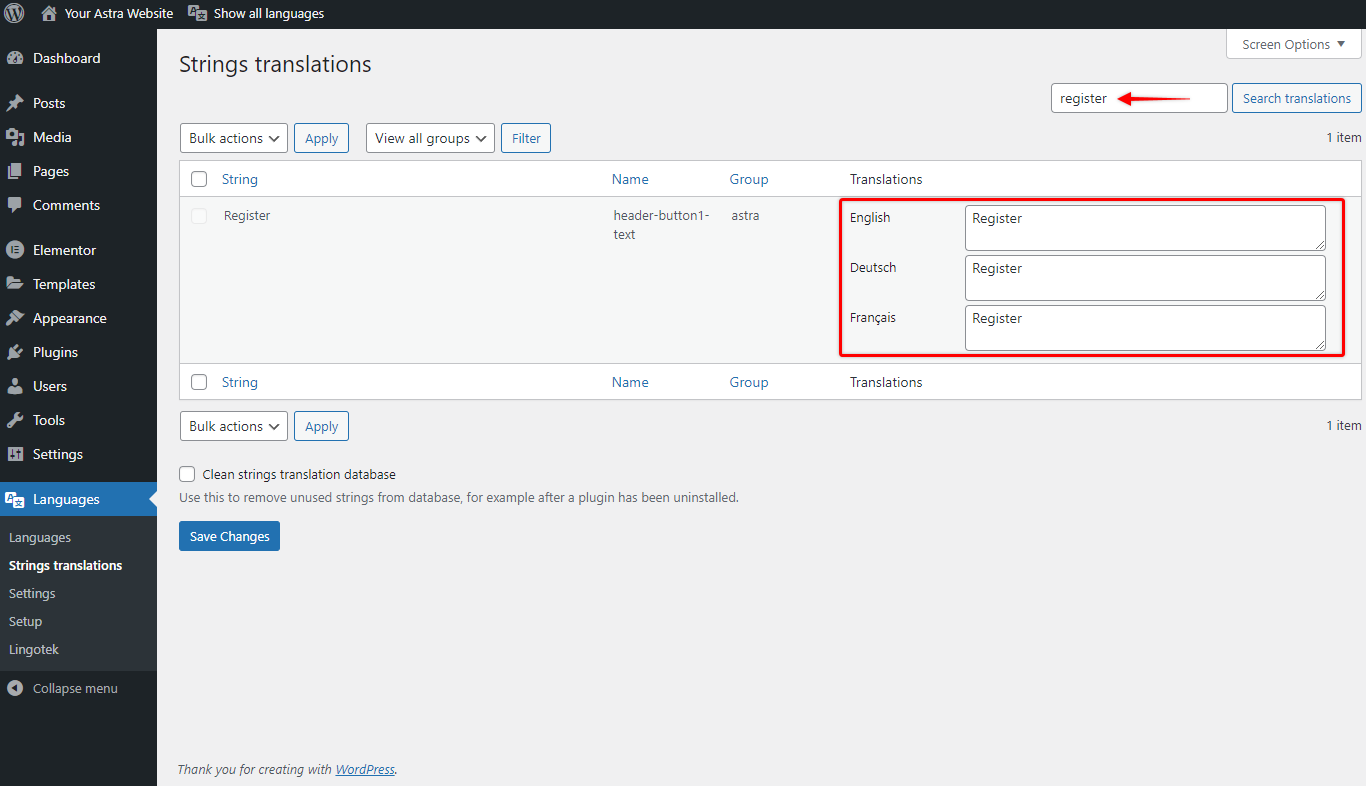
Step 4 – To translate the string to any language, just click the appropriate translation field and add your translation.
Step 5 – Scroll down and click on the “Save Changes” button once you’re done.
You can repeat this process for each string and language.
Now, that you know how to translate categories, tags, and strings with Polylang, you can make your Astra website entirely multilingual.
